Lewsheaned.club pop up is a browser-based scam which is designed to deceive you into allowing spam notifications from this or similar web pages that will in turn bombard users with unwanted advertisements usually related to adware, adult webpages and other click fraud schemes. This webpage displays the message ‘Click Allow to’ (watch a video, connect to the Internet, download a file, enable Flash Player, access the content of the web site), asking the user to subscribe to notifications.
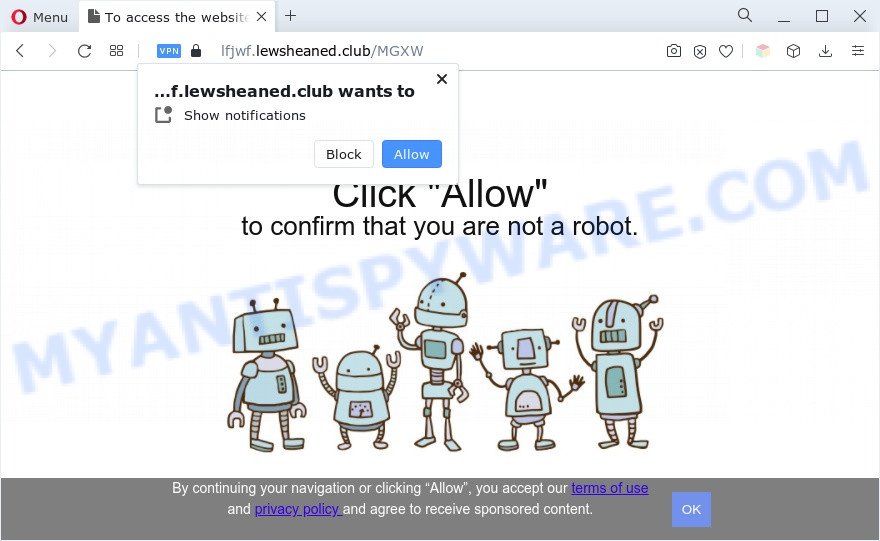
Once enabled, the Lewsheaned.club browser notification spam will start popping up in the lower right corner of the desktop occasionally and spam you with intrusive adverts. Push notifications are originally designed to alert the user of recently published blog posts. Cyber criminals abuse ‘push notifications’ to avoid antivirus software and ad blocker applications by presenting unwanted ads. These advertisements are displayed in the lower right corner of the screen urges users to play online games, visit dubious web-sites, install browser extensions & so on.

If you are getting spam notifications, you can remove Lewsheaned.club subscription by going into your internet browser’s settings and following the Lewsheaned.club removal instructions below. Once you delete Lewsheaned.club subscription, the browser notification spam will no longer appear on the desktop.
Threat Summary
| Name | Lewsheaned.club popup |
| Type | browser notification spam ads, pop up ads, pop-up virus, popups |
| Distribution | PUPs, social engineering attack, adware softwares, dubious pop-up advertisements |
| Symptoms |
|
| Removal | Lewsheaned.club removal guide |
How does your PC get infected with Lewsheaned.club popups
IT security professionals have determined that users are re-directed to Lewsheaned.club by adware or from dubious advertisements. Adware is a form of potentially unwanted software whose motive is to make money for its developer. It have various methods of earning by displaying the advertisements forcibly to its victims. Adware software can open pop up windows, show annoying ads, modify the victim’s browser settings, or redirect the victim’s internet browser to unrequested websites. Aside from causing unwanted ads and browser redirects, it also can slow down the computer.
The most popular way to get adware is a freeware install package. In many cases, a user have a chance to disable all included ‘offers’, but certain installation packages are created to confuse the average users, in order to trick them into installing PUPs and adware. Anyway, easier to prevent adware rather than clean up your system after one. So, keep your internet browser updated (turn on automatic updates), use good antivirus programs, double check free software before you start it (do a google search, scan a downloaded file with VirusTotal), avoid misleading and unknown web pages.
If you want to get rid of Lewsheaned.club ads, you will not succeed, because the adware is very stubborn. Using the following guidance, you surely can get rid of Lewsheaned.club ads completely from your internet browsers.
How to remove Lewsheaned.club pop ups from Chrome, Firefox, IE, Edge
There are a simple manual tutorial below which will assist you to remove Lewsheaned.club popup ads from your Windows computer. The most effective solution to remove this adware is to follow the manual removal guide and then run Zemana, MalwareBytes Free or HitmanPro automatic tools (all are free). The manual method will help to weaken this adware and these malware removal utilities will completely get rid of Lewsheaned.club popups and restore the Google Chrome, Mozilla Firefox, Microsoft Internet Explorer and MS Edge settings to default.
To remove Lewsheaned.club pop ups, use the following steps:
- Manual Lewsheaned.club advertisements removal
- Automatic Removal of Lewsheaned.club ads
- How to block Lewsheaned.club
- Finish words
Manual Lewsheaned.club advertisements removal
Most adware can be removed manually, without the use of antivirus or other removal utilities. The manual steps below will guide you through how to remove Lewsheaned.club pop-ups step by step. Although each of the steps is easy and does not require special knowledge, but you doubt that you can finish them, then use the free tools, a list of which is given below.
Delete dubious software using Microsoft Windows Control Panel
You can manually delete most nonaggressive adware by deleting the program that it came with or removing the adware software itself using ‘Add/Remove programs’ or ‘Uninstall a program’ option in MS Windows Control Panel.
Windows 8, 8.1, 10
First, click Windows button

Once the ‘Control Panel’ opens, click the ‘Uninstall a program’ link under Programs category as on the image below.

You will see the ‘Uninstall a program’ panel as on the image below.

Very carefully look around the entire list of software installed on your computer. Most likely, one of them is the adware related to the Lewsheaned.club pop-ups. If you have many software installed, you can help simplify the search of harmful software by sort the list by date of installation. Once you have found a questionable, unwanted or unused program, right click to it, after that press ‘Uninstall’.
Windows XP, Vista, 7
First, press ‘Start’ button and select ‘Control Panel’ at right panel as displayed in the figure below.

After the Windows ‘Control Panel’ opens, you need to click ‘Uninstall a program’ under ‘Programs’ as shown on the screen below.

You will see a list of applications installed on your personal computer. We recommend to sort the list by date of installation to quickly find the programs that were installed last. Most likely, it is the adware responsible for Lewsheaned.club pop up advertisements. If you are in doubt, you can always check the program by doing a search for her name in Google, Yahoo or Bing. Once the program which you need to remove is found, simply press on its name, and then press ‘Uninstall’ similar to the one below.

Remove Lewsheaned.club notifications from web browsers
If you’re getting browser notification spam from the Lewsheaned.club or another unwanted web site, you’ll have previously pressed the ‘Allow’ button. Below we’ll teach you how to turn them off.
Google Chrome:
- Just copy and paste the following text into the address bar of Google Chrome.
- chrome://settings/content/notifications
- Press Enter.
- Delete the Lewsheaned.club URL and other rogue notifications by clicking three vertical dots button next to each and selecting ‘Remove’.

Android:
- Open Google Chrome.
- In the right upper corner, find and tap the Google Chrome menu (three dots).
- In the menu tap ‘Settings’, scroll down to ‘Advanced’.
- In the ‘Site Settings’, tap on ‘Notifications’, locate the Lewsheaned.club URL and tap on it.
- Tap the ‘Clean & Reset’ button and confirm.

Mozilla Firefox:
- In the top-right corner, click the Firefox menu (three horizontal stripes).
- In the drop-down menu select ‘Options’. In the left side select ‘Privacy & Security’.
- Scroll down to ‘Permissions’ and then to ‘Settings’ next to ‘Notifications’.
- Select the Lewsheaned.club domain from the list and change the status to ‘Block’.
- Click ‘Save Changes’ button.

Edge:
- In the right upper corner, click on the three dots to expand the Edge menu.
- Click ‘Settings’. Click ‘Advanced’ on the left side of the window.
- In the ‘Website permissions’ section click ‘Manage permissions’.
- Disable the on switch for the Lewsheaned.club.

Internet Explorer:
- Click ‘Tools’ button in the right upper corner of the Internet Explorer.
- Select ‘Internet options’.
- Click on the ‘Privacy’ tab and select ‘Settings’ in the pop-up blockers section.
- Find the Lewsheaned.club domain and click the ‘Remove’ button to delete the URL.

Safari:
- Go to ‘Preferences’ in the Safari menu.
- Select the ‘Websites’ tab and then select ‘Notifications’ section on the left panel.
- Locate the Lewsheaned.club site and select it, click the ‘Deny’ button.
Delete Lewsheaned.club pop-ups from Mozilla Firefox
If Mozilla Firefox settings are hijacked by the adware software, your internet browser displays annoying popup advertisements, then ‘Reset Mozilla Firefox’ could solve these problems. However, your saved passwords and bookmarks will not be changed, deleted or cleared.
First, open the Mozilla Firefox and press ![]() button. It will display the drop-down menu on the right-part of the web-browser. Further, press the Help button (
button. It will display the drop-down menu on the right-part of the web-browser. Further, press the Help button (![]() ) as displayed on the screen below.
) as displayed on the screen below.

In the Help menu, select the “Troubleshooting Information” option. Another way to open the “Troubleshooting Information” screen – type “about:support” in the browser adress bar and press Enter. It will open the “Troubleshooting Information” page as on the image below. In the upper-right corner of this screen, click the “Refresh Firefox” button.

It will open the confirmation dialog box. Further, click the “Refresh Firefox” button. The Mozilla Firefox will start a process to fix your problems that caused by the Lewsheaned.club adware software. Once, it’s finished, click the “Finish” button.
Get rid of Lewsheaned.club pop up ads from IE
In order to restore all web-browser search provider by default, start page and newtab you need to reset the Internet Explorer to the state, which was when the Microsoft Windows was installed on your computer.
First, open the Microsoft Internet Explorer, click ![]() ) button. Next, press “Internet Options” like below.
) button. Next, press “Internet Options” like below.

In the “Internet Options” screen select the Advanced tab. Next, click Reset button. The IE will display the Reset Internet Explorer settings dialog box. Select the “Delete personal settings” check box and click Reset button.

You will now need to reboot your computer for the changes to take effect. It will delete adware which causes unwanted Lewsheaned.club popup ads, disable malicious and ad-supported web-browser’s extensions and restore the Internet Explorer’s settings such as default search engine, newtab and startpage to default state.
Remove Lewsheaned.club pop up advertisements from Chrome
Reset Chrome will assist you to remove Lewsheaned.club advertisements from your internet browser as well as to restore web browser settings hijacked by adware software. All unwanted, malicious and adware addons will also be uninstalled from the internet browser. It will save your personal information such as saved passwords, bookmarks, auto-fill data and open tabs.

- First, start the Google Chrome and press the Menu icon (icon in the form of three dots).
- It will display the Google Chrome main menu. Choose More Tools, then click Extensions.
- You will see the list of installed extensions. If the list has the addon labeled with “Installed by enterprise policy” or “Installed by your administrator”, then complete the following instructions: Remove Chrome extensions installed by enterprise policy.
- Now open the Google Chrome menu once again, click the “Settings” menu.
- Next, click “Advanced” link, which located at the bottom of the Settings page.
- On the bottom of the “Advanced settings” page, press the “Reset settings to their original defaults” button.
- The Chrome will open the reset settings dialog box as shown on the screen above.
- Confirm the web browser’s reset by clicking on the “Reset” button.
- To learn more, read the blog post How to reset Chrome settings to default.
Automatic Removal of Lewsheaned.club ads
Many antivirus companies have created apps that allow detect adware and thereby remove Lewsheaned.club from the Chrome, Mozilla Firefox, MS Edge and Internet Explorer web browsers. Below is a a few of the free programs you may want to use. Your system may have tons of potentially unwanted software, adware software and hijacker infections installed at the same time, so we recommend, if any unwanted or malicious program returns after restarting the personal computer, then launch your PC into Safe Mode and run the anti-malware utility once again.
How to delete Lewsheaned.club ads with Zemana Free
Zemana is extremely fast and ultra light weight malicious software removal tool. It will allow you remove Lewsheaned.club pop ups, adware, PUPs and other malicious software. This program gives real-time protection which never slow down your system. Zemana is created for experienced and beginner computer users. The interface of this tool is very easy to use, simple and minimalist.
- Visit the following page to download the latest version of Zemana AntiMalware for Microsoft Windows. Save it to your Desktop so that you can access the file easily.
Zemana AntiMalware
165082 downloads
Author: Zemana Ltd
Category: Security tools
Update: July 16, 2019
- Once you have downloaded the install file, make sure to double click on the Zemana.AntiMalware.Setup. This would start the Zemana installation on your computer.
- Select install language and press ‘OK’ button.
- On the next screen ‘Setup Wizard’ simply click the ‘Next’ button and follow the prompts.

- Finally, once the install is done, Zemana will start automatically. Else, if doesn’t then double-click on the Zemana Anti-Malware (ZAM) icon on your desktop.
- Now that you have successfully install Zemana AntiMalware, let’s see How to use Zemana AntiMalware (ZAM) to remove Lewsheaned.club pop up advertisements from your computer.
- After you have started the Zemana AntiMalware, you will see a window as shown below, just click ‘Scan’ button to start scanning your PC for the adware.

- Now pay attention to the screen while Zemana Free scans your PC.

- As the scanning ends, a list of all items detected is produced. When you are ready, click ‘Next’ button.

- Zemana may require a restart machine in order to complete the Lewsheaned.club pop-up ads removal procedure.
- If you want to fully delete adware from your PC, then click ‘Quarantine’ icon, select all malicious software, adware, potentially unwanted apps and other threats and click Delete.
- Restart your PC system to complete the adware software removal procedure.
Get rid of Lewsheaned.club ads and harmful extensions with HitmanPro
HitmanPro cleans your machine from hijacker infections, PUPs, unwanted toolbars, browser add-ons and other undesired apps like adware software which causes unwanted Lewsheaned.club advertisements. The free removal tool will help you enjoy your computer to its fullest. HitmanPro uses advanced behavioral detection technologies to locate if there are undesired programs in your personal computer. You can review the scan results, and choose the items you want to remove.

- Visit the following page to download Hitman Pro. Save it directly to your MS Windows Desktop.
- Once downloading is finished, double click the HitmanPro icon. Once this tool is started, press “Next” button to perform a system scan with this tool for the adware responsible for Lewsheaned.club ads. This procedure can take quite a while, so please be patient. When a threat is found, the number of the security threats will change accordingly. Wait until the the checking is done.
- After the scan is done, Hitman Pro will display a scan report. All detected items will be marked. You can delete them all by simply click “Next” button. Now click the “Activate free license” button to start the free 30 days trial to delete all malware found.
How to get rid of Lewsheaned.club with MalwareBytes Free
Trying to get rid of Lewsheaned.club advertisements can become a battle of wills between the adware software infection and you. MalwareBytes Anti Malware (MBAM) can be a powerful ally, removing most of today’s adware, malicious software and PUPs with ease. Here’s how to use MalwareBytes Anti Malware (MBAM) will help you win.
First, please go to the link below, then press the ‘Download’ button in order to download the latest version of MalwareBytes.
327301 downloads
Author: Malwarebytes
Category: Security tools
Update: April 15, 2020
When the downloading process is done, close all software and windows on your personal computer. Double-click the install file named MBSetup. If the “User Account Control” dialog box pops up as displayed on the screen below, click the “Yes” button.

It will open the Setup wizard that will help you install MalwareBytes Free on your machine. Follow the prompts and don’t make any changes to default settings.

Once setup is done successfully, click “Get Started” button. MalwareBytes will automatically start and you can see its main screen as shown in the figure below.

Now press the “Scan” button . MalwareBytes utility will begin scanning the whole machine to find out adware software that causes Lewsheaned.club pop ups. While the MalwareBytes program is scanning, you can see number of objects it has identified as threat.

After the system scan is done, MalwareBytes Free will display a list of all threats found by the scan. In order to delete all items, simply click “Quarantine” button. The MalwareBytes AntiMalware will remove adware software related to the Lewsheaned.club popup ads and move the selected threats to the program’s quarantine. When disinfection is finished, you may be prompted to restart the PC.

We advise you look at the following video, which completely explains the process of using the MalwareBytes to remove adware, hijacker and other malicious software.
How to block Lewsheaned.club
If you want to remove unwanted ads, internet browser redirects and pop ups, then install an ad blocking application like AdGuard. It can block Lewsheaned.club, ads, pop ups and block web sites from tracking your online activities when using the Chrome, Edge, Internet Explorer and Firefox. So, if you like surf the Internet, but you do not like unwanted advertisements and want to protect your PC system from harmful web sites, then the AdGuard is your best choice.
AdGuard can be downloaded from the following link. Save it directly to your Windows Desktop.
26908 downloads
Version: 6.4
Author: © Adguard
Category: Security tools
Update: November 15, 2018
After downloading it, run the downloaded file. You will see the “Setup Wizard” screen as displayed on the screen below.

Follow the prompts. After the setup is finished, you will see a window as displayed on the screen below.

You can click “Skip” to close the setup program and use the default settings, or click “Get Started” button to see an quick tutorial which will allow you get to know AdGuard better.
In most cases, the default settings are enough and you don’t need to change anything. Each time, when you launch your computer, AdGuard will start automatically and stop undesired advertisements, block Lewsheaned.club, as well as other malicious or misleading web-pages. For an overview of all the features of the program, or to change its settings you can simply double-click on the AdGuard icon, which is located on your desktop.
Finish words
Now your system should be clean of the adware responsible for Lewsheaned.club popup ads. We suggest that you keep AdGuard (to help you stop unwanted advertisements and unwanted malicious web-sites) and Zemana Free (to periodically scan your personal computer for new malicious software, hijacker infections and adware software). Make sure that you have all the Critical Updates recommended for Windows OS. Without regular updates you WILL NOT be protected when new browser hijacker infections, harmful software and adware are released.
If you are still having problems while trying to remove Lewsheaned.club popups from your browser, then ask for help here.






















