Contentcloud.casa is a misleading web-page that attempts to trick you and other unsuspecting victims into subscribing to push notifications that go directly to the desktop or the web browser. When you visit the Contentcloud.casa web-page which wants to send you browser notification spam, you will be greeted with a pop up which asks whether you want to agree to them or not. Your options will be ‘Block’ and ‘Allow’.
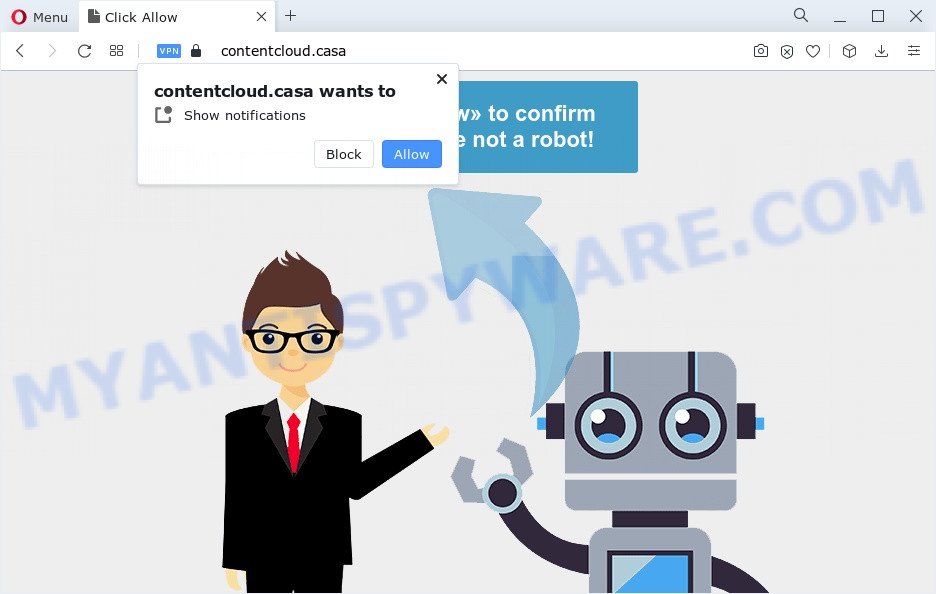
If you click on the ‘Allow’ button, the Contentcloud.casa web page starts sending a large number of browser notification spam on your the desktop. You will see the pop up advertisements even when your browser is closed. The browser notification spam will promote ‘free’ online games, fake prizes scams, questionable web browser extensions, adult web sites, and fake software as on the image below.

To end this intrusive behavior and remove Contentcloud.casa browser notification spam, you need to modify browser settings that got altered by adware. For that, perform the Contentcloud.casa removal tutorial below. Once you remove notifications subscription, the Contentcloud.casa pop ups advertisements will no longer display on your screen.
Threat Summary
| Name | Contentcloud.casa pop up |
| Type | browser notification spam advertisements, pop-ups, pop-up ads, pop-up virus |
| Distribution | potentially unwanted programs, social engineering attack, suspicious popup ads, adwares |
| Symptoms |
|
| Removal | Contentcloud.casa removal guide |
How did you get infected with Contentcloud.casa pop-ups
Some research has shown that users can be redirected to Contentcloud.casa from misleading ads or by potentially unwanted applications and adware software. Adware is an advertising malicious software. It is designed just that: display various pop-up windows and/or unwanted adverts using intrusive and at times dangerous methods. Adware software can also include other forms of malware. It can steal sensitive info from the personal computer and pass it on to third parties. Adware software has also been the basis for hacking to gain access to the personal computer.
The majority of adware spreads bundled with freeware or even paid software which Net users can easily download online. The setup files of such applications, in many cases, clearly show that they will install bundled apps. The option is given to users to stop the install of any bundled apps. So, in order to avoid the installation of any adware: read all disclaimers and install screens very carefully, choose only Custom or Advanced install mode and disable all additional programs in which you are unsure.
We recommend you to remove adware and clean your computer from Contentcloud.casa popups sooner, until the presence of the adware has not led to even worse consequences. You need to follow the few simple steps below that will allow you to completely delete the redirect to Contentcloud.casa intrusive website, using only the built-in Microsoft Windows features and several free malicious software removal utilities of well-known antivirus software companies.
How to remove Contentcloud.casa pop-ups (removal guidance)
The following instructions will help you to remove Contentcloud.casa pop up advertisements from the Firefox, IE, Edge and Google Chrome. Moreover, the step-by-step guide below will allow you to delete malicious software, hijackers, potentially unwanted apps and toolbars that your computer may be infected. Please do the instructions step by step. If you need assist or have any questions, then ask for our assistance or type a comment below. Read it once, after doing so, please bookmark this page (or open it on your smartphone) as you may need to close your web-browser or restart your computer.
To remove Contentcloud.casa pop ups, use the steps below:
- Manual Contentcloud.casa popups removal
- Uninstall dubious applications using Microsoft Windows Control Panel
- Remove Contentcloud.casa notifications from web-browsers
- Remove Contentcloud.casa pop up advertisements from Chrome
- Get rid of Contentcloud.casa pop-ups from IE
- Remove Contentcloud.casa from Mozilla Firefox by resetting browser settings
- Automatic Removal of Contentcloud.casa ads
- Use AdBlocker to stop Contentcloud.casa popup advertisements and stay safe online
- To sum up
Manual Contentcloud.casa popups removal
Looking for a solution to remove Contentcloud.casa ads manually without installing any apps? Then this section of the post is just for you. Below are some simple steps you can take. Performing these steps requires basic knowledge of web browser and Windows setup. If you are not sure that you can follow them, it is better to use free applications listed below that can allow you delete Contentcloud.casa ads.
Uninstall dubious applications using Microsoft Windows Control Panel
You can manually remove most nonaggressive adware by removing the application that it came with or removing the adware software itself using ‘Add/Remove programs’ or ‘Uninstall a program’ option in Microsoft Windows Control Panel.
Windows 8, 8.1, 10
First, press the Windows button
Windows XP, Vista, 7
First, press “Start” and select “Control Panel”.
It will display the Windows Control Panel similar to the one below.

Next, press “Uninstall a program” ![]()
It will display a list of all software installed on your PC system. Scroll through the all list, and remove any dubious and unknown software. To quickly find the latest installed applications, we recommend sort software by date in the Control panel.
Remove Contentcloud.casa notifications from web-browsers
Your browser likely now allows the Contentcloud.casa web site to send you browser notification spam, but you do not want the unwanted advertisements from this web site and we understand that. We’ve put together this instructions on how you can get rid of Contentcloud.casa pop ups from Firefox, Internet Explorer, Chrome, Safari, Edge and Android.
Google Chrome:
- In the top right hand corner of the Chrome window, click on ‘three vertical dots’, and this will open up the main menu on Chrome.
- In the menu go to ‘Settings’, scroll down to ‘Advanced’ settings.
- Scroll down to the ‘Privacy and security’ section, select ‘Site settings’.
- Go to Notifications settings.
- Locate the Contentcloud.casa site and click the three vertical dots button next to it, then click on ‘Remove’.

Android:
- Tap ‘Settings’.
- Tap ‘Notifications’.
- Find and tap the internet browser which displays Contentcloud.casa push notifications ads.
- Locate Contentcloud.casa in the list and disable it.

Mozilla Firefox:
- In the top right corner, click the Firefox menu (three bars).
- In the drop-down menu select ‘Options’. In the left side select ‘Privacy & Security’.
- Scroll down to ‘Permissions’ and then to ‘Settings’ next to ‘Notifications’.
- Locate sites you down’t want to see notifications from (for example, Contentcloud.casa), click on drop-down menu next to each and select ‘Block’.
- Click ‘Save Changes’ button.

Edge:
- In the top right hand corner, click on the three dots to expand the Edge menu.
- Scroll down to ‘Settings’. In the menu on the left go to ‘Advanced’.
- In the ‘Website permissions’ section click ‘Manage permissions’.
- Click the switch below the Contentcloud.casa URL so that it turns off.

Internet Explorer:
- Click ‘Tools’ button in the top right hand corner of the Internet Explorer.
- In the drop-down menu select ‘Internet Options’.
- Select the ‘Privacy’ tab and click ‘Settings under ‘Pop-up Blocker’ section.
- Find the Contentcloud.casa site and click the ‘Remove’ button to delete the URL.

Safari:
- Click ‘Safari’ button on the left-upper corner of the screen and select ‘Preferences’.
- Select the ‘Websites’ tab and then select ‘Notifications’ section on the left panel.
- Find the Contentcloud.casa and select it, click the ‘Deny’ button.
Remove Contentcloud.casa pop up advertisements from Chrome
Like other modern web-browsers, the Chrome has the ability to reset the settings to their default values and thereby restore the web-browser’s settings such as search provider, home page and newtab that have been changed by the adware responsible for Contentcloud.casa pop-ups.

- First, start the Chrome and click the Menu icon (icon in the form of three dots).
- It will display the Google Chrome main menu. Choose More Tools, then press Extensions.
- You will see the list of installed addons. If the list has the addon labeled with “Installed by enterprise policy” or “Installed by your administrator”, then complete the following guidance: Remove Chrome extensions installed by enterprise policy.
- Now open the Google Chrome menu once again, click the “Settings” menu.
- Next, click “Advanced” link, that located at the bottom of the Settings page.
- On the bottom of the “Advanced settings” page, click the “Reset settings to their original defaults” button.
- The Chrome will open the reset settings dialog box as on the image above.
- Confirm the web browser’s reset by clicking on the “Reset” button.
- To learn more, read the blog post How to reset Google Chrome settings to default.
Get rid of Contentcloud.casa pop-ups from IE
By resetting Microsoft Internet Explorer internet browser you restore your web browser settings to its default state. This is basic when troubleshooting problems that might have been caused by adware software that causes Contentcloud.casa advertisements.
First, launch the Microsoft Internet Explorer. Next, press the button in the form of gear (![]() ). It will show the Tools drop-down menu, click the “Internet Options” as shown in the figure below.
). It will show the Tools drop-down menu, click the “Internet Options” as shown in the figure below.

In the “Internet Options” window click on the Advanced tab, then click the Reset button. The IE will display the “Reset Internet Explorer settings” window as shown in the figure below. Select the “Delete personal settings” check box, then press “Reset” button.

You will now need to restart your personal computer for the changes to take effect.
Remove Contentcloud.casa from Mozilla Firefox by resetting browser settings
If the Mozilla Firefox settings such as default search engine, start page and newtab page have been replaced by the adware software, then resetting it to the default state can help. It’ll keep your personal information such as browsing history, bookmarks, passwords and web form auto-fill data.
First, open the Firefox and click ![]() button. It will open the drop-down menu on the right-part of the web-browser. Further, click the Help button (
button. It will open the drop-down menu on the right-part of the web-browser. Further, click the Help button (![]() ) as shown in the following example.
) as shown in the following example.

In the Help menu, select the “Troubleshooting Information” option. Another way to open the “Troubleshooting Information” screen – type “about:support” in the web-browser adress bar and press Enter. It will display the “Troubleshooting Information” page like the one below. In the upper-right corner of this screen, click the “Refresh Firefox” button.

It will display the confirmation dialog box. Further, click the “Refresh Firefox” button. The Firefox will start a procedure to fix your problems that caused by the Contentcloud.casa adware software. When, it is finished, click the “Finish” button.
Automatic Removal of Contentcloud.casa ads
If you’re unsure how to remove Contentcloud.casa ads easily, consider using automatic adware removal apps that listed below. It will identify the adware responsible for Contentcloud.casa ads and remove it from your device for free.
Use Zemana Anti Malware (ZAM) to remove Contentcloud.casa advertisements
Zemana Free is an extremely fast tool to delete Contentcloud.casa pop-up ads from the Firefox, Microsoft Edge, Microsoft Internet Explorer and Google Chrome. It also removes malware and adware from your computer. It improves your system’s performance by removing PUPs.
First, visit the page linked below, then press the ‘Download’ button in order to download the latest version of Zemana Free.
165533 downloads
Author: Zemana Ltd
Category: Security tools
Update: July 16, 2019
After downloading is complete, close all software and windows on your computer. Double-click the setup file called Zemana.AntiMalware.Setup. If the “User Account Control” dialog box pops up as on the image below, click the “Yes” button.

It will open the “Setup wizard” that will help you install Zemana AntiMalware on your personal computer. Follow the prompts and don’t make any changes to default settings.

Once installation is done successfully, Zemana Anti-Malware will automatically start and you can see its main screen as displayed in the figure below.

Now press the “Scan” button . Zemana Free program will scan through the whole PC system for the adware which cause unwanted Contentcloud.casa pop ups. Depending on your PC system, the scan may take anywhere from a few minutes to close to an hour. While the Zemana Free program is checking, you may see number of objects it has identified as threat.

When Zemana Anti-Malware (ZAM) has completed scanning your computer, it will open the Scan Results. Review the scan results and then click “Next” button. The Zemana Free will delete adware that causes multiple undesired popups. Once disinfection is finished, you may be prompted to reboot the PC.
Delete Contentcloud.casa advertisements and malicious extensions with Hitman Pro
In order to make sure that no more malicious folders and files linked to adware software are inside your personal computer, you must run another effective malicious software scanner. We suggest to use Hitman Pro. No installation is necessary with this utility.
Download Hitman Pro by clicking on the link below.
After downloading is finished, open the directory in which you saved it and double-click the Hitman Pro icon. It will start the HitmanPro tool. If the User Account Control dialog box will ask you want to run the program, press Yes button to continue.

Next, click “Next” to perform a system scan with this tool for the adware that causes Contentcloud.casa popup ads. This process can take quite a while, so please be patient.

When the scan is complete, you will be shown the list of all found threats on your PC system like below.

You may remove threats (move to Quarantine) by simply press “Next” button. It will display a prompt, click the “Activate free license” button. The HitmanPro will delete adware software that cause annoying Contentcloud.casa popups. When the process is finished, the utility may ask you to reboot your PC.
Use MalwareBytes Anti-Malware to remove Contentcloud.casa pop-ups
Trying to delete Contentcloud.casa advertisements can become a battle of wills between the adware infection and you. MalwareBytes Free can be a powerful ally, uninstalling most of today’s adware software, malicious software and potentially unwanted software with ease. Here’s how to use MalwareBytes AntiMalware will help you win.

- Visit the page linked below to download MalwareBytes. Save it on your Desktop.
Malwarebytes Anti-malware
327754 downloads
Author: Malwarebytes
Category: Security tools
Update: April 15, 2020
- At the download page, click on the Download button. Your web browser will open the “Save as” dialog box. Please save it onto your Windows desktop.
- Once the download is finished, please close all software and open windows on your computer. Double-click on the icon that’s named MBSetup.
- This will start the Setup wizard of MalwareBytes onto your computer. Follow the prompts and do not make any changes to default settings.
- When the Setup wizard has finished installing, the MalwareBytes Free will launch and open the main window.
- Further, click the “Scan” button for checking your device for the adware software responsible for Contentcloud.casa advertisements. A scan can take anywhere from 10 to 30 minutes, depending on the number of files on your computer and the speed of your computer. During the scan MalwareBytes AntiMalware (MBAM) will detect threats present on your PC.
- Once that process is done, it will open the Scan Results.
- Review the scan results and then click the “Quarantine” button. After the procedure is done, you may be prompted to reboot the computer.
- Close the Anti Malware and continue with the next step.
Video instruction, which reveals in detail the steps above.
Use AdBlocker to stop Contentcloud.casa popup advertisements and stay safe online
It’s important to run ad blocking apps like AdGuard to protect your computer from harmful web-sites. Most security experts says that it is okay to stop advertisements. You should do so just to stay safe! And, of course, the AdGuard can to block Contentcloud.casa and other unwanted web-pages.
- Installing the AdGuard is simple. First you will need to download AdGuard on your MS Windows Desktop by clicking on the link below.
Adguard download
27044 downloads
Version: 6.4
Author: © Adguard
Category: Security tools
Update: November 15, 2018
- Once downloading is complete, start the downloaded file. You will see the “Setup Wizard” program window. Follow the prompts.
- After the setup is complete, click “Skip” to close the setup program and use the default settings, or click “Get Started” to see an quick tutorial which will allow you get to know AdGuard better.
- In most cases, the default settings are enough and you don’t need to change anything. Each time, when you start your personal computer, AdGuard will start automatically and stop unwanted ads, block Contentcloud.casa, as well as other harmful or misleading webpages. For an overview of all the features of the program, or to change its settings you can simply double-click on the icon called AdGuard, which is located on your desktop.
To sum up
After completing the steps shown above, your PC system should be free from adware that causes multiple undesired popups and other malware. The Microsoft Internet Explorer, Firefox, Google Chrome and Microsoft Edge will no longer redirect you to various unwanted web pages like Contentcloud.casa. Unfortunately, if the step-by-step instructions does not help you, then you have caught a new adware, and then the best way – ask for help here.




















