According to experienced security specialists, Yonfrul.com is a web-site that uses social engineering methods to trick users into allowing its push notifications so that it can deliver unwanted adverts directly to the desktop. This webpage delivers the message stating that you should click ‘Allow’ button in order to watch a video, enable Flash Player, access the content of the web page, connect to the Internet, download a file, and so on.
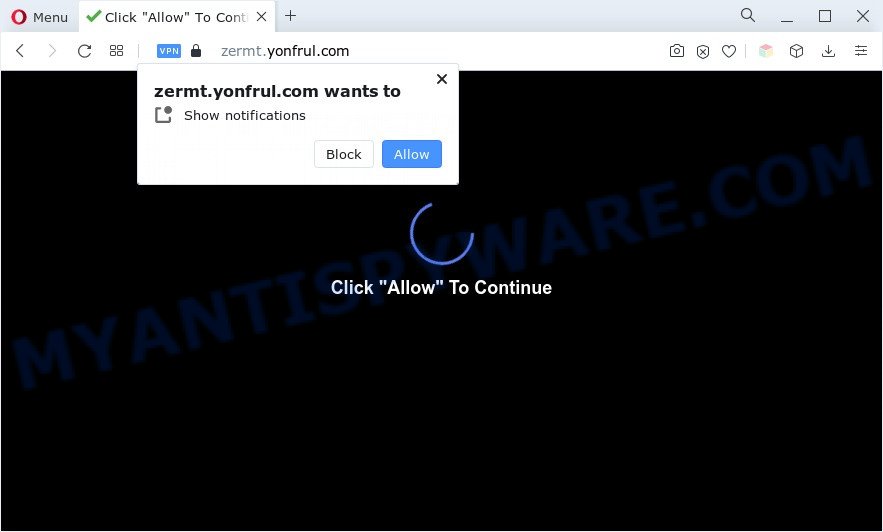
Once you click the ‘Allow’ button, then your web browser will be configured to display popup adverts in the right bottom corner of Windows or Mac. The push notifications will promote ‘free’ online games, prize & lottery scams, suspicious internet browser add-ons, adult websites, and fake software as shown below.

The best way to delete Yonfrul.com browser notification spam open the browser’s settings and follow the Yonfrul.com removal steps below. Once you delete Yonfrul.com subscription, the spam notifications will no longer display on your web-browser.
Threat Summary
| Name | Yonfrul.com popup |
| Type | spam notifications ads, popup virus, pop-up advertisements, pop-ups |
| Distribution | social engineering attack, adware softwares, PUPs, malicious pop up advertisements |
| Symptoms |
|
| Removal | Yonfrul.com removal guide |
How does your PC get infected with Yonfrul.com pop ups
IT security specialists have determined that users are redirected to Yonfrul.com by adware or from misleading ads. Adware is ‘advertising supported’ software which tries to generate revenue by redirecting you to annoying web-sites or online adverts. It has different methods of earning money including showing up ads on the browser forcefully. Most of adware gets installed when you’re downloading free software or browser plugins.
Adware software is usually gets on your computer as a part of free programs. So, when you installing free programs, carefully read the disclaimers, select the Custom or Advanced installation type to watch for optional applications that are being installed, because certain of the programs are potentially unwanted software and adware.
In the guidance below, we will explain effective solutions on how to clean your system of adware and remove Yonfrul.com popups from your web-browser.
How to remove Yonfrul.com popups from Chrome, Firefox, IE, Edge
There are a simple manual guidance below that will assist you to get rid of Yonfrul.com advertisements from your Windows PC system. The most effective way to delete this adware software is to complete the manual removal guidance and then use Zemana AntiMalware (ZAM), MalwareBytes Free or Hitman Pro automatic tools (all are free). The manual solution will help to weaken this adware and these malware removal utilities will completely remove Yonfrul.com advertisements and return the Google Chrome, Mozilla Firefox, MS Edge and Internet Explorer settings to default.
To remove Yonfrul.com pop ups, complete the steps below:
- Manual Yonfrul.com pop ups removal
- Automatic Removal of Yonfrul.com ads
- How to block Yonfrul.com
- To sum up
Manual Yonfrul.com pop ups removal
Looking for a way to get rid of Yonfrul.com advertisements manually without installing any apps? Then this section of the blog post is just for you. Below are some simple steps you can take. Performing these steps requires basic knowledge of web browser and Windows setup. If you are not sure that you can follow them, it is better to use free applications listed below that can allow you remove Yonfrul.com pop-ups.
Uninstall unwanted or newly added applications
Check out the Windows Control Panel (Programs and Features section) to see all installed programs. We suggest to click on the “Date Installed” in order to sort the list of software by the date you installed them. If you see any unknown and suspicious applications, they are the ones you need to delete.
Windows 8, 8.1, 10
First, press the Windows button
Windows XP, Vista, 7
First, click “Start” and select “Control Panel”.
It will show the Windows Control Panel as shown on the screen below.

Next, click “Uninstall a program” ![]()
It will open a list of all programs installed on your system. Scroll through the all list, and delete any suspicious and unknown applications. To quickly find the latest installed programs, we recommend sort applications by date in the Control panel.
Remove Yonfrul.com notifications from web-browsers
If you are in situation where you don’t want to see browser notification spam from the Yonfrul.com website. In this case, you can turn off web notifications for your web-browser in Windows/Mac OS/Android. Find your browser in the list below, follow few simple steps to remove web browser permissions to display push notifications.
Google Chrome:
- Just copy and paste the following text into the address bar of Chrome.
- chrome://settings/content/notifications
- Press Enter.
- Delete the Yonfrul.com URL and other questionable sites by clicking three vertical dots button next to each and selecting ‘Remove’.

Android:
- Tap ‘Settings’.
- Tap ‘Notifications’.
- Find and tap the web-browser that shows Yonfrul.com spam notifications ads.
- Locate Yonfrul.com site in the list and disable it.

Mozilla Firefox:
- Click on ‘three horizontal stripes’ button at the top-right corner of the Firefox window.
- In the menu go to ‘Options’, in the menu on the left go to ‘Privacy & Security’.
- Scroll down to ‘Permissions’ and then to ‘Settings’ next to ‘Notifications’.
- Select the Yonfrul.com domain from the list and change the status to ‘Block’.
- Save changes.

Edge:
- Click the More button (it looks like three dots) in the top-right corner of the browser.
- Scroll down to ‘Settings’. In the menu on the left go to ‘Advanced’.
- Click ‘Manage permissions’ button under ‘Website permissions’.
- Click the switch under the Yonfrul.com URL so that it turns off.

Internet Explorer:
- In the top right hand corner of the Internet Explorer, click on the menu button (gear icon).
- When the drop-down menu appears, click on ‘Internet Options’.
- Select the ‘Privacy’ tab and click ‘Settings below ‘Pop-up Blocker’ section.
- Select the Yonfrul.com site and other dubious sites below and remove them one by one by clicking the ‘Remove’ button.

Safari:
- Click ‘Safari’ button on the top-left corner and select ‘Preferences’.
- Select the ‘Websites’ tab and then select ‘Notifications’ section on the left panel.
- Check for Yonfrul.com, other questionable URLs and apply the ‘Deny’ option for each.
Remove Yonfrul.com from Firefox by resetting web browser settings
This step will allow you delete Yonfrul.com popup advertisements, third-party toolbars, disable malicious addons and return your default home page, newtab page and search provider settings.
First, start the Mozilla Firefox and press ![]() button. It will display the drop-down menu on the right-part of the web-browser. Further, press the Help button (
button. It will display the drop-down menu on the right-part of the web-browser. Further, press the Help button (![]() ) as displayed in the following example.
) as displayed in the following example.

In the Help menu, select the “Troubleshooting Information” option. Another way to open the “Troubleshooting Information” screen – type “about:support” in the web browser adress bar and press Enter. It will display the “Troubleshooting Information” page such as the one below. In the upper-right corner of this screen, press the “Refresh Firefox” button.

It will open the confirmation dialog box. Further, click the “Refresh Firefox” button. The Mozilla Firefox will start a procedure to fix your problems that caused by the Yonfrul.com adware. Once, it is finished, click the “Finish” button.
Delete Yonfrul.com ads from Internet Explorer
By resetting Internet Explorer browser you revert back your browser settings to its default state. This is good initial when troubleshooting problems that might have been caused by adware software that causes Yonfrul.com ads.
First, start the Microsoft Internet Explorer, then press ‘gear’ icon ![]() . It will show the Tools drop-down menu on the right part of the web browser, then click the “Internet Options” as shown in the following example.
. It will show the Tools drop-down menu on the right part of the web browser, then click the “Internet Options” as shown in the following example.

In the “Internet Options” screen, select the “Advanced” tab, then press the “Reset” button. The Microsoft Internet Explorer will display the “Reset Internet Explorer settings” dialog box. Further, press the “Delete personal settings” check box to select it. Next, click the “Reset” button similar to the one below.

When the process is done, press “Close” button. Close the Internet Explorer and restart your computer for the changes to take effect. This step will help you to restore your internet browser’s newtab, default search provider and home page to default state.
Remove Yonfrul.com popups from Chrome
Resetting Google Chrome to default state is effective in removing the Yonfrul.com pop-ups from your web-browser. This method is always helpful to follow if you have difficulty in removing changes caused by adware.
Open the Chrome menu by clicking on the button in the form of three horizontal dotes (![]() ). It will show the drop-down menu. Select More Tools, then click Extensions.
). It will show the drop-down menu. Select More Tools, then click Extensions.
Carefully browse through the list of installed plugins. If the list has the extension labeled with “Installed by enterprise policy” or “Installed by your administrator”, then complete the following guidance: Remove Google Chrome extensions installed by enterprise policy otherwise, just go to the step below.
Open the Chrome main menu again, click to “Settings” option.

Scroll down to the bottom of the page and click on the “Advanced” link. Now scroll down until the Reset settings section is visible, as on the image below and click the “Reset settings to their original defaults” button.

Confirm your action, click the “Reset” button.
Automatic Removal of Yonfrul.com ads
Manual removal guide may not be for an unskilled computer user. Each Yonfrul.com removal step above, such as removing dubious programs, restoring affected shortcuts, deleting the adware from system settings, must be performed very carefully. If you are in doubt during any of the steps listed in the manual removal above, then we advise that you use the automatic Yonfrul.com removal tutorial listed below.
Use Zemana Anti-Malware (ZAM) to remove Yonfrul.com popups
You can download and use the Zemana Anti-Malware (ZAM) for free. This anti-malware tool will scan all the Windows registry keys and files in your computer along with the system settings and web browser add-ons. If it finds any malware, adware or malicious extension that is related to Yonfrul.com ads then the Zemana AntiMalware (ZAM) will remove them from your PC system completely.

- Installing the Zemana Free is simple. First you will need to download Zemana Free on your machine from the link below.
Zemana AntiMalware
165528 downloads
Author: Zemana Ltd
Category: Security tools
Update: July 16, 2019
- Once the downloading process is finished, close all applications and windows on your system. Open a file location. Double-click on the icon that’s named Zemana.AntiMalware.Setup.
- Further, click Next button and follow the prompts.
- Once installation is complete, click the “Scan” button to perform a system scan with this utility for the adware which cause intrusive Yonfrul.com ads. Depending on your system, the scan can take anywhere from a few minutes to close to an hour. While the Zemana utility is scanning, you can see how many objects it has identified as being affected by malware.
- When Zemana is finished scanning your PC, Zemana AntiMalware will show a list of found threats. Make sure to check mark the threats which are unsafe and then click “Next”. After disinfection is finished, you may be prompted to reboot your PC.
Use HitmanPro to remove Yonfrul.com advertisements
Hitman Pro is a free portable application that scans your machine for adware that causes multiple intrusive pop ups, potentially unwanted apps and hijacker infections and helps remove them easily. Moreover, it will also help you get rid of any harmful internet browser extensions and add-ons.
Download HitmanPro on your PC system from the following link.
Once the downloading process is complete, open the file location and double-click the Hitman Pro icon. It will run the HitmanPro utility. If the User Account Control dialog box will ask you want to open the program, click Yes button to continue.

Next, click “Next” to perform a system scan for the adware software which cause intrusive Yonfrul.com pop ups. A scan can take anywhere from 10 to 30 minutes, depending on the number of files on your PC system and the speed of your computer.

When Hitman Pro is finished scanning your computer, Hitman Pro will show a scan report as shown on the image below.

Make sure all items have ‘checkmark’ and press “Next” button. It will show a prompt, press the “Activate free license” button. The HitmanPro will remove adware software which cause pop ups and move the selected items to the Quarantine. When that process is complete, the tool may ask you to restart your system.
How to remove Yonfrul.com with MalwareBytes Anti-Malware (MBAM)
Manual Yonfrul.com popup advertisements removal requires some computer skills. Some files and registry entries that created by the adware can be not completely removed. We recommend that use the MalwareBytes Anti Malware (MBAM) that are fully free your computer of adware. Moreover, the free program will help you to get rid of malware, PUPs, browser hijackers and toolbars that your machine may be infected too.

- Installing the MalwareBytes is simple. First you will need to download MalwareBytes Free from the link below. Save it on your Microsoft Windows desktop.
Malwarebytes Anti-malware
327749 downloads
Author: Malwarebytes
Category: Security tools
Update: April 15, 2020
- At the download page, click on the Download button. Your web browser will open the “Save as” dialog box. Please save it onto your Windows desktop.
- When the downloading process is finished, please close all applications and open windows on your computer. Double-click on the icon that’s called MBSetup.
- This will run the Setup wizard of MalwareBytes onto your machine. Follow the prompts and do not make any changes to default settings.
- When the Setup wizard has finished installing, the MalwareBytes Anti Malware will start and display the main window.
- Further, click the “Scan” button to perform a system scan for the adware software that causes annoying Yonfrul.com pop-up advertisements. During the scan MalwareBytes Anti Malware will look for threats present on your PC system.
- When the scanning is finished, the results are displayed in the scan report.
- Review the report and then click the “Quarantine” button. After the clean-up is complete, you may be prompted to restart the personal computer.
- Close the Anti Malware and continue with the next step.
Video instruction, which reveals in detail the steps above.
How to block Yonfrul.com
By installing an ad-blocking program such as AdGuard, you are able to stop Yonfrul.com, autoplaying video ads and delete a large number of distracting and unwanted ads on web-sites.
Visit the following page to download AdGuard. Save it on your Desktop.
27044 downloads
Version: 6.4
Author: © Adguard
Category: Security tools
Update: November 15, 2018
After the downloading process is complete, start the downloaded file. You will see the “Setup Wizard” screen like below.

Follow the prompts. Once the setup is finished, you will see a window as shown on the screen below.

You can click “Skip” to close the installation program and use the default settings, or press “Get Started” button to see an quick tutorial that will allow you get to know AdGuard better.
In most cases, the default settings are enough and you do not need to change anything. Each time, when you run your PC system, AdGuard will run automatically and stop undesired advertisements, block Yonfrul.com, as well as other malicious or misleading web-pages. For an overview of all the features of the program, or to change its settings you can simply double-click on the AdGuard icon, which can be found on your desktop.
To sum up
After completing the step-by-step tutorial shown above, your computer should be clean from this adware and other malware. The Firefox, MS Edge, Google Chrome and Internet Explorer will no longer open unwanted Yonfrul.com web-page when you browse the Net. Unfortunately, if the step-by-step instructions does not help you, then you have caught a new adware, and then the best way – ask for help.
Please create a new question by using the “Ask Question” button in the Questions and Answers. Try to give us some details about your problems, so we can try to help you more accurately. Wait for one of our trained “Security Team” or Site Administrator to provide you with knowledgeable assistance tailored to your problem with the undesired Yonfrul.com pop-up advertisements.




















