Musgone.biz is a website which uses social engineering methods to deceive computer users into subscribing to spam notifications from this or similar websites that will in turn bombard users with unwanted adverts usually related to adware, adult webpages and other click fraud schemes. This web-page claims that clicking ‘Allow’ is necessary to download a file, access the content of the website, watch a video, connect to the Internet, enable Flash Player, and so on.
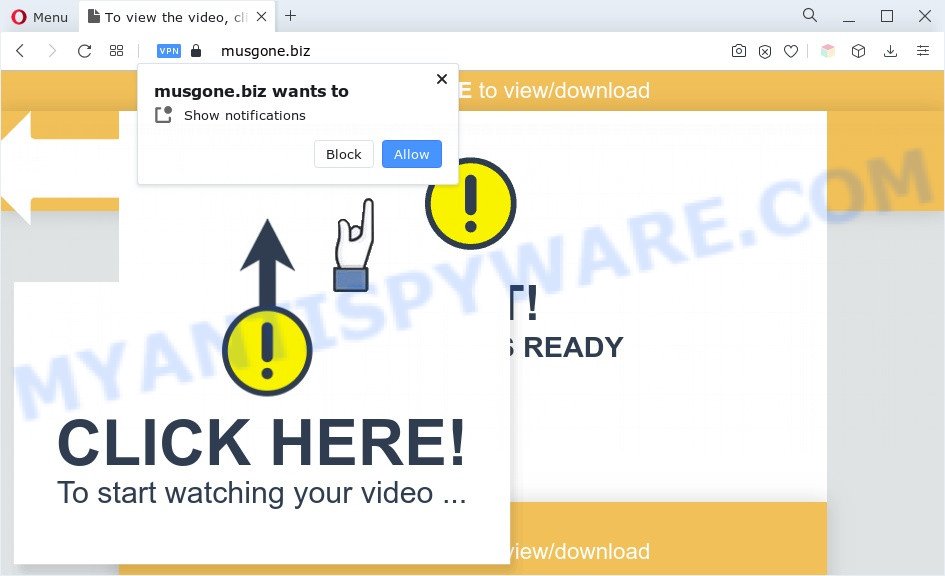
If you click the ‘Allow’ button, then your internet browser will be configured to display pop-up adverts in the lower right corner of your screen. The browser notification spam will essentially be advertisements for ‘free’ online games, giveaway scams, questionable internet browser extensions, adult web pages, and adware bundles as displayed below.

To end this intrusive behavior and delete Musgone.biz push notifications, you need to change browser settings that got changed by adware software. For that, follow the Musgone.biz removal instructions below. Once you remove Musgone.biz subscription, the spam notifications will no longer appear on your web-browser.
Threat Summary
| Name | Musgone.biz pop-up |
| Type | push notifications advertisements, popup ads, pop-ups, pop-up virus |
| Distribution | PUPs, adwares, social engineering attack, suspicious pop up ads |
| Symptoms |
|
| Removal | Musgone.biz removal guide |
How does your computer get infected with Musgone.biz popups
These Musgone.biz pop ups are caused by malicious ads on the web sites you visit or adware. Adware is form of applications designed to insert advertisements into your Net surfing or even desktop experience. Adware can be developed to modify your home page, search provider, search results, or even add toolbars to your web browser. Adware run in the background when surf the Net, and adware software can slow down your system and affect its performance.
The majority of adware spreads bundled with free applications or even paid software which Web users can easily download online. The setup files of such applications, most commonly, clearly show that they will install additional software. The option is given to users to block the install of any optional programs. So, in order to avoid the installation of any adware: read all disclaimers and install screens very carefully, choose only Custom or Advanced installation type and uncheck all optional apps in which you are unsure.
The best option is to use the steps posted below to clean your computer of adware and thereby remove Musgone.biz pop up advertisements.
How to remove Musgone.biz ads from Chrome, Firefox, IE, Edge
We suggest opting for automatic Musgone.biz pop up ads removal in order to remove all adware software related entries easily. This way requires scanning the system with reputable anti malware, e.g. Zemana, MalwareBytes Free or HitmanPro. However, if you prefer manual removal steps, you can follow the tutorial below in this blog post. Read this manual carefully, bookmark it or open this page on your smartphone, because you may need to exit your web browser or reboot your system.
To remove Musgone.biz pop ups, use the following steps:
- How to delete Musgone.biz ads without any software
- Automatic Removal of Musgone.biz advertisements
- Block Musgone.biz and other undesired web pages
- Finish words
How to delete Musgone.biz ads without any software
Looking for a solution to remove Musgone.biz popup advertisements manually without downloading any utilities? Then this section of the post is just for you. Below are some simple steps you can take. Performing these steps requires basic knowledge of internet browser and MS Windows setup. If you doubt that you can follow them, it is better to use free tools listed below that can help you get rid of Musgone.biz pop ups.
Deleting the Musgone.biz, check the list of installed software first
One of the first things to attempt for removal of adware is to check your computer installed applications screen and look for undesired and suspicious software. If there are any programs you do not recognize or are no longer using, you should uninstall them. If that doesn’t work, then you may need to run adware removal tool like Zemana AntiMalware (ZAM).
|
|
|
|
Remove Musgone.biz notifications from internet browsers
if you became a victim of cyber criminals and clicked on the “Allow” button, then your web browser was configured to display unwanted advertisements. To remove the advertisements, you need to get rid of the notification permission that you gave the Musgone.biz web-page to send push notifications.
Google Chrome:
- In the top-right corner of the screen, click on ‘three vertical dots’, and this will open up the main menu on Chrome.
- When the drop-down menu appears, click on ‘Settings’. Scroll to the bottom of the page and click on ‘Advanced’.
- When the drop-down menu appears, tap ‘Settings’. Scroll down to ‘Advanced’.
- Click on ‘Notifications’.
- Click ‘three dots’ button on the right hand side of Musgone.biz site or other rogue notifications and click ‘Remove’.

Android:
- Tap ‘Settings’.
- Tap ‘Notifications’.
- Find and tap the web browser that shows Musgone.biz browser notification spam advertisements.
- Find Musgone.biz in the list and disable it.

Mozilla Firefox:
- In the top right corner, click the Firefox menu (three bars).
- Go to ‘Options’, and Select ‘Privacy & Security’ on the left side of the window.
- Scroll down to ‘Permissions’ section and click ‘Settings…’ button next to ‘Notifications’.
- Select the Musgone.biz domain from the list and change the status to ‘Block’.
- Click ‘Save Changes’ button.

Edge:
- In the top right hand corner, click on the three dots to expand the Edge menu.
- Scroll down, find and click ‘Settings’. In the left side select ‘Advanced’.
- In the ‘Website permissions’ section click ‘Manage permissions’.
- Click the switch under the Musgone.biz URL so that it turns off.

Internet Explorer:
- Click ‘Tools’ button in the top right hand corner.
- In the drop-down menu select ‘Internet Options’.
- Select the ‘Privacy’ tab and click ‘Settings below ‘Pop-up Blocker’ section.
- Select the Musgone.biz domain and other questionable sites under and delete them one by one by clicking the ‘Remove’ button.

Safari:
- On the top menu select ‘Safari’, then ‘Preferences’.
- Select the ‘Websites’ tab and then select ‘Notifications’ section on the left panel.
- Locate the Musgone.biz URL and select it, click the ‘Deny’ button.
Get rid of Musgone.biz pop-up ads from Firefox
This step will help you delete Musgone.biz popups, third-party toolbars, disable malicious plugins and restore your default homepage, new tab page and search provider settings.
Click the Menu button (looks like three horizontal lines), and press the blue Help icon located at the bottom of the drop down menu as shown on the screen below.

A small menu will appear, click the “Troubleshooting Information”. On this page, click “Refresh Firefox” button such as the one below.

Follow the onscreen procedure to return your Firefox browser settings to their default values.
Remove Musgone.biz ads from Google Chrome
Use the Reset browser tool of the Google Chrome to reset all its settings like new tab page, default search provider and start page to original defaults. This is a very useful tool to use, in the case of browser redirects to unwanted ad web sites like Musgone.biz.
Open the Google Chrome menu by clicking on the button in the form of three horizontal dotes (![]() ). It will show the drop-down menu. Choose More Tools, then press Extensions.
). It will show the drop-down menu. Choose More Tools, then press Extensions.
Carefully browse through the list of installed extensions. If the list has the extension labeled with “Installed by enterprise policy” or “Installed by your administrator”, then complete the following guide: Remove Chrome extensions installed by enterprise policy otherwise, just go to the step below.
Open the Google Chrome main menu again, click to “Settings” option.

Scroll down to the bottom of the page and click on the “Advanced” link. Now scroll down until the Reset settings section is visible, as displayed in the following example and click the “Reset settings to their original defaults” button.

Confirm your action, press the “Reset” button.
Delete Musgone.biz pop up ads from IE
In order to restore all browser default search engine, new tab page and start page you need to reset the Internet Explorer to the state, which was when the Microsoft Windows was installed on your PC.
First, open the IE. Next, click the button in the form of gear (![]() ). It will show the Tools drop-down menu, press the “Internet Options” like below.
). It will show the Tools drop-down menu, press the “Internet Options” like below.

In the “Internet Options” window click on the Advanced tab, then press the Reset button. The IE will show the “Reset Internet Explorer settings” window as displayed in the following example. Select the “Delete personal settings” check box, then click “Reset” button.

You will now need to reboot your computer for the changes to take effect.
Automatic Removal of Musgone.biz advertisements
Many antivirus companies have created apps that help detect adware software and thereby delete Musgone.biz from the Chrome, Mozilla Firefox, Microsoft Edge and Internet Explorer browsers. Below is a a few of the free programs you may want to use. Your computer may have a large count of PUPs, adware software and browser hijackers installed at the same time, so we recommend, if any unwanted or harmful program returns after rebooting the personal computer, then start your PC system into Safe Mode and run the anti malware utility again.
Use Zemana to remove Musgone.biz pop up advertisements
Zemana Anti-Malware (ZAM) is a free malicious software removal tool. Currently, there are two versions of the application, one of them is free and second is paid (premium). The principle difference between the free and paid version of the utility is real-time protection module. If you just need to scan your computer for malware and delete adware that cause popups, then the free version will be enough for you.

- Download Zemana Free on your Microsoft Windows Desktop by clicking on the link below.
Zemana AntiMalware
164524 downloads
Author: Zemana Ltd
Category: Security tools
Update: July 16, 2019
- Once downloading is finished, close all software and windows on your PC. Open a directory in which you saved it. Double-click on the icon that’s named Zemana.AntiMalware.Setup.
- Further, click Next button and follow the prompts.
- Once installation is complete, click the “Scan” button for scanning your computer for the adware which causes undesired Musgone.biz pop up ads. This procedure can take quite a while, so please be patient. When a threat is found, the number of the security threats will change accordingly.
- After Zemana AntiMalware completes the scan, Zemana AntiMalware (ZAM) will display a list of all items found by the scan. Once you’ve selected what you want to remove from your computer press “Next”. Once the process is finished, you may be prompted to restart your personal computer.
Get rid of Musgone.biz pop ups and malicious extensions with Hitman Pro
Hitman Pro frees your computer from browser hijackers, potentially unwanted applications, unwanted toolbars, web browser addons and other undesired applications like adware software that causes multiple annoying pop ups. The free removal tool will help you enjoy your PC system to its fullest. Hitman Pro uses advanced behavioral detection technologies to search for if there are undesired programs in your computer. You can review the scan results, and select the items you want to remove.
Please go to the link below to download Hitman Pro. Save it on your MS Windows desktop or in any other place.
Download and run HitmanPro on your computer. Once started, click “Next” button . Hitman Pro tool will start scanning the whole machine to find out adware software which cause annoying Musgone.biz advertisements. When a malicious software, adware or PUPs are detected, the number of the security threats will change accordingly. Wait until the the checking is done..

After Hitman Pro completes the scan, it will show the Scan Results.

Make sure to check mark the threats that are unsafe and then click Next button.
It will show a dialog box, click the “Activate free license” button to start the free 30 days trial to get rid of all malware found.
How to delete Musgone.biz with MalwareBytes Anti-Malware (MBAM)
Delete Musgone.biz pop up ads manually is difficult and often the adware is not completely removed. Therefore, we suggest you to run the MalwareBytes AntiMalware (MBAM) that are completely clean your computer. Moreover, this free program will help you to delete malware, potentially unwanted software, toolbars and hijackers that your computer can be infected too.
MalwareBytes Free can be downloaded from the following link. Save it on your Desktop.
326872 downloads
Author: Malwarebytes
Category: Security tools
Update: April 15, 2020
After the downloading process is complete, close all applications and windows on your machine. Open a directory in which you saved it. Double-click on the icon that’s named MBSetup as on the image below.
![]()
When the installation starts, you will see the Setup wizard which will help you install Malwarebytes on your machine.

Once setup is complete, you will see window as displayed on the image below.

Now click the “Scan” button to perform a system scan for the adware software responsible for Musgone.biz pop up advertisements. While the tool is checking, you can see number of objects and files has already scanned.

Once MalwareBytes Anti Malware completes the scan, the results are displayed in the scan report. Review the report and then click “Quarantine” button.

The Malwarebytes will now remove adware software that causes Musgone.biz pop-up ads. After that process is complete, you may be prompted to restart your system.

The following video explains steps on how to remove browser hijacker, adware and other malicious software with MalwareBytes.
Block Musgone.biz and other undesired web pages
Running an adblocker application like AdGuard is an effective way to alleviate the risks. Additionally, ad blocking software will also protect you from harmful ads and websites, and, of course, block redirection chain to Musgone.biz and similar webpages.
- Visit the following page to download AdGuard. Save it on your Desktop.
Adguard download
26786 downloads
Version: 6.4
Author: © Adguard
Category: Security tools
Update: November 15, 2018
- After downloading it, launch the downloaded file. You will see the “Setup Wizard” program window. Follow the prompts.
- After the installation is complete, click “Skip” to close the install program and use the default settings, or click “Get Started” to see an quick tutorial that will allow you get to know AdGuard better.
- In most cases, the default settings are enough and you don’t need to change anything. Each time, when you run your PC system, AdGuard will run automatically and stop unwanted advertisements, block Musgone.biz, as well as other malicious or misleading web sites. For an overview of all the features of the application, or to change its settings you can simply double-click on the icon called AdGuard, that is located on your desktop.
Finish words
Now your system should be clean of the adware that causes Musgone.biz popups in your browser. We suggest that you keep AdGuard (to help you block unwanted popups and intrusive malicious webpages) and Zemana Anti Malware (ZAM) (to periodically scan your PC system for new adwares and other malicious software). Probably you are running an older version of Java or Adobe Flash Player. This can be a security risk, so download and install the latest version right now.
If you are still having problems while trying to remove Musgone.biz pop ups from the Internet Explorer, Firefox, Microsoft Edge and Chrome, then ask for help here here.



















