According to cyber security researchers, Coldmedia.biz is a website that deceives computer users into signing up for its spam notifications. When you visit the Coldmedia.biz web page which wants to send you push notifications, you’ll be greeted with a prompt that asks whether you want to agree to them or not. Your options will be ‘Block’ and ‘Allow’.
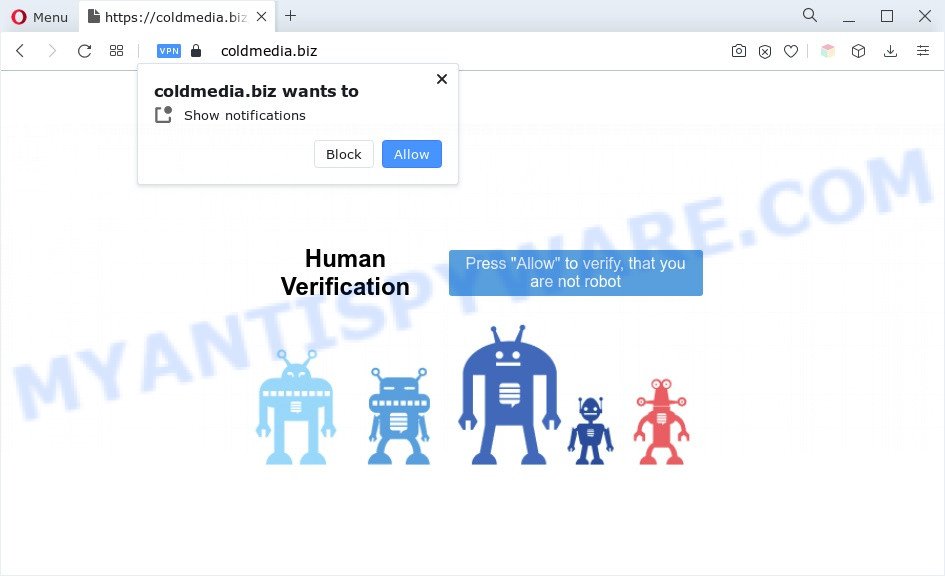
If you press the ‘Allow’ button, then your browser will be configured to show pop-up advertisements in the right bottom corner of Windows or Mac. The spam notifications will essentially be advertisements for ‘free’ online games, giveaway scams, questionable web browser extensions, adult web-sites, and fake downloads as displayed in the following example.

In order to unsubscribe from Coldmedia.biz push notifications open your web-browser’s settings and follow the Coldmedia.biz removal tutorial below. Once you remove notifications subscription, the Coldmedia.biz pop ups advertisements will no longer display on the desktop.
Threat Summary
| Name | Coldmedia.biz popup |
| Type | spam notifications advertisements, pop up advertisements, popups, pop up virus |
| Distribution | adwares, misleading popup advertisements, social engineering attack, potentially unwanted software |
| Symptoms |
|
| Removal | Coldmedia.biz removal guide |
How does your system get infected with Coldmedia.biz pop ups
These Coldmedia.biz popups are caused by misleading advertisements on the web sites you visit or adware. Adware is something that you should be aware of even if you use Google Chrome or other modern browser. This is the name given to programs that have been created to show annoying ads and popup commercials onto your web browser screen. The reason for adware software’s existence is to earn profit for its developer.
Adware usually is bundled with another application in the same installer. The risk of this is especially high for the various free programs downloaded from the Web. The creators of the applications are hoping that users will run the quick installation method, that is simply to click the Next button, without paying attention to the information on the screen and don’t carefully considering every step of the setup procedure. Thus, adware software can infiltrate your PC system without your knowledge. Therefore, it is very important to read all the information that tells the application during installation, including the ‘Terms of Use’ and ‘Software license’. Use only the Manual, Custom or Advanced setup type. This mode will allow you to disable all optional and unwanted software and components.
If you are unfortunate have adware or malicious software running on your PC, you can follow the suggestions here to remove Coldmedia.biz pop-ups from your internet browser.
How to remove Coldmedia.biz popups (removal tutorial)
To get rid of Coldmedia.biz popups from your PC system, you must delete all suspicious programs and every file that could be related to the adware. Besides, to restore your internet browser search engine by default, start page and newtab, you should reset the infected internet browsers. As soon as you are finished with Coldmedia.biz advertisements removal process, we suggest you scan your computer with malware removal utilities listed below. It’ll complete the removal process on your PC.
To remove Coldmedia.biz pop ups, perform the following steps:
- Manual Coldmedia.biz pop-ups removal
- Automatic Removal of Coldmedia.biz popup advertisements
- Block Coldmedia.biz and other annoying web-pages
- Finish words
Manual Coldmedia.biz pop-ups removal
Most adware software can be removed manually, without the use of anti-virus or other removal tools. The manual steps below will guide you through how to delete Coldmedia.biz popup ads step by step. Although each of the steps is very simple and does not require special knowledge, but you doubt that you can complete them, then use the free utilities, a list of which is given below.
Remove newly added adware
We suggest that you begin the personal computer cleaning process by checking the list of installed applications and remove all unknown or suspicious programs. This is a very important step, as mentioned above, very often the malicious programs such as adware and browser hijackers may be bundled with freeware. Uninstall the unwanted apps can remove the annoying ads or browser redirect.
- If you are using Windows 8, 8.1 or 10 then click Windows button, next press Search. Type “Control panel”and press Enter.
- If you are using Windows XP, Vista, 7, then click “Start” button and click “Control Panel”.
- It will display the Windows Control Panel.
- Further, press “Uninstall a program” under Programs category.
- It will open a list of all apps installed on the computer.
- Scroll through the all list, and delete questionable and unknown apps. To quickly find the latest installed software, we recommend sort programs by date.
See more details in the video instructions below.
Remove Coldmedia.biz notifications from web browsers
If you are in situation where you don’t want to see browser notification spam from the Coldmedia.biz web-site. In this case, you can turn off web notifications for your web-browser in Microsoft Windows/Mac/Android. Find your web-browser in the list below, follow step-by-step tutorial to remove internet browser permissions to show spam notifications.
|
|
|
|
|
|
Remove Coldmedia.biz from Firefox by resetting web-browser settings
If the Mozilla Firefox settings such as start page, new tab page and search engine have been changed by the adware, then resetting it to the default state can help. When using the reset feature, your personal information like passwords, bookmarks, browsing history and web form auto-fill data will be saved.
First, open the Mozilla Firefox and click ![]() button. It will open the drop-down menu on the right-part of the browser. Further, click the Help button (
button. It will open the drop-down menu on the right-part of the browser. Further, click the Help button (![]() ) like the one below.
) like the one below.

In the Help menu, select the “Troubleshooting Information” option. Another way to open the “Troubleshooting Information” screen – type “about:support” in the internet browser adress bar and press Enter. It will display the “Troubleshooting Information” page as shown on the screen below. In the upper-right corner of this screen, click the “Refresh Firefox” button.

It will open the confirmation prompt. Further, click the “Refresh Firefox” button. The Mozilla Firefox will begin a procedure to fix your problems that caused by the Coldmedia.biz adware. After, it is finished, click the “Finish” button.
Remove Coldmedia.biz advertisements from Chrome
Use the Reset browser tool of the Chrome to reset all its settings like new tab, default search provider and homepage to original defaults. This is a very useful tool to use, in the case of internet browser redirects to unwanted ad web-sites such as Coldmedia.biz.
Open the Chrome menu by clicking on the button in the form of three horizontal dotes (![]() ). It will display the drop-down menu. Select More Tools, then click Extensions.
). It will display the drop-down menu. Select More Tools, then click Extensions.
Carefully browse through the list of installed extensions. If the list has the plugin labeled with “Installed by enterprise policy” or “Installed by your administrator”, then complete the following steps: Remove Chrome extensions installed by enterprise policy otherwise, just go to the step below.
Open the Chrome main menu again, click to “Settings” option.

Scroll down to the bottom of the page and click on the “Advanced” link. Now scroll down until the Reset settings section is visible, as on the image below and click the “Reset settings to their original defaults” button.

Confirm your action, click the “Reset” button.
Remove Coldmedia.biz popups from Internet Explorer
The Microsoft Internet Explorer reset is great if your web-browser is hijacked or you have unwanted add-ons or toolbars on your internet browser, that installed by an malicious software.
First, start the Internet Explorer, then click ‘gear’ icon ![]() . It will show the Tools drop-down menu on the right part of the internet browser, then click the “Internet Options” as shown on the screen below.
. It will show the Tools drop-down menu on the right part of the internet browser, then click the “Internet Options” as shown on the screen below.

In the “Internet Options” screen, select the “Advanced” tab, then press the “Reset” button. The IE will open the “Reset Internet Explorer settings” prompt. Further, click the “Delete personal settings” check box to select it. Next, click the “Reset” button as on the image below.

When the task is done, click “Close” button. Close the Internet Explorer and reboot your PC system for the changes to take effect. This step will help you to restore your internet browser’s startpage, search engine by default and newtab to default state.
Automatic Removal of Coldmedia.biz popup advertisements
AntiMalware applications differ from each other by many features like performance, scheduled scans, automatic updates, virus signature database, technical support, compatibility with other antivirus applications and so on. We suggest you use the following free software: Zemana AntiMalware, MalwareBytes Free and Hitman Pro. Each of these applications has all of needed features, but most importantly, they have the ability to search for the adware and remove Coldmedia.biz popups from the Mozilla Firefox, Microsoft Internet Explorer, Google Chrome and Edge.
Remove Coldmedia.biz popup advertisements with Zemana
Zemana Free is a free malware removal utility. Currently, there are two versions of the tool, one of them is free and second is paid (premium). The principle difference between the free and paid version of the utility is real-time protection module. If you just need to check your PC for malware and remove adware that causes multiple undesired pop ups, then the free version will be enough for you.
First, please go to the link below, then click the ‘Download’ button in order to download the latest version of Zemana Anti Malware.
165033 downloads
Author: Zemana Ltd
Category: Security tools
Update: July 16, 2019
Once downloading is finished, close all windows on your computer. Further, run the install file called Zemana.AntiMalware.Setup. If the “User Account Control” prompt pops up as on the image below, press the “Yes” button.

It will show the “Setup wizard” which will allow you install Zemana on the computer. Follow the prompts and do not make any changes to default settings.

Once installation is finished successfully, Zemana will automatically launch and you can see its main window as on the image below.

Next, click the “Scan” button to scan for adware that causes Coldmedia.biz ads in your browser. This process may take quite a while, so please be patient. During the scan Zemana Free will locate threats exist on your personal computer.

When the scan is finished, it will show the Scan Results. All detected threats will be marked. You can delete them all by simply press “Next” button.

The Zemana Anti Malware (ZAM) will begin to remove adware responsible for Coldmedia.biz ads. Once finished, you can be prompted to reboot your machine.
Remove Coldmedia.biz pop-ups from browsers with Hitman Pro
Hitman Pro is a portable program that requires no hard installation to detect and remove adware that causes unwanted Coldmedia.biz advertisements. The program itself is small in size (only a few Mb). Hitman Pro does not need any drivers and special dlls. It’s probably easier to use than any alternative malicious software removal utilities you have ever tried. Hitman Pro works on 64 and 32-bit versions of MS Windows 10, 8, 7 and XP. It proves that removal tool can be just as effective as the widely known antivirus applications.
First, click the link below, then click the ‘Download’ button in order to download the latest version of Hitman Pro.
Once downloading is finished, open the file location and double-click the Hitman Pro icon. It will start the Hitman Pro utility. If the User Account Control prompt will ask you want to launch the program, click Yes button to continue.

Next, click “Next” to scan for adware software related to the Coldmedia.biz popups. Depending on your machine, the scan may take anywhere from a few minutes to close to an hour. While the HitmanPro utility is scanning, you may see number of objects it has identified as being affected by malicious software.

When that process is complete, the results are displayed in the scan report as displayed below.

Review the report and then click “Next” button. It will open a dialog box, click the “Activate free license” button. The HitmanPro will get rid of adware software which cause undesired Coldmedia.biz popups and move the selected items to the program’s quarantine. When the procedure is done, the utility may ask you to reboot your machine.
Run MalwareBytes AntiMalware (MBAM) to delete Coldmedia.biz popups
Trying to remove Coldmedia.biz popup ads can become a battle of wills between the adware software infection and you. MalwareBytes Anti Malware (MBAM) can be a powerful ally, removing most of today’s adware software, malicious software and potentially unwanted software with ease. Here’s how to use MalwareBytes Anti Malware (MBAM) will help you win.

- Please go to the following link to download the latest version of MalwareBytes Anti Malware (MBAM) for Microsoft Windows. Save it on your Desktop.
Malwarebytes Anti-malware
327261 downloads
Author: Malwarebytes
Category: Security tools
Update: April 15, 2020
- When the downloading process is finished, close all applications and windows on your machine. Open a folder in which you saved it. Double-click on the icon that’s named MBsetup.
- Select “Personal computer” option and click Install button. Follow the prompts.
- Once install is finished, click the “Scan” button for checking your computer for the adware related to the Coldmedia.biz popups. Depending on your computer, the scan can take anywhere from a few minutes to close to an hour. When a malicious software, adware software or potentially unwanted apps are found, the number of the security threats will change accordingly.
- When the scan get completed, MalwareBytes Anti-Malware will open a list of detected items. When you’re ready, click “Quarantine”. When the task is done, you can be prompted to reboot your computer.
The following video offers a few simple steps on how to remove hijackers, adware software and other malicious software with MalwareBytes Anti Malware (MBAM).
Block Coldmedia.biz and other annoying web-pages
It’s important to run adblocker applications like AdGuard to protect your PC system from harmful web sites. Most security experts says that it’s okay to stop ads. You should do so just to stay safe! And, of course, the AdGuard can to block Coldmedia.biz and other undesired webpages.
First, click the link below, then click the ‘Download’ button in order to download the latest version of AdGuard.
26898 downloads
Version: 6.4
Author: © Adguard
Category: Security tools
Update: November 15, 2018
After the download is done, double-click the downloaded file to launch it. The “Setup Wizard” window will show up on the computer screen as displayed in the following example.

Follow the prompts. AdGuard will then be installed and an icon will be placed on your desktop. A window will show up asking you to confirm that you want to see a quick instructions as on the image below.

Press “Skip” button to close the window and use the default settings, or click “Get Started” to see an quick guide which will allow you get to know AdGuard better.
Each time, when you launch your PC, AdGuard will start automatically and stop undesired advertisements, block Coldmedia.biz, as well as other harmful or misleading webpages. For an overview of all the features of the program, or to change its settings you can simply double-click on the AdGuard icon, that can be found on your desktop.
Finish words
Now your PC should be free of the adware which cause pop ups. We suggest that you keep AdGuard (to help you stop unwanted pop up advertisements and intrusive malicious webpages) and Zemana (to periodically scan your system for new malicious software, browser hijackers and adware software). Make sure that you have all the Critical Updates recommended for Windows operating system. Without regular updates you WILL NOT be protected when new browser hijacker infections, malicious programs and adware software are released.
If you are still having problems while trying to remove Coldmedia.biz advertisements from your browser, then ask for help here.


















