Nalleryrootl.club pop ups are a social engineering attack that is used to trick you and other unsuspecting victims into allowing browser notification spam from this or similar web-sites that will in turn bombard users with unwanted advertisements usually related to adware, adult web-pages and other click fraud schemes. It will deliver the message stating that the user should click ‘Allow’ in order to connect to the Internet, enable Flash Player, access the content of the web site, download a file, watch a video, and so on.
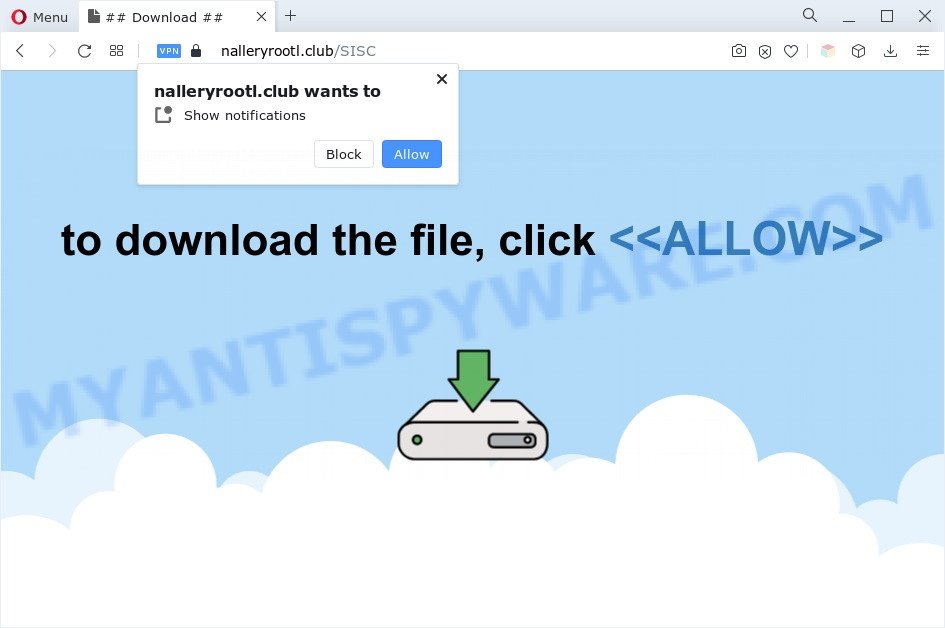
Once you click on the ‘Allow’, then your browser will be configured to display intrusive ads on your desktop, even when you are not using the internet browser. The browser notification spam will essentially be advertisements for ‘free’ online games, prize & lottery scams, dubious web-browser extensions, adult webpages, and adware bundles as displayed below.

If you’re receiving spam notifications, you can delete Nalleryrootl.club subscription by going into your web browser’s settings and following the Nalleryrootl.club removal instructions below. Once you remove Nalleryrootl.club subscription, the spam notifications will no longer appear on your screen.
Threat Summary
| Name | Nalleryrootl.club pop-up |
| Type | spam notifications ads, pop-up advertisements, pop up virus, pop ups |
| Distribution | suspicious pop up ads, adwares, PUPs, social engineering attack |
| Symptoms |
|
| Removal | Nalleryrootl.club removal guide |
How does your system get infected with Nalleryrootl.club popups
These Nalleryrootl.club popups are caused by dubious advertisements on the web-pages you visit or adware software. Adware is a form of PUPs whose motive is to make profit for its developer. It have different ways of earning by showing the ads forcibly to its victims. Adware software can open pop-ups, show intrusive ads, alter the victim’s internet browser settings, or redirect the victim’s web-browser to unknown web-sites. Aside from causing unwanted advertisements and browser redirects, it also can slow down the system.
The most popular method to get adware is freeware setup file. In most cases, a user have a chance to disable all unnecessary browser extensions, but some setup files are created to confuse the average users, in order to trick them into installing potentially unwanted apps and adware software. Anyway, easier to prevent adware software rather than clean up your system after one. So, keep your web browser updated (turn on automatic updates), run good antivirus programs, double check free software before you run it (do a google search, scan a downloaded file with VirusTotal), avoid misleading and unknown web-pages.
Computer geeks and Myantispyware lab have teamed up to create the tutorial that allow users get rid of Nalleryrootl.club ads for free.
How to remove Nalleryrootl.club advertisements from Chrome, Firefox, IE, Edge
The answer is right here on this web-page. We have put together simplicity and efficiency. It will help you easily to clean your PC system of adware that causes Nalleryrootl.club pop-ups. Moreover, you can select manual or automatic removal method. If you are familiar with the computer then use manual removal, otherwise run the free antimalware tool developed specifically to get rid of adware. Of course, you can combine both methods. Certain of the steps will require you to reboot your PC or close this web page. So, read this guidance carefully, then bookmark this page or open it on your smartphone for later reference.
To remove Nalleryrootl.club pop ups, complete the steps below:
- Manual Nalleryrootl.club popups removal
- Delete potentially unwanted applications through the MS Windows Control Panel
- Remove Nalleryrootl.club notifications from web browsers
- Remove Nalleryrootl.club ads from Google Chrome
- Remove Nalleryrootl.club popup advertisements from Internet Explorer
- Remove Nalleryrootl.club advertisements from Firefox
- Automatic Removal of Nalleryrootl.club pop ups
- Run AdBlocker to block Nalleryrootl.club and stay safe online
- Finish words
Manual Nalleryrootl.club popups removal
The step-by-step tutorial will allow you manually get rid of Nalleryrootl.club popup advertisements from your internet browser. If you have little experience in using computers, we recommend that you use the free tools listed below.
Delete potentially unwanted applications through the MS Windows Control Panel
The best way to start the computer cleanup is to uninstall unknown and dubious apps. Using the Microsoft Windows Control Panel you can do this quickly and easily. This step, in spite of its simplicity, should not be ignored, because the removing of unneeded applications can clean up the Firefox, Google Chrome, Edge and Internet Explorer from ads, hijackers and so on.
Windows 8, 8.1, 10
First, press Windows button

After the ‘Control Panel’ opens, click the ‘Uninstall a program’ link under Programs category like below.

You will see the ‘Uninstall a program’ panel as on the image below.

Very carefully look around the entire list of apps installed on your system. Most likely, one of them is the adware that causes Nalleryrootl.club ads. If you’ve many software installed, you can help simplify the search of malicious applications by sort the list by date of installation. Once you have found a dubious, unwanted or unused program, right click to it, after that press ‘Uninstall’.
Windows XP, Vista, 7
First, click ‘Start’ button and select ‘Control Panel’ at right panel like the one below.

When the Windows ‘Control Panel’ opens, you need to click ‘Uninstall a program’ under ‘Programs’ like below.

You will see a list of applications installed on your PC system. We recommend to sort the list by date of installation to quickly find the programs that were installed last. Most likely, it’s the adware which causes annoying Nalleryrootl.club popup advertisements. If you are in doubt, you can always check the program by doing a search for her name in Google, Yahoo or Bing. When the application which you need to remove is found, simply press on its name, and then click ‘Uninstall’ as shown in the figure below.

Remove Nalleryrootl.club notifications from web browsers
If you’ve clicked the “Allow” button in the Nalleryrootl.club pop up and gave a notification permission, you should remove this notification permission first from your web-browser settings. To remove the Nalleryrootl.club permission to send browser notification spam to your personal computer, follow the steps below. These steps are for Microsoft Windows, Mac OS and Android.
|
|
|
|
|
|
Remove Nalleryrootl.club ads from Google Chrome
Resetting Google Chrome to original state is useful in removing the Nalleryrootl.club popups from your internet browser. This way is always effective to complete if you have trouble in removing changes caused by adware.

- First start the Chrome and press Menu button (small button in the form of three dots).
- It will open the Google Chrome main menu. Select More Tools, then click Extensions.
- You will see the list of installed extensions. If the list has the extension labeled with “Installed by enterprise policy” or “Installed by your administrator”, then complete the following tutorial: Remove Chrome extensions installed by enterprise policy.
- Now open the Google Chrome menu once again, press the “Settings” menu.
- You will see the Chrome’s settings page. Scroll down and press “Advanced” link.
- Scroll down again and press the “Reset” button.
- The Chrome will show the reset profile settings page as shown on the image above.
- Next click the “Reset” button.
- Once this procedure is finished, your internet browser’s newtab page, search provider and homepage will be restored to their original defaults.
- To learn more, read the post How to reset Chrome settings to default.
Remove Nalleryrootl.club popup advertisements from Internet Explorer
In order to restore all browser start page, newtab and search provider you need to reset the IE to the state, which was when the MS Windows was installed on your personal computer.
First, run the IE, click ![]() ) button. Next, click “Internet Options” like below.
) button. Next, click “Internet Options” like below.

In the “Internet Options” screen select the Advanced tab. Next, click Reset button. The Microsoft Internet Explorer will open the Reset Internet Explorer settings prompt. Select the “Delete personal settings” check box and click Reset button.

You will now need to reboot your system for the changes to take effect. It will remove adware that causes Nalleryrootl.club advertisements, disable malicious and ad-supported web-browser’s extensions and restore the Internet Explorer’s settings such as new tab page, default search engine and start page to default state.
Remove Nalleryrootl.club advertisements from Firefox
If your Firefox browser is re-directed to Nalleryrootl.club without your permission or an unknown search provider shows results for your search, then it may be time to perform the browser reset. When using the reset feature, your personal information like passwords, bookmarks, browsing history and web form auto-fill data will be saved.
Run the Firefox and press the menu button (it looks like three stacked lines) at the top right of the browser screen. Next, press the question-mark icon at the bottom of the drop-down menu. It will display the slide-out menu.

Select the “Troubleshooting information”. If you are unable to access the Help menu, then type “about:support” in your address bar and press Enter. It bring up the “Troubleshooting Information” page similar to the one below.

Click the “Refresh Firefox” button at the top right of the Troubleshooting Information page. Select “Refresh Firefox” in the confirmation dialog box. The Mozilla Firefox will start a process to fix your problems that caused by the Nalleryrootl.club adware. Once, it is complete, click the “Finish” button.
Automatic Removal of Nalleryrootl.club pop ups
Using a malicious software removal tool to detect and remove adware hiding on your machine is probably the simplest solution to delete the Nalleryrootl.club advertisements. We advises the Zemana AntiMalware (ZAM) program for Windows computers. Hitman Pro and MalwareBytes Free are other anti malware tools for Windows that offers a free malicious software removal.
Use Zemana Free to get rid of Nalleryrootl.club pop ups
Thinking about remove Nalleryrootl.club popup advertisements from your browser? Then pay attention to Zemana. This is a well-known tool, originally created just to scan for and get rid of malicious software, adware software and PUPs. But by now it has seriously changed and can not only rid you of malicious software, but also protect your computer from malware and adware software, as well as identify and remove common viruses and trojans.
Visit the following page to download the latest version of Zemana Anti-Malware for MS Windows. Save it on your Desktop.
164112 downloads
Author: Zemana Ltd
Category: Security tools
Update: July 16, 2019
After the downloading process is complete, close all apps and windows on your computer. Open a directory in which you saved it. Double-click on the icon that’s called Zemana.AntiMalware.Setup as shown on the screen below.
![]()
When the install begins, you will see the “Setup wizard” that will help you set up Zemana Free on your PC system.

Once installation is complete, you will see window as shown in the figure below.

Now press the “Scan” button to perform a system scan with this utility for the adware software which cause annoying Nalleryrootl.club ads. This process may take some time, so please be patient. While the tool is checking, you may see count of objects and files has already scanned.

When that process is complete, the results are displayed in the scan report. Make sure to check mark the threats that are unsafe and then click “Next” button.

The Zemana will start to get rid of adware which cause unwanted Nalleryrootl.club ads.
Delete Nalleryrootl.club popup advertisements and harmful extensions with Hitman Pro
HitmanPro will help remove adware that cause pop ups that slow down your system. The hijackers, adware and other potentially unwanted software slow your web-browser down and try to mislead you into clicking on shady advertisements and links. Hitman Pro removes the adware and lets you enjoy your system without Nalleryrootl.club pop up advertisements.

- Installing the HitmanPro is simple. First you’ll need to download Hitman Pro from the link below. Save it on your Desktop.
- When downloading is done, double click the HitmanPro icon. Once this tool is started, click “Next” button for scanning your computer for the adware which cause pop-ups. This procedure can take quite a while, so please be patient. When a threat is detected, the count of the security threats will change accordingly.
- When HitmanPro has finished scanning, HitmanPro will display a scan report. Review the scan results and then click “Next” button. Now click the “Activate free license” button to begin the free 30 days trial to remove all malware found.
Use MalwareBytes Free to delete Nalleryrootl.club pop-up advertisements
If you’re still having issues with the Nalleryrootl.club ads — or just wish to scan your personal computer occasionally for adware software and other malware — download MalwareBytes Anti-Malware (MBAM). It is free for home use, and finds and deletes various undesired apps that attacks your computer or degrades computer performance. MalwareBytes Anti Malware (MBAM) can delete adware, potentially unwanted programs as well as malware, including ransomware and trojans.

- Visit the page linked below to download the latest version of MalwareBytes Anti Malware for Windows. Save it to your Desktop.
Malwarebytes Anti-malware
326462 downloads
Author: Malwarebytes
Category: Security tools
Update: April 15, 2020
- At the download page, click on the Download button. Your browser will show the “Save as” dialog box. Please save it onto your Windows desktop.
- After the downloading process is complete, please close all programs and open windows on your PC system. Double-click on the icon that’s called MBSetup.
- This will run the Setup wizard of MalwareBytes Free onto your computer. Follow the prompts and do not make any changes to default settings.
- When the Setup wizard has finished installing, the MalwareBytes AntiMalware will start and display the main window.
- Further, click the “Scan” button . MalwareBytes Free program will scan through the whole computer for the adware that causes Nalleryrootl.club ads in your web-browser. A system scan can take anywhere from 5 to 30 minutes, depending on your PC system. While the tool is scanning, you may see how many objects and files has already scanned.
- After the scan get finished, MalwareBytes Anti-Malware will display a list of all threats found by the scan.
- All found threats will be marked. You can delete them all by simply press the “Quarantine” button. When finished, you may be prompted to restart the computer.
- Close the AntiMalware and continue with the next step.
Video instruction, which reveals in detail the steps above.
Run AdBlocker to block Nalleryrootl.club and stay safe online
If you browse the World Wide Web, you can’t avoid malvertising. But you can protect your internet browser against it. Download and use an adblocker application. AdGuard is an ad blocker that can filter out tons of of the malvertising, stoping dynamic scripts from loading harmful content.
Visit the page linked below to download AdGuard. Save it on your Microsoft Windows desktop.
26658 downloads
Version: 6.4
Author: © Adguard
Category: Security tools
Update: November 15, 2018
When downloading is complete, double-click the downloaded file to launch it. The “Setup Wizard” window will show up on the computer screen similar to the one below.

Follow the prompts. AdGuard will then be installed and an icon will be placed on your desktop. A window will show up asking you to confirm that you want to see a quick guidance as displayed in the following example.

Click “Skip” button to close the window and use the default settings, or click “Get Started” to see an quick guidance that will allow you get to know AdGuard better.
Each time, when you start your computer, AdGuard will launch automatically and stop unwanted ads, block Nalleryrootl.club, as well as other harmful or misleading webpages. For an overview of all the features of the program, or to change its settings you can simply double-click on the AdGuard icon, which can be found on your desktop.
Finish words
Once you’ve complete the step-by-step tutorial shown above, your system should be clean from adware related to the Nalleryrootl.club pop up advertisements and other malicious software. The Microsoft Internet Explorer, Mozilla Firefox, Google Chrome and MS Edge will no longer redirect you to various unwanted webpages like Nalleryrootl.club. Unfortunately, if the guidance does not help you, then you have caught a new adware, and then the best way – ask for help here.




















