Are you facing a problem with your web browser that constantly redirects to a suspicious web page called Aura-search.net? Then, there are chances that your computer is hijacked by a PUP (potentially unwanted program) from the browser hijacker category. It is created for the purpose of changing some internet browser settings (like newtab page, search engine by default and start page) without the user’s consent or knowledge. If you want to change browser startpage or search provider back to default, you will not succeed, because the Aura-search.net hijacker is very stubborn. But with the help of the guidance listed below, you surely can remove Aura-search.net completely from your internet browsers.
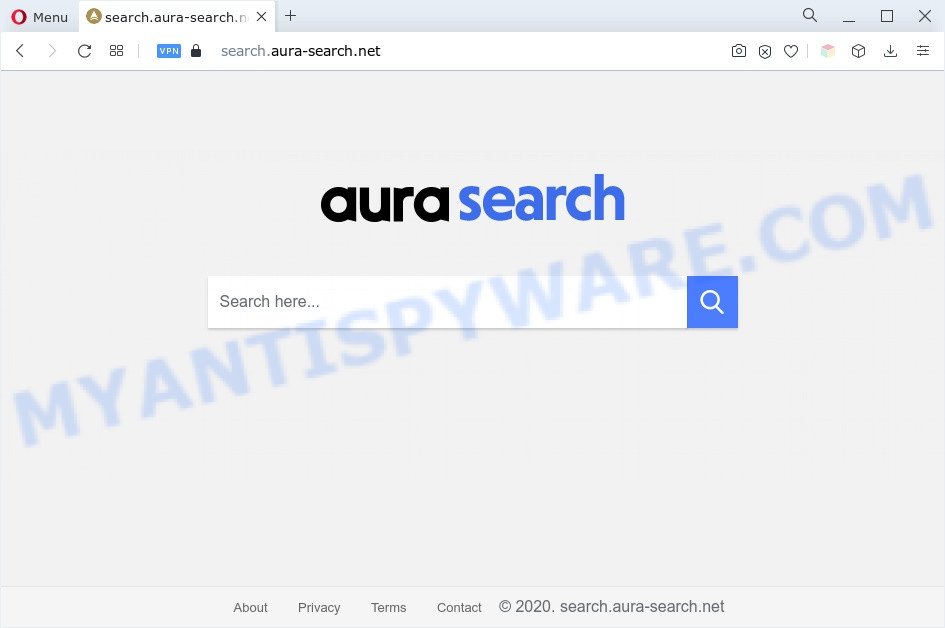
When you are performing searches using the web browser that has been affected by Aura-search.net, the search results will be returned from Bing, Yahoo or Google Custom Search. The developers of Aura-search.net browser hijacker infection are most probably doing this to generate advertisement money from the advertisements displayed in the search results.
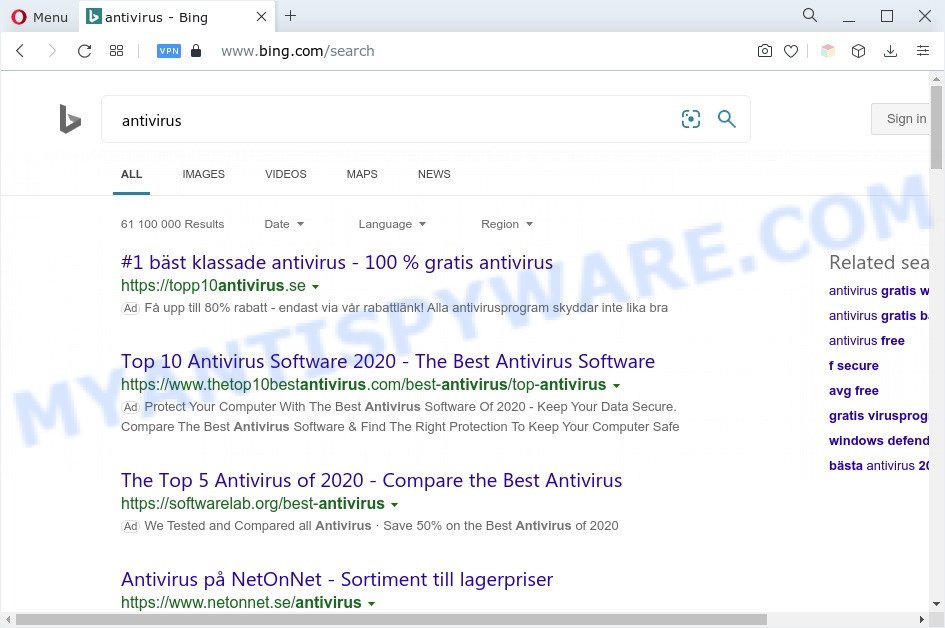
It is not a good idea to have a PUP such as the Aura-search.net hijacker on your computer. The reason for this is simple, it doing things you do not know about. The browser hijacker is able to gather lots of confidential info about you which can be later transferred third party companies. You don’t know if your home address, account names and passwords are safe. And of course you completely don’t know what will happen when you click on any ads on the Aura-search.net webpage.
In order to remove browser hijacker responsible for changing your web-browser settings to Aura-search.net from your personal computer, clean the affected web browsers and return the Google Chrome, Microsoft Internet Explorer, Edge and Firefox settings to its default state, please use the removal guidance below.
How can aura-search.net get on your machine
In most cases, browser hijackers spreads bundled with the installers from file sharing web sites. So, install a free programs is a a good chance that you will find a bundled hijacker. If you don’t know how to avoid it, then use a simple trick. During the installation, select the Custom or Advanced installation method. Next, click ‘Decline’ button and clear all checkboxes on offers that ask you to install third-party apps. Moreover, please carefully read Term of use and User agreement before installing any software or otherwise you can end up with another unwanted program on your computer such as this browser hijacker.
Threat Summary
| Name | Aura-search |
| Associated domains | search.aura-search.net |
| Type | PUP, redirect virus, browser hijacker, start page hijacker, search engine hijacker |
| Affected Browser Settings | search engine, new tab page URL, startpage |
| Symptoms |
|
| Removal | Aura-search.net removal guide |
How to remove Aura-search.net
To remove Aura-search.net from your internet browser, you must delete all suspicious programs and every component that could be related to the hijacker infection. Besides, to restore your web browser new tab page, search engine and startpage, you should reset the hijacked internet browsers. As soon as you’re done with the removal procedure, we advise you scan your PC with free malware removal tools listed below. It’ll complete the removal process on your computer.
To remove Aura-search.net, complete the steps below:
- How to manually delete Aura-search.net
- Automatic Removal of Aura-search.net
- Stop Aura-search.net redirect
- Finish words
How to manually delete Aura-search.net
Most common hijacker infections may be uninstalled without any antivirus applications. The manual browser hijacker removal is steps that will teach you how to delete Aura-search.net . If you do not want to delete Aura-search.net in the manually due to the fact that you are an unskilled computer user, then you can run free removal tools listed below.
Remove Aura-search.net associated software by using Windows Control Panel
First, you should try to identify and remove the application that causes the appearance of annoying advertisements or internet browser redirect, using the ‘Uninstall a program’ which is located in the ‘Control panel’.
Windows 8, 8.1, 10
First, click Windows button

Once the ‘Control Panel’ opens, press the ‘Uninstall a program’ link under Programs category as displayed on the image below.

You will see the ‘Uninstall a program’ panel similar to the one below.

Very carefully look around the entire list of apps installed on your system. Most likely, one of them is a browser hijacker responsible for modifying your browser settings to Aura-search.net. If you’ve many apps installed, you can help simplify the search of harmful programs by sort the list by date of installation. Once you have found a questionable, unwanted or unused application, right click to it, after that press ‘Uninstall’.
Windows XP, Vista, 7
First, click ‘Start’ button and select ‘Control Panel’ at right panel as shown below.

Once the Windows ‘Control Panel’ opens, you need to press ‘Uninstall a program’ under ‘Programs’ like below.

You will see a list of software installed on your computer. We recommend to sort the list by date of installation to quickly find the apps that were installed last. Most likely, it is a browser hijacker that responsible for web-browser redirect to the Aura-search.net web-page. If you are in doubt, you can always check the application by doing a search for her name in Google, Yahoo or Bing. After the application which you need to delete is found, simply click on its name, and then press ‘Uninstall’ like the one below.

Get rid of Aura-search.net from Firefox by resetting browser settings
If the Firefox browser program is hijacked, then resetting its settings can help. The Reset feature is available on all modern version of Mozilla Firefox. A reset can fix many issues by restoring Mozilla Firefox settings such as newtab page, search engine and homepage to their original state. Essential information like bookmarks, browsing history, passwords, cookies, auto-fill data and personal dictionaries will not be removed.
First, launch the Mozilla Firefox. Next, press the button in the form of three horizontal stripes (![]() ). It will open the drop-down menu. Next, click the Help button (
). It will open the drop-down menu. Next, click the Help button (![]() ).
).

In the Help menu click the “Troubleshooting Information”. In the upper-right corner of the “Troubleshooting Information” page click on “Refresh Firefox” button as shown on the image below.

Confirm your action, press the “Refresh Firefox”.
Remove Aura-search.net startpage from Microsoft Internet Explorer
First, launch the Internet Explorer, then click ‘gear’ icon ![]() . It will show the Tools drop-down menu on the right part of the internet browser, then press the “Internet Options” like below.
. It will show the Tools drop-down menu on the right part of the internet browser, then press the “Internet Options” like below.

In the “Internet Options” screen, select the “Advanced” tab, then click the “Reset” button. The Internet Explorer will display the “Reset Internet Explorer settings” dialog box. Further, click the “Delete personal settings” check box to select it. Next, click the “Reset” button as on the image below.

Once the process is done, click “Close” button. Close the Internet Explorer and restart your computer for the changes to take effect. This step will help you to restore your web-browser’s search provider by default, newtab page and homepage to default state.
Remove Aura-search.net from Chrome
Resetting Chrome to original settings is effective in deleting the Aura-search.net hijacker from your browser. This method is always helpful to follow if you have difficulty in removing changes caused by hijacker infection.
Open the Google Chrome menu by clicking on the button in the form of three horizontal dotes (![]() ). It will display the drop-down menu. Choose More Tools, then click Extensions.
). It will display the drop-down menu. Choose More Tools, then click Extensions.
Carefully browse through the list of installed extensions. If the list has the extension labeled with “Installed by enterprise policy” or “Installed by your administrator”, then complete the following guidance: Remove Google Chrome extensions installed by enterprise policy otherwise, just go to the step below.
Open the Google Chrome main menu again, click to “Settings” option.

Scroll down to the bottom of the page and click on the “Advanced” link. Now scroll down until the Reset settings section is visible, as shown below and click the “Reset settings to their original defaults” button.

Confirm your action, press the “Reset” button.
Automatic Removal of Aura-search.net
It’s not enough to delete Aura-search.net from your browser by completing the manual steps above to solve all problems. Some browser hijacker related files may remain on your personal computer and they will recover the browser hijacker even after you get rid of it. For that reason we advise to run free anti malware utility such as Zemana, MalwareBytes Free and Hitman Pro. Either of those programs should has the ability to look for and delete a hijacker related to Aura-search.net redirect.
Run Zemana Anti Malware to remove Aura-search.net redirect
Zemana is a free tool that performs a scan of your computer and displays if there are existing adware, browser hijackers, viruses, worms, spyware, trojans and other malware residing on your machine. If malware is found, Zemana Anti-Malware (ZAM) can automatically remove it. Zemana Anti Malware (ZAM) does not conflict with other anti-malware and antivirus apps installed on your PC system.
Download Zemana by clicking on the following link. Save it on your MS Windows desktop or in any other place.
165500 downloads
Author: Zemana Ltd
Category: Security tools
Update: July 16, 2019
When downloading is complete, close all applications and windows on your personal computer. Open a directory in which you saved it. Double-click on the icon that’s named Zemana.AntiMalware.Setup as displayed in the figure below.
![]()
When the installation starts, you will see the “Setup wizard” which will help you install Zemana Anti Malware on your system.

Once installation is done, you will see window similar to the one below.

Now click the “Scan” button to perform a system scan for the hijacker responsible for redirecting your web browser to Aura-search.net web-page. This task can take quite a while, so please be patient. While the utility is checking, you may see number of objects and files has already scanned.

After the scan get finished, the results are displayed in the scan report. Make sure to check mark the threats that are unsafe and then press “Next” button.

The Zemana Anti Malware (ZAM) will begin to get rid of the hijacker that cause a redirect to Aura-search.net web site.
Use Hitman Pro to get rid of Aura-search.net startpage
HitmanPro is a malicious software removal tool that is created to detect and terminate hijackers, PUPs, adware and suspicious processes from the affected system. It’s a portable application that can be run instantly from USB key. HitmanPro have an advanced computer monitoring tool which uses a white-list database to isolate questionable tasks and applications.
Please go to the following link to download Hitman Pro. Save it to your Desktop so that you can access the file easily.
After the download is done, open the file location and double-click the Hitman Pro icon. It will launch the HitmanPro utility. If the User Account Control dialog box will ask you want to open the program, press Yes button to continue.

Next, click “Next” . Hitman Pro utility will start scanning the whole system to find out browser hijacker infection which cause a reroute to Aura-search.net web site. A scan may take anywhere from 10 to 30 minutes, depending on the count of files on your computer and the speed of your system. When a malicious software, adware or PUPs are found, the number of the security threats will change accordingly. Wait until the the scanning is complete.

After the scan get finished, you may check all items found on your system as displayed in the following example.

Make sure to check mark the items that are unsafe and then press “Next” button. It will display a dialog box, press the “Activate free license” button. The HitmanPro will remove the browser hijacker responsible for redirects to Aura-search.net and move the selected threats to the Quarantine. Once the procedure is complete, the utility may ask you to reboot your PC.
Use MalwareBytes AntiMalware (MBAM) to delete Aura-search.net
We recommend using the MalwareBytes. You can download and install MalwareBytes to detect and remove Aura-search.net search from your machine. When installed and updated, this free malicious software remover automatically scans for and removes all threats exist on the computer.

- First, please go to the link below, then press the ‘Download’ button in order to download the latest version of MalwareBytes Free.
Malwarebytes Anti-malware
327719 downloads
Author: Malwarebytes
Category: Security tools
Update: April 15, 2020
- When the downloading process is done, close all programs and windows on your machine. Open a directory in which you saved it. Double-click on the icon that’s named MBsetup.
- Select “Personal computer” option and click Install button. Follow the prompts.
- Once install is done, press the “Scan” button to start scanning your PC for the Aura-search.net browser hijacker and other internet browser’s harmful extensions. This task may take quite a while, so please be patient. While the MalwareBytes tool is scanning, you may see number of objects it has identified as being affected by malicious software.
- After that process is complete, you’ll be displayed the list of all found threats on your PC. Review the results once the tool has done the system scan. If you think an entry should not be quarantined, then uncheck it. Otherwise, simply press “Quarantine”. When finished, you can be prompted to restart your computer.
The following video offers a guide on how to get rid of hijacker infections, adware and other malicious software with MalwareBytes Anti Malware.
Stop Aura-search.net redirect
To put it simply, you need to use an adblocker tool (AdGuard, for example). It will block and protect you from all undesired web pages such as Aura-search.net, advertisements and pop ups. To be able to do that, the ad-blocker program uses a list of filters. Each filter is a rule that describes a malicious webpage, an advertising content, a banner and others. The ad-blocking program automatically uses these filters, depending on the web-sites you’re visiting.
First, please go to the following link, then click the ‘Download’ button in order to download the latest version of AdGuard.
27036 downloads
Version: 6.4
Author: © Adguard
Category: Security tools
Update: November 15, 2018
Once downloading is done, double-click the downloaded file to launch it. The “Setup Wizard” window will show up on the computer screen as shown on the screen below.

Follow the prompts. AdGuard will then be installed and an icon will be placed on your desktop. A window will show up asking you to confirm that you want to see a quick guide as shown in the figure below.

Click “Skip” button to close the window and use the default settings, or click “Get Started” to see an quick guidance which will allow you get to know AdGuard better.
Each time, when you run your computer, AdGuard will start automatically and stop undesired ads, block Aura-search.net, as well as other harmful or misleading web sites. For an overview of all the features of the program, or to change its settings you can simply double-click on the AdGuard icon, which can be found on your desktop.
Finish words
Once you have done the few simple steps above, your machine should be clean from this browser hijacker and other malicious software. The Mozilla Firefox, Google Chrome, Microsoft Edge and Microsoft Internet Explorer will no longer open the Aura-search.net web page on startup. Unfortunately, if the steps does not help you, then you have caught a new browser hijacker infection, and then the best way – ask for help.
Please create a new question by using the “Ask Question” button in the Questions and Answers. Try to give us some details about your problems, so we can try to help you more accurately. Wait for one of our trained “Security Team” or Site Administrator to provide you with knowledgeable assistance tailored to your problem with the Aura-search.net redirect.


















