Koler.pro pop up is a browser-based scam which uses the browser notification feature to fool you into registering for spam notifications from this or similar web-pages that will in turn bombard users with unwanted adverts usually related to adware, adult websites and other click fraud schemes. It shows the ‘Show notifications’ confirmation request claims that clicking ‘Allow’ button will let you watch a video, connect to the Internet, access the content of the website, download a file, enable Flash Player, and so on.
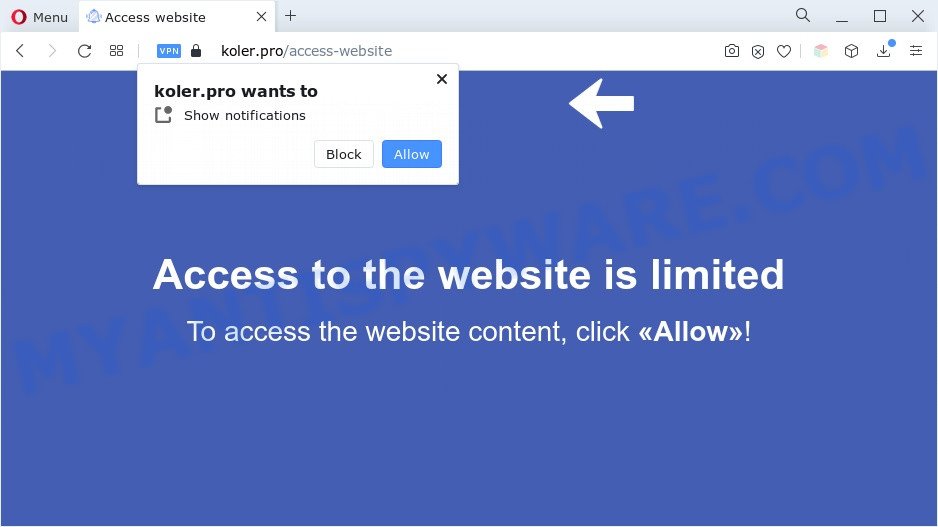
Once you click on the ‘Allow’ button, the Koler.pro website starts sending a lot of browser notification spam on your the desktop. You will see the pop-up ads even when the browser is closed. The spam notifications will promote ‘free’ online games, fake prizes scams, dubious browser extensions, adult web-sites, and adware bundles as displayed on the screen below.

To end this intrusive behavior and remove Koler.pro spam notifications, you need to change browser settings that got changed by adware software. For that, complete the Koler.pro removal steps below. Once you remove Koler.pro subscription, the spam notifications will no longer appear on your internet browser.
Threat Summary
| Name | Koler.pro pop-up |
| Type | push notifications ads, pop ups, pop up virus, popup ads |
| Distribution | PUPs, adwares, misleading pop-up ads, social engineering attack |
| Symptoms |
|
| Removal | Koler.pro removal guide |
How did you get infected with Koler.pro popups
Some research has shown that users can be redirected to Koler.pro from misleading advertisements or by potentially unwanted apps and adware. Adware is considered by many to be synonymous with ‘malicious software’. It’s a malicious program that serves unwanted ads to computer users. Some examples include pop-up ads, different offers and deals or unclosable windows. Adware can be installed onto your personal computer via infected websites, when you open email attachments, anytime you download and install free applications.
The most popular method to get adware is free software install package. In many cases, a user have a chance to disable all included ‘offers’, but certain setup files are created to confuse the average users, in order to trick them into installing PUPs and adware. Anyway, easier to prevent adware software rather than clean up your system after one. So, keep your web-browser updated (turn on automatic updates), run good antivirus apps, double check free software before you run it (do a google search, scan a downloaded file with VirusTotal), avoid malicious and unknown web-pages.
So, obviously, you need to remove the adware immediately. Use the free few simple steps below. This guide will help you clean your PC system of adware software and thereby delete the Koler.pro annoying advertisements.
How to remove Koler.pro pop-ups from Chrome, Firefox, IE, Edge
According to computer security specialists, Koler.pro pop up ads removal can be finished manually and/or automatically. These tools which are listed below will help you remove adware, malicious web browser extensions, malicious software and potentially unwanted apps . However, if you’re not willing to install other software to remove Koler.pro popup advertisements, then use guidance below to restore your computer settings to defaults.
To remove Koler.pro pop ups, execute the steps below:
- How to delete Koler.pro popup ads without any software
- Automatic Removal of Koler.pro ads
- Run AdBlocker to stop Koler.pro advertisements and stay safe online
- Finish words
How to delete Koler.pro popup ads without any software
In this section of the article, we have posted the steps that will allow to remove Koler.pro advertisements manually. Although compared to removal utilities, this way loses in time, but you don’t need to download anything on your personal computer. It will be enough for you to follow the detailed guide with pictures. We tried to describe each step in detail, but if you realized that you might not be able to figure it out, or simply do not want to change the Windows and web browser settings, then it’s better for you to run utilities from trusted developers, which are listed below.
Remove potentially unwanted programs through the Microsoft Windows Control Panel
Check out the MS Windows Control Panel (Programs and Features section) to see all installed applications. We recommend to click on the “Date Installed” in order to sort the list of applications by the date you installed them. If you see any unknown and questionable applications, they are the ones you need to delete.
Press Windows button ![]() , then click Search
, then click Search ![]() . Type “Control panel”and press Enter. If you using Windows XP or Windows 7, then click “Start” and select “Control Panel”. It will show the Windows Control Panel as on the image below.
. Type “Control panel”and press Enter. If you using Windows XP or Windows 7, then click “Start” and select “Control Panel”. It will show the Windows Control Panel as on the image below.

Further, click “Uninstall a program” ![]()
It will open a list of all programs installed on your system. Scroll through the all list, and delete any suspicious and unknown programs.
Remove Koler.pro notifications from web browsers
If you’ve allowed the Koler.pro spam notifications, you might notice that this webpage sending requests, and it can become annoying. To better control your computer, here’s how to delete Koler.pro browser notification spam from your web-browser.
Google Chrome:
- Just copy and paste the following text into the address bar of Google Chrome.
- chrome://settings/content/notifications
- Press Enter.
- Delete the Koler.pro URL and other rogue notifications by clicking three vertical dots button next to each and selecting ‘Remove’.

Android:
- Tap ‘Settings’.
- Tap ‘Notifications’.
- Find and tap the internet browser that displays Koler.pro spam notifications ads.
- Locate Koler.pro URL, other rogue notifications and set the toggle button to ‘OFF’ on them one-by-one.

Mozilla Firefox:
- In the top right corner of the Firefox, click the Menu button, represented by three horizontal stripes.
- In the drop-down menu select ‘Options’. In the left side select ‘Privacy & Security’.
- Scroll down to ‘Permissions’ section and click ‘Settings…’ button next to ‘Notifications’.
- Locate sites you down’t want to see notifications from (for example, Koler.pro), click on drop-down menu next to each and select ‘Block’.
- Click ‘Save Changes’ button.

Edge:
- In the top right corner, click on the three dots to expand the Edge menu.
- Scroll down to ‘Settings’. In the menu on the left go to ‘Advanced’.
- In the ‘Website permissions’ section click ‘Manage permissions’.
- Right-click the Koler.pro URL. Click ‘Delete’.

Internet Explorer:
- Click ‘Tools’ button in the right upper corner of the browser.
- Go to ‘Internet Options’ in the menu.
- Click on the ‘Privacy’ tab and select ‘Settings’ in the pop-up blockers section.
- Select the Koler.pro domain and other questionable URLs below and remove them one by one by clicking the ‘Remove’ button.

Safari:
- On the top menu select ‘Safari’, then ‘Preferences’.
- Open ‘Websites’ tab, then in the left menu click on ‘Notifications’.
- Check for Koler.pro URL, other suspicious URLs and apply the ‘Deny’ option for each.
Get rid of Koler.pro ads from IE
By resetting Microsoft Internet Explorer web browser you restore your web-browser settings to its default state. This is good initial when troubleshooting problems that might have been caused by adware software related to the Koler.pro ads.
First, start the Microsoft Internet Explorer. Next, click the button in the form of gear (![]() ). It will open the Tools drop-down menu, click the “Internet Options” as shown in the figure below.
). It will open the Tools drop-down menu, click the “Internet Options” as shown in the figure below.

In the “Internet Options” window click on the Advanced tab, then click the Reset button. The Microsoft Internet Explorer will open the “Reset Internet Explorer settings” window as shown on the screen below. Select the “Delete personal settings” check box, then click “Reset” button.

You will now need to restart your PC for the changes to take effect.
Remove Koler.pro popup advertisements from Chrome
Reset Google Chrome settings can allow you solve some problems caused by adware and remove Koler.pro pop ups from web browser. This will also disable harmful extensions as well as clear cookies and site data. However, your saved passwords and bookmarks will not be changed, deleted or cleared.
Open the Google Chrome menu by clicking on the button in the form of three horizontal dotes (![]() ). It will show the drop-down menu. Choose More Tools, then click Extensions.
). It will show the drop-down menu. Choose More Tools, then click Extensions.
Carefully browse through the list of installed extensions. If the list has the extension labeled with “Installed by enterprise policy” or “Installed by your administrator”, then complete the following tutorial: Remove Chrome extensions installed by enterprise policy otherwise, just go to the step below.
Open the Google Chrome main menu again, click to “Settings” option.

Scroll down to the bottom of the page and click on the “Advanced” link. Now scroll down until the Reset settings section is visible, like below and press the “Reset settings to their original defaults” button.

Confirm your action, click the “Reset” button.
Delete Koler.pro popups from Firefox
This step will allow you remove Koler.pro pop-ups, third-party toolbars, disable malicious extensions and restore your default homepage, new tab and search engine settings.
First, launch the Mozilla Firefox. Next, click the button in the form of three horizontal stripes (![]() ). It will display the drop-down menu. Next, press the Help button (
). It will display the drop-down menu. Next, press the Help button (![]() ).
).

In the Help menu click the “Troubleshooting Information”. In the upper-right corner of the “Troubleshooting Information” page click on “Refresh Firefox” button similar to the one below.

Confirm your action, click the “Refresh Firefox”.
Automatic Removal of Koler.pro ads
Security professionals have built efficient adware removal tools to aid users in removing unexpected pop ups and unwanted ads. Below we will share with you the best malicious software removal tools that can detect and get rid of adware responsible for Koler.pro ads.
How to remove Koler.pro pop ups with Zemana Free
Does Zemana Anti-Malware remove adware software that causes Koler.pro popup ads? The adware is often installed with malicious software that can force you to install an program such as toolbars you don’t want. Therefore, suggest using the Zemana Anti Malware (ZAM). It’s a utility developed to scan and remove adware software and other malicious software from your computer for free.
Please go to the link below to download the latest version of Zemana Anti-Malware for MS Windows. Save it to your Desktop so that you can access the file easily.
165508 downloads
Author: Zemana Ltd
Category: Security tools
Update: July 16, 2019
After the download is done, close all apps and windows on your machine. Open a directory in which you saved it. Double-click on the icon that’s called Zemana.AntiMalware.Setup as shown in the figure below.
![]()
When the installation begins, you will see the “Setup wizard” that will help you install Zemana AntiMalware (ZAM) on your machine.

Once installation is finished, you will see window as displayed on the image below.

Now click the “Scan” button to locate adware that causes Koler.pro popup advertisements. A system scan can take anywhere from 5 to 30 minutes, depending on your computer. When a threat is detected, the count of the security threats will change accordingly.

When Zemana Anti Malware is complete scanning your system, you will be displayed the list of all found threats on your computer. Make sure to check mark the threats that are unsafe and then press “Next” button.

The Zemana AntiMalware will start to remove adware software that causes Koler.pro ads in your internet browser.
Remove Koler.pro advertisements and malicious extensions with HitmanPro
Hitman Pro is a free removal utility. It removes PUPs, adware, browser hijackers and undesired web browser extensions. It will detect and remove adware that causes Koler.pro pop-up advertisements. Hitman Pro uses very small system resources and is a portable application. Moreover, Hitman Pro does add another layer of malware protection.

- First, visit the page linked below, then press the ‘Download’ button in order to download the latest version of Hitman Pro.
- Once the download is complete, run the HitmanPro, double-click the HitmanPro.exe file.
- If the “User Account Control” prompts, press Yes to continue.
- In the Hitman Pro window, click the “Next” . Hitman Pro application will scan through the whole computer for the adware that causes Koler.pro ads in your web-browser. While the HitmanPro tool is checking, you can see number of objects it has identified as being affected by malicious software.
- When HitmanPro completes the scan, HitmanPro will show a list of all threats detected by the scan. Once you have selected what you want to remove from your PC click “Next”. Now, press the “Activate free license” button to begin the free 30 days trial to remove all malicious software found.
Use MalwareBytes to delete Koler.pro pop up ads
Remove Koler.pro pop-up ads manually is difficult and often the adware software is not fully removed. Therefore, we recommend you to run the MalwareBytes Anti-Malware (MBAM) which are fully clean your PC system. Moreover, this free program will allow you to get rid of malicious software, potentially unwanted apps, toolbars and hijackers that your system can be infected too.
MalwareBytes can be downloaded from the following link. Save it to your Desktop.
327728 downloads
Author: Malwarebytes
Category: Security tools
Update: April 15, 2020
When the download is complete, close all windows on your personal computer. Further, start the file named MBSetup. If the “User Account Control” dialog box pops up as displayed on the image below, press the “Yes” button.

It will show the Setup wizard that will assist you install MalwareBytes on the PC system. Follow the prompts and do not make any changes to default settings.

Once install is done successfully, click “Get Started” button. Then MalwareBytes AntiMalware (MBAM) will automatically launch and you can see its main window as displayed in the figure below.

Next, press the “Scan” button to start checking your system for the adware software which causes undesired Koler.pro ads. A scan can take anywhere from 10 to 30 minutes, depending on the count of files on your personal computer and the speed of your computer. While the MalwareBytes AntiMalware tool is checking, you can see number of objects it has identified as being affected by malicious software.

When MalwareBytes AntiMalware (MBAM) is complete scanning your PC, you’ll be displayed the list of all found threats on your system. You may remove threats (move to Quarantine) by simply click “Quarantine” button.

The MalwareBytes will delete adware responsible for Koler.pro pop-up advertisements. After finished, you can be prompted to reboot your PC. We suggest you look at the following video, which completely explains the procedure of using the MalwareBytes Anti-Malware (MBAM) to delete hijackers, adware software and other malicious software.
Run AdBlocker to stop Koler.pro advertisements and stay safe online
By installing an adblocker program like AdGuard, you are able to block Koler.pro, autoplaying video ads and delete a lot of distracting and annoying ads on webpages.
AdGuard can be downloaded from the following link. Save it on your Microsoft Windows desktop or in any other place.
27037 downloads
Version: 6.4
Author: © Adguard
Category: Security tools
Update: November 15, 2018
When the download is complete, start the downloaded file. You will see the “Setup Wizard” screen as shown on the screen below.

Follow the prompts. After the install is done, you will see a window as shown in the figure below.

You can click “Skip” to close the install program and use the default settings, or click “Get Started” button to see an quick tutorial that will help you get to know AdGuard better.
In most cases, the default settings are enough and you don’t need to change anything. Each time, when you launch your computer, AdGuard will start automatically and stop undesired ads, block Koler.pro, as well as other malicious or misleading web sites. For an overview of all the features of the program, or to change its settings you can simply double-click on the AdGuard icon, which is located on your desktop.
Finish words
Once you have complete the few simple steps shown above, your computer should be clean from this adware software and other malicious software. The Microsoft Edge, IE, Google Chrome and Firefox will no longer display intrusive Koler.pro website when you browse the Internet. Unfortunately, if the guidance does not help you, then you have caught a new adware, and then the best way – ask for help.
Please create a new question by using the “Ask Question” button in the Questions and Answers. Try to give us some details about your problems, so we can try to help you more accurately. Wait for one of our trained “Security Team” or Site Administrator to provide you with knowledgeable assistance tailored to your problem with the annoying Koler.pro advertisements.



















