Mpenseca.club is a webpage which uses social engineering to lure you and other unsuspecting users into allowing its spam notifications that go directly to the desktop or the internet browser. When you visit the Mpenseca.club web site which wants to send you push notifications, you will be greeted with a pop-up that asks whether you want to agree to them or not. Your options will be ‘Block’ and ‘Allow’.
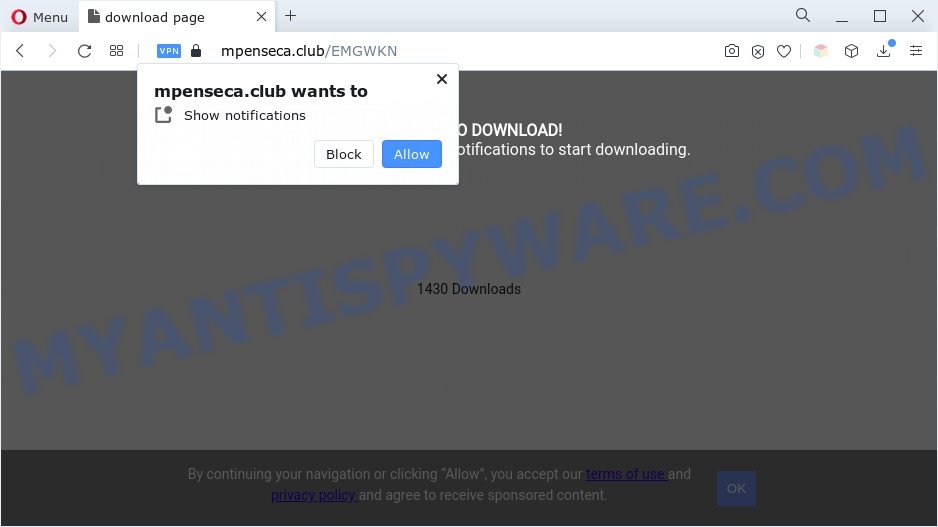
Once you click the ‘Allow’, then your web browser will be configured to show popup adverts in the lower right corner of Windows or Mac. The browser notification spam will promote ‘free’ online games, giveaway scams, suspicious internet browser plugins, adult web sites, and adware bundles as displayed below.

The best way to delete Mpenseca.club spam notifications open the web-browser’s settings and complete the Mpenseca.club removal guidance below. Once you delete Mpenseca.club subscription, the spam notifications will no longer appear on the desktop.
Threat Summary
| Name | Mpenseca.club pop-up |
| Type | push notifications ads, pop-up advertisements, popup virus, pop ups |
| Distribution | malicious pop up advertisements, adwares, potentially unwanted programs, social engineering attack |
| Symptoms |
|
| Removal | Mpenseca.club removal guide |
Where the Mpenseca.club pop-ups comes from
Security experts have determined that users are redirected to Mpenseca.club by adware software or from suspicious advertisements. Many PC users consider adware, PUPs, keyloggers, trojans as the same thing. They are all forms of undesired apps that each behave differently. The word ‘adware’ is a combination of two words ‘ad’ and ‘software’. Adware presents ads on an affected system. Not very dangerous for PC users, but very profitable for the the software producers.
Most of unwanted ads and pop-ups come from web browser toolbars and/or extensions, BHOs (browser helper objects) and bundled software. In most cases, these items claim itself as software which improve your experience on the Web by providing a fast and interactive start page or a search engine that does not track you. Remember, how to avoid the unwanted applications. Be cautious, start only reputable software which download from reputable sources. NEVER install any unknown and suspicious programs.
In this post we will discuss how can you delete Mpenseca.club pop up ads from the Mozilla Firefox, Internet Explorer, Google Chrome and Microsoft Edge manually or with free adware removal tools compatible with Microsoft Windows 10 (8, 7 and XP).
How to remove Mpenseca.club ads from Chrome, Firefox, IE, Edge
To remove Mpenseca.club pop-up ads from your PC system, you must remove all suspicious software and every component that could be related to the adware. Besides, to restore your internet browser search engine by default, newtab and homepage, you should reset the hijacked web browsers. As soon as you’re finished with Mpenseca.club advertisements removal procedure, we recommend you scan your PC with malicious software removal tools listed below. It will complete the removal process on your computer.
To remove Mpenseca.club pop ups, complete the following steps:
- How to manually remove Mpenseca.club
- Automatic Removal of Mpenseca.club popup advertisements
- How to block Mpenseca.club
- To sum up
How to manually remove Mpenseca.club
This part of the post is a step-by-step guidance that will show you how to delete Mpenseca.club ads manually. You just need to follow every step. In this case, you do not need to install any additional software.
Remove adware software through the Windows Control Panel
Some applications are free only because their install package contains an adware software. This unwanted apps generates revenue for the creators when it is installed. More often this adware can be removed by simply uninstalling it from the ‘Uninstall a Program’ that is located in Microsoft Windows control panel.
|
|
|
|
Remove Mpenseca.club notifications from web browsers
if you became a victim of cyber frauds and clicked on the “Allow” button, then your browser was configured to show unwanted advertisements. To remove the ads, you need to get rid of the notification permission that you gave the Mpenseca.club webpage to send spam notifications.
|
|
|
|
|
|
Remove Mpenseca.club pop-ups from Internet Explorer
If you find that Microsoft Internet Explorer browser settings like new tab page, home page and search provider by default had been modified by adware responsible for Mpenseca.club advertisements, then you may revert back your settings, via the reset web-browser procedure.
First, launch the Microsoft Internet Explorer, then press ‘gear’ icon ![]() . It will display the Tools drop-down menu on the right part of the browser, then click the “Internet Options” as on the image below.
. It will display the Tools drop-down menu on the right part of the browser, then click the “Internet Options” as on the image below.

In the “Internet Options” screen, select the “Advanced” tab, then press the “Reset” button. The IE will show the “Reset Internet Explorer settings” dialog box. Further, click the “Delete personal settings” check box to select it. Next, click the “Reset” button as on the image below.

When the procedure is done, press “Close” button. Close the Internet Explorer and reboot your computer for the changes to take effect. This step will help you to restore your web browser’s search engine by default, homepage and new tab to default state.
Remove Mpenseca.club pop ups from Google Chrome
Reset Google Chrome settings to remove Mpenseca.club ads. If you are still experiencing problems with Mpenseca.club popups removal, you need to reset Chrome browser to its original settings. This step needs to be performed only if adware software has not been removed by the previous steps.

- First, run the Chrome and click the Menu icon (icon in the form of three dots).
- It will show the Chrome main menu. Select More Tools, then press Extensions.
- You’ll see the list of installed addons. If the list has the extension labeled with “Installed by enterprise policy” or “Installed by your administrator”, then complete the following instructions: Remove Chrome extensions installed by enterprise policy.
- Now open the Chrome menu once again, click the “Settings” menu.
- Next, click “Advanced” link, that located at the bottom of the Settings page.
- On the bottom of the “Advanced settings” page, click the “Reset settings to their original defaults” button.
- The Chrome will show the reset settings dialog box as shown on the screen above.
- Confirm the web browser’s reset by clicking on the “Reset” button.
- To learn more, read the post How to reset Google Chrome settings to default.
Remove Mpenseca.club from Firefox by resetting web browser settings
This step will help you remove Mpenseca.club popups, third-party toolbars, disable malicious extensions and return your default startpage, newtab and search engine settings.
Launch the Mozilla Firefox and click the menu button (it looks like three stacked lines) at the top right of the web-browser screen. Next, press the question-mark icon at the bottom of the drop-down menu. It will open the slide-out menu.

Select the “Troubleshooting information”. If you’re unable to access the Help menu, then type “about:support” in your address bar and press Enter. It bring up the “Troubleshooting Information” page as on the image below.

Click the “Refresh Firefox” button at the top right of the Troubleshooting Information page. Select “Refresh Firefox” in the confirmation prompt. The Firefox will begin a process to fix your problems that caused by the Mpenseca.club adware. When, it’s done, click the “Finish” button.
Automatic Removal of Mpenseca.club popup advertisements
Manual removal guidance does not always allow to completely remove the adware, as it’s not easy to identify and remove components of adware and all malicious files from hard disk. Therefore, it is recommended that you use malicious software removal utility to fully get rid of Mpenseca.club off your web-browser. Several free malicious software removal utilities are currently available that can be used against the adware. The optimum way would be to run Zemana Anti Malware (ZAM), MalwareBytes Anti Malware (MBAM) and HitmanPro.
Use Zemana Free to get rid of Mpenseca.club pop-ups
Zemana Free is free full featured malware removal tool. It can check your files and Microsoft Windows registry in real-time. Zemana AntiMalware can help to delete Mpenseca.club popups, other potentially unwanted software, malware and adware. It uses 1% of your computer resources. This utility has got simple and beautiful interface and at the same time effective protection for your personal computer.
Click the following link to download the latest version of Zemana AntiMalware (ZAM) for MS Windows. Save it directly to your Windows Desktop.
165075 downloads
Author: Zemana Ltd
Category: Security tools
Update: July 16, 2019
After the download is complete, start it and follow the prompts. Once installed, the Zemana AntiMalware will try to update itself and when this procedure is done, press the “Scan” button . Zemana Anti Malware tool will start scanning the whole system to find out adware that causes multiple unwanted pop-ups.

This task may take some time, so please be patient. While the utility is checking, you can see count of objects and files has already scanned. Once you’ve selected what you want to remove from your PC system click “Next” button.

The Zemana Free will remove adware that causes Mpenseca.club ads.
Use HitmanPro to remove Mpenseca.club pop-ups
HitmanPro cleans your machine from browser hijackers, PUPs, unwanted toolbars, web-browser addons and other undesired apps such as adware software related to the Mpenseca.club pop up advertisements. The free removal tool will help you enjoy your computer to its fullest. Hitman Pro uses advanced behavioral detection technologies to look for if there are undesired software in your personal computer. You can review the scan results, and select the threats you want to uninstall.

- Please go to the following link to download the latest version of HitmanPro for MS Windows. Save it directly to your Windows Desktop.
- When the download is complete, double click the Hitman Pro icon. Once this tool is launched, click “Next” button to perform a system scan with this utility for the adware related to the Mpenseca.club advertisements. A system scan may take anywhere from 5 to 30 minutes, depending on your system. During the scan HitmanPro will scan for threats present on your PC system.
- When HitmanPro completes the scan, it will display the Scan Results. You may delete items (move to Quarantine) by simply click “Next” button. Now press the “Activate free license” button to start the free 30 days trial to get rid of all malicious software found.
How to remove Mpenseca.club with MalwareBytes Free
If you are having problems with Mpenseca.club advertisements removal, then check out MalwareBytes AntiMalware. This is a tool that can help clean up your PC system and improve your speeds for free. Find out more below.
First, please go to the link below, then press the ‘Download’ button in order to download the latest version of MalwareBytes AntiMalware.
327297 downloads
Author: Malwarebytes
Category: Security tools
Update: April 15, 2020
Once the downloading process is finished, close all apps and windows on your system. Double-click the install file called MBSetup. If the “User Account Control” dialog box pops up as shown below, click the “Yes” button.

It will open the Setup wizard which will help you install MalwareBytes Free on your PC system. Follow the prompts and don’t make any changes to default settings.

Once installation is finished successfully, press “Get Started” button. MalwareBytes Anti-Malware will automatically start and you can see its main screen as shown below.

Now click the “Scan” button for scanning your computer for the adware which cause undesired Mpenseca.club advertisements. Depending on your system, the scan can take anywhere from a few minutes to close to an hour. While the MalwareBytes utility is scanning, you can see number of objects it has identified as being affected by malicious software.

When MalwareBytes Anti-Malware (MBAM) is complete scanning your machine, the results are displayed in the scan report. Review the scan results and then press “Quarantine” button. The MalwareBytes Free will remove adware which cause pop ups. When disinfection is finished, you may be prompted to reboot the computer.

We suggest you look at the following video, which completely explains the procedure of using the MalwareBytes Free to get rid of adware, hijacker and other malicious software.
How to block Mpenseca.club
Run an ad-blocking utility like AdGuard will protect you from harmful ads and content. Moreover, you may find that the AdGuard have an option to protect your privacy and stop phishing and spam web sites. Additionally, ad-blocker applications will allow you to avoid undesired pop ups and unverified links that also a good way to stay safe online.
Visit the following page to download the latest version of AdGuard for Windows. Save it directly to your Windows Desktop.
26905 downloads
Version: 6.4
Author: © Adguard
Category: Security tools
Update: November 15, 2018
When the download is done, double-click the downloaded file to launch it. The “Setup Wizard” window will show up on the computer screen as displayed on the image below.

Follow the prompts. AdGuard will then be installed and an icon will be placed on your desktop. A window will show up asking you to confirm that you want to see a quick guide as displayed in the following example.

Click “Skip” button to close the window and use the default settings, or press “Get Started” to see an quick tutorial that will allow you get to know AdGuard better.
Each time, when you launch your personal computer, AdGuard will run automatically and stop unwanted ads, block Mpenseca.club, as well as other malicious or misleading websites. For an overview of all the features of the program, or to change its settings you can simply double-click on the AdGuard icon, which may be found on your desktop.
To sum up
After completing the steps outlined above, your machine should be clean from this adware and other malware. The Edge, Mozilla Firefox, Internet Explorer and Chrome will no longer open undesired Mpenseca.club website when you surf the Web. Unfortunately, if the few simple steps does not help you, then you have caught a new adware, and then the best way – ask for help.
Please create a new question by using the “Ask Question” button in the Questions and Answers. Try to give us some details about your problems, so we can try to help you more accurately. Wait for one of our trained “Security Team” or Site Administrator to provide you with knowledgeable assistance tailored to your problem with the intrusive Mpenseca.club popup advertisements.



















