Thewowfeed.com is a web-site that is designed to mislead computer users into allowing its browser notification spam that go directly to the desktop or the browser. This web-page will claim that clicking ‘Allow’ is necessary to connect to the Internet, watch a video, download a file, enable Flash Player, access the content of the webpage, and so on.
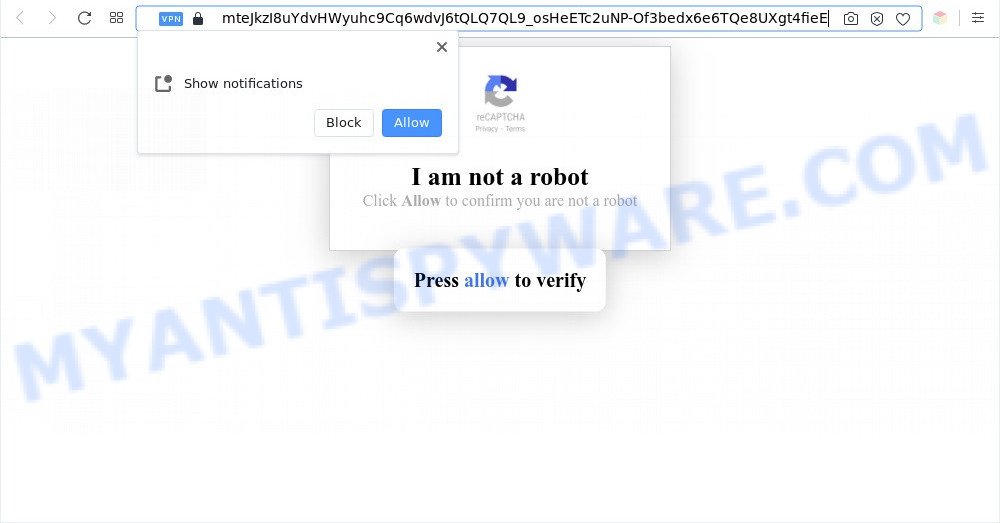
Once you click the ‘Allow’ button, then you will start seeing unwanted ads in form of pop-up windows on the browser. The browser notification spam will promote ‘free’ online games, prize & lottery scams, questionable browser addons, adult webpages, and fake software as shown in the figure below.

To end this intrusive behavior and delete Thewowfeed.com browser notification spam, you need to modify browser settings that got modified by adware. For that, follow the Thewowfeed.com removal steps below. Once you remove notifications subscription, the Thewowfeed.com pop ups advertisements will no longer show on your desktop.
Threat Summary
| Name | Thewowfeed.com pop-up |
| Type | spam notifications advertisements, popup ads, pop ups, pop up virus |
| Distribution | potentially unwanted software, social engineering attack, adwares, suspicious pop-up advertisements |
| Symptoms |
|
| Removal | Thewowfeed.com removal guide |
Where the Thewowfeed.com pop ups comes from
Some research has shown that users can be redirected to Thewowfeed.com from misleading ads or by potentially unwanted software and adware. Adware delivers undesired advertisements on your computer. Some of these ads are scams or fake ads designed to trick you. Even the harmless ads can become really irritating. Adware can be installed accidentally and without you knowing about it, when you open email attachments, install free applications.
Most often, adware software is bundled within the install packages from file sharing webpages. So, install a free software is a a good chance that you will find a bundled adware software. If you don’t know how to avoid it, then use a simple trick. During the install, select the Custom or Advanced install type. Next, click ‘Decline’ button and clear all checkboxes on offers that ask you to install additional applications. Moreover, please carefully read Term of use and User agreement before installing any applications or otherwise you can end up with another unwanted application on your computer like this adware software.
So, we suggest you remove adware which cause unwanted Thewowfeed.com pop ups immediately. This will also prevent the adware from tracking your online activities. A full Thewowfeed.com pop up advertisements removal can be easily carried out using manual or automatic way listed below.
How to remove Thewowfeed.com popups (removal steps)
Not all undesired applications such as adware related to the Thewowfeed.com advertisements are easily uninstallable. You might see pop-ups, deals, text links, in-text ads, banners and other type of advertisements in the IE, Google Chrome, Mozilla Firefox and Edge and might not be able to figure out the program responsible for this activity. The reason for this is that many unwanted applications neither appear in MS Windows Control Panel. Therefore in order to fully get rid of Thewowfeed.com pop up ads, you need to use the steps below. Read this manual carefully, bookmark it or open this page on your smartphone, because you may need to shut down your web browser or reboot your system.
To remove Thewowfeed.com pop ups, execute the following steps:
- How to remove Thewowfeed.com advertisements without any software
- Automatic Removal of Thewowfeed.com advertisements
- Use AdBlocker to stop Thewowfeed.com pop up ads and stay safe online
- Finish words
How to remove Thewowfeed.com advertisements without any software
The step-by-step instructions will help you manually delete Thewowfeed.com pop up advertisements from your browser. If you are not good at computers, we recommend that you use the free tools listed below.
Uninstall recently added potentially unwanted apps
The process of adware software removal is generally the same across all versions of MS Windows OS from 10 to XP. To start with, it is necessary to check the list of installed software on your machine and remove all unused, unknown and dubious programs.
Press Windows button ![]() , then click Search
, then click Search ![]() . Type “Control panel”and press Enter. If you using Windows XP or Windows 7, then click “Start” and select “Control Panel”. It will open the Windows Control Panel like below.
. Type “Control panel”and press Enter. If you using Windows XP or Windows 7, then click “Start” and select “Control Panel”. It will open the Windows Control Panel like below.

Further, click “Uninstall a program” ![]()
It will show a list of all programs installed on your machine. Scroll through the all list, and delete any dubious and unknown apps.
Remove Thewowfeed.com notifications from web-browsers
If you have allowed the Thewowfeed.com spam notifications, you might notice that this webpage sending requests, and it can become annoying. To better control your personal computer, here’s how to remove Thewowfeed.com push notifications from your web browser.
|
|
|
|
|
|
Delete Thewowfeed.com pop ups from Internet Explorer
By resetting Internet Explorer browser you restore your web browser settings to its default state. This is basic when troubleshooting problems that might have been caused by adware responsible for Thewowfeed.com pop-up ads.
First, open the Internet Explorer, click ![]() ) button. Next, click “Internet Options” similar to the one below.
) button. Next, click “Internet Options” similar to the one below.

In the “Internet Options” screen select the Advanced tab. Next, click Reset button. The Internet Explorer will display the Reset Internet Explorer settings dialog box. Select the “Delete personal settings” check box and click Reset button.

You will now need to reboot your computer for the changes to take effect. It will get rid of adware responsible for Thewowfeed.com advertisements, disable malicious and ad-supported web browser’s extensions and restore the Internet Explorer’s settings such as newtab, search provider by default and startpage to default state.
Remove Thewowfeed.com pop-up advertisements from Chrome
This step will show you how to reset Google Chrome browser settings to original state. This can remove Thewowfeed.com pop-up ads and fix some browsing issues, especially after adware infection. Essential information like bookmarks, browsing history, passwords, cookies, auto-fill data and personal dictionaries will not be removed.
Open the Chrome menu by clicking on the button in the form of three horizontal dotes (![]() ). It will display the drop-down menu. Choose More Tools, then click Extensions.
). It will display the drop-down menu. Choose More Tools, then click Extensions.
Carefully browse through the list of installed extensions. If the list has the add-on labeled with “Installed by enterprise policy” or “Installed by your administrator”, then complete the following guidance: Remove Chrome extensions installed by enterprise policy otherwise, just go to the step below.
Open the Chrome main menu again, press to “Settings” option.

Scroll down to the bottom of the page and click on the “Advanced” link. Now scroll down until the Reset settings section is visible, as shown below and click the “Reset settings to their original defaults” button.

Confirm your action, click the “Reset” button.
Delete Thewowfeed.com from Firefox by resetting internet browser settings
The Mozilla Firefox reset will get rid of redirects to unwanted Thewowfeed.com web-page, modified preferences, extensions and security settings. It’ll save your personal information like saved passwords, bookmarks, auto-fill data and open tabs.
First, run the Mozilla Firefox. Next, click the button in the form of three horizontal stripes (![]() ). It will show the drop-down menu. Next, click the Help button (
). It will show the drop-down menu. Next, click the Help button (![]() ).
).

In the Help menu click the “Troubleshooting Information”. In the upper-right corner of the “Troubleshooting Information” page press on “Refresh Firefox” button like below.

Confirm your action, press the “Refresh Firefox”.
Automatic Removal of Thewowfeed.com advertisements
If you are an unskilled computer user, then all your attempts to delete Thewowfeed.com advertisements by completing the manual steps above might result in failure. To find and remove all of the adware related files and registry entries that keep this adware on your machine, run free anti malware software such as Zemana AntiMalware, MalwareBytes Anti Malware and Hitman Pro from our list below.
Remove Thewowfeed.com pop ups with Zemana Free
Zemana Anti-Malware is free full featured malicious software removal utility. It can check your files and Windows registry in real-time. Zemana Anti Malware can help to delete Thewowfeed.com pop up advertisements, other potentially unwanted apps, malicious software and adware. It uses 1% of your personal computer resources. This utility has got simple and beautiful interface and at the same time best possible protection for your personal computer.

- Installing the Zemana Anti Malware is simple. First you’ll need to download Zemana Free on your machine by clicking on the following link.
Zemana AntiMalware
165053 downloads
Author: Zemana Ltd
Category: Security tools
Update: July 16, 2019
- At the download page, click on the Download button. Your internet browser will show the “Save as” prompt. Please save it onto your Windows desktop.
- Once the download is finished, please close all apps and open windows on your computer. Next, start a file called Zemana.AntiMalware.Setup.
- This will run the “Setup wizard” of Zemana Anti Malware (ZAM) onto your computer. Follow the prompts and don’t make any changes to default settings.
- When the Setup wizard has finished installing, the Zemana AntiMalware will open and show the main window.
- Further, click the “Scan” button to search for adware software which cause pop-ups. A scan can take anywhere from 10 to 30 minutes, depending on the number of files on your PC system and the speed of your PC. While the Zemana Anti-Malware application is checking, you can see number of objects it has identified as threat.
- When the system scan is finished, Zemana Anti-Malware (ZAM) will create a list of unwanted applications and adware.
- Make sure to check mark the threats that are unsafe and then click the “Next” button. The utility will remove adware which cause pop-ups and move the selected threats to the Quarantine. When the task is finished, you may be prompted to reboot the computer.
- Close the Zemana Free and continue with the next step.
Get rid of Thewowfeed.com popup advertisements and harmful extensions with Hitman Pro
The Hitman Pro utility is free (30 day trial) and easy to use. It may check and remove malicious software, potentially unwanted software and adware in Edge, Google Chrome, Mozilla Firefox and Internet Explorer internet browsers and thereby delete all unwanted Thewowfeed.com popup ads. HitmanPro is powerful enough to find and remove malicious registry entries and files that are hidden on the computer.
Download Hitman Pro on your Windows Desktop by clicking on the link below.
Once the download is complete, open the directory in which you saved it and double-click the Hitman Pro icon. It will start the Hitman Pro utility. If the User Account Control prompt will ask you want to start the program, press Yes button to continue.

Next, click “Next” . HitmanPro program will scan through the whole machine for the adware software that causes Thewowfeed.com pop-ups. A system scan can take anywhere from 5 to 30 minutes, depending on your personal computer. While the HitmanPro program is checking, you can see how many objects it has identified as threat.

After finished, Hitman Pro will show you the results as displayed on the screen below.

You may remove items (move to Quarantine) by simply press “Next” button. It will open a prompt, click the “Activate free license” button. The Hitman Pro will remove adware that causes multiple intrusive pop ups and move the selected items to the program’s quarantine. After that process is complete, the utility may ask you to restart your computer.
Use MalwareBytes Free to delete Thewowfeed.com ads
We suggest using the MalwareBytes Anti-Malware (MBAM) that are fully clean your system of the adware. The free utility is an advanced malicious software removal program developed by (c) Malwarebytes lab. This program uses the world’s most popular anti-malware technology. It is able to help you get rid of intrusive Thewowfeed.com pop-ups from your browsers, PUPs, malicious software, browser hijackers, toolbars, ransomware and other security threats from your computer for free.

- Installing the MalwareBytes Anti-Malware (MBAM) is simple. First you will need to download MalwareBytes AntiMalware from the following link. Save it directly to your Windows Desktop.
Malwarebytes Anti-malware
327278 downloads
Author: Malwarebytes
Category: Security tools
Update: April 15, 2020
- At the download page, click on the Download button. Your web-browser will display the “Save as” dialog box. Please save it onto your Windows desktop.
- Once downloading is complete, please close all applications and open windows on your computer. Double-click on the icon that’s called MBSetup.
- This will run the Setup wizard of MalwareBytes Anti Malware (MBAM) onto your PC. Follow the prompts and do not make any changes to default settings.
- When the Setup wizard has finished installing, the MalwareBytes Free will run and show the main window.
- Further, click the “Scan” button to perform a system scan with this utility for the adware software which causes undesired Thewowfeed.com popup advertisements. A system scan can take anywhere from 5 to 30 minutes, depending on your PC. During the scan MalwareBytes AntiMalware (MBAM) will scan for threats present on your computer.
- After MalwareBytes Anti-Malware (MBAM) completes the scan, MalwareBytes Anti Malware will open a list of detected threats.
- Make sure all items have ‘checkmark’ and press the “Quarantine” button. After the procedure is done, you may be prompted to reboot the computer.
- Close the Anti Malware and continue with the next step.
Video instruction, which reveals in detail the steps above.
Use AdBlocker to stop Thewowfeed.com pop up ads and stay safe online
In order to increase your security and protect your personal computer against new annoying ads and malicious web sites, you need to use ad-blocker application that blocks an access to malicious ads and web pages. Moreover, the program can block the display of intrusive advertising, that also leads to faster loading of webpages and reduce the consumption of web traffic.
First, visit the following page, then click the ‘Download’ button in order to download the latest version of AdGuard.
26903 downloads
Version: 6.4
Author: © Adguard
Category: Security tools
Update: November 15, 2018
Once downloading is done, double-click the downloaded file to launch it. The “Setup Wizard” window will show up on the computer screen as shown on the image below.

Follow the prompts. AdGuard will then be installed and an icon will be placed on your desktop. A window will show up asking you to confirm that you want to see a quick guidance such as the one below.

Click “Skip” button to close the window and use the default settings, or press “Get Started” to see an quick guidance that will assist you get to know AdGuard better.
Each time, when you launch your PC, AdGuard will launch automatically and stop undesired ads, block Thewowfeed.com, as well as other harmful or misleading web-pages. For an overview of all the features of the program, or to change its settings you can simply double-click on the AdGuard icon, which is located on your desktop.
Finish words
After completing the step-by-step tutorial above, your computer should be clean from this adware and other malicious software. The Chrome, Microsoft Internet Explorer, Firefox and Microsoft Edge will no longer display annoying Thewowfeed.com web site when you surf the Web. Unfortunately, if the steps does not help you, then you have caught a new adware software, and then the best way – ask for help.
Please create a new question by using the “Ask Question” button in the Questions and Answers. Try to give us some details about your problems, so we can try to help you more accurately. Wait for one of our trained “Security Team” or Site Administrator to provide you with knowledgeable assistance tailored to your problem with the intrusive Thewowfeed.com popups.




















