Checking My Email is a potentially unwanted program (PUP) that belongs to the Browser hijackers category. It affects your PC and modifies internet browser settings. Checking My Email can take over your web-browser and force you to use hcheckingmyemail.com as your search engine, homepage and new tab page. When this PUP in your personal computer, it can collect user data like search queries as well as browsing history. Use the steps listed below to know how to remove Checking My Email and other unwanted programs from your computer.
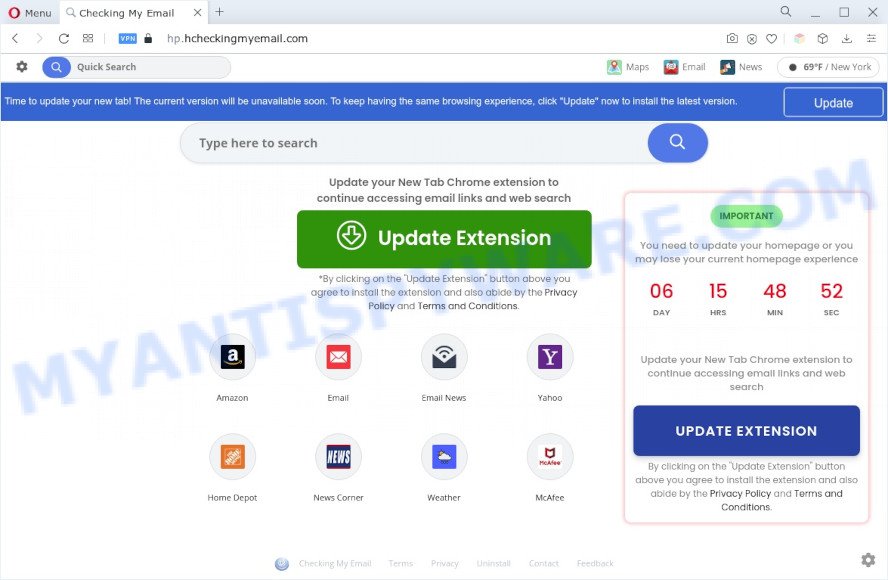
Most often, browser hijackers promote fake search engines by setting their address as the default search engine. In this case, Checking My Email installs query.hcheckingmyemail.com as a search provider. This means that users whose browser is affected with the browser hijacker are forced to visit hcheckingmyemail.com each time they search in the Net, open a new window or tab. And since hcheckingmyemail.com is not a real search provider and does not have the ability to find the information users need, this webpage redirects the user’s web browser to the Yahoo search engine.
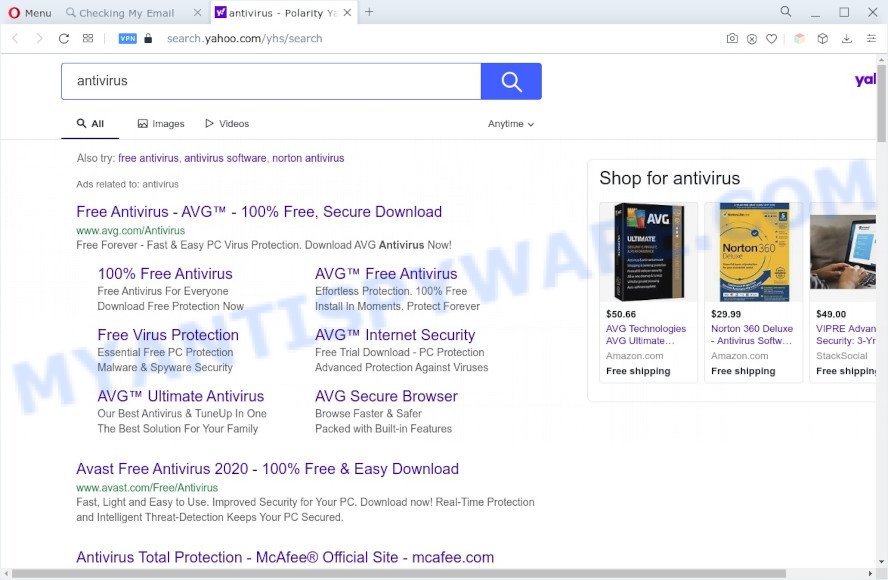
Checking My Email is able to collect lots of personal info that may be later sold to third parties. You do not know if your home address, account names and passwords are safe. And of course you completely do not know what will happen when you click on any advertisements on the Checking My Email web page.
How can Checking My Email get on your system
Many browser hijackers and PUPs like Checking My Email come from web browser toolbars, web-browser extensions, BHOs (browser helper objects) and optional software. Most commonly, these items claim itself as apps that improve your experience on the Web by providing a fast and interactive startpage or a search engine that does not track you. Remember, how to avoid the unwanted software. Be cautious, start only reputable software which download from reputable sources. NEVER install an unknown and suspicious application.
Threat Summary
| Name | Checking My Email |
| Associated domains | hp.hcheckingmyemail.com, query.hcheckingmyemail.com |
| Type | redirect virus, search provider hijacker, browser hijacker, home page hijacker, PUP |
| Affected Browser Settings | search provider, newtab URL, startpage |
| Symptoms |
|
| Removal | Checking My Email removal guide |
How to remove Checking My Email hijacker
According to experienced security researchers, Checking My Email removal can be complete manually and/or automatically. The free malware removal tools which are listed below will help you get rid of hijacker, malicious web browser extensions, adware software and PUPs . However, if you’re not willing to install other software to remove Checking My Email hijacker, then use following instructions to return browser new tab, search provider and start page to their previous states.
To remove Checking My Email, use the steps below:
- Manual Checking My Email hijacker removal
- Automatic Removal of Checking My Email
- Use AdBlocker to block Checking My Email and stay safe online
- To sum up
Manual Checking My Email hijacker removal
Most common hijackers may be uninstalled without any antivirus apps. The manual hijacker infection removal is step-by-step guide that will teach you how to remove Checking My Email hijacker infection. If you do not want to remove Checking My Email in the manually due to the fact that you are an unskilled computer user, then you can use free removal tools listed below.
Remove Checking My Email associated software by using Microsoft Windows Control Panel
Some of potentially unwanted applications, adware software and browser hijacker infection can be deleted using the Add/Remove programs utility which is located in the MS Windows Control Panel. So, if you’re using any version of Microsoft Windows and you have noticed an unwanted application, then first try to remove it through Add/Remove programs.
- If you are using Windows 8, 8.1 or 10 then click Windows button, next press Search. Type “Control panel”and press Enter.
- If you are using Windows XP, Vista, 7, then press “Start” button and press “Control Panel”.
- It will display the Windows Control Panel.
- Further, click “Uninstall a program” under Programs category.
- It will show a list of all applications installed on the personal computer.
- Scroll through the all list, and remove suspicious and unknown applications. To quickly find the latest installed programs, we recommend sort software by date.
See more details in the video guidance below.
Get rid of Checking My Email hijacker from Internet Explorer
If you find that IE browser settings like new tab page, search provider by default and home page had been hijacked, then you may restore your settings, via the reset browser process.
First, open the IE. Next, press the button in the form of gear (![]() ). It will show the Tools drop-down menu, press the “Internet Options” as shown on the screen below.
). It will show the Tools drop-down menu, press the “Internet Options” as shown on the screen below.

In the “Internet Options” window click on the Advanced tab, then click the Reset button. The Microsoft Internet Explorer will open the “Reset Internet Explorer settings” window as displayed below. Select the “Delete personal settings” check box, then click “Reset” button.

You will now need to restart your computer for the changes to take effect.
Delete Checking My Email hijacker from Mozilla Firefox
If the Mozilla Firefox web browser application is hijacked, then resetting its settings can help. The Reset feature is available on all modern version of Firefox. A reset can fix many issues by restoring Firefox settings like home page, search engine by default and new tab page to their original state. However, your saved bookmarks and passwords will not be lost. This will not affect your history, passwords, bookmarks, and other saved data.
Start the Mozilla Firefox and click the menu button (it looks like three stacked lines) at the top right of the web browser screen. Next, click the question-mark icon at the bottom of the drop-down menu. It will display the slide-out menu.

Select the “Troubleshooting information”. If you are unable to access the Help menu, then type “about:support” in your address bar and press Enter. It bring up the “Troubleshooting Information” page as displayed in the following example.

Click the “Refresh Firefox” button at the top right of the Troubleshooting Information page. Select “Refresh Firefox” in the confirmation prompt. The Firefox will begin a task to fix your problems that caused by the Checking My Email browser hijacker. When, it’s finished, press the “Finish” button.
Remove Checking My Email from Google Chrome
If you are getting Checking My Email instead of your start page or search provider, then you can try to remove it by resetting Google Chrome to its default state. It will also clear cookies, content and site data, temporary and cached data. However, your saved bookmarks and passwords will not be lost. This will not affect your history, passwords, bookmarks, and other saved data.

- First, launch the Chrome and click the Menu icon (icon in the form of three dots).
- It will show the Chrome main menu. Choose More Tools, then click Extensions.
- You’ll see the list of installed add-ons. If the list has the extension labeled with “Installed by enterprise policy” or “Installed by your administrator”, then complete the following guidance: Remove Chrome extensions installed by enterprise policy.
- Now open the Chrome menu once again, click the “Settings” menu.
- Next, click “Advanced” link, that located at the bottom of the Settings page.
- On the bottom of the “Advanced settings” page, click the “Reset settings to their original defaults” button.
- The Google Chrome will display the reset settings prompt as on the image above.
- Confirm the internet browser’s reset by clicking on the “Reset” button.
- To learn more, read the post How to reset Google Chrome settings to default.
Automatic Removal of Checking My Email
It’s not enough to remove Checking My Email from your browser by completing the manual steps above to solve all problems. Some Checking My Email browser hijacker infection related files may remain on your computer and they will recover the browser hijacker even after you delete it. For that reason we suggest to use free antimalware utility like Zemana, MalwareBytes Anti Malware and Hitman Pro. Either of those programs should can look for and delete Checking My Email hijacker.
Run Zemana to get rid of Checking My Email browser hijacker
Zemana AntiMalware (ZAM) is a free application for MS Windows OS to locate and delete potentially unwanted applications, adware, malicious browser plugins, browser toolbars, and other unwanted programs like Checking My Email browser hijacker.

- Installing the Zemana Anti Malware (ZAM) is simple. First you will need to download Zemana Anti-Malware (ZAM) by clicking on the link below. Save it on your Desktop.
Zemana AntiMalware
165501 downloads
Author: Zemana Ltd
Category: Security tools
Update: July 16, 2019
- At the download page, click on the Download button. Your web browser will open the “Save as” prompt. Please save it onto your Windows desktop.
- After the download is done, please close all applications and open windows on your personal computer. Next, start a file named Zemana.AntiMalware.Setup.
- This will launch the “Setup wizard” of Zemana onto your computer. Follow the prompts and do not make any changes to default settings.
- When the Setup wizard has finished installing, the Zemana will open and open the main window.
- Further, click the “Scan” button to perform a system scan for the Checking My Email hijacker. This task may take quite a while, so please be patient. While the Zemana tool is scanning, you can see count of objects it has identified as being infected by malicious software.
- When finished, Zemana Free will show a list of detected threats.
- You may delete items (move to Quarantine) by simply press the “Next” button. The utility will get rid of Checking My Email hijacker. After that process is done, you may be prompted to restart the computer.
- Close the Zemana and continue with the next step.
Run HitmanPro to get rid of Checking My Email from the personal computer
Hitman Pro is a free portable program that scans your system for adware, potentially unwanted apps and hijackers such as Checking My Email and allows delete them easily. Moreover, it will also allow you remove any malicious internet browser extensions and add-ons.

- Download Hitman Pro on your system from the link below.
- Once the downloading process is finished, launch the HitmanPro, double-click the HitmanPro.exe file.
- If the “User Account Control” prompts, click Yes to continue.
- In the HitmanPro window, click the “Next” for checking your computer for the Checking My Email browser hijacker. When a threat is detected, the count of the security threats will change accordingly. Wait until the the scanning is done.
- After the scan is finished, a list of all items found is prepared. Next, you need to click “Next”. Now, press the “Activate free license” button to start the free 30 days trial to get rid of all malicious software found.
Remove Checking My Email hijacker with MalwareBytes
You can delete Checking My Email hijacker automatically through the use of MalwareBytes. We suggest this free malicious software removal utility because it can easily delete browser hijacker, adware, potentially unwanted apps and toolbars with all their components such as files, folders and registry entries.
MalwareBytes Anti-Malware can be downloaded from the following link. Save it on your Microsoft Windows desktop.
327720 downloads
Author: Malwarebytes
Category: Security tools
Update: April 15, 2020
After the download is done, close all programs and windows on your system. Open a directory in which you saved it. Double-click on the icon that’s called MBSetup as displayed on the image below.
![]()
When the install starts, you will see the Setup wizard which will help you install Malwarebytes on your system.

Once installation is done, you’ll see window like the one below.

Now click the “Scan” button . MalwareBytes Anti-Malware (MBAM) program will scan through the whole system for the Checking My Email browser hijacker. Depending on your machine, the scan can take anywhere from a few minutes to close to an hour. While the MalwareBytes program is scanning, you can see count of objects it has identified as threat.

When MalwareBytes Free completes the scan, the results are displayed in the scan report. Once you’ve selected what you wish to remove from your computer click “Quarantine” button.

The Malwarebytes will now remove Checking My Email hijacker and move the selected items to the program’s quarantine. Once finished, you may be prompted to restart your personal computer.

The following video explains guide on how to remove browser hijacker, adware and other malicious software with MalwareBytes Anti-Malware.
Use AdBlocker to block Checking My Email and stay safe online
To put it simply, you need to use an ad blocking tool (AdGuard, for example). It’ll stop and protect you from all unwanted web sites such as Checking My Email, advertisements and pop ups. To be able to do that, the ad blocking program uses a list of filters. Each filter is a rule that describes a malicious web-site, an advertising content, a banner and others. The ad-blocking program automatically uses these filters, depending on the webpages you’re visiting.
First, visit the following page, then press the ‘Download’ button in order to download the latest version of AdGuard.
27036 downloads
Version: 6.4
Author: © Adguard
Category: Security tools
Update: November 15, 2018
After downloading it, double-click the downloaded file to run it. The “Setup Wizard” window will show up on the computer screen as shown on the image below.

Follow the prompts. AdGuard will then be installed and an icon will be placed on your desktop. A window will show up asking you to confirm that you want to see a quick guide as displayed on the image below.

Click “Skip” button to close the window and use the default settings, or click “Get Started” to see an quick guide that will help you get to know AdGuard better.
Each time, when you run your computer, AdGuard will start automatically and stop unwanted ads, block Checking My Email, as well as other harmful or misleading web sites. For an overview of all the features of the program, or to change its settings you can simply double-click on the AdGuard icon, which is located on your desktop.
To sum up
Now your computer should be clean of the Checking My Email browser hijacker. We suggest that you keep Zemana Anti-Malware (to periodically scan your system for new browser hijackers and other malware) and AdGuard (to help you stop undesired pop-up advertisements and malicious web-pages). Moreover, to prevent any hijacker, please stay clear of unknown and third party apps, make sure that your antivirus program, turn on the option to look for potentially unwanted applications.
If you need more help with Checking My Email related issues, go to here.


















