If your web-browser taking you to a suspicious web-site called Hcheckingmyemail.com that you didn’t request or is suddenly full of unwanted pop-up ads then it means that you accidentally installed a potentially unwanted program (PUP) from the adware (sometimes called ‘ad-supported’ software) group on your PC system.
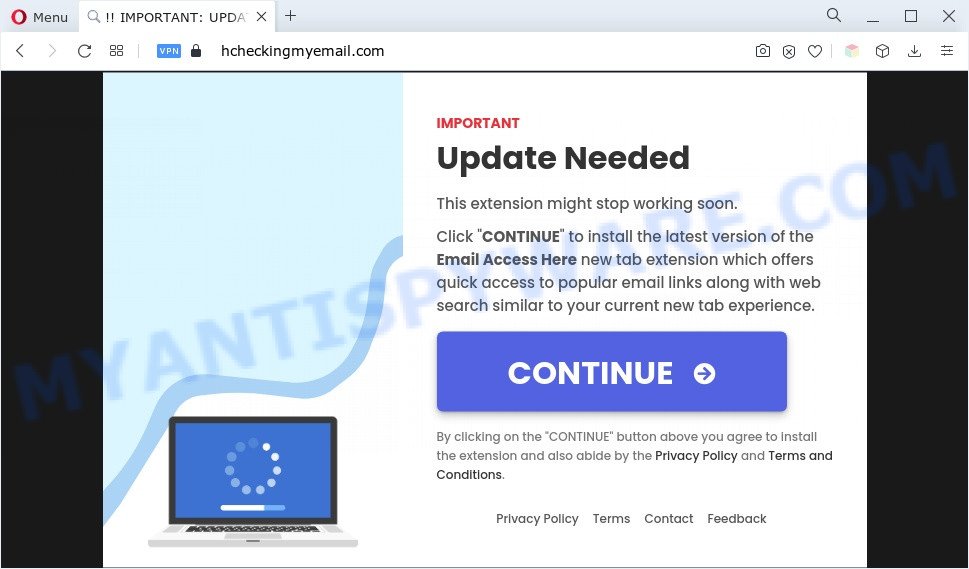
What is the purpose of Adware? Adware software delivers undesired advertisements on your computer. Some of these ads are scams or fake ads designed to trick you. Even the harmless advertisements can become really irritating. Adware can be installed accidentally and without you knowing about it, when you open email attachments, install free programs.
Does adware software steal your data? Adware be able to gather a wide variety of privacy data about you which can be later transferred to third parties. You do not know if your home address, account names and passwords are safe.
How does Adware get on your PC
Adware may be spread through the use of trojan horses and other forms of malware, but most often, adware spreads bundled with certain freeware. Many creators of freeware include additional programs in their installation package. Sometimes it is possible to avoid the setup of any adware software: carefully read the Terms of Use and the Software license, choose only Manual, Custom or Advanced installation mode, uncheck all checkboxes before clicking Install or Next button while installing new free software.
Threat Summary
| Name | Hcheckingmyemail.com |
| Type | adware, potentially unwanted application (PUA), popup ads, popup virus, popups |
| Symptoms |
|
| Removal | Hcheckingmyemail.com removal guide |
How to remove Hcheckingmyemail.com popup ads from Chrome, Firefox, IE, Edge
There are a simple manual tutorial below which will help you to remove Hcheckingmyemail.com advertisements from your MS Windows computer. The most effective way to get rid of this adware is to follow the manual removal steps and then run Zemana, MalwareBytes Anti-Malware (MBAM) or HitmanPro automatic tools (all are free). The manual solution will assist to weaken this adware and these malware removal utilities will completely remove unwanted ads and return the Microsoft Internet Explorer, Mozilla Firefox, MS Edge and Chrome settings to default.
To remove Hcheckingmyemail.com, perform the following steps:
- How to manually get rid of Hcheckingmyemail.com
- Automatic Removal of Hcheckingmyemail.com advertisements
- How to stop Hcheckingmyemail.com pop ups
- Finish words
How to manually get rid of Hcheckingmyemail.com
In most cases, it’s possible to manually get rid of Hcheckingmyemail.com pop ups. This solution does not involve the use of any tricks or removal tools. You just need to recover the normal settings of the system and web-browser. This can be done by following a few simple steps below. If you want to quickly delete Hcheckingmyemail.com pop ups, as well as perform a full scan of your PC system, we recommend that you use adware software removal utilities, which are listed below.
Uninstall adware through the MS Windows Control Panel
Some programs are free only because their installation package contains an adware software. This unwanted software generates money for the creators when it is installed. More often this adware software can be removed by simply uninstalling it from the ‘Uninstall a Program’ that is located in Microsoft Windows control panel.
Windows 8, 8.1, 10
First, press Windows button

Once the ‘Control Panel’ opens, click the ‘Uninstall a program’ link under Programs category as shown on the image below.

You will see the ‘Uninstall a program’ panel such as the one below.

Very carefully look around the entire list of programs installed on your computer. Most probably, one of them is the adware which redirects your browser to the annoying Hcheckingmyemail.com web page. If you’ve many apps installed, you can help simplify the search of malicious software by sort the list by date of installation. Once you have found a dubious, unwanted or unused program, right click to it, after that click ‘Uninstall’.
Windows XP, Vista, 7
First, click ‘Start’ button and select ‘Control Panel’ at right panel as on the image below.

Once the Windows ‘Control Panel’ opens, you need to press ‘Uninstall a program’ under ‘Programs’ as shown in the following example.

You will see a list of apps installed on your PC. We recommend to sort the list by date of installation to quickly find the apps that were installed last. Most probably, it’s the adware that causes pop ups. If you’re in doubt, you can always check the program by doing a search for her name in Google, Yahoo or Bing. Once the program which you need to delete is found, simply press on its name, and then press ‘Uninstall’ as shown below.

Remove Hcheckingmyemail.com from Mozilla Firefox by resetting internet browser settings
If the Mozilla Firefox settings like newtab page, search provider by default and start page have been replaced by the adware, then resetting it to the default state can help. However, your themes, bookmarks, history, passwords, and web form auto-fill information will not be deleted.
First, launch the Firefox. Next, press the button in the form of three horizontal stripes (![]() ). It will display the drop-down menu. Next, click the Help button (
). It will display the drop-down menu. Next, click the Help button (![]() ).
).

In the Help menu click the “Troubleshooting Information”. In the upper-right corner of the “Troubleshooting Information” page press on “Refresh Firefox” button as shown in the following example.

Confirm your action, click the “Refresh Firefox”.
Remove Hcheckingmyemail.com pop up ads from Chrome
Reset Google Chrome settings to get rid of Hcheckingmyemail.com ads. If you’re still experiencing problems with Hcheckingmyemail.com redirect removal, you need to reset Chrome browser to its original state. This step needs to be performed only if adware has not been removed by the previous steps.

- First start the Chrome and click Menu button (small button in the form of three dots).
- It will display the Google Chrome main menu. Choose More Tools, then click Extensions.
- You’ll see the list of installed add-ons. If the list has the extension labeled with “Installed by enterprise policy” or “Installed by your administrator”, then complete the following guidance: Remove Chrome extensions installed by enterprise policy.
- Now open the Google Chrome menu once again, click the “Settings” menu.
- You will see the Chrome’s settings page. Scroll down and press “Advanced” link.
- Scroll down again and press the “Reset” button.
- The Google Chrome will open the reset profile settings page as shown on the screen above.
- Next press the “Reset” button.
- Once this task is complete, your internet browser’s home page, search engine by default and newtab page will be restored to their original defaults.
- To learn more, read the article How to reset Google Chrome settings to default.
Delete Hcheckingmyemail.com pop up ads from Internet Explorer
If you find that Internet Explorer web-browser settings like new tab page, homepage and search provider by default had been changed by adware software that reroutes your web-browser to the undesired Hcheckingmyemail.com web page, then you may restore your settings, via the reset browser procedure.
First, run the Internet Explorer, press ![]() ) button. Next, press “Internet Options” as on the image below.
) button. Next, press “Internet Options” as on the image below.

In the “Internet Options” screen select the Advanced tab. Next, press Reset button. The Internet Explorer will show the Reset Internet Explorer settings dialog box. Select the “Delete personal settings” check box and press Reset button.

You will now need to restart your computer for the changes to take effect. It will delete adware associated with Hcheckingmyemail.com pop-up ads, disable malicious and ad-supported internet browser’s extensions and restore the IE’s settings such as homepage, default search provider and new tab to default state.
Automatic Removal of Hcheckingmyemail.com advertisements
If you’re not expert at computers, then all your attempts to delete Hcheckingmyemail.com popup ads by completing the manual steps above might result in failure. To find and remove all of the adware related files and registry entries that keep this adware on your machine, use free antimalware software such as Zemana, MalwareBytes Anti Malware (MBAM) and HitmanPro from our list below.
How to remove Hcheckingmyemail.com popups with Zemana
Zemana is one of the best in its class, it can scan for and delete a huge number of of various security threats, including adware, browser hijacker infections, spyware and trojans that masqueraded as legitimate system programs. Also Zemana includes another tool called FRST – is a helpful program for manual removal of files and parts of the Windows registry created by malware.
Now you can install and use Zemana AntiMalware (ZAM) to remove Hcheckingmyemail.com popup ads from your web browser by following the steps below:
Visit the page linked below to download Zemana Free installer called Zemana.AntiMalware.Setup on your machine. Save it on your Microsoft Windows desktop.
165036 downloads
Author: Zemana Ltd
Category: Security tools
Update: July 16, 2019
Run the installation package after it has been downloaded successfully and then follow the prompts to set up this utility on your PC.

During setup you can change certain settings, but we suggest you do not make any changes to default settings.
When setup is finished, this malware removal tool will automatically start and update itself. You will see its main window as shown on the image below.

Now press the “Scan” button to look for adware that causes Hcheckingmyemail.com advertisements in your browser. A system scan can take anywhere from 5 to 30 minutes, depending on your computer. While the Zemana Free program is checking, you can see how many objects it has identified as threat.

Once finished, Zemana Anti-Malware (ZAM) will create a list of unwanted apps and adware software. When you are ready, press “Next” button.

The Zemana Anti Malware will remove adware responsible for Hcheckingmyemail.com ads and move the selected threats to the Quarantine. When the clean-up is finished, you can be prompted to reboot your computer to make the change take effect.
Use Hitman Pro to get rid of Hcheckingmyemail.com pop up ads
The Hitman Pro tool is free (30 day trial) and easy to use. It can scan and remove malware, potentially unwanted apps and adware software in Firefox, Edge, Internet Explorer and Google Chrome web-browsers and thereby delete all intrusive Hcheckingmyemail.com popups. HitmanPro is powerful enough to find and get rid of malicious registry entries and files that are hidden on the personal computer.
First, click the link below, then press the ‘Download’ button in order to download the latest version of HitmanPro.
Download and run HitmanPro on your PC system. Once started, press “Next” button . Hitman Pro utility will begin scanning the whole system to find out adware that causes unwanted Hcheckingmyemail.com redirect. During the scan Hitman Pro will scan for threats present on your PC system..

After Hitman Pro completes the scan, HitmanPro will display you the results.

Make sure to check mark the threats which are unsafe and then press Next button.
It will display a prompt, press the “Activate free license” button to begin the free 30 days trial to remove all malware found.
Remove Hcheckingmyemail.com popups with MalwareBytes Anti Malware
If you are still having issues with the Hcheckingmyemail.com popups — or just wish to scan your personal computer occasionally for adware software and other malware — download MalwareBytes Anti Malware. It’s free for home use, and detects and removes various undesired apps that attacks your computer or degrades system performance. MalwareBytes can get rid of adware, PUPs as well as malware, including ransomware and trojans.

Please go to the following link to download MalwareBytes Free. Save it to your Desktop.
327265 downloads
Author: Malwarebytes
Category: Security tools
Update: April 15, 2020
Once the download is done, run it and follow the prompts. Once installed, the MalwareBytes AntiMalware (MBAM) will try to update itself and when this process is finished, click the “Scan” button to begin scanning your computer for the adware that causes Hcheckingmyemail.com popups in your web-browser. This process can take quite a while, so please be patient. When a malware, adware software or PUPs are detected, the number of the security threats will change accordingly. Wait until the the checking is done. Make sure all threats have ‘checkmark’ and press “Quarantine” button.
The MalwareBytes Anti Malware (MBAM) is a free application that you can use to delete all detected folders, files, services, registry entries and so on. To learn more about this malware removal tool, we recommend you to read and follow the step-by-step guidance or the video guide below.
How to stop Hcheckingmyemail.com pop ups
Use an ad blocker tool like AdGuard will protect you from harmful advertisements and content. Moreover, you may find that the AdGuard have an option to protect your privacy and block phishing and spam web-pages. Additionally, ad blocker apps will help you to avoid intrusive popup advertisements and unverified links that also a good way to stay safe online.
Download AdGuard on your personal computer by clicking on the link below.
26898 downloads
Version: 6.4
Author: © Adguard
Category: Security tools
Update: November 15, 2018
After downloading is finished, double-click the downloaded file to launch it. The “Setup Wizard” window will show up on the computer screen as shown on the image below.

Follow the prompts. AdGuard will then be installed and an icon will be placed on your desktop. A window will show up asking you to confirm that you want to see a quick tutorial as displayed in the following example.

Press “Skip” button to close the window and use the default settings, or click “Get Started” to see an quick guide that will assist you get to know AdGuard better.
Each time, when you start your computer, AdGuard will run automatically and stop unwanted advertisements, block Hcheckingmyemail.com, as well as other harmful or misleading webpages. For an overview of all the features of the program, or to change its settings you can simply double-click on the AdGuard icon, that is located on your desktop.
Finish words
After completing the few simple steps outlined above, your PC system should be clean from adware software related to the Hcheckingmyemail.com pop-up advertisements and other malware. The Microsoft Internet Explorer, Firefox, Chrome and Microsoft Edge will no longer redirect you to various undesired webpages like Hcheckingmyemail.com. Unfortunately, if the steps does not help you, then you have caught a new adware software, and then the best way – ask for help here.


















