HDConverterSearch is a potentially unwanted program (PUP) belonging to the Browser hijackers category. Browser hijacker is a type of software that can alter your home page and search engine, redirect you to web-sites you never intended to visit, collect search queries and your user information. In the post below you will find instructions about how to restore web browser settings to their original defaults and fully remove HDConverterSearch from IE, Firefox, Microsoft Edge and Chrome.
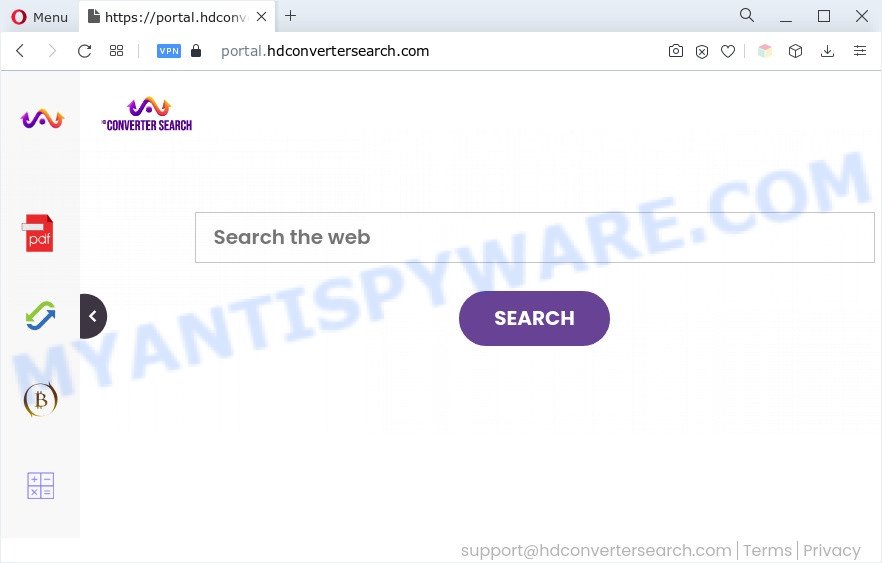
Most often, browser hijackers and PUPs promote fake search engines by setting their address as the default search engine. In this case, HDConverterSearch installs feed.hdconvertersearch.com as a search provider. This means that users whose browser is hijacked by HDConverterSearch are forced to visit hdconvertersearch.com each time they search in the World Wide Web, open a new window or tab. And since hdconvertersearch.com is not a real search provider and does not have the ability to find the information users need, this web-site redirects the user’s internet browser to the Yahoo search engine.
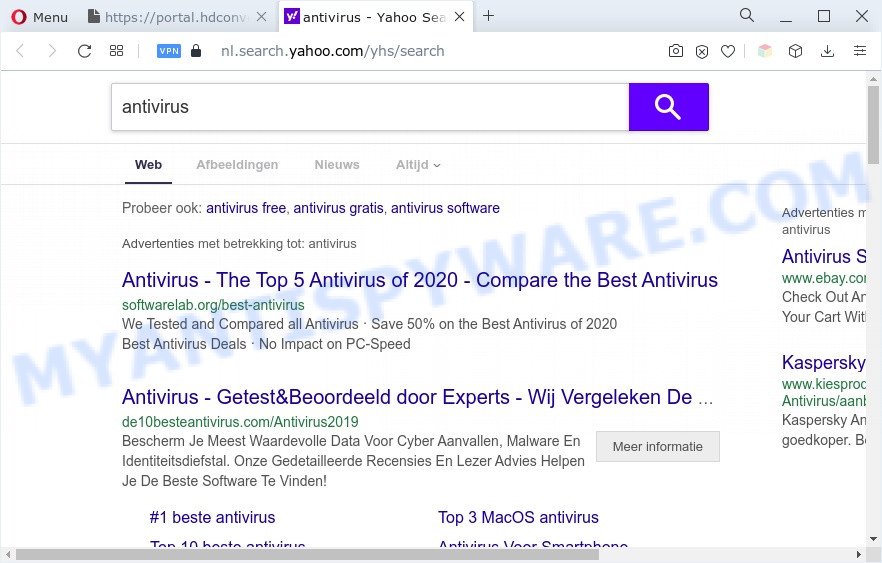
It’s not a good idea to have a PUP such as HDConverterSearch on the PC. The reason for this is simple, it doing things you do not know about. The hijacker has the ability to gather a wide variety of sensitive information about you that can be later transferred third party companies. You don’t know if your home address, account names and passwords are safe. And of course you completely do not know what will happen when you click on any advertisements on the HDConverterSearch web page.
How can HDConverterSearch get on your computer
These days some free programs developers bundle optional programs that could be potentially unwanted applications such as the HDConverterSearch hijacker, with a view to making some money. These are not free programs as install an unwanted programs on to your MS Windows personal computer. So whenever you install a new free program that downloaded from the Internet, be very careful during install. Carefully read the EULA (a text with I ACCEPT/I DECLINE button), select custom or manual installation type, uncheck all third-party applications.
Threat Summary
| Name | HDConverterSearch, HD Converter Search |
| Associated domains | get.hdconvertersearch.com, portal.hdconvertersearch.com, feed.hdconvertersearch.com |
| Type | redirect virus, PUP, browser hijacker, search engine hijacker, homepage hijacker |
| Affected Browser Settings | new tab page URL, homepage, search provider |
| Symptoms |
|
| Removal | HDConverterSearch removal guide |
How to remove HDConverterSearch from Chrome, Firefox, IE, Edge
The following steps will allow you get rid of HDConverterSearch from the Chrome, Edge, Mozilla Firefox and Internet Explorer. Moreover, this few simple steps will allow you get rid of other malicious software such as potentially unwanted software, adware and toolbars that your PC may be infected too. Please do the guidance step by step. If you need assist or have any questions, then ask for our assistance or type a comment below. Read this manual carefully, bookmark it or open this page on your smartphone, because you may need to close your web browser or reboot your PC system.
To remove HDConverterSearch, complete the following steps:
- How to remove HDConverterSearch browser hijacker without any software
- Automatic Removal of HDConverterSearch
- Stop HDConverterSearch redirect
- Finish words
How to remove HDConverterSearch browser hijacker without any software
To remove browser hijacker, adware software and other unwanted programs you can try to do so manually. Unfortunately some of the browser hijackers won’t show up in your application list, but some hijackers may. In this case, you may be able to delete it via the uninstall function of your personal computer. You can do this by completing the steps below.
Uninstall HDConverterSearch related applications
In order to remove HDConverterSearch, first thing you need to do is to remove unknown and dubious programs from your PC system using Windows control panel. When deleting this browser hijacker, check the list of installed applications and try to find suspicious programs and uninstall them all. Pay special attention to newly added software, as it is most probably that the HDConverterSearch hijacker сame along with it.
Windows 10, 8.1, 8
Click the Windows logo, and then click Search ![]() . Type ‘Control panel’and press Enter as displayed on the image below.
. Type ‘Control panel’and press Enter as displayed on the image below.

Once the ‘Control Panel’ opens, press the ‘Uninstall a program’ link under Programs category as shown in the following example.

Windows 7, Vista, XP
Open Start menu and choose the ‘Control Panel’ at right as displayed in the figure below.

Then go to ‘Add/Remove Programs’ or ‘Uninstall a program’ (Windows 7 or Vista) like below.

Carefully browse through the list of installed apps and remove all questionable and unknown applications. We recommend to click ‘Installed programs’ and even sorts all installed software by date. Once you’ve found anything suspicious that may be the HDConverterSearch browser hijacker or other PUP, then choose this application and press ‘Uninstall’ in the upper part of the window. If the suspicious application blocked from removal, then run Revo Uninstaller Freeware to fully remove it from your computer.
Remove HDConverterSearch hijacker from web browsers
Unwanted HDConverterSearch homepage or other symptoms of hijacker in your web browser is a good reason to find and delete harmful addons. This is an easy way to recover web browsers settings and not lose any important information.
You can also try to get rid of HDConverterSearch hijacker by reset Google Chrome settings. |
If you are still experiencing problems with HDConverterSearch removal, you need to reset Mozilla Firefox browser. |
Another solution to remove HDConverterSearch browser hijacker from IE is reset IE settings. |
|
Automatic Removal of HDConverterSearch
Use malicious software removal tools to get rid of HDConverterSearch automatically. The freeware utilities specially designed for browser hijacker, adware software and other potentially unwanted software removal. These tools may get rid of most of browser hijacker infection from Firefox, IE, Edge and Google Chrome. Moreover, it can remove all components of HDConverterSearch from Windows registry and system drives.
Use Zemana Anti Malware to remove HDConverterSearch browser hijacker
If you need a free utility that can easily scan for and get rid of browser hijacker infection, then use Zemana Anti Malware (ZAM). This is a very handy application, which is primarily created to quickly find and remove adware software and malicious software affecting web browsers and changing their settings.
Now you can setup and use Zemana AntiMalware (ZAM) to delete HDConverterSearch hijacker from your internet browser by following the steps below:
Visit the page linked below to download Zemana Anti Malware (ZAM) installation package called Zemana.AntiMalware.Setup on your PC. Save it to your Desktop so that you can access the file easily.
165509 downloads
Author: Zemana Ltd
Category: Security tools
Update: July 16, 2019
Start the installer after it has been downloaded successfully and then follow the prompts to setup this tool on your PC system.

During installation you can change some settings, but we suggest you do not make any changes to default settings.
When install is complete, this malicious software removal utility will automatically start and update itself. You will see its main window as shown on the image below.

Now click the “Scan” button for scanning your machine for the HDConverterSearch browser hijacker. A system scan can take anywhere from 5 to 30 minutes, depending on your PC.

Once the system scan is finished, the results are displayed in the scan report. In order to remove all items, simply click “Next” button.

The Zemana Anti-Malware (ZAM) will start to remove HDConverterSearch browser hijacker. After the procedure is finished, you can be prompted to restart your system to make the change take effect.
Remove HDConverterSearch hijacker and malicious extensions with Hitman Pro
HitmanPro is a free removal tool that can be downloaded and use to remove hijackers, adware, malicious software, PUPs, toolbars and other threats from your computer. You can use this utility to search for threats even if you have an antivirus or any other security application.

- Installing the Hitman Pro is simple. First you’ll need to download Hitman Pro on your Microsoft Windows Desktop by clicking on the following link.
- Once the download is done, start the Hitman Pro, double-click the HitmanPro.exe file.
- If the “User Account Control” prompts, click Yes to continue.
- In the Hitman Pro window, click the “Next” to find HDConverterSearch hijacker. When a malicious software, adware or potentially unwanted software are found, the number of the security threats will change accordingly. Wait until the the scanning is complete.
- When HitmanPro has finished scanning, you may check all items detected on your machine. Review the results once the tool has done the system scan. If you think an entry should not be quarantined, then uncheck it. Otherwise, simply click “Next”. Now, press the “Activate free license” button to begin the free 30 days trial to get rid of all malware found.
How to remove HDConverterSearch with MalwareBytes Anti-Malware
If you are still having problems with the HDConverterSearch hijacker — or just wish to check your computer occasionally for browser hijacker and other malicious software — download MalwareBytes. It is free for home use, and identifies and removes various unwanted programs that attacks your PC or degrades machine performance. MalwareBytes AntiMalware (MBAM) can remove adware, potentially unwanted apps as well as malware, including ransomware and trojans.
Download MalwareBytes Free from the link below. Save it on your MS Windows desktop.
327731 downloads
Author: Malwarebytes
Category: Security tools
Update: April 15, 2020
After the download is finished, close all software and windows on your personal computer. Double-click the set up file called MBSetup. If the “User Account Control” prompt pops up such as the one below, click the “Yes” button.

It will open the Setup wizard which will help you set up MalwareBytes Anti-Malware on your computer. Follow the prompts and don’t make any changes to default settings.

Once installation is done successfully, press “Get Started” button. MalwareBytes Anti Malware (MBAM) will automatically start and you can see its main screen as shown on the screen below.

Now press the “Scan” button to perform a system scan with this tool for the HDConverterSearch browser hijacker. A system scan can take anywhere from 5 to 30 minutes, depending on your computer. While the utility is checking, you can see number of objects and files has already scanned.

When the scan get finished, a list of all items found is prepared. All found threats will be marked. You can delete them all by simply press “Quarantine” button. The MalwareBytes Anti-Malware (MBAM) will remove HDConverterSearch hijacker and move the selected threats to the program’s quarantine. When the task is complete, you may be prompted to restart the system.

We recommend you look at the following video, which completely explains the process of using the MalwareBytes Anti Malware (MBAM) to delete adware, browser hijacker and other malware.
Stop HDConverterSearch redirect
If you want to remove intrusive ads, web browser redirections and popups, then install an ad blocker application such as AdGuard. It can block HDConverterSearch webpage, stop unwanted advertisements, pop-ups and stop web-pages from tracking your online activities when using the Microsoft Internet Explorer, Mozilla Firefox, Chrome and Microsoft Edge. So, if you like browse the Internet, but you don’t like intrusive ads and want to protect your computer from harmful websites, then the AdGuard is your best choice.
First, please go to the following link, then click the ‘Download’ button in order to download the latest version of AdGuard.
27037 downloads
Version: 6.4
Author: © Adguard
Category: Security tools
Update: November 15, 2018
After downloading it, start the downloaded file. You will see the “Setup Wizard” screen as displayed on the screen below.

Follow the prompts. After the installation is finished, you will see a window as shown below.

You can press “Skip” to close the setup application and use the default settings, or press “Get Started” button to see an quick tutorial which will allow you get to know AdGuard better.
In most cases, the default settings are enough and you do not need to change anything. Each time, when you run your system, AdGuard will start automatically and stop undesired ads, block HDConverterSearch, as well as other malicious or misleading web sites. For an overview of all the features of the application, or to change its settings you can simply double-click on the AdGuard icon, that can be found on your desktop.
Finish words
Now your system should be free of the HDConverterSearch hijacker. We suggest that you keep AdGuard (to help you stop unwanted popup advertisements and unwanted malicious web-sites) and Zemana (to periodically scan your computer for new malware, hijackers and adware). Make sure that you have all the Critical Updates recommended for Microsoft Windows OS. Without regular updates you WILL NOT be protected when new hijacker infections, malicious applications and adware are released.
If you are still having problems while trying to delete HDConverterSearch from your internet browser, then ask for help here.



















