AnyConverterSearch is a potentially unwanted program (PUP) belonging to the Browser hijackers family. Browser hijacker is a type of software that is designed in order to redirect user’s browser and show tons of unwanted advertisements and sponsored links from Yahoo, AdSense or another third-party vendors in your search results. Most often, PUPs and browser hijackers installs on the personal computer in abundle with free programs that you downloaded and installed from the Net. Once AnyConverterSearch gets inside your web browser, it’ll modify some web browser’s settings such as new tab page, home page and search engine to the Anyconvertersearch.com domain.
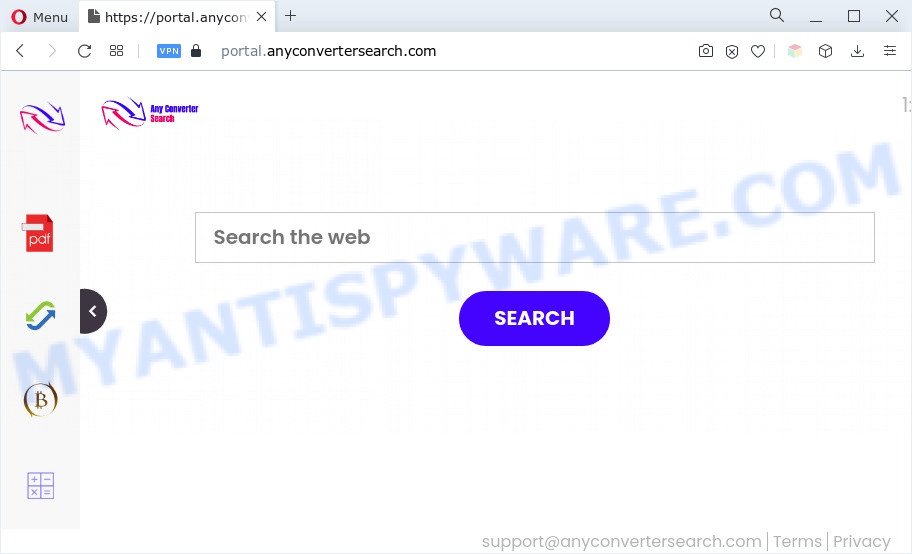
When you’re performing searches using the browser that has been affected with AnyConverterSearch, the search results will be returned from Bing, Yahoo or Google Custom Search. The makers of the AnyConverterSearch browser hijacker are most likely doing this to make advertisement revenue from the advertisements displayed in the search results.
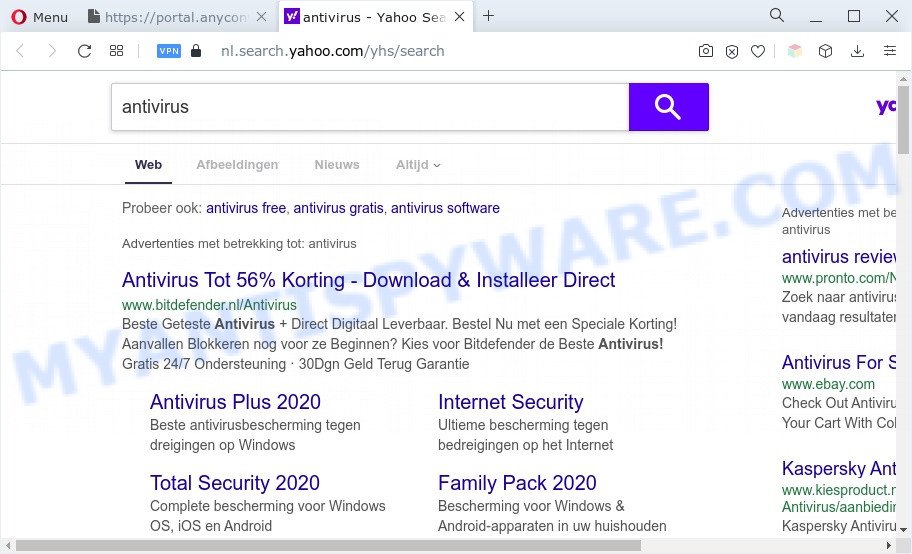
The browser hijacker can not only alter your homepage or search engine, but redirect your browser to shady web pages. What is more, it can analyze your browsing, and gain access to your user info and, afterwards, can sell it to third party companies. Thus, there are more than enough reasons to get rid of AnyConverterSearch from your web browser.
How can AnyConverterSearch get on your personal computer
Many browser hijackers such as AnyConverterSearch come from web browser toolbars, internet browser extensions, BHOs (browser helper objects) and additional apps. In many cases, these items claim itself as applications which improve your experience on the World Wide Web by providing a fast and interactive startpage or a search engine that does not track you. Remember, how to avoid the unwanted software. Be cautious, launch only reputable software which download from reputable sources. NEVER install an unknown and suspicious application.
Threat Summary
| Name | AnyConverterSearch |
| Associated domains | get.anyconvertersearch.com, portal.anyconvertersearch.com, feed.anyconvertersearch.com |
| Type | home page hijacker, redirect virus, browser hijacker, PUP, search engine hijacker |
| Affected Browser Settings | newtab page URL, start page, search engine |
| Symptoms |
|
| Removal | AnyConverterSearch removal guide |
How to remove AnyConverterSearch hijacker
If you have an unwanted homepage or search engine, constant popups or ads, slow system, crashing PC system problems, you are in need of hijacker removal assistance. The few simple steps below will guide you forward to get the AnyConverterSearch browser hijacker removed and will assist you get your computer operating at peak capacity again.
To remove AnyConverterSearch, use the following steps:
- How to manually get rid of AnyConverterSearch
- Automatic Removal of AnyConverterSearch
- Block AnyConverterSearch and other intrusive websites
- To sum up
How to manually get rid of AnyConverterSearch
The useful removal guide for the AnyConverterSearch hijacker. The detailed procedure can be followed by anyone as it really does take you step-by-step. If you follow this process to remove AnyConverterSearch browser hijacker infection let us know how you managed by sending us your comments please.
Uninstall AnyConverterSearch related applications through the Control Panel of your computer
It’s of primary importance to first identify and remove all PUPs, adware programs and browser hijackers through ‘Add/Remove Programs’ (MS Windows XP) or ‘Uninstall a program’ (MS Windows 10, 8, 7) section of your Windows Control Panel.
Press Windows button ![]() , then press Search
, then press Search ![]() . Type “Control panel”and press Enter. If you using Windows XP or Windows 7, then press “Start” and select “Control Panel”. It will show the Windows Control Panel as shown on the screen below.
. Type “Control panel”and press Enter. If you using Windows XP or Windows 7, then press “Start” and select “Control Panel”. It will show the Windows Control Panel as shown on the screen below.

Further, press “Uninstall a program” ![]()
It will display a list of all apps installed on your system. Scroll through the all list, and uninstall any dubious and unknown software.
Remove AnyConverterSearch browser hijacker from web-browsers
Unwanted AnyConverterSearch home page or other symptoms of browser hijacker infection in your web-browser is a good reason to find and remove harmful plugins. This is an easy way to restore browsers settings and not lose any important information.
You can also try to delete AnyConverterSearch browser hijacker by reset Chrome settings. |
If you are still experiencing problems with AnyConverterSearch removal, you need to reset Mozilla Firefox browser. |
Another way to delete AnyConverterSearch browser hijacker from Internet Explorer is reset IE settings. |
|
Automatic Removal of AnyConverterSearch
In order to remove AnyConverterSearch easily, you not only need to remove it from the web browsers, but also remove all its components in your personal computer including Windows registry entries. We recommend to download and run free removal tools to automatically clean your personal computer of AnyConverterSearch browser hijacker.
Run Zemana Anti Malware to remove AnyConverterSearch browser hijacker infection
Download Zemana Anti-Malware to get rid of AnyConverterSearch automatically from all of your web browsers. This is a free application specially created for malware removal. This utility can get rid of adware, hijacker from Microsoft Edge, Google Chrome, Mozilla Firefox and Internet Explorer and MS Windows registry automatically.

- Zemana can be downloaded from the following link. Save it on your Microsoft Windows desktop or in any other place.
Zemana AntiMalware
165090 downloads
Author: Zemana Ltd
Category: Security tools
Update: July 16, 2019
- At the download page, click on the Download button. Your browser will show the “Save as” prompt. Please save it onto your Windows desktop.
- When the downloading process is done, please close all programs and open windows on your machine. Next, start a file named Zemana.AntiMalware.Setup.
- This will open the “Setup wizard” of Zemana Anti-Malware onto your PC system. Follow the prompts and do not make any changes to default settings.
- When the Setup wizard has finished installing, the Zemana Free will start and open the main window.
- Further, click the “Scan” button . Zemana AntiMalware (ZAM) utility will start scanning the whole system to find out the AnyConverterSearch browser hijacker. This process may take some time, so please be patient. While the utility is checking, you can see number of objects and files has already scanned.
- As the scanning ends, a list of all threats detected is produced.
- Review the report and then click the “Next” button. The tool will get rid of AnyConverterSearch hijacker and move the selected items to the Quarantine. When finished, you may be prompted to restart the PC system.
- Close the Zemana Free and continue with the next step.
Run HitmanPro to get rid of AnyConverterSearch from the computer
HitmanPro is a free program which designed to remove malware, PUPs, adware software and hijackers from your PC system running MS Windows 10, 8, 7, XP (32-bit and 64-bit). It’ll help to scan for and remove AnyConverterSearch, including its files, folders and registry keys.

- Please go to the following link to download HitmanPro. Save it on your Desktop.
- When downloading is complete, start the HitmanPro, double-click the HitmanPro.exe file.
- If the “User Account Control” prompts, click Yes to continue.
- In the Hitman Pro window, click the “Next” to begin scanning your computer for the AnyConverterSearch browser hijacker. This process may take some time, so please be patient. While the Hitman Pro utility is checking, you can see how many objects it has identified as being affected by malicious software.
- Once that process is finished, Hitman Pro will create a list of unwanted applications and browser hijacker. All found threats will be marked. You can remove them all by simply click “Next”. Now, click the “Activate free license” button to begin the free 30 days trial to remove all malware found.
Get rid of AnyConverterSearch browser hijacker with MalwareBytes Free
We suggest using the MalwareBytes Anti Malware (MBAM). You can download and install MalwareBytes Free to scan for and remove AnyConverterSearch from your computer. When installed and updated, this free malware remover automatically detects and removes all threats present on the personal computer.
Installing the MalwareBytes is simple. First you will need to download MalwareBytes Anti-Malware from the following link.
327309 downloads
Author: Malwarebytes
Category: Security tools
Update: April 15, 2020
After downloading is complete, close all windows on your PC system. Further, start the file called MBSetup. If the “User Account Control” dialog box pops up as displayed below, press the “Yes” button.

It will show the Setup wizard that will assist you install MalwareBytes Anti Malware on the machine. Follow the prompts and don’t make any changes to default settings.

Once installation is done successfully, click “Get Started” button. Then MalwareBytes AntiMalware will automatically run and you may see its main window as displayed on the screen below.

Next, press the “Scan” button to perform a system scan for the AnyConverterSearch hijacker. When a threat is detected, the count of the security threats will change accordingly.

Once the checking is done, you may check all threats found on your computer. Once you’ve selected what you wish to remove from your system click “Quarantine” button.

The MalwareBytes AntiMalware will remove AnyConverterSearch browser hijacker and move the selected items to the program’s quarantine. When disinfection is finished, you may be prompted to restart your PC. We suggest you look at the following video, which completely explains the procedure of using the MalwareBytes Anti-Malware (MBAM) to remove hijacker infections, adware and other malware.
Block AnyConverterSearch and other intrusive websites
To put it simply, you need to use an ad blocker tool (AdGuard, for example). It will block and protect you from all unwanted web sites such as AnyConverterSearch, advertisements and popups. To be able to do that, the ad-blocker program uses a list of filters. Each filter is a rule that describes a malicious webpage, an advertising content, a banner and others. The ad blocker program automatically uses these filters, depending on the web sites you’re visiting.
AdGuard can be downloaded from the following link. Save it on your Microsoft Windows desktop.
26910 downloads
Version: 6.4
Author: © Adguard
Category: Security tools
Update: November 15, 2018
When downloading is done, run the downloaded file. You will see the “Setup Wizard” screen as displayed on the image below.

Follow the prompts. After the installation is complete, you will see a window as on the image below.

You can click “Skip” to close the installation program and use the default settings, or click “Get Started” button to see an quick tutorial that will allow you get to know AdGuard better.
In most cases, the default settings are enough and you don’t need to change anything. Each time, when you launch your PC, AdGuard will start automatically and stop unwanted advertisements, block AnyConverterSearch, as well as other malicious or misleading web-pages. For an overview of all the features of the program, or to change its settings you can simply double-click on the AdGuard icon, which is located on your desktop.
To sum up
Once you have finished the tutorial outlined above, your PC should be clean from this hijacker infection and other malicious software. The Edge, IE, Chrome and Mozilla Firefox will no longer open the AnyConverterSearch website on startup. Unfortunately, if the few simple steps does not help you, then you have caught a new hijacker, and then the best way – ask for help.
Please create a new question by using the “Ask Question” button in the Questions and Answers. Try to give us some details about your problems, so we can try to help you more accurately. Wait for one of our trained “Security Team” or Site Administrator to provide you with knowledgeable assistance tailored to your problem with the AnyConverterSearch browser hijacker.




















