Ecessaglou.club pop-up is a browser-based scam that uses social engineering to deceive you and other unsuspecting victims into subscribing to spam notifications that go directly to the desktop or the browser. It will claim that clicking ‘Allow’ is necessary to connect to the Internet, access the content of the web-page, watch a video, download a file, enable Flash Player, and so on.
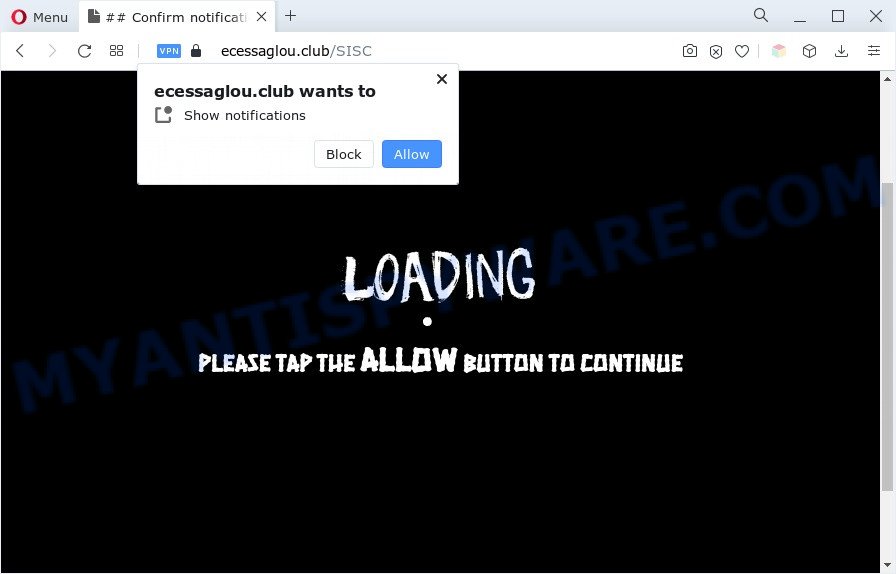
If you press the ‘Allow’ button, then you will start seeing unwanted adverts in form of popup windows on the desktop. The browser notification spam will promote ‘free’ online games, giveaway scams, dubious web-browser add-ons, adult webpages, and fake downloads as shown on the screen below.

The best way to delete Ecessaglou.club push notifications open the web browser’s settings and complete the Ecessaglou.club removal steps below. Once you delete notifications subscription, the Ecessaglou.club popups advertisements will no longer show on your screen.
Threat Summary
| Name | Ecessaglou.club pop up |
| Type | push notifications ads, pop-ups, pop-up advertisements, pop up virus |
| Distribution | PUPs, social engineering attack, adwares, suspicious popup advertisements |
| Symptoms |
|
| Removal | Ecessaglou.club removal guide |
Where the Ecessaglou.club pop ups comes from
Cyber threat analysts have determined that users are re-directed to Ecessaglou.club by adware or from shady ads. Adware is a form of malicious software which shows unwanted ads to the user of a machine. The advertisements produced by adware are sometimes in the form of a in-text link, pop up or sometimes in an unclosable window.
In many cases, adware software spreads along with the installation packages from file sharing web-sites. So, install a free applications is a a good chance that you will find a bundled adware. If you don’t know how to avoid it, then use a simple trick. During the setup, choose the Custom or Advanced setup type. Next, click ‘Decline’ button and clear all checkboxes on offers that ask you to install optional applications. Moreover, please carefully read Term of use and User agreement before installing any applications or otherwise you may end up with another unwanted program on your computer like this adware.
Therefore, the adware is quite dangerous. So, we suggest you remove it from your personal computer immediately. Follow the guide presented below to delete Ecessaglou.club pop ups from the Firefox, Internet Explorer, Chrome and Microsoft Edge.
How to remove Ecessaglou.club ads from Chrome, Firefox, IE, Edge
In order to get rid of Ecessaglou.club pop-up ads, start by closing any programs and popups that are open. If a pop-up won’t close, then close your internet browser (Edge, Firefox, Chrome and IE). If a program won’t close then please restart your machine. Next, follow the steps below.
To remove Ecessaglou.club pop ups, complete the following steps:
- How to delete Ecessaglou.club pop up ads without any software
- Automatic Removal of Ecessaglou.club advertisements
- Block Ecessaglou.club and other intrusive web-sites
- To sum up
How to delete Ecessaglou.club pop up ads without any software
First try to remove Ecessaglou.club popups manually; to do this, follow the steps below. Of course, manual adware removal requires more time and may not be suitable for those who are poorly versed in computer settings. In this case, we advise that you scroll down to the section that describes how to remove Ecessaglou.club pop-up advertisements using free tools.
Uninstall unwanted or newly added applications
In order to remove potentially unwanted applications like this adware, open the Windows Control Panel and click on “Uninstall a program”. Check the list of installed software. For the ones you do not know, run an Internet search to see if they are adware software, hijacker or PUPs. If yes, uninstall them off. Even if they are just a software which you do not use, then deleting them off will increase your computer start up time and speed dramatically.
Windows 8, 8.1, 10
First, click Windows button

After the ‘Control Panel’ opens, click the ‘Uninstall a program’ link under Programs category as shown on the screen below.

You will see the ‘Uninstall a program’ panel as on the image below.

Very carefully look around the entire list of apps installed on your computer. Most probably, one of them is the adware software that cause intrusive Ecessaglou.club pop-ups. If you’ve many applications installed, you can help simplify the search of malicious software by sort the list by date of installation. Once you have found a questionable, unwanted or unused program, right click to it, after that press ‘Uninstall’.
Windows XP, Vista, 7
First, click ‘Start’ button and select ‘Control Panel’ at right panel as displayed below.

After the Windows ‘Control Panel’ opens, you need to press ‘Uninstall a program’ under ‘Programs’ as shown in the figure below.

You will see a list of software installed on your personal computer. We recommend to sort the list by date of installation to quickly find the software that were installed last. Most likely, it is the adware responsible for Ecessaglou.club ads. If you’re in doubt, you can always check the program by doing a search for her name in Google, Yahoo or Bing. When the program which you need to uninstall is found, simply press on its name, and then press ‘Uninstall’ as displayed in the figure below.

Remove Ecessaglou.club notifications from internet browsers
If you have allowed the Ecessaglou.club site to send push notifications to your web-browser, then we will need to remove these permissions. Depending on internet browser, you can use the following steps to get rid of the Ecessaglou.club permissions to send spam notifications.
Google Chrome:
- In the top-right corner of the screen, click on ‘three vertical dots’, and this will open up the main menu on Chrome.
- Select ‘Settings’, scroll down to the bottom and click ‘Advanced’.
- Scroll down to the ‘Privacy and security’ section, select ‘Site settings’.
- Go to Notifications settings.
- Click ‘three dots’ button on the right hand side of Ecessaglou.club URL or other rogue notifications and click ‘Remove’.

Android:
- Open Google Chrome.
- In the right upper corner, find and tap the Chrome menu (three dots).
- In the menu tap ‘Settings’, scroll down to ‘Advanced’.
- In the ‘Site Settings’, tap on ‘Notifications’, locate the Ecessaglou.club site and tap on it.
- Tap the ‘Clean & Reset’ button and confirm.

Mozilla Firefox:
- Click the Menu button (three horizontal stripes) on the top right hand corner of the screen.
- In the menu go to ‘Options’, in the menu on the left go to ‘Privacy & Security’.
- Scroll down to ‘Permissions’ and then to ‘Settings’ next to ‘Notifications’.
- Find Ecessaglou.club URL, other rogue notifications, click the drop-down menu and choose ‘Block’.
- Click ‘Save Changes’ button.

Edge:
- Click the More button (three dots) in the top right hand corner of the Edge.
- Click ‘Settings’. Click ‘Advanced’ on the left side of the window.
- Click ‘Manage permissions’ button under ‘Website permissions’.
- Disable the on switch for the Ecessaglou.club URL.

Internet Explorer:
- Click ‘Tools’ button in the right upper corner.
- In the drop-down menu select ‘Internet Options’.
- Select the ‘Privacy’ tab and click ‘Settings below ‘Pop-up Blocker’ section.
- Locate the Ecessaglou.club site and click the ‘Remove’ button to delete the URL.

Safari:
- On the top menu select ‘Safari’, then ‘Preferences’.
- Select the ‘Websites’ tab and then select ‘Notifications’ section on the left panel.
- Find the Ecessaglou.club domain and select it, click the ‘Deny’ button.
Get rid of Ecessaglou.club advertisements from IE
In order to restore all web browser home page, search provider and new tab page you need to reset the Internet Explorer to the state, that was when the MS Windows was installed on your PC system.
First, open the Internet Explorer. Next, press the button in the form of gear (![]() ). It will open the Tools drop-down menu, click the “Internet Options” like below.
). It will open the Tools drop-down menu, click the “Internet Options” like below.

In the “Internet Options” window click on the Advanced tab, then click the Reset button. The IE will display the “Reset Internet Explorer settings” window as shown below. Select the “Delete personal settings” check box, then click “Reset” button.

You will now need to reboot your PC system for the changes to take effect.
Remove Ecessaglou.club advertisements from Chrome
The adware software can change your Chrome settings without your knowledge. You may see an undesired web-site as your search engine or home page, additional extensions and toolbars. Reset Chrome web-browser will help you to delete Ecessaglou.club pop up ads and reset the unwanted changes caused by adware. However, your saved passwords and bookmarks will not be changed, deleted or cleared.

- First, start the Google Chrome and press the Menu icon (icon in the form of three dots).
- It will show the Google Chrome main menu. Choose More Tools, then click Extensions.
- You will see the list of installed add-ons. If the list has the addon labeled with “Installed by enterprise policy” or “Installed by your administrator”, then complete the following guide: Remove Chrome extensions installed by enterprise policy.
- Now open the Google Chrome menu once again, click the “Settings” menu.
- Next, click “Advanced” link, which located at the bottom of the Settings page.
- On the bottom of the “Advanced settings” page, click the “Reset settings to their original defaults” button.
- The Chrome will display the reset settings dialog box as shown on the screen above.
- Confirm the web browser’s reset by clicking on the “Reset” button.
- To learn more, read the post How to reset Chrome settings to default.
Delete Ecessaglou.club pop ups from Mozilla Firefox
If the Firefox settings such as search provider, startpage and newtab page have been modified by the adware, then resetting it to the default state can help. However, your saved bookmarks and passwords will not be lost. This will not affect your history, passwords, bookmarks, and other saved data.
Start the Mozilla Firefox and click the menu button (it looks like three stacked lines) at the top right of the browser screen. Next, click the question-mark icon at the bottom of the drop-down menu. It will open the slide-out menu.

Select the “Troubleshooting information”. If you’re unable to access the Help menu, then type “about:support” in your address bar and press Enter. It bring up the “Troubleshooting Information” page like the one below.

Click the “Refresh Firefox” button at the top right of the Troubleshooting Information page. Select “Refresh Firefox” in the confirmation prompt. The Mozilla Firefox will begin a procedure to fix your problems that caused by the Ecessaglou.club adware software. After, it is done, click the “Finish” button.
Automatic Removal of Ecessaglou.club advertisements
There are not many good free anti-malware programs with high detection ratio. The effectiveness of malware removal utilities depends on various factors, mostly on how often their virus/malware signatures DB are updated in order to effectively detect modern malicious software, adware software, browser hijackers and other PUPs. We recommend to run several programs, not just one. These programs that listed below will help you remove all components of the adware software from your disk and Windows registry and thereby get rid of Ecessaglou.club popup advertisements.
Remove Ecessaglou.club advertisements with Zemana Anti Malware
Does Zemana Anti-Malware uninstall adware that causes Ecessaglou.club popups? The adware software is often downloaded with malicious software which can force you to install an program such as spyware you don’t want. Therefore, recommend using the Zemana AntiMalware. It’s a utility developed to scan and remove adware and other malware from your personal computer for free.
Visit the following page to download the latest version of Zemana for MS Windows. Save it to your Desktop so that you can access the file easily.
165075 downloads
Author: Zemana Ltd
Category: Security tools
Update: July 16, 2019
After the downloading process is finished, run it and follow the prompts. Once installed, the Zemana Anti Malware will try to update itself and when this procedure is complete, click the “Scan” button to perform a system scan for the adware that causes multiple unwanted pop ups.

Make sure to check mark the items that are unsafe and then click “Next” button.

The Zemana AntiMalware will get rid of adware software that causes Ecessaglou.club popup advertisements in your browser and move the selected items to the program’s quarantine.
Use Hitman Pro to delete Ecessaglou.club advertisements
Hitman Pro is a free application which designed to get rid of malware, PUPs, hijacker infections and adware from your personal computer running Microsoft Windows 10, 8, 7, XP (32-bit and 64-bit). It’ll help to identify and remove adware related to the Ecessaglou.club pop-ups, including its files, folders and registry keys.

- HitmanPro can be downloaded from the following link. Save it to your Desktop so that you can access the file easily.
- When downloading is done, double click the HitmanPro icon. Once this tool is opened, click “Next” button for checking your machine for the adware which cause pop-ups. A system scan can take anywhere from 5 to 30 minutes, depending on your computer. While the tool is scanning, you can see number of objects and files has already scanned.
- When Hitman Pro is finished scanning your computer, Hitman Pro will open you the results. Once you have selected what you want to delete from your system click “Next” button. Now click the “Activate free license” button to start the free 30 days trial to get rid of all malware found.
How to remove Ecessaglou.club with MalwareBytes
Trying to remove Ecessaglou.club popup advertisements can become a battle of wills between the adware infection and you. MalwareBytes Anti Malware (MBAM) can be a powerful ally, removing most of today’s adware, malicious software and potentially unwanted apps with ease. Here’s how to use MalwareBytes AntiMalware (MBAM) will help you win.
Installing the MalwareBytes Anti-Malware is simple. First you will need to download MalwareBytes Anti-Malware (MBAM) on your system from the link below.
327297 downloads
Author: Malwarebytes
Category: Security tools
Update: April 15, 2020
When the download is finished, close all apps and windows on your system. Open a directory in which you saved it. Double-click on the icon that’s named MBSetup as displayed on the image below.
![]()
When the installation begins, you’ll see the Setup wizard that will help you setup Malwarebytes on your PC system.

Once install is finished, you’ll see window as displayed on the image below.

Now press the “Scan” button to perform a system scan with this utility for the adware responsible for Ecessaglou.club popup ads. This procedure can take quite a while, so please be patient. While the tool is scanning, you can see count of objects and files has already scanned.

Once the checking is finished, you can check all threats detected on your computer. You may delete items (move to Quarantine) by simply press “Quarantine” button.

The Malwarebytes will now get rid of adware software that cause popups and move the selected items to the program’s quarantine. When disinfection is complete, you may be prompted to reboot your PC.

The following video explains steps on how to remove hijacker, adware and other malicious software with MalwareBytes.
Block Ecessaglou.club and other intrusive web-sites
It’s also critical to protect your browsers from harmful web-sites and ads by using an adblocker program such as AdGuard. Security experts says that it will greatly reduce the risk of malware, and potentially save lots of money. Additionally, the AdGuard can also protect your privacy by blocking almost all trackers.
Please go to the following link to download the latest version of AdGuard for Windows. Save it to your Desktop so that you can access the file easily.
26905 downloads
Version: 6.4
Author: © Adguard
Category: Security tools
Update: November 15, 2018
After downloading it, launch the downloaded file. You will see the “Setup Wizard” screen such as the one below.

Follow the prompts. Once the installation is done, you will see a window as on the image below.

You can click “Skip” to close the install application and use the default settings, or click “Get Started” button to see an quick tutorial which will assist you get to know AdGuard better.
In most cases, the default settings are enough and you do not need to change anything. Each time, when you launch your PC, AdGuard will run automatically and stop undesired ads, block Ecessaglou.club, as well as other malicious or misleading web-sites. For an overview of all the features of the program, or to change its settings you can simply double-click on the AdGuard icon, which can be found on your desktop.
To sum up
Once you have done the step-by-step guide above, your personal computer should be clean from this adware and other malware. The Google Chrome, Mozilla Firefox, MS Edge and Internet Explorer will no longer show annoying Ecessaglou.club web page when you surf the Web. Unfortunately, if the guide does not help you, then you have caught a new adware, and then the best way – ask for help.
Please create a new question by using the “Ask Question” button in the Questions and Answers. Try to give us some details about your problems, so we can try to help you more accurately. Wait for one of our trained “Security Team” or Site Administrator to provide you with knowledgeable assistance tailored to your problem with the annoying Ecessaglou.club pop-ups.



















