Mol16.biz is a web-site which is designed to lure you and other unsuspecting victims into registering for its browser notification spam so that it can deliver unwanted adverts directly to the internet browser. When you visit the Mol16.biz web page that wants to send you browser notification spam, you’ll be greeted with a prompt that asks whether you want to agree to them or not. Your options will be ‘Block’ and ‘Allow’.
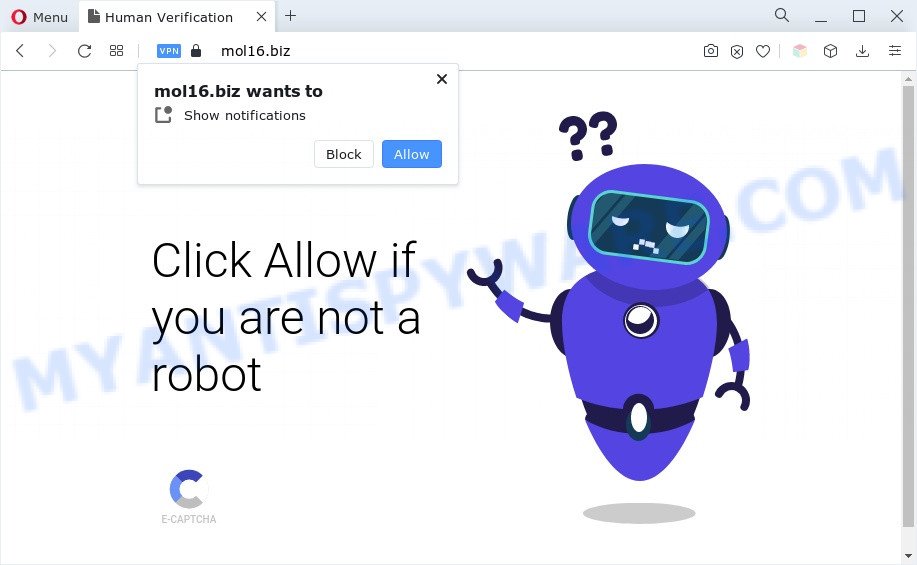
Once enabled, the Mol16.biz spam notifications will start popping up in the lower right corner of the screen periodically and spam you with annoying adverts. The developers of Mol16.biz use these push notifications to bypass protection against popups in the web-browser and therefore display lots of unwanted advertisements. These ads are used to promote dubious web browser add-ons, free gifts scams, adware bundles, and adult web-pages.

To end this intrusive behavior and remove Mol16.biz push notifications, you need to change browser settings that got altered by adware. For that, follow the Mol16.biz removal guide below. Once you delete Mol16.biz subscription, the browser notification spam will no longer show on your browser.
Threat Summary
| Name | Mol16.biz popup |
| Type | push notifications ads, popup virus, pop-up advertisements, pop ups |
| Distribution | PUPs, adwares, dubious pop up advertisements, social engineering attack |
| Symptoms |
|
| Removal | Mol16.biz removal guide |
Where the Mol16.biz pop-ups comes from
These Mol16.biz popups are caused by shady advertisements on the web pages you visit or adware software. Adware software is a part of malicious software. It is developed to bombard you with unsolicited advertisements and pop-up windows that could potentially be dangerous for your PC system. If you get adware software on your system, it can alter web browser settings and install malicious browser extensions.
The majority of adware software gets on your computer as a part of free programs or even paid applications which Web users can easily download online. The installers of such programs, most commonly, clearly show that they will install bundled software. The option is given to users to stop the installation of any bundled applications. So, in order to avoid the installation of any adware software: read all disclaimers and install screens very carefully, select only Custom or Advanced setup type and reject all optional apps in which you are unsure.
You should remove adware software as quickly as possible. Here, in this blog post below, you can found the helpful guidance on How to remove adware software and Mol16.biz pop ups from your computer for free.
How to remove Mol16.biz pop ups from Chrome, Firefox, IE, Edge
Fortunately, we’ve an effective way that will help you manually or/and automatically delete Mol16.biz from your browser and bring your web-browser settings, including search provider by default, startpage and newtab page, back to normal. Below you’ll find a removal tutorial with all the steps you may need to successfully get rid of adware software and its components. Read this manual carefully, bookmark it or open this page on your smartphone, because you may need to close your browser or restart your computer.
To remove Mol16.biz pop ups, perform the following steps:
- Manual Mol16.biz pop-ups removal
- Automatic Removal of Mol16.biz popup advertisements
- How to block Mol16.biz
- To sum up
Manual Mol16.biz pop-ups removal
Most adware software can be removed manually, without the use of antivirus software or other removal utilities. The manual steps below will help you remove Mol16.biz ads step by step. Although each of the steps is very easy and does not require special knowledge, but you doubt that you can finish them, then use the free utilities, a list of which is given below.
Delete PUPs using Windows Control Panel
First of all, check the list of installed programs on your computer and uninstall all unknown and recently installed apps. If you see an unknown program with incorrect spelling or varying capital letters, it have most likely been installed by malicious software and you should clean it off first with malware removal tool such as Zemana Free.
Press Windows button ![]() , then click Search
, then click Search ![]() . Type “Control panel”and press Enter. If you using Windows XP or Windows 7, then press “Start” and select “Control Panel”. It will display the Windows Control Panel like below.
. Type “Control panel”and press Enter. If you using Windows XP or Windows 7, then press “Start” and select “Control Panel”. It will display the Windows Control Panel like below.

Further, press “Uninstall a program” ![]()
It will show a list of all software installed on your computer. Scroll through the all list, and delete any dubious and unknown software.
Remove Mol16.biz notifications from internet browsers
Your internet browser likely now allows the Mol16.biz web page to send you browser notification spam, but you do not want the annoying advertisements from this web page and we understand that. We’ve put together this guide on how you can get rid of Mol16.biz ads from Android, Internet Explorer, Mozilla Firefox, Chrome, Safari and Microsoft Edge.
Google Chrome:
- Just copy and paste the following text into the address bar of Google Chrome.
- chrome://settings/content/notifications
- Press Enter.
- Remove the Mol16.biz site and other rogue notifications by clicking three vertical dots button next to each and selecting ‘Remove’.

Android:
- Tap ‘Settings’.
- Tap ‘Notifications’.
- Find and tap the web browser which shows Mol16.biz spam notifications ads.
- Find Mol16.biz URL in the list and disable it.

Mozilla Firefox:
- In the right upper corner, click on the three bars to expand the Main menu.
- In the drop-down menu select ‘Options’. In the left side select ‘Privacy & Security’.
- Scroll down to ‘Permissions’ section and click ‘Settings…’ button next to ‘Notifications’.
- Find sites you down’t want to see notifications from (for example, Mol16.biz), click on drop-down menu next to each and select ‘Block’.
- Save changes.

Edge:
- In the top right corner, click the Edge menu button (three dots).
- Scroll down to ‘Settings’. In the menu on the left go to ‘Advanced’.
- Click ‘Manage permissions’ button, located beneath ‘Website permissions’.
- Right-click the Mol16.biz site. Click ‘Delete’.

Internet Explorer:
- In the top right hand corner of the window, click on the gear icon (menu button).
- In the drop-down menu select ‘Internet Options’.
- Select the ‘Privacy’ tab and click ‘Settings under ‘Pop-up Blocker’ section.
- Locate the Mol16.biz domain and click the ‘Remove’ button to remove the domain.

Safari:
- On the top menu select ‘Safari’, then ‘Preferences’.
- Select the ‘Websites’ tab and then select ‘Notifications’ section on the left panel.
- Check for Mol16.biz, other dubious URLs and apply the ‘Deny’ option for each.
Remove Mol16.biz pop ups from Google Chrome
This step will show you how to reset Chrome browser settings to original state. This can remove Mol16.biz ads and fix some browsing problems, especially after adware infection. Your saved bookmarks, form auto-fill information and passwords won’t be cleared or changed.

- First, start the Chrome and click the Menu icon (icon in the form of three dots).
- It will display the Chrome main menu. Select More Tools, then click Extensions.
- You will see the list of installed addons. If the list has the extension labeled with “Installed by enterprise policy” or “Installed by your administrator”, then complete the following steps: Remove Chrome extensions installed by enterprise policy.
- Now open the Chrome menu once again, click the “Settings” menu.
- Next, click “Advanced” link, which located at the bottom of the Settings page.
- On the bottom of the “Advanced settings” page, press the “Reset settings to their original defaults” button.
- The Google Chrome will open the reset settings prompt as shown on the image above.
- Confirm the internet browser’s reset by clicking on the “Reset” button.
- To learn more, read the article How to reset Chrome settings to default.
Remove Mol16.biz pop ups from IE
The Internet Explorer reset is great if your internet browser is hijacked or you have unwanted add-ons or toolbars on your web-browser, that installed by an malware.
First, run the IE, then click ‘gear’ icon ![]() . It will display the Tools drop-down menu on the right part of the web browser, then click the “Internet Options” as shown on the image below.
. It will display the Tools drop-down menu on the right part of the web browser, then click the “Internet Options” as shown on the image below.

In the “Internet Options” screen, select the “Advanced” tab, then click the “Reset” button. The Microsoft Internet Explorer will open the “Reset Internet Explorer settings” prompt. Further, press the “Delete personal settings” check box to select it. Next, press the “Reset” button as on the image below.

After the procedure is done, click “Close” button. Close the Microsoft Internet Explorer and restart your system for the changes to take effect. This step will help you to restore your web browser’s home page, new tab and search engine by default to default state.
Delete Mol16.biz from Firefox by resetting web-browser settings
If the Firefox settings such as homepage, search engine by default and new tab have been modified by the adware, then resetting it to the default state can help. Essential information such as bookmarks, browsing history, passwords, cookies, auto-fill data and personal dictionaries will not be removed.
First, launch the Mozilla Firefox and click ![]() button. It will display the drop-down menu on the right-part of the web browser. Further, click the Help button (
button. It will display the drop-down menu on the right-part of the web browser. Further, click the Help button (![]() ) as displayed on the screen below.
) as displayed on the screen below.

In the Help menu, select the “Troubleshooting Information” option. Another way to open the “Troubleshooting Information” screen – type “about:support” in the web browser adress bar and press Enter. It will open the “Troubleshooting Information” page as displayed below. In the upper-right corner of this screen, click the “Refresh Firefox” button.

It will display the confirmation prompt. Further, press the “Refresh Firefox” button. The Mozilla Firefox will start a process to fix your problems that caused by the Mol16.biz adware. Once, it is done, click the “Finish” button.
Automatic Removal of Mol16.biz popup advertisements
Manual removal is not always as effective as you might think. Often, even the most experienced users may not completely get rid of adware which cause undesired Mol16.biz popups. So, we suggest to scan your machine for any remaining malicious components with free adware software removal apps below.
Remove Mol16.biz advertisements with Zemana
Download Zemana to delete Mol16.biz advertisements automatically from all of your web browsers. This is a freeware utility specially designed for malware removal. This utility can remove adware software, browser hijacker infection from Internet Explorer, Microsoft Edge, Mozilla Firefox and Google Chrome and Windows registry automatically.
- First, visit the page linked below, then click the ‘Download’ button in order to download the latest version of Zemana.
Zemana AntiMalware
165086 downloads
Author: Zemana Ltd
Category: Security tools
Update: July 16, 2019
- Once you have downloaded the installation file, make sure to double click on the Zemana.AntiMalware.Setup. This would start the Zemana Free setup on your PC.
- Select install language and press ‘OK’ button.
- On the next screen ‘Setup Wizard’ simply press the ‘Next’ button and follow the prompts.

- Finally, once the setup is done, Zemana AntiMalware will launch automatically. Else, if doesn’t then double-click on the Zemana icon on your desktop.
- Now that you have successfully install Zemana AntiMalware, let’s see How to use Zemana AntiMalware to remove Mol16.biz pop ups from your computer.
- After you have started the Zemana Anti-Malware, you will see a window as shown on the image below, just press ‘Scan’ button to perform a system scan for the adware.

- Now pay attention to the screen while Zemana Free scans your PC.

- When finished, Zemana Anti Malware (ZAM) will show a screen that contains a list of malicious software that has been found. In order to delete all threats, simply click ‘Next’ button.

- Zemana Free may require a restart machine in order to complete the Mol16.biz pop up ads removal process.
- If you want to completely delete adware from your system, then click ‘Quarantine’ icon, select all malicious software, adware, potentially unwanted software and other items and click Delete.
- Reboot your PC system to complete the adware removal process.
Remove Mol16.biz popup advertisements and harmful extensions with HitmanPro
HitmanPro is a malware removal tool that is developed to locate and remove hijackers, potentially unwanted apps, adware software and questionable processes from the personal computer that has been hijacked with malicious software. It is a portable program that can be run instantly from USB key. Hitman Pro have an advanced device monitoring utility that uses a white-list database to block questionable tasks and programs.
Hitman Pro can be downloaded from the following link. Save it to your Desktop so that you can access the file easily.
When the download is done, open the folder in which you saved it and double-click the HitmanPro icon. It will start the Hitman Pro utility. If the User Account Control prompt will ask you want to launch the application, press Yes button to continue.

Next, click “Next” to perform a system scan for the adware responsible for Mol16.biz pop-ups. Depending on your computer, the scan may take anywhere from a few minutes to close to an hour. While the HitmanPro utility is scanning, you can see how many objects it has identified as being infected by malicious software.

Once finished, a list of all threats found is produced such as the one below.

Make sure all threats have ‘checkmark’ and click “Next” button. It will display a prompt, click the “Activate free license” button. The HitmanPro will delete adware that causes multiple intrusive pop ups and move the selected items to the Quarantine. When that process is done, the utility may ask you to restart your machine.
Run MalwareBytes Free to get rid of Mol16.biz popup ads
Manual Mol16.biz pop-ups removal requires some computer skills. Some files and registry entries that created by the adware may be not fully removed. We advise that run the MalwareBytes Anti Malware that are completely free your system of adware software. Moreover, the free program will allow you to get rid of malware, potentially unwanted programs, browser hijackers and toolbars that your PC system can be infected too.

- Click the link below to download MalwareBytes AntiMalware. Save it directly to your Microsoft Windows Desktop.
Malwarebytes Anti-malware
327305 downloads
Author: Malwarebytes
Category: Security tools
Update: April 15, 2020
- At the download page, click on the Download button. Your browser will display the “Save as” prompt. Please save it onto your Windows desktop.
- After downloading is done, please close all apps and open windows on your PC system. Double-click on the icon that’s called MBSetup.
- This will open the Setup wizard of MalwareBytes AntiMalware (MBAM) onto your computer. Follow the prompts and do not make any changes to default settings.
- When the Setup wizard has finished installing, the MalwareBytes AntiMalware will run and show the main window.
- Further, click the “Scan” button . MalwareBytes Anti-Malware program will scan through the whole PC for the adware that causes Mol16.biz pop-ups. This procedure can take quite a while, so please be patient. While the tool is checking, you can see number of objects and files has already scanned.
- After MalwareBytes completes the scan, MalwareBytes will display a scan report.
- When you’re ready, click the “Quarantine” button. Once the process is done, you may be prompted to reboot the PC.
- Close the Anti-Malware and continue with the next step.
Video instruction, which reveals in detail the steps above.
How to block Mol16.biz
By installing an ad blocker application such as AdGuard, you are able to stop Mol16.biz, autoplaying video ads and remove a large number of distracting and unwanted ads on web pages.
First, visit the following page, then press the ‘Download’ button in order to download the latest version of AdGuard.
26910 downloads
Version: 6.4
Author: © Adguard
Category: Security tools
Update: November 15, 2018
When downloading is finished, run the downloaded file. You will see the “Setup Wizard” screen as on the image below.

Follow the prompts. After the installation is finished, you will see a window as on the image below.

You can click “Skip” to close the install application and use the default settings, or click “Get Started” button to see an quick tutorial that will allow you get to know AdGuard better.
In most cases, the default settings are enough and you don’t need to change anything. Each time, when you run your PC system, AdGuard will launch automatically and stop unwanted advertisements, block Mol16.biz, as well as other malicious or misleading web-pages. For an overview of all the features of the application, or to change its settings you can simply double-click on the AdGuard icon, which can be found on your desktop.
To sum up
Once you have complete the guide shown above, your computer should be clean from this adware software and other malware. The Firefox, Internet Explorer, Microsoft Edge and Google Chrome will no longer open unwanted Mol16.biz web page when you surf the Internet. Unfortunately, if the few simple steps does not help you, then you have caught a new adware, and then the best way – ask for help.
Please create a new question by using the “Ask Question” button in the Questions and Answers. Try to give us some details about your problems, so we can try to help you more accurately. Wait for one of our trained “Security Team” or Site Administrator to provide you with knowledgeable assistance tailored to your problem with the annoying Mol16.biz pop up advertisements.






















