According to computer security researchers, Ativefestio.club is a web site that uses social engineering methods to fool you and other unsuspecting users into signing up for its spam notifications from this or similar web-pages that will in turn bombard users with popup adverts usually related to adware software, adult web-pages and other click fraud schemes. It displays the ‘Confirm notifications’ prompt that attempts to get the user to click the ‘Allow’ to subscribe to its notifications.
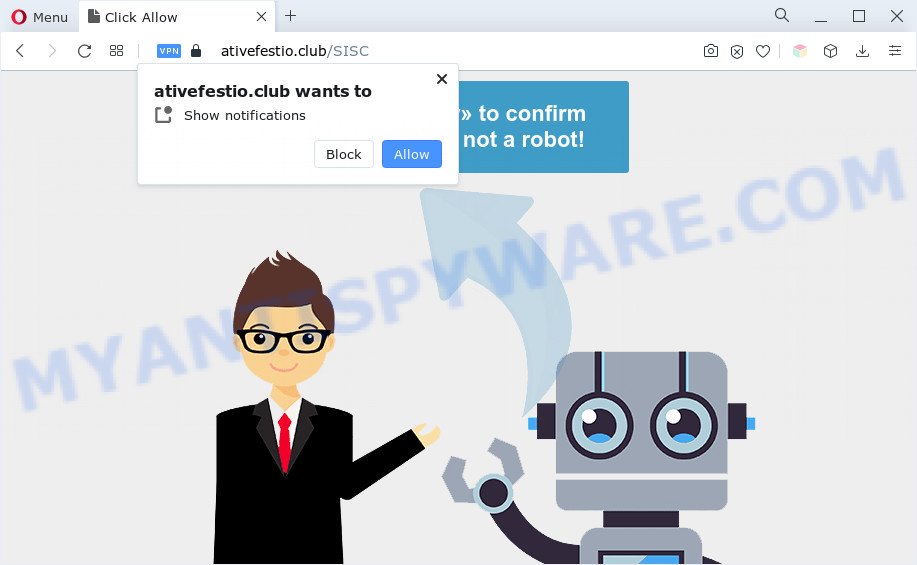
Once you click on the ‘Allow’, then your web-browser will be configured to show unwanted ads on your desktop, even when the internet browser is closed. Push notifications are originally designed to alert the user of newly published news. Cyber criminals abuse ‘push notifications’ to avoid anti-virus and ad-blocker software by displaying annoying adverts. These advertisements are displayed in the lower right corner of the screen urges users to play online games, visit suspicious webpages, install internet browser extensions & so on.

The best way to remove Ativefestio.club push notifications open the internet browser’s settings and follow the Ativefestio.club removal steps below. Once you remove Ativefestio.club subscription, the spam notifications will no longer display on the desktop.
Threat Summary
| Name | Ativefestio.club pop-up |
| Type | spam notifications advertisements, popup virus, popup ads, pop-ups |
| Distribution | adwares, shady pop-up ads, social engineering attack, PUPs |
| Symptoms |
|
| Removal | Ativefestio.club removal guide |
How does your computer get infected with Ativefestio.club pop-ups
Some research has shown that users can be redirected to Ativefestio.club from malicious advertisements or by potentially unwanted programs and adware. Adware is not a harmful application like computer virus or other malware, but its presence can bring numerous pop-up windows and/or unwanted advertisements. Actually makers of adware is associated with some third-party ad networks and by displaying adverts to users they make profit for yourself. These adverts not only bother your browsing experience but also reroute you to misleading web pages.
Adware software usually gets on your system together with another program in the same installer. The risk of this is especially high for the various freeware downloaded from the Web. The authors of the programs are hoping that users will run the quick setup mode, that is simply to click the Next button, without paying attention to the information on the screen and do not carefully considering every step of the installation procedure. Thus, adware can infiltrate your PC without your knowledge. Therefore, it’s very important to read all the information that tells the program during installation, including the ‘Terms of Use’ and ‘Software license’. Use only the Manual, Custom or Advanced setup type. This method will help you to disable all optional and unwanted programs and components.
You probably want to know how to get rid of adware software as well as remove Ativefestio.club pop up advertisements. In the steps below we will tell you about how to solve your issues.
How to remove Ativefestio.club pop ups (removal guide)
There are a simple manual steps below that will assist you to delete Ativefestio.club popups from your MS Windows computer. The most effective solution to delete this adware software is to perform the manual removal instructions and then use Zemana Anti Malware, MalwareBytes AntiMalware (MBAM) or Hitman Pro automatic tools (all are free). The manual way will assist to weaken this adware and these malware removal utilities will completely remove Ativefestio.club pop-up advertisements and restore the Firefox, Microsoft Internet Explorer, MS Edge and Google Chrome settings to default.
To remove Ativefestio.club pop ups, execute the steps below:
- How to remove Ativefestio.club pop-ups without any software
- Automatic Removal of Ativefestio.club ads
- Block Ativefestio.club and other intrusive webpages
- Finish words
How to remove Ativefestio.club pop-ups without any software
Looking for a solution to remove Ativefestio.club pop-up advertisements manually without downloading any tools? Then this section of the article is just for you. Below are some simple steps you can take. Performing these steps requires basic knowledge of internet browser and MS Windows setup. If you doubt that you can follow them, it is better to use free apps listed below that can help you delete Ativefestio.club pop-ups.
Uninstall PUPs through the MS Windows Control Panel
We advise that you start the computer cleaning process by checking the list of installed software and remove all unknown or questionable apps. This is a very important step, as mentioned above, very often the malicious apps such as adware and hijacker infections may be bundled with free applications. Delete the unwanted applications can remove the annoying advertisements or internet browser redirect.
|
|
|
|
Remove Ativefestio.club notifications from web browsers
If you have clicked the “Allow” button in the Ativefestio.club popup and gave a notification permission, you should delete this notification permission first from your internet browser settings. To delete the Ativefestio.club permission to send spam notifications to your PC, follow the steps below. These steps are for Windows, Apple Mac and Android.
|
|
|
|
|
|
Remove Ativefestio.club pop-up ads from Google Chrome
Use the Reset web browser utility of the Chrome to reset all its settings such as search engine, newtab and home page to original defaults. This is a very useful tool to use, in the case of internet browser redirects to undesired ad web-sites like Ativefestio.club.
First open the Google Chrome. Next, click the button in the form of three horizontal dots (![]() ).
).
It will open the Chrome menu. Choose More Tools, then press Extensions. Carefully browse through the list of installed plugins. If the list has the extension signed with “Installed by enterprise policy” or “Installed by your administrator”, then complete the following instructions: Remove Google Chrome extensions installed by enterprise policy.
Open the Google Chrome menu once again. Further, click the option called “Settings”.

The web browser will open the settings screen. Another method to open the Chrome’s settings – type chrome://settings in the browser adress bar and press Enter
Scroll down to the bottom of the page and click the “Advanced” link. Now scroll down until the “Reset” section is visible, as displayed in the following example and click the “Reset settings to their original defaults” button.

The Chrome will show the confirmation prompt like below.

You need to confirm your action, press the “Reset” button. The web browser will start the procedure of cleaning. After it is finished, the web-browser’s settings including newtab, home page and search engine back to the values that have been when the Chrome was first installed on your machine.
Delete Ativefestio.club advertisements from Firefox
If the Mozilla Firefox browser program is hijacked, then resetting its settings can help. The Reset feature is available on all modern version of Firefox. A reset can fix many issues by restoring Firefox settings such as startpage, newtab and default search provider to their original settings. Essential information like bookmarks, browsing history, passwords, cookies, auto-fill data and personal dictionaries will not be removed.
First, start the Mozilla Firefox and click ![]() button. It will display the drop-down menu on the right-part of the web-browser. Further, click the Help button (
button. It will display the drop-down menu on the right-part of the web-browser. Further, click the Help button (![]() ) as shown below.
) as shown below.

In the Help menu, select the “Troubleshooting Information” option. Another way to open the “Troubleshooting Information” screen – type “about:support” in the web browser adress bar and press Enter. It will show the “Troubleshooting Information” page as shown in the figure below. In the upper-right corner of this screen, click the “Refresh Firefox” button.

It will display the confirmation dialog box. Further, press the “Refresh Firefox” button. The Firefox will begin a task to fix your problems that caused by the Ativefestio.club adware. Once, it is complete, click the “Finish” button.
Remove Ativefestio.club pop up ads from Microsoft Internet Explorer
In order to recover all web browser startpage, default search provider and new tab you need to reset the Microsoft Internet Explorer to the state, which was when the MS Windows was installed on your machine.
First, launch the Internet Explorer, click ![]() ) button. Next, click “Internet Options” as displayed in the figure below.
) button. Next, click “Internet Options” as displayed in the figure below.

In the “Internet Options” screen select the Advanced tab. Next, click Reset button. The Internet Explorer will display the Reset Internet Explorer settings prompt. Select the “Delete personal settings” check box and click Reset button.

You will now need to restart your machine for the changes to take effect. It will delete adware responsible for Ativefestio.club ads, disable malicious and ad-supported web-browser’s extensions and restore the Internet Explorer’s settings like default search provider, newtab and homepage to default state.
Automatic Removal of Ativefestio.club ads
There are not many good free anti-malware programs with high detection ratio. The effectiveness of malicious software removal tools depends on various factors, mostly on how often their virus/malware signatures DB are updated in order to effectively detect modern malicious software, adware, hijackers and other potentially unwanted programs. We recommend to use several programs, not just one. These programs which listed below will help you remove all components of the adware from your disk and Windows registry and thereby remove Ativefestio.club popups.
Run Zemana Free to remove Ativefestio.club popups
Zemana Free is one of the best in its class, it can scan for and remove a large amount of of various security threats, including adware, hijacker infections, spyware and trojans that masqueraded as legitimate system applications. Also Zemana Free includes another tool called FRST – is a helpful program for manual removal of files and parts of the Windows registry created by malware.
Download Zemana Free by clicking on the link below. Save it on your Microsoft Windows desktop.
165503 downloads
Author: Zemana Ltd
Category: Security tools
Update: July 16, 2019
After the download is done, close all apps and windows on your computer. Open a directory in which you saved it. Double-click on the icon that’s named Zemana.AntiMalware.Setup as shown in the figure below.
![]()
When the setup starts, you will see the “Setup wizard” that will allow you install Zemana Anti-Malware on your PC system.

Once setup is complete, you will see window like below.

Now press the “Scan” button . Zemana tool will begin scanning the whole computer to find out adware that causes multiple undesired pop ups. While the utility is checking, you may see how many objects and files has already scanned.

Once finished, Zemana will show a scan report. When you’re ready, click “Next” button.

The Zemana will remove adware related to the Ativefestio.club advertisements and move the selected threats to the Quarantine.
Delete Ativefestio.club pop up advertisements and malicious extensions with Hitman Pro
The HitmanPro tool is free (30 day trial) and easy to use. It can check and remove malicious software, potentially unwanted programs and adware in Mozilla Firefox, Microsoft Edge, Internet Explorer and Chrome web browsers and thereby remove all unwanted Ativefestio.club advertisements. Hitman Pro is powerful enough to find and remove harmful registry entries and files that are hidden on the computer.

- Installing the HitmanPro is simple. First you’ll need to download HitmanPro from the link below. Save it on your Desktop.
- Once the download is complete, double click the Hitman Pro icon. Once this tool is opened, click “Next” button . Hitman Pro program will scan through the whole PC system for the adware that cause unwanted Ativefestio.club popups. A system scan can take anywhere from 5 to 30 minutes, depending on your machine. When a malware, adware software or PUPs are found, the count of the security threats will change accordingly.
- As the scanning ends, you can check all items found on your computer. Review the report and then press “Next” button. Now press the “Activate free license” button to start the free 30 days trial to remove all malicious software found.
How to remove Ativefestio.club with MalwareBytes
Trying to remove Ativefestio.club pop-ups can become a battle of wills between the adware infection and you. MalwareBytes Free can be a powerful ally, removing most of today’s adware, malicious software and PUPs with ease. Here’s how to use MalwareBytes will help you win.

MalwareBytes can be downloaded from the following link. Save it on your Desktop.
327724 downloads
Author: Malwarebytes
Category: Security tools
Update: April 15, 2020
After the download is finished, run it and follow the prompts. Once installed, the MalwareBytes Anti Malware will try to update itself and when this procedure is finished, click the “Scan” button to detect adware that causes Ativefestio.club pop up ads in your web browser. This task can take quite a while, so please be patient. While the MalwareBytes Anti Malware utility is scanning, you can see how many objects it has identified as being infected by malicious software. You may delete items (move to Quarantine) by simply click “Quarantine” button.
The MalwareBytes Anti-Malware is a free program that you can use to delete all detected folders, files, services, registry entries and so on. To learn more about this malware removal utility, we suggest you to read and follow the guidance or the video guide below.
Block Ativefestio.club and other intrusive webpages
It is important to run ad blocking applications like AdGuard to protect your computer from malicious web pages. Most security experts says that it is okay to stop advertisements. You should do so just to stay safe! And, of course, the AdGuard can to stop Ativefestio.club and other unwanted web pages.
- Installing the AdGuard is simple. First you will need to download AdGuard by clicking on the link below. Save it to your Desktop.
Adguard download
27036 downloads
Version: 6.4
Author: © Adguard
Category: Security tools
Update: November 15, 2018
- When downloading is finished, start the downloaded file. You will see the “Setup Wizard” program window. Follow the prompts.
- Once the installation is finished, click “Skip” to close the installation program and use the default settings, or click “Get Started” to see an quick tutorial which will allow you get to know AdGuard better.
- In most cases, the default settings are enough and you don’t need to change anything. Each time, when you start your computer, AdGuard will start automatically and stop unwanted advertisements, block Ativefestio.club, as well as other harmful or misleading web-pages. For an overview of all the features of the program, or to change its settings you can simply double-click on the icon named AdGuard, that can be found on your desktop.
Finish words
Now your machine should be clean of the adware that causes Ativefestio.club pop-ups in your web-browser. We suggest that you keep AdGuard (to help you stop unwanted popup advertisements and intrusive malicious web pages) and Zemana (to periodically scan your machine for new adwares and other malicious software). Probably you are running an older version of Java or Adobe Flash Player. This can be a security risk, so download and install the latest version right now.
If you are still having problems while trying to get rid of Ativefestio.club pop-ups from the Mozilla Firefox, Microsoft Internet Explorer, Microsoft Edge and Chrome, then ask for help here here.


















