What is Nebula Search?
According to security reseachers, Nebula Search is an obnoxious unwanted program that belongs to the browser hijackers family. Browser Hijacker is a type of PUPs whose motive is to generate profit for its creator. It have various methods of earning by showing the advertisements forcibly to its victims. Nebula Search can show unsolicited advertisements, modify the victim’s browser search engine and home page, or redirect the victim’s web-browser to unwanted web sites. Below we are discussing the ways which are very useful in deleting browser hijacker. The steps will also help you to remove Nebula Search from your web-browser.
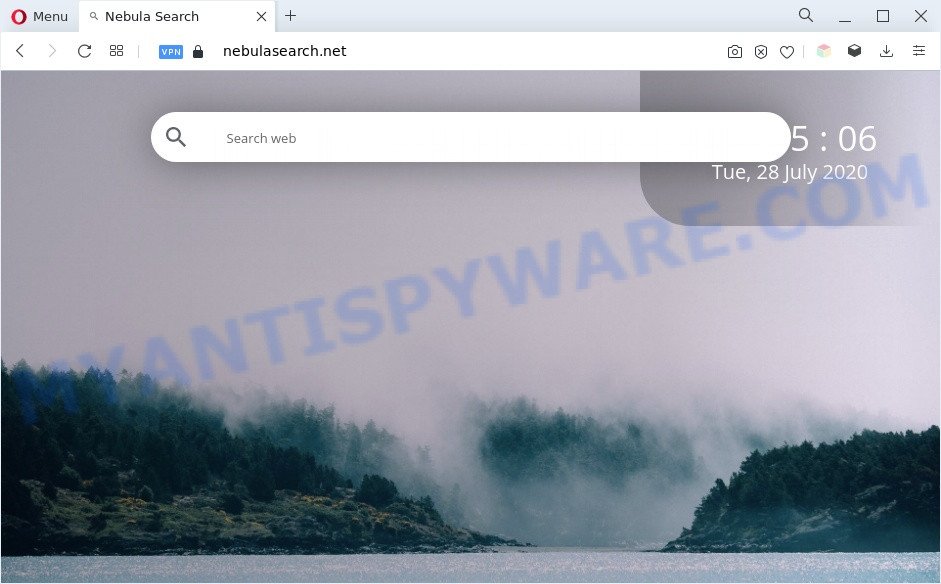
Nebula Search is a browser hijacker
Typically, browser hijackers and PUPs promote fake search engines by setting their address as the home page or search engine of the affected internet browser. In this case, Nebula Search changes the browser settings to find[.]nebulasearch[.]net. That is, in other words, Nebula Search is created for the sole purpose of forcing the user to visit the nebulasearch[.]net domain when the user opens the start page or uses the search engine. The only way to remove the browser redirect to this unwanted website is to completely delete the browser hijacker associated with it.
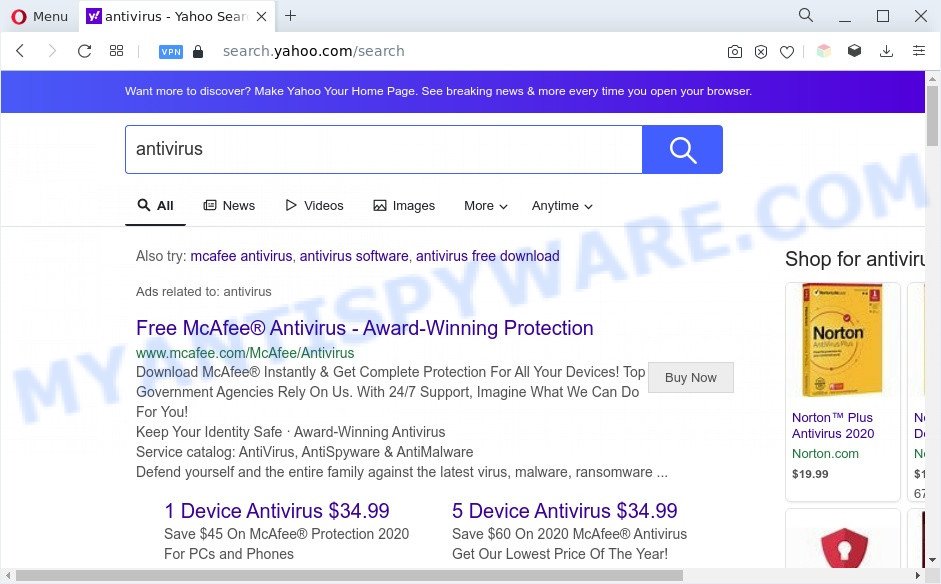
Nebula Search ads
When you are performing searches using the internet browser that has been hijacked by Nebula Search, the search results will be returned from Yahoo. The Nebula Search developers are most likely doing this to generate advertisement profit from the ads shown in the search results. And finally, Nebula Search can use the Managed by your organization feature in the Chrome browser to prevent changing the search engine and removing it.
How can a Nebula Search get on your machine
Browser hijackers such as Nebula Search usually spreads bundled with some free software that you download off of the Internet. Once started, it will infect the system and alter browser’s settings such as search provider by default, new tab and start page without your permission. To avoid infection, in the Setup wizard, you should be be proactive and carefully read the ‘Terms of use’, the ‘license agreement’ and other setup screens, as well as to always choose the ‘Manual’ or ‘Advanced’ installation type, when installing anything downloaded from the Internet.
Threat Summary
| Name | Nebula Search |
| Associated domains | nebulasearch[.]net, find[.]nebulasearch[.]net |
| Type | search provider hijacker, homepage hijacker, PUP, browser hijacker, redirect virus |
| Affected Browser Settings | search provider, new tab URL, start page |
| Symptoms |
|
| Removal | Nebula Search removal guide |
How to remove Nebula Search from Windows 10 (8, 7, XP)
Even if you’ve the up-to-date classic antivirus installed, and you’ve checked your PC for malware and removed anything found, you need to do the guidance below. The Nebula Search removal is not simple as installing another antivirus. Classic antivirus programs are not designed to run together and will conflict with each other, or possibly crash MS Windows. Instead we suggest complete the manual steps below after that run Zemana Anti-Malware, MalwareBytes Free or Hitman Pro, which are free malware removal tools dedicated to locate and remove malware such as the Nebula Search browser hijacker. Run these utilities to ensure the hijacker is removed.
To remove Nebula Search, follow the steps below:
- Manual Nebula Search hijacker removal
- Automatic Removal of Nebula Search
- How to stop Nebula Search redirect
- Finish words
Manual Nebula Search hijacker removal
Steps to remove Nebula Search browser hijacker infection without any apps are presented below. Be sure to carry out the step-by-step guide completely to fully get rid of the Nebula Search hijacker.
Delete potentially unwanted software through the Windows Control Panel
First, go to Microsoft Windows Control Panel and uninstall questionable applications, all programs you do not remember installing. It is important to pay the most attention to software you installed just before Nebula Search browser hijacker appeared on your web browser. If you do not know what a program does, look for the answer on the Net.
|
|
|
|
Remove Nebula Search browser hijacker from web-browsers
Unwanted Nebula Search redirect or other symptoms of browser hijacker in your web browser is a good reason to locate and remove malicious extensions. This is an easy way to restore internet browsers settings and not lose any important information.
You can also try to remove Nebula Search by reset Google Chrome settings. |
If you are still experiencing problems with Nebula Search removal, you need to reset Firefox browser. |
Another method to delete Nebula Search browser hijacker from IE is reset Internet Explorer settings. |
|
Automatic Removal of Nebula Search
Using a malicious software removal utility to look for and delete browser hijacker hiding on your browser is probably the easiest solution to remove the Nebula Search browser hijacker. We advises the Zemana Free program for Microsoft Windows machines. HitmanPro and MalwareBytes Free are other anti-malware utilities for MS Windows that offers a free malicious software removal.
How to get rid of Nebula Search with Zemana
Zemana Anti-Malware is a malware removal tool designed for Windows. This tool will help you remove Nebula Search hijacker, various types of malware (including adware and potentially unwanted programs) from your PC. It has simple and user friendly interface. While the Zemana does its job, your machine will run smoothly.
Installing the Zemana is simple. First you will need to download Zemana Anti Malware (ZAM) on your PC system from the link below.
165053 downloads
Author: Zemana Ltd
Category: Security tools
Update: July 16, 2019
Once the downloading process is finished, close all windows on your personal computer. Further, open the install file called Zemana.AntiMalware.Setup. If the “User Account Control” prompt pops up as displayed on the image below, press the “Yes” button.

It will open the “Setup wizard” which will assist you install Zemana on the machine. Follow the prompts and do not make any changes to default settings.

Once install is complete successfully, Zemana will automatically start and you can see its main window as shown below.

Next, click the “Scan” button to scan for the Nebula Search browser hijacker. Depending on your PC, the scan can take anywhere from a few minutes to close to an hour. While the Zemana tool is scanning, you can see number of objects it has identified as being affected by malicious software.

When that process is finished, Zemana Free will open a list of all threats found by the scan. Make sure all items have ‘checkmark’ and click “Next” button.

The Zemana Free will remove Nebula Search hijacker. When the clean-up is finished, you may be prompted to reboot your PC system.
Run HitmanPro to delete Nebula Search hijacker
HitmanPro is a portable program which requires no hard installation to identify and get rid of the Nebula Search hijacker. The application itself is small in size (only a few Mb). Hitman Pro does not need any drivers and special dlls. It’s probably easier to use than any alternative malware removal utilities you have ever tried. Hitman Pro works on 64 and 32-bit versions of Windows 10, 8, 7 and XP. It proves that removal tool can be just as useful as the widely known antivirus programs.
Download HitmanPro on your Windows Desktop from the link below.
Download and run Hitman Pro on your personal computer. Once started, press “Next” button to detect the Nebula Search hijacker. A system scan can take anywhere from 5 to 30 minutes, depending on your system. While the Hitman Pro program is scanning, you can see how many objects it has identified as threat..

When that process is complete, it will open the Scan Results.

Review the report and then click Next button.
It will open a dialog box, press the “Activate free license” button to begin the free 30 days trial to delete all malware found.
Use MalwareBytes Anti Malware (MBAM) to delete Nebula Search browser hijacker
We advise using the MalwareBytes that are completely clean your system of the hijacker. The free utility is an advanced malicious software removal application created by (c) Malwarebytes lab. This program uses the world’s most popular antimalware technology. It is able to help you remove hijacker, potentially unwanted applications, malicious software, adware, toolbars, ransomware and other security threats from your PC for free.
Please go to the following link to download the latest version of MalwareBytes Anti Malware (MBAM) for MS Windows. Save it on your Windows desktop.
327278 downloads
Author: Malwarebytes
Category: Security tools
Update: April 15, 2020
Once the downloading process is done, close all apps and windows on your machine. Open a directory in which you saved it. Double-click on the icon that’s called MBSetup as shown in the following example.
![]()
When the install begins, you’ll see the Setup wizard that will help you setup Malwarebytes on your personal computer.

Once setup is done, you will see window as shown in the following example.

Now press the “Scan” button to begin scanning your machine for the Nebula Search hijacker. Depending on your personal computer, the scan can take anywhere from a few minutes to close to an hour. While the MalwareBytes Free program is scanning, you can see count of objects it has identified as threat.

When MalwareBytes Free is done scanning your system, MalwareBytes Free will display you the results. Review the scan results and then click “Quarantine” button.

The Malwarebytes will now remove Nebula Search hijacker. When disinfection is done, you may be prompted to reboot your computer.

The following video explains guide on how to remove browser hijacker infection, adware and other malicious software with MalwareBytes.
How to stop Nebula Search redirect
By installing an ad-blocking program like AdGuard, you are able to block Nebula Search, stop autoplaying video ads and remove a huge number of distracting and undesired ads on web-sites.
- Please go to the link below to download the latest version of AdGuard for Windows. Save it on your Desktop.
Adguard download
26903 downloads
Version: 6.4
Author: © Adguard
Category: Security tools
Update: November 15, 2018
- After downloading it, start the downloaded file. You will see the “Setup Wizard” program window. Follow the prompts.
- When the setup is complete, click “Skip” to close the installation program and use the default settings, or press “Get Started” to see an quick tutorial that will help you get to know AdGuard better.
- In most cases, the default settings are enough and you do not need to change anything. Each time, when you start your system, AdGuard will launch automatically and stop unwanted advertisements, block Nebula Search, as well as other malicious or misleading web-sites. For an overview of all the features of the program, or to change its settings you can simply double-click on the icon called AdGuard, that is located on your desktop.
Finish words
After completing the tutorial shown above, your PC system should be clean from this hijacker and other malicious software. The Chrome, Internet Explorer, Firefox and Microsoft Edge will no longer display the Nebula Search web-page on startup. Unfortunately, if the steps does not help you, then you have caught a new hijacker, and then the best way – ask for help.
Please create a new question by using the “Ask Question” button in the Questions and Answers. Try to give us some details about your problems, so we can try to help you more accurately. Wait for one of our trained “Security Team” or Site Administrator to provide you with knowledgeable assistance tailored to your problem with the Nebula Search browser hijacker.




















