What is Eatyfailiffacc.club?
Eatyfailiffacc.club is an unwanted web site which always redirects you to various advertising webpages. Some of them can be dubious or misleading web sites. Security experts have determined that users can be redirected to Eatyfailiffacc.club from suspicious ads and by various potentially unwanted programs (PUPs) from the adware (also known as ‘adware software’) family.
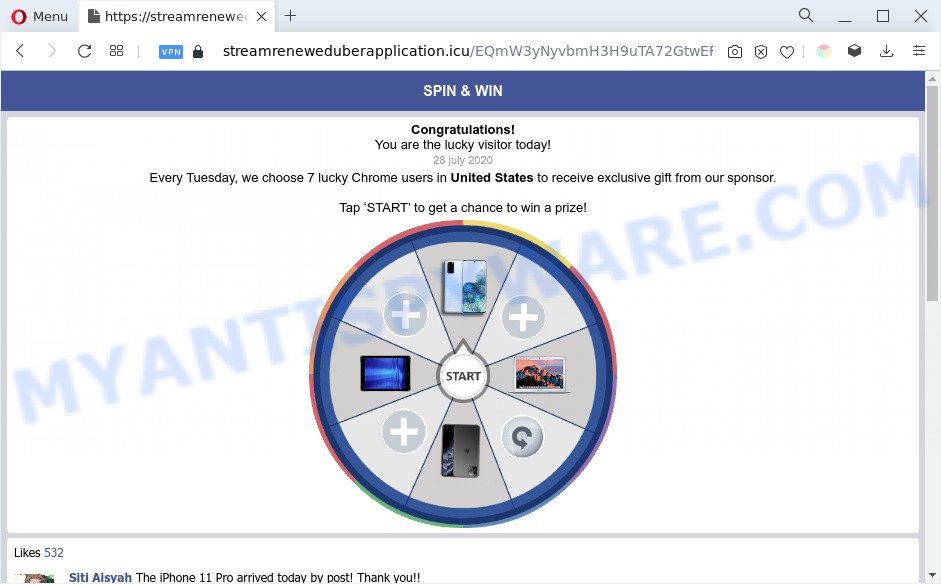
What does Adware do? Adware software is considered by many to be synonymous with ‘malware’. It is a harmful program which shows undesired ads to computer users. Some examples include pop-up advertisements, different offers and deals or unclosable windows. Adware software can be installed onto your computer via infected web-sites, when you open email attachments, anytime you download and install free programs.
Another reason why you need to remove adware is its online data-tracking activity. Adware may monetize its functionality by gathering personal info from your surfing sessions. This confidential data, later, can be easily transferred third party companies. This puts your confidential data at a security risk.
How does Adware get on your computer
Usually, adware gets into your PC as part of a bundle with freeware, sharing files and other unsafe software which you downloaded from the Internet. The developers of adware pays software authors for distributing adware within their applications. So, additional software is often included as part of the installer. In order to avoid the installation of any adware: select only Manual, Custom or Advanced installation mode and disable all optional software in which you are unsure.
Threat Summary
| Name | Eatyfailiffacc.club |
| Type | adware, potentially unwanted application (PUA), pop up virus, pop-up advertisements, pop-ups |
| Symptoms |
|
| Removal | Eatyfailiffacc.club removal guide |
How to remove Eatyfailiffacc.club pop up ads from Chrome, Firefox, IE, Edge
We recommend opting for automatic Eatyfailiffacc.club popup ads removal in order to delete all adware related entries easily. This way requires scanning the computer with reputable anti malware, e.g. Zemana Free, MalwareBytes AntiMalware or Hitman Pro. However, if you prefer manual removal steps, you can follow the instructions below in this article. Read this manual carefully, bookmark it or open this page on your smartphone, because you may need to close your internet browser or reboot your computer.
To remove Eatyfailiffacc.club, use the following steps:
- Manual Eatyfailiffacc.club redirect removal
- Automatic Removal of Eatyfailiffacc.club advertisements
- Block Eatyfailiffacc.club and other intrusive web-pages
- To sum up
Manual Eatyfailiffacc.club redirect removal
In this section of the article, we have posted the steps that will allow to delete Eatyfailiffacc.club popup ads manually. Although compared to removal utilities, this solution loses in time, but you don’t need to install anything on your computer. It will be enough for you to follow the detailed tutorial with pictures. We tried to describe each step in detail, but if you realized that you might not be able to figure it out, or simply do not want to change the MS Windows and internet browser settings, then it’s better for you to run utilities from trusted developers, which are listed below.
Uninstall newly installed adware software
When troubleshooting a personal computer, one common step is go to Windows Control Panel and uninstall questionable software. The same approach will be used in the removal of Eatyfailiffacc.club ads. Please use instructions based on your Windows version.
Make sure you have closed all internet browsers and other apps. Next, remove any unknown and suspicious software from your Control panel.
Windows 10, 8.1, 8
Now, click the Windows button, type “Control panel” in search and press Enter. Select “Programs and Features”, then “Uninstall a program”.

Look around the entire list of apps installed on your computer. Most likely, one of them is the adware that causes the Eatyfailiffacc.club pop ups. Select the suspicious program or the application that name is not familiar to you and delete it.
Windows Vista, 7
From the “Start” menu in MS Windows, select “Control Panel”. Under the “Programs” icon, choose “Uninstall a program”.

Choose the questionable or any unknown software, then press “Uninstall/Change” button to delete this undesired program from your system.
Windows XP
Click the “Start” button, select “Control Panel” option. Click on “Add/Remove Programs”.

Choose an undesired program, then click “Change/Remove” button. Follow the prompts.
Delete Eatyfailiffacc.club from Mozilla Firefox by resetting internet browser settings
If the Firefox web-browser program is hijacked, then resetting its settings can help. The Reset feature is available on all modern version of Firefox. A reset can fix many issues by restoring Firefox settings like homepage, default search provider and newtab page to their original state. However, your saved bookmarks and passwords will not be lost. This will not affect your history, passwords, bookmarks, and other saved data.
First, open the Firefox and press ![]() button. It will display the drop-down menu on the right-part of the internet browser. Further, click the Help button (
button. It will display the drop-down menu on the right-part of the internet browser. Further, click the Help button (![]() ) as shown in the following example.
) as shown in the following example.

In the Help menu, select the “Troubleshooting Information” option. Another way to open the “Troubleshooting Information” screen – type “about:support” in the internet browser adress bar and press Enter. It will open the “Troubleshooting Information” page as shown in the figure below. In the upper-right corner of this screen, press the “Refresh Firefox” button.

It will display the confirmation dialog box. Further, click the “Refresh Firefox” button. The Firefox will begin a procedure to fix your problems that caused by the Eatyfailiffacc.club adware software. Once, it’s finished, click the “Finish” button.
Remove Eatyfailiffacc.club redirect from Google Chrome
Reset Chrome will help you to remove Eatyfailiffacc.club popups from your web browser as well as to recover web browser settings affected by adware software. All undesired, malicious and ‘ad-supported’ extensions will also be removed from the internet browser. However, your saved bookmarks and passwords will not be lost. This will not affect your history, passwords, bookmarks, and other saved data.
First run the Google Chrome. Next, click the button in the form of three horizontal dots (![]() ).
).
It will show the Chrome menu. Select More Tools, then press Extensions. Carefully browse through the list of installed add-ons. If the list has the addon signed with “Installed by enterprise policy” or “Installed by your administrator”, then complete the following steps: Remove Google Chrome extensions installed by enterprise policy.
Open the Google Chrome menu once again. Further, click the option named “Settings”.

The internet browser will show the settings screen. Another way to display the Chrome’s settings – type chrome://settings in the browser adress bar and press Enter
Scroll down to the bottom of the page and click the “Advanced” link. Now scroll down until the “Reset” section is visible, as displayed in the following example and click the “Reset settings to their original defaults” button.

The Google Chrome will open the confirmation prompt as shown in the figure below.

You need to confirm your action, click the “Reset” button. The browser will run the task of cleaning. After it’s done, the web-browser’s settings including start page, default search engine and newtab back to the values which have been when the Google Chrome was first installed on your personal computer.
Remove Eatyfailiffacc.club popup advertisements from Internet Explorer
The Microsoft Internet Explorer reset is great if your browser is hijacked or you have unwanted add-ons or toolbars on your web-browser, which installed by an malicious software.
First, start the IE. Next, click the button in the form of gear (![]() ). It will display the Tools drop-down menu, press the “Internet Options” as shown in the figure below.
). It will display the Tools drop-down menu, press the “Internet Options” as shown in the figure below.

In the “Internet Options” window click on the Advanced tab, then press the Reset button. The Internet Explorer will open the “Reset Internet Explorer settings” window as displayed in the figure below. Select the “Delete personal settings” check box, then click “Reset” button.

You will now need to restart your PC system for the changes to take effect.
Automatic Removal of Eatyfailiffacc.club advertisements
In order to fully get rid of Eatyfailiffacc.club, you not only need to delete adware from your system, but also remove all its components in your personal computer including Windows registry entries. We recommend to download and use free removal tools to automatically free your machine of adware software that redirects your web-browser to the unwanted Eatyfailiffacc.club web-site.
Use Zemana to remove Eatyfailiffacc.club redirect
Zemana is free full featured malware removal utility. It can scan your files and Windows registry in real-time. Zemana can help to remove Eatyfailiffacc.club pop-ups, other potentially unwanted software, malware and adware software. It uses 1% of your system resources. This tool has got simple and beautiful interface and at the same time effective protection for your PC system.
Now you can setup and run Zemana Anti Malware (ZAM) to get rid of Eatyfailiffacc.club ads from your internet browser by following the steps below:
Visit the following page to download Zemana Anti-Malware (ZAM) installer called Zemana.AntiMalware.Setup on your PC system. Save it on your Windows desktop or in any other place.
165094 downloads
Author: Zemana Ltd
Category: Security tools
Update: July 16, 2019
Start the installer after it has been downloaded successfully and then follow the prompts to set up this tool on your personal computer.

During install you can change some settings, but we recommend you do not make any changes to default settings.
When installation is done, this malware removal tool will automatically launch and update itself. You will see its main window as shown in the figure below.

Now press the “Scan” button to perform a system scan for the adware that causes pop-ups. A system scan can take anywhere from 5 to 30 minutes, depending on your personal computer. While the Zemana Free program is checking, you can see how many objects it has identified as threat.

When finished, it will display the Scan Results. Review the report and then click “Next” button.

The Zemana Free will start to remove adware related to the Eatyfailiffacc.club popup advertisements. Once the process is finished, you can be prompted to restart your system to make the change take effect.
Use HitmanPro to remove Eatyfailiffacc.club redirect
The HitmanPro utility is free (30 day trial) and easy to use. It can scan and remove malware, potentially unwanted apps and adware software in Google Chrome, Internet Explorer, Microsoft Edge and Firefox web browsers and thereby get rid of all unwanted Eatyfailiffacc.club pop ups. Hitman Pro is powerful enough to find and get rid of malicious registry entries and files that are hidden on the computer.
Download Hitman Pro on your machine from the link below.
Once downloading is done, open the file location and double-click the HitmanPro icon. It will launch the Hitman Pro tool. If the User Account Control dialog box will ask you want to launch the program, click Yes button to continue.

Next, click “Next” to begin scanning your PC for the adware which causes pop ups. This procedure can take some time, so please be patient. While the Hitman Pro tool is checking, you may see how many objects it has identified as being affected by malware.

When Hitman Pro is done scanning your personal computer, a list of all threats detected is created as shown in the figure below.

Make sure all items have ‘checkmark’ and click “Next” button. It will display a dialog box, click the “Activate free license” button. The Hitman Pro will begin to remove adware that causes undesired Eatyfailiffacc.club popups. Once that process is complete, the utility may ask you to reboot your computer.
Delete Eatyfailiffacc.club redirect with MalwareBytes Free
If you are having issues with Eatyfailiffacc.club popups removal, then check out MalwareBytes Anti-Malware. This is a tool that can help clean up your computer and improve your speeds for free. Find out more below.
Download MalwareBytes Free from the following link.
327319 downloads
Author: Malwarebytes
Category: Security tools
Update: April 15, 2020
Once the downloading process is done, close all applications and windows on your PC. Double-click the set up file called MBSetup. If the “User Account Control” dialog box pops up like below, click the “Yes” button.

It will open the Setup wizard that will help you install MalwareBytes Free on your PC. Follow the prompts and don’t make any changes to default settings.

Once install is finished successfully, click “Get Started” button. MalwareBytes Anti-Malware will automatically start and you can see its main screen as on the image below.

Now click the “Scan” button to perform a system scan for the adware responsible for Eatyfailiffacc.club pop up advertisements. Depending on your system, the scan can take anywhere from a few minutes to close to an hour. While the tool is scanning, you can see how many objects and files has already scanned.

After the system scan is finished, MalwareBytes Free will prepare a list of unwanted apps and adware. In order to remove all items, simply click “Quarantine” button. The MalwareBytes Anti-Malware (MBAM) will remove adware that causes multiple undesired popups and move the selected items to the Quarantine. After disinfection is complete, you may be prompted to restart the system.

We recommend you look at the following video, which completely explains the process of using the MalwareBytes AntiMalware (MBAM) to delete adware, browser hijacker and other malicious software.
Block Eatyfailiffacc.club and other intrusive web-pages
If you want to get rid of unwanted ads, internet browser redirects and pop ups, then install an ad blocker program like AdGuard. It can block Eatyfailiffacc.club, advertisements, pop ups and stop webpages from tracking your online activities when using the Microsoft Internet Explorer, Chrome, Microsoft Edge and Firefox. So, if you like browse the Internet, but you don’t like unwanted ads and want to protect your PC system from harmful websites, then the AdGuard is your best choice.
Download AdGuard on your Microsoft Windows Desktop from the following link.
26913 downloads
Version: 6.4
Author: © Adguard
Category: Security tools
Update: November 15, 2018
When downloading is complete, run the downloaded file. You will see the “Setup Wizard” screen as shown on the screen below.

Follow the prompts. When the installation is done, you will see a window like the one below.

You can click “Skip” to close the install program and use the default settings, or click “Get Started” button to see an quick tutorial that will assist you get to know AdGuard better.
In most cases, the default settings are enough and you don’t need to change anything. Each time, when you start your personal computer, AdGuard will start automatically and stop unwanted ads, block Eatyfailiffacc.club, as well as other malicious or misleading web-pages. For an overview of all the features of the program, or to change its settings you can simply double-click on the AdGuard icon, which can be found on your desktop.
To sum up
Once you’ve done the step-by-step guide outlined above, your PC should be clean from this adware software and other malware. The Google Chrome, MS Edge, Firefox and Internet Explorer will no longer display undesired Eatyfailiffacc.club web-site when you browse the Net. Unfortunately, if the guidance does not help you, then you have caught a new adware software, and then the best way – ask for help.
Please create a new question by using the “Ask Question” button in the Questions and Answers. Try to give us some details about your problems, so we can try to help you more accurately. Wait for one of our trained “Security Team” or Site Administrator to provide you with knowledgeable assistance tailored to your problem with the annoying Eatyfailiffacc.club redirect.



















