Crossiblesp.info is a web-site that uses social engineering to lure you and other unsuspecting users into subscribing to browser notification spam. This web site states that you must subscribe to notifications in order to download a file, access the content of the web-page, enable Flash Player, connect to the Internet, watch a video, and so on.
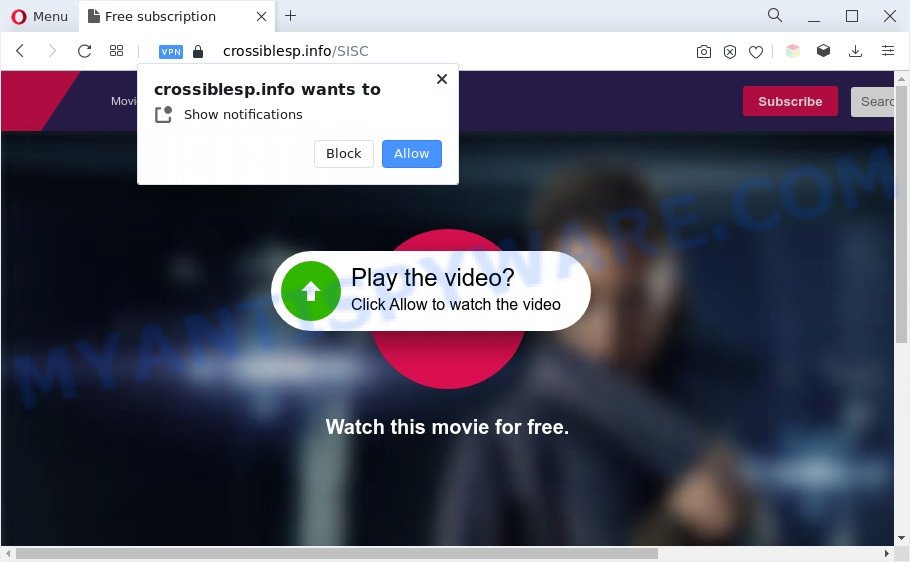
Once you press on the ‘Allow’, then your web-browser will be configured to display unwanted advertisements on your desktop, even when you are not using the browser. The devs behind Crossiblesp.info use these push notifications to bypass pop-up blocker and therefore display a large amount of unwanted adverts. These ads are used to promote suspicious web-browser plugins, prize & lottery scams, adware bundles, and adult web-pages.

The best way to delete Crossiblesp.info browser notification spam open the web-browser’s settings and perform the Crossiblesp.info removal tutorial below. Once you delete Crossiblesp.info subscription, the push notifications will no longer appear on your internet browser.
Threat Summary
| Name | Crossiblesp.info popup |
| Type | push notifications advertisements, popup virus, pop-up ads, pop ups |
| Distribution | adwares, suspicious pop-up advertisements, potentially unwanted programs, social engineering attack |
| Symptoms |
|
| Removal | Crossiblesp.info removal guide |
How does your machine get infected with Crossiblesp.info pop-ups
These Crossiblesp.info pop-ups are caused by dubious advertisements on the web-sites you visit or adware. Adware is short for ‘ad supported’ software. Additionally, some malicious software has adware built into the program. Adware displays undesired advertisements that appear in pop ups or advertising banners on computer screens. In order to display unwanted advertisements as often as possible adware can change your browser settings. You may even find that your PC system settings are hijacked without your conscious permission. The authors of adware do so in order to make revenue via third-party ad network. Thus every your click on the advertisements earns money for them.
The majority of adware gets onto computer by being attached to freeware or even paid apps that Net users can easily download online. The installers of such apps, most often, clearly show that they will install additional applications. The option is given to users to stop the installation of any additional apps. So, in order to avoid the setup of any adware software: read all disclaimers and install screens very carefully, select only Custom or Advanced setup mode and uncheck all bundled apps in which you are unsure.
In the instructions below, we will explain helpful solutions on how to free your personal computer of adware and remove Crossiblesp.info pop up ads from your web-browser.
How to remove Crossiblesp.info pop ups (removal instructions)
There are a simple manual instructions below which will assist you to remove Crossiblesp.info pop-ups from your MS Windows PC. The most effective method to delete this adware software is to complete the manual removal guide and then use Zemana Anti-Malware, MalwareBytes AntiMalware or Hitman Pro automatic tools (all are free). The manual solution will assist to weaken this adware software and these malicious software removal tools will completely remove Crossiblesp.info popup ads and revert back the IE, Mozilla Firefox, Microsoft Edge and Chrome settings to default.
To remove Crossiblesp.info pop ups, use the steps below:
- Manual Crossiblesp.info popup advertisements removal
- Automatic Removal of Crossiblesp.info pop-up ads
- How to stop Crossiblesp.info pop ups
- To sum up
Manual Crossiblesp.info popup advertisements removal
This part of the post is a step-by-step tutorial that will allow you to remove Crossiblesp.info pop ups manually. You just need to follow every step. In this case, you do not need to install any additional applications.
Remove adware software through the Microsoft Windows Control Panel
Check out the Microsoft Windows Control Panel (Programs and Features section) to see all installed software. We recommend to click on the “Date Installed” in order to sort the list of programs by the date you installed them. If you see any unknown and questionable programs, they are the ones you need to delete.
Windows 8, 8.1, 10
First, click the Windows button
Windows XP, Vista, 7
First, click “Start” and select “Control Panel”.
It will open the Windows Control Panel as displayed in the figure below.

Next, press “Uninstall a program” ![]()
It will open a list of all applications installed on your computer. Scroll through the all list, and uninstall any questionable and unknown apps. To quickly find the latest installed apps, we recommend sort software by date in the Control panel.
Remove Crossiblesp.info notifications from internet browsers
If you have allowed the Crossiblesp.info browser notification spam, you might notice that this web site sending requests, and it can become annoying. To better control your system, here’s how to remove Crossiblesp.info browser notification spam from your browser.
|
|
|
|
|
|
Delete Crossiblesp.info pop ups from Internet Explorer
If you find that Internet Explorer web browser settings like newtab page, search engine and startpage had been replaced by adware which cause undesired Crossiblesp.info pop up advertisements, then you may revert back your settings, via the reset browser procedure.
First, run the Microsoft Internet Explorer, press ![]() ) button. Next, click “Internet Options” as on the image below.
) button. Next, click “Internet Options” as on the image below.

In the “Internet Options” screen select the Advanced tab. Next, click Reset button. The Internet Explorer will open the Reset Internet Explorer settings prompt. Select the “Delete personal settings” check box and click Reset button.

You will now need to restart your computer for the changes to take effect. It will remove adware that cause pop ups, disable malicious and ad-supported web-browser’s extensions and restore the Internet Explorer’s settings like default search provider, start page and newtab to default state.
Remove Crossiblesp.info pop-ups from Chrome
Another method to remove Crossiblesp.info ads from Chrome is Reset Chrome settings. This will disable malicious plugins and reset Chrome settings to original state. However, your saved passwords and bookmarks will not be changed, deleted or cleared.

- First launch the Chrome and press Menu button (small button in the form of three dots).
- It will open the Chrome main menu. Select More Tools, then press Extensions.
- You will see the list of installed addons. If the list has the add-on labeled with “Installed by enterprise policy” or “Installed by your administrator”, then complete the following instructions: Remove Chrome extensions installed by enterprise policy.
- Now open the Google Chrome menu once again, press the “Settings” menu.
- You will see the Google Chrome’s settings page. Scroll down and click “Advanced” link.
- Scroll down again and click the “Reset” button.
- The Chrome will display the reset profile settings page as shown on the screen above.
- Next click the “Reset” button.
- Once this process is finished, your web-browser’s search provider, newtab and homepage will be restored to their original defaults.
- To learn more, read the post How to reset Chrome settings to default.
Delete Crossiblesp.info pop-ups from Firefox
If the Mozilla Firefox web-browser program is hijacked, then resetting its settings can help. The Reset feature is available on all modern version of Firefox. A reset can fix many issues by restoring Mozilla Firefox settings such as default search provider, homepage and new tab to their default state. When using the reset feature, your personal information such as passwords, bookmarks, browsing history and web form auto-fill data will be saved.
First, run the Mozilla Firefox and press ![]() button. It will show the drop-down menu on the right-part of the internet browser. Further, click the Help button (
button. It will show the drop-down menu on the right-part of the internet browser. Further, click the Help button (![]() ) as displayed on the image below.
) as displayed on the image below.

In the Help menu, select the “Troubleshooting Information” option. Another way to open the “Troubleshooting Information” screen – type “about:support” in the internet browser adress bar and press Enter. It will show the “Troubleshooting Information” page as displayed in the following example. In the upper-right corner of this screen, click the “Refresh Firefox” button.

It will show the confirmation prompt. Further, click the “Refresh Firefox” button. The Firefox will start a process to fix your problems that caused by the Crossiblesp.info adware. Once, it’s done, click the “Finish” button.
Automatic Removal of Crossiblesp.info pop-up ads
Using a malicious software removal tool to search for and delete adware hiding on your computer is probably the simplest way to delete the Crossiblesp.info popups. We advises the Zemana application for Microsoft Windows personal computers. HitmanPro and MalwareBytes AntiMalware are other anti-malware tools for MS Windows that offers a free malicious software removal.
How to remove Crossiblesp.info pop-up ads with Zemana Free
Zemana Anti-Malware (ZAM) is a lightweight utility which designed to run alongside your antivirus software, detecting and deleting malicious software, adware software and potentially unwanted apps that other programs miss. Zemana is easy to use, fast, does not use many resources and have great detection and removal rates.

- Zemana Anti-Malware can be downloaded from the following link. Save it directly to your MS Windows Desktop.
Zemana AntiMalware
165523 downloads
Author: Zemana Ltd
Category: Security tools
Update: July 16, 2019
- At the download page, click on the Download button. Your web browser will show the “Save as” prompt. Please save it onto your Windows desktop.
- After the download is done, please close all programs and open windows on your PC. Next, run a file called Zemana.AntiMalware.Setup.
- This will open the “Setup wizard” of Zemana Anti-Malware (ZAM) onto your personal computer. Follow the prompts and do not make any changes to default settings.
- When the Setup wizard has finished installing, the Zemana Anti Malware (ZAM) will run and show the main window.
- Further, press the “Scan” button to perform a system scan for the adware software responsible for Crossiblesp.info pop up ads. A system scan can take anywhere from 5 to 30 minutes, depending on your computer. When a threat is found, the count of the security threats will change accordingly. Wait until the the scanning is finished.
- When Zemana Anti Malware completes the scan, you can check all threats found on your PC system.
- Once you’ve selected what you want to remove from your personal computer click the “Next” button. The tool will begin to get rid of adware that cause unwanted Crossiblesp.info popup ads. When the task is finished, you may be prompted to restart the PC.
- Close the Zemana Anti Malware (ZAM) and continue with the next step.
Remove Crossiblesp.info popups and malicious extensions with Hitman Pro
HitmanPro is a free removal utility that may be downloaded and use to get rid of adware software that causes intrusive Crossiblesp.info pop ups, hijackers, malicious software, potentially unwanted software, toolbars and other threats from your personal computer. You can run this utility to search for threats even if you have an antivirus or any other security program.
Visit the page linked below to download HitmanPro. Save it directly to your MS Windows Desktop.
When the download is complete, open the folder in which you saved it. You will see an icon like below.

Double click the HitmanPro desktop icon. Once the utility is started, you will see a screen as shown on the image below.

Further, press “Next” button for checking your PC system for the adware that causes annoying Crossiblesp.info pop-up ads. A scan can take anywhere from 10 to 30 minutes, depending on the count of files on your system and the speed of your personal computer. Once that process is complete, Hitman Pro will open a list of detected threats as shown in the following example.

In order to delete all threats, simply click “Next” button. It will show a prompt, click the “Activate free license” button.
Delete Crossiblesp.info advertisements with MalwareBytes Free
Trying to delete Crossiblesp.info pop-ups can become a battle of wills between the adware infection and you. MalwareBytes Anti Malware can be a powerful ally, removing most of today’s adware, malicious software and potentially unwanted programs with ease. Here’s how to use MalwareBytes will help you win.

First, visit the following page, then press the ‘Download’ button in order to download the latest version of MalwareBytes Anti Malware.
327743 downloads
Author: Malwarebytes
Category: Security tools
Update: April 15, 2020
Once the downloading process is complete, run it and follow the prompts. Once installed, the MalwareBytes will try to update itself and when this process is done, click the “Scan” button to perform a system scan with this tool for the adware that cause annoying Crossiblesp.info pop ups. This procedure may take quite a while, so please be patient. While the MalwareBytes Free tool is scanning, you can see how many objects it has identified as being infected by malicious software. Review the results once the tool has finished the system scan. If you think an entry should not be quarantined, then uncheck it. Otherwise, simply click “Quarantine” button.
The MalwareBytes Anti-Malware is a free application that you can use to remove all detected folders, files, services, registry entries and so on. To learn more about this malware removal tool, we recommend you to read and follow the tutorial or the video guide below.
How to stop Crossiblesp.info pop ups
To put it simply, you need to use an adblocker tool (AdGuard, for example). It will stop and protect you from all annoying websites such as Crossiblesp.info, ads and pop ups. To be able to do that, the ad blocking program uses a list of filters. Each filter is a rule that describes a malicious web-site, an advertising content, a banner and others. The ad blocker program automatically uses these filters, depending on the webpages you’re visiting.
- Click the following link to download AdGuard. Save it directly to your Microsoft Windows Desktop.
Adguard download
27041 downloads
Version: 6.4
Author: © Adguard
Category: Security tools
Update: November 15, 2018
- After the downloading process is complete, start the downloaded file. You will see the “Setup Wizard” program window. Follow the prompts.
- Once the setup is complete, click “Skip” to close the installation program and use the default settings, or click “Get Started” to see an quick tutorial that will assist you get to know AdGuard better.
- In most cases, the default settings are enough and you do not need to change anything. Each time, when you run your system, AdGuard will launch automatically and stop unwanted ads, block Crossiblesp.info, as well as other harmful or misleading web-pages. For an overview of all the features of the program, or to change its settings you can simply double-click on the icon named AdGuard, which is located on your desktop.
To sum up
Now your personal computer should be free of the adware related to the Crossiblesp.info pop up advertisements. We suggest that you keep Zemana Free (to periodically scan your system for new adwares and other malicious software) and AdGuard (to help you stop intrusive pop up ads and malicious web sites). Moreover, to prevent any adware, please stay clear of unknown and third party apps, make sure that your antivirus program, turn on the option to detect potentially unwanted applications.
If you need more help with Crossiblesp.info pop-ups related issues, go to here.




















