According to computer security specialists, Quick Search Tool is a potentially unwanted program (PUP) belonging to the group of browser hijackers because it is created to take over the web-browser and control user’s surfing preferences. Browser hijacker and PUPs such as Quick Search Tool can sneak into the system unnoticed due to the fact that it is actively being promoted in freeware. It mostly aims at Google Chrome web-browser, but it is possible that it can infect other web browsers too. We suggest you to remove Quick Search Tool as soon as it hijacks your homepage or search provider.
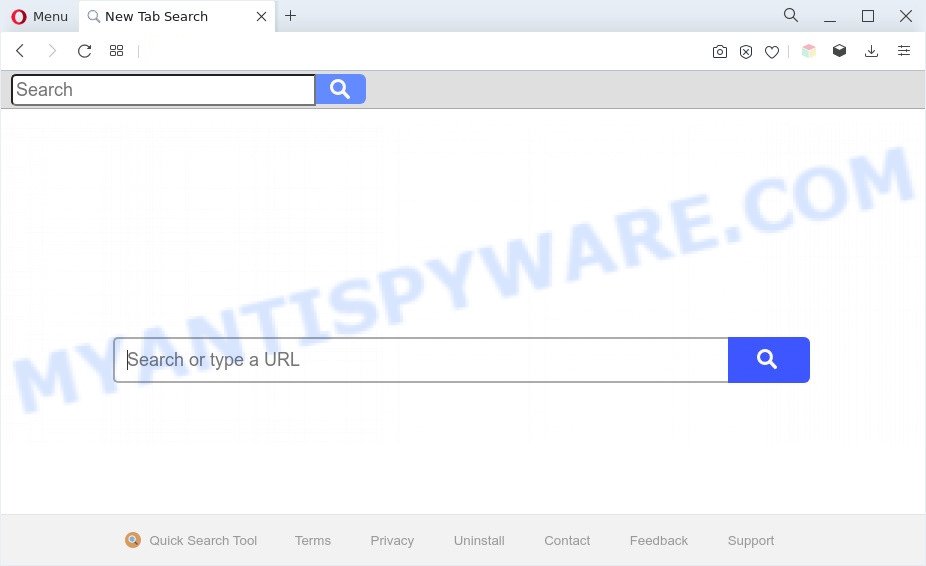
Quick Search Tool is a PUP
When you perform a search through Quick Search Tool, in addition to search results from Yahoo, Bing or Google Custom Search that provide links to web pages, news articles, images or videos you’ll also be shown a large amount of advertisements. The authors of Quick Search Tool doing this to earn advertising money from these ads.
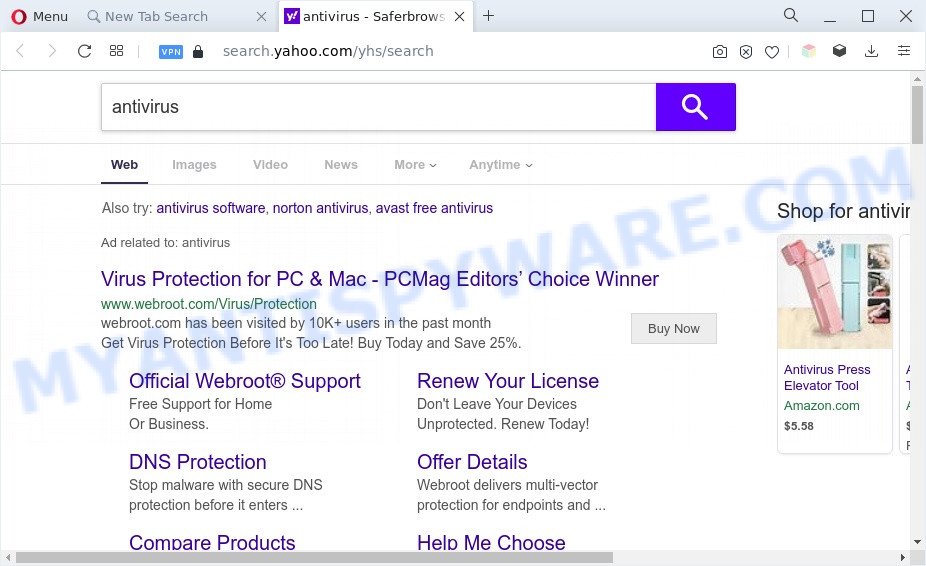
Quick Search Tool can collect your World Wide Web browsing activity by saving URLs visited, IP addresses, web browser version and type, cookie information, Internet Service Provider (ISP) and websites visited. Such kind of behavior can lead to serious security problems or user information theft. This is another reason why the browser hijacker should be uninstalled sooner.
How can Quick Search Tool get on your computer
Many PUPs such as Quick Search Tool are included in the free software installation package. In many cases, a user have a chance to disable all included “offers”, but some installers are designed to confuse the average users, in order to trick them into installing an adware or PUPs. Anyway, easier to prevent the hijacker infection rather than clean up your PC after one. So, keep the internet browser updated (turn on automatic updates), run a good antivirus apps, double check a free programs before you start it (do a google search, scan a downloaded file with VirusTotal), avoid harmful and unknown web sites.
Threat Summary
| Name | Quick Search Tool |
| Associated domains | quicksearchtool.com, hp.quicksearchtool.com, query.quicksearchtool.com |
| Type | redirect virus, PUP, browser hijacker, search engine hijacker, home page hijacker |
| Affected Browser Settings | newtab page URL, startpage, search engine |
| Symptoms |
|
| Removal | Quick Search Tool removal guide |
How to remove Quick Search Tool from personal computer
Not all unwanted applications like Quick Search Tool are easily uninstallable. You might see a new home page, newtab page, search engine and other type of unwanted changes to the Chrome, Edge, Internet Explorer and Mozilla Firefox settings and might not be able to figure out the program responsible for this activity. The reason for this is that many undesired programs neither appear in MS Windows Control Panel. Therefore in order to fully delete browser hijacker infection, you need to execute the steps below. Certain of the steps will require you to reboot your PC system or exit this web page. So, read this guide carefully, then bookmark this page or open it on your smartphone for later reference.
To remove Quick Search Tool, complete the following steps:
- How to delete Quick Search Tool hijacker without any software
- Automatic Removal of Quick Search Tool
- Run AdBlocker to stop Quick Search Tool redirect and stay safe online
- To sum up
How to delete Quick Search Tool hijacker infection without any software
The following instructions is a step-by-step guide, which will help you manually get rid of Quick Search Tool from the Mozilla Firefox, Microsoft Edge, Internet Explorer and Chrome.
Remove PUPs through the MS Windows Control Panel
The process of hijacker removal is generally the same across all versions of MS Windows OS from 10 to XP. To start with, it is necessary to check the list of installed apps on your personal computer and remove all unused, unknown and suspicious applications.
Windows 8, 8.1, 10
First, click the Windows button
Windows XP, Vista, 7
First, press “Start” and select “Control Panel”.
It will display the Windows Control Panel as displayed in the figure below.

Next, click “Uninstall a program” ![]()
It will show a list of all apps installed on your machine. Scroll through the all list, and delete any questionable and unknown apps. To quickly find the latest installed applications, we recommend sort programs by date in the Control panel.
Remove Quick Search Tool browser hijacker from Internet Explorer
In order to recover all web-browser search engine, newtab and start page you need to reset the Microsoft Internet Explorer to the state, that was when the Windows was installed on your PC.
First, start the Microsoft Internet Explorer, click ![]() ) button. Next, press “Internet Options” as on the image below.
) button. Next, press “Internet Options” as on the image below.

In the “Internet Options” screen select the Advanced tab. Next, press Reset button. The Internet Explorer will open the Reset Internet Explorer settings dialog box. Select the “Delete personal settings” check box and click Reset button.

You will now need to restart your system for the changes to take effect. It will delete Quick Search Tool, disable malicious and ad-supported web browser’s extensions and restore the IE’s settings like search provider by default, new tab and home page to default state.
Remove Quick Search Tool from Google Chrome
If you have hijacker, pop-up ads problems or Google Chrome is running slow, then reset Chrome can help you. In this guidance we’ll show you the method to reset your Google Chrome settings and data to default values without reinstall.
Open the Chrome menu by clicking on the button in the form of three horizontal dotes (![]() ). It will display the drop-down menu. Select More Tools, then click Extensions.
). It will display the drop-down menu. Select More Tools, then click Extensions.
Carefully browse through the list of installed extensions. If the list has the addon labeled with “Installed by enterprise policy” or “Installed by your administrator”, then complete the following instructions: Remove Chrome extensions installed by enterprise policy otherwise, just go to the step below.
Open the Chrome main menu again, click to “Settings” option.

Scroll down to the bottom of the page and click on the “Advanced” link. Now scroll down until the Reset settings section is visible, as on the image below and click the “Reset settings to their original defaults” button.

Confirm your action, click the “Reset” button.
Remove Quick Search Tool from Mozilla Firefox by resetting browser settings
Resetting Firefox web browser will reset all the settings to their original settings and will remove Quick Search Tool, malicious add-ons and extensions. However, your saved passwords and bookmarks will not be changed, deleted or cleared.
Click the Menu button (looks like three horizontal lines), and click the blue Help icon located at the bottom of the drop down menu as shown on the image below.

A small menu will appear, press the “Troubleshooting Information”. On this page, press “Refresh Firefox” button as shown in the figure below.

Follow the onscreen procedure to restore your Firefox browser settings to their original state.
Automatic Removal of Quick Search Tool
Is your Microsoft Windows system affected by browser hijacker? Then don’t worry, in the tutorial listed below, we are sharing best malware removal tools which can delete Quick Search Tool from the Microsoft Edge, Chrome, IE and Firefox and your computer.
Use Zemana Free to remove Quick Search Tool browser hijacker
Download Zemana to get rid of Quick Search Tool automatically from all of your web browsers. This is a freeware specially developed for malicious software removal. This tool can remove adware software, browser hijacker infection from Edge, Internet Explorer, Firefox and Chrome and Microsoft Windows registry automatically.
Please go to the following link to download the latest version of Zemana Anti-Malware for Microsoft Windows. Save it to your Desktop so that you can access the file easily.
165036 downloads
Author: Zemana Ltd
Category: Security tools
Update: July 16, 2019
When downloading is done, close all applications and windows on your PC system. Open a directory in which you saved it. Double-click on the icon that’s named Zemana.AntiMalware.Setup similar to the one below.
![]()
When the install starts, you will see the “Setup wizard” which will allow you install Zemana Anti Malware on your PC system.

Once setup is done, you will see window as shown on the image below.

Now press the “Scan” button to scan for Quick Search Tool hijacker. A system scan can take anywhere from 5 to 30 minutes, depending on your system. While the Zemana Anti-Malware (ZAM) program is scanning, you may see how many objects it has identified as threat.

When Zemana Anti Malware (ZAM) is finished scanning your PC system, a list of all threats detected is created. Make sure all threats have ‘checkmark’ and click “Next” button.

The Zemana Anti Malware (ZAM) will get rid of Quick Search Tool hijacker and move the selected threats to the program’s quarantine.
Run Hitman Pro to get rid of Quick Search Tool from the personal computer
HitmanPro is a portable program that requires no hard installation to search for and delete Quick Search Tool hijacker. The program itself is small in size (only a few Mb). HitmanPro does not need any drivers and special dlls. It’s probably easier to use than any alternative malicious software removal utilities you have ever tried. HitmanPro works on 64 and 32-bit versions of Windows 10, 8, 7 and XP. It proves that removal utility can be just as useful as the widely known antivirus programs.
Click the link below to download the latest version of HitmanPro for MS Windows. Save it on your MS Windows desktop.
After the download is finished, open the file location. You will see an icon like below.

Double click the Hitman Pro desktop icon. After the utility is started, you will see a screen like below.

Further, click “Next” button . HitmanPro utility will begin scanning the whole PC to find out the Quick Search Tool hijacker. This procedure may take quite a while, so please be patient. After the scan is done, HitmanPro will show a screen which contains a list of malware that has been found as on the image below.

Review the report and then press “Next” button. It will display a dialog box, press the “Activate free license” button.
Use MalwareBytes Free to delete Quick Search Tool hijacker
We recommend using the MalwareBytes. You can download and install MalwareBytes to scan for and delete Quick Search Tool browser hijacker from your machine. When installed and updated, this free malware remover automatically detects and deletes all threats present on the personal computer.
Please go to the link below to download the latest version of MalwareBytes AntiMalware for Windows. Save it to your Desktop.
327265 downloads
Author: Malwarebytes
Category: Security tools
Update: April 15, 2020
After the downloading process is finished, close all applications and windows on your system. Open a directory in which you saved it. Double-click on the icon that’s named MBSetup as displayed in the following example.
![]()
When the install starts, you will see the Setup wizard which will help you setup Malwarebytes on your PC.

Once install is done, you’ll see window as shown below.

Now press the “Scan” button to perform a system scan with this utility for the Quick Search Tool browser hijacker. Depending on your personal computer, the scan may take anywhere from a few minutes to close to an hour. When a malware, adware or potentially unwanted software are found, the number of the security threats will change accordingly.

Once the scan get completed, a list of all items found is created. In order to delete all items, simply press “Quarantine” button.

The Malwarebytes will now begin to remove Quick Search Tool browser hijacker. After finished, you may be prompted to reboot your system.

The following video explains steps on how to remove browser hijacker, adware and other malicious software with MalwareBytes Anti-Malware (MBAM).
Run AdBlocker to stop Quick Search Tool redirect and stay safe online
One of the worst things is the fact that you cannot stop all those intrusive web-pages like Quick Search Tool using only built-in Microsoft Windows capabilities. However, there is a application out that you can use to stop undesired browser redirects, ads and popups in any modern browsers including IE, MS Edge, Firefox and Chrome. It’s named Adguard and it works very well.
AdGuard can be downloaded from the following link. Save it to your Desktop so that you can access the file easily.
26898 downloads
Version: 6.4
Author: © Adguard
Category: Security tools
Update: November 15, 2018
After the downloading process is complete, double-click the downloaded file to start it. The “Setup Wizard” window will show up on the computer screen as on the image below.

Follow the prompts. AdGuard will then be installed and an icon will be placed on your desktop. A window will show up asking you to confirm that you want to see a quick instructions as displayed on the image below.

Click “Skip” button to close the window and use the default settings, or click “Get Started” to see an quick guidance that will help you get to know AdGuard better.
Each time, when you start your machine, AdGuard will run automatically and stop undesired advertisements, block Quick Search Tool, as well as other harmful or misleading web sites. For an overview of all the features of the application, or to change its settings you can simply double-click on the AdGuard icon, which is located on your desktop.
To sum up
Once you have done the guide shown above, your PC should be clean from this browser hijacker and other malware. The Microsoft Internet Explorer, Mozilla Firefox, Google Chrome and Microsoft Edge will no longer show the Quick Search Tool web page on startup. Unfortunately, if the steps does not help you, then you have caught a new browser hijacker infection, and then the best way – ask for help.
Please create a new question by using the “Ask Question” button in the Questions and Answers. Try to give us some details about your problems, so we can try to help you more accurately. Wait for one of our trained “Security Team” or Site Administrator to provide you with knowledgeable assistance tailored to your problem with the Quick Search Tool browser hijacker.


















