Etablerun.info pop ups are a social engineering attack which deceives users into subscribing to spam notifications that go directly to the desktop or the web-browser. It will ask the user to click on the ‘Allow’ in order to to connect to the Internet, download a file, enable Flash Player, access the content of the web-site, watch a video, and so on.
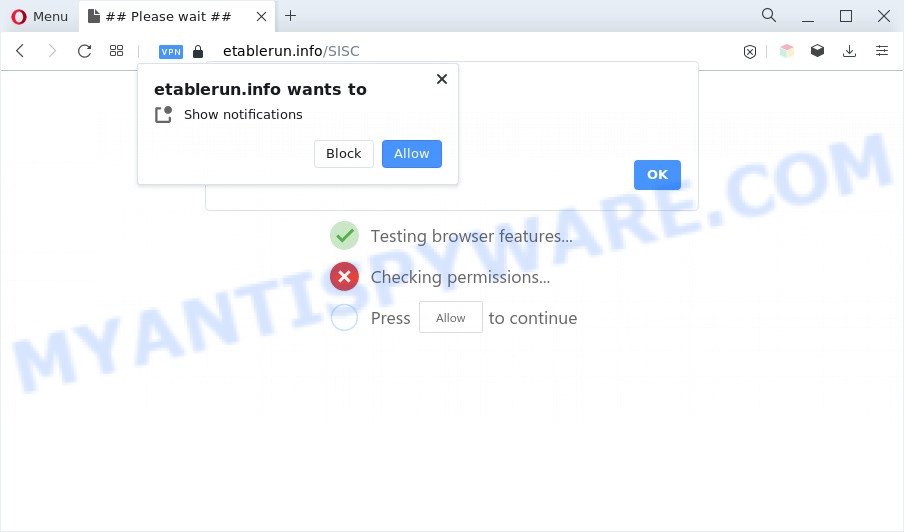
If you click on the ‘Allow’ button, the Etablerun.info webpage starts sending a large amount of browser notification spam on your your screen. You will see the pop-up advertisements even when you are not using the web-browser. The spam notifications will promote ‘free’ online games, prize & lottery scams, suspicious web-browser add-ons, adult web sites, and adware bundles as on the image below.

To end this intrusive behavior and remove Etablerun.info spam notifications, you need to change browser settings that got modified by adware. For that, perform the Etablerun.info removal steps below. Once you delete notifications subscription, the Etablerun.info popups ads will no longer display on your web browser.
Threat Summary
| Name | Etablerun.info pop-up |
| Type | spam notifications ads, pop ups, pop up advertisements, pop up virus |
| Distribution | adware softwares, suspicious popup advertisements, PUPs, social engineering attack |
| Symptoms |
|
| Removal | Etablerun.info removal guide |
Where the Etablerun.info pop-ups comes from
Experienced security researchers have determined that users are redirected to Etablerun.info by adware or from suspicious advertisements. Adware is a type of invasive applications — which can infect computers — automatically redirect your internet browser to certain webpages so the owners of those sites can get revenue by displaying ads to visitors. It is not a good idea to have installed adware software. The reason for this is simple, it doing things you don’t know about. And of course you completely don’t know what will happen when you click on any the ads.
The most popular method to get adware is free programs setup package. Most often, a user have a chance to disable all unnecessary apps, but certain install packages are created to confuse the average users, in order to trick them into installing potentially unwanted programs and adware. Anyway, easier to prevent adware rather than clean up your PC system after one. So, keep your internet browser updated (turn on automatic updates), use good antivirus programs, double check free applications before you run it (do a google search, scan a downloaded file with VirusTotal), avoid misleading and unknown web-pages.
Take a deep breath. Learn everything you should know about Etablerun.info ads removal, how to remove adware from your web-browser and PC. Find the best free adware and malware removal utilities here!
How to remove Etablerun.info popups (removal guide)
There are a few methods which can be used to delete Etablerun.info advertisements. But, not all potentially unwanted applications like this adware can be completely deleted utilizing only manual methods. In most cases you are not able to delete any adware using standard MS Windows options. In order to get rid of Etablerun.info pop up ads you need complete a few manual steps and run reliable removal utilities. Most computer security specialists states that Zemana Free, MalwareBytes AntiMalware or HitmanPro tools are a right choice. These free programs are able to scan for and delete Etablerun.info popup advertisements from your computer and restore your web-browser settings to defaults.
To remove Etablerun.info pop ups, complete the steps below:
- Manual Etablerun.info popup advertisements removal
- Automatic Removal of Etablerun.info popups
- Block Etablerun.info and other intrusive websites
- Finish words
Manual Etablerun.info popup advertisements removal
The step-by-step guide designed by our team will help you manually remove Etablerun.info advertisements from the web browser. If you are not good at computers, we suggest that you use the free tools listed below.
Remove dubious apps using Windows Control Panel
First of all, check the list of installed software on your PC and delete all unknown and newly added applications. If you see an unknown program with incorrect spelling or varying capital letters, it have most likely been installed by malicious software and you should clean it off first with malicious software removal tool like Zemana Free.
Make sure you have closed all browsers and other software. Next, delete any unknown and suspicious applications from your Control panel.
Windows 10, 8.1, 8
Now, click the Windows button, type “Control panel” in search and press Enter. Choose “Programs and Features”, then “Uninstall a program”.

Look around the entire list of applications installed on your personal computer. Most probably, one of them is the adware that causes Etablerun.info pop-ups. Select the suspicious application or the program that name is not familiar to you and remove it.
Windows Vista, 7
From the “Start” menu in MS Windows, select “Control Panel”. Under the “Programs” icon, choose “Uninstall a program”.

Choose the questionable or any unknown applications, then click “Uninstall/Change” button to uninstall this undesired program from your computer.
Windows XP
Click the “Start” button, select “Control Panel” option. Click on “Add/Remove Programs”.

Select an undesired program, then click “Change/Remove” button. Follow the prompts.
Remove Etablerun.info notifications from web browsers
If you have allowed the Etablerun.info site to send push notifications to your internet browser, then we will need to remove these permissions. Depending on browser, you can complete the steps below to get rid of the Etablerun.info permissions to send browser notification spam.
|
|
|
|
|
|
Get rid of Etablerun.info ads from IE
If you find that IE internet browser settings like homepage, new tab page and default search provider had been changed by adware related to the Etablerun.info ads, then you may return your settings, via the reset browser procedure.
First, start the Internet Explorer. Next, press the button in the form of gear (![]() ). It will display the Tools drop-down menu, press the “Internet Options” similar to the one below.
). It will display the Tools drop-down menu, press the “Internet Options” similar to the one below.

In the “Internet Options” window click on the Advanced tab, then click the Reset button. The Microsoft Internet Explorer will display the “Reset Internet Explorer settings” window like below. Select the “Delete personal settings” check box, then press “Reset” button.

You will now need to restart your PC system for the changes to take effect.
Delete Etablerun.info from Mozilla Firefox by resetting web-browser settings
If the Firefox browser program is hijacked, then resetting its settings can help. The Reset feature is available on all modern version of Mozilla Firefox. A reset can fix many issues by restoring Mozilla Firefox settings such as default search provider, new tab and startpage to their original state. Essential information such as bookmarks, browsing history, passwords, cookies, auto-fill data and personal dictionaries will not be removed.
Press the Menu button (looks like three horizontal lines), and click the blue Help icon located at the bottom of the drop down menu as shown on the screen below.

A small menu will appear, press the “Troubleshooting Information”. On this page, click “Refresh Firefox” button as shown on the screen below.

Follow the onscreen procedure to restore your Firefox browser settings to their default values.
Remove Etablerun.info pop-ups from Chrome
Like other modern web browsers, the Google Chrome has the ability to reset the settings to their default values and thereby recover the web browser’s settings such as homepage, search provider by default and newtab that have been replaced by the adware that causes multiple intrusive popups.

- First start the Chrome and press Menu button (small button in the form of three dots).
- It will display the Chrome main menu. Select More Tools, then click Extensions.
- You’ll see the list of installed addons. If the list has the extension labeled with “Installed by enterprise policy” or “Installed by your administrator”, then complete the following guidance: Remove Chrome extensions installed by enterprise policy.
- Now open the Chrome menu once again, click the “Settings” menu.
- You will see the Google Chrome’s settings page. Scroll down and click “Advanced” link.
- Scroll down again and press the “Reset” button.
- The Chrome will display the reset profile settings page as on the image above.
- Next click the “Reset” button.
- Once this process is finished, your web browser’s search provider by default, new tab and start page will be restored to their original defaults.
- To learn more, read the blog post How to reset Google Chrome settings to default.
Automatic Removal of Etablerun.info popups
Adware software and Etablerun.info popup advertisements can be removed from the web-browser and computer by running full system scan with an anti malware tool. For example, you can run a full system scan with Zemana AntiMalware, MalwareBytes Anti-Malware (MBAM) and HitmanPro. It’ll help you get rid of components of adware from Windows registry and harmful files from harddisks.
Run Zemana Anti Malware to delete Etablerun.info pop up ads
Zemana AntiMalware is a program that is used for malware, adware, browser hijackers and PUPs removal. The program is one of the most efficient antimalware tools. It helps in malware removal and and defends all other types of security threats. One of the biggest advantages of using Zemana Anti-Malware is that is easy to use and is free. Also, it constantly keeps updating its virus/malware signatures DB. Let’s see how to install and scan your PC system with Zemana Free in order to get rid of Etablerun.info pop-ups from your machine.
Click the following link to download the latest version of Zemana AntiMalware (ZAM) for Microsoft Windows. Save it directly to your Microsoft Windows Desktop.
165054 downloads
Author: Zemana Ltd
Category: Security tools
Update: July 16, 2019
Once the download is finished, close all programs and windows on your PC system. Double-click the set up file called Zemana.AntiMalware.Setup. If the “User Account Control” dialog box pops up as displayed in the following example, click the “Yes” button.

It will open the “Setup wizard” that will help you setup Zemana Anti-Malware on your PC system. Follow the prompts and don’t make any changes to default settings.

Once installation is done successfully, Zemana will automatically start and you can see its main screen as shown below.

Now click the “Scan” button for scanning your computer for the adware that causes Etablerun.info pop up advertisements in your internet browser. Depending on your machine, the scan can take anywhere from a few minutes to close to an hour. When a threat is found, the number of the security threats will change accordingly. Wait until the the scanning is complete.

Once Zemana completes the scan, Zemana Anti Malware will show you the results. Review the scan results and then click “Next” button. The Zemana will begin to delete adware responsible for Etablerun.info advertisements. When that process is finished, you may be prompted to restart the computer.
Use Hitman Pro to get rid of Etablerun.info advertisements
HitmanPro is a free utility which can search for adware responsible for Etablerun.info advertisements. It’s not always easy to locate all the junk apps that your PC system might have picked up on the Internet. HitmanPro will look for the adware, browser hijacker infections and other malicious software you need to delete.
Visit the following page to download the latest version of HitmanPro for MS Windows. Save it directly to your Windows Desktop.
When the downloading process is complete, open the folder in which you saved it and double-click the Hitman Pro icon. It will launch the Hitman Pro utility. If the User Account Control prompt will ask you want to run the program, click Yes button to continue.

Next, press “Next” . HitmanPro utility will start scanning the whole machine to find out adware which cause pop ups. When a threat is detected, the number of the security threats will change accordingly. Wait until the the scanning is complete.

After HitmanPro completes the scan, you will be displayed the list of all detected threats on your machine as on the image below.

Make sure all items have ‘checkmark’ and click “Next” button. It will display a prompt, click the “Activate free license” button. The Hitman Pro will get rid of adware that causes Etablerun.info advertisements in your web browser and move the selected threats to the program’s quarantine. When the process is finished, the utility may ask you to reboot your machine.
How to get rid of Etablerun.info with MalwareBytes
Remove Etablerun.info popups manually is difficult and often the adware is not fully removed. Therefore, we suggest you to use the MalwareBytes Free which are completely clean your system. Moreover, this free program will allow you to get rid of malicious software, PUPs, toolbars and hijackers that your computer can be infected too.

Visit the following page to download the latest version of MalwareBytes Free for Microsoft Windows. Save it directly to your Microsoft Windows Desktop.
327280 downloads
Author: Malwarebytes
Category: Security tools
Update: April 15, 2020
Once the downloading process is finished, run it and follow the prompts. Once installed, the MalwareBytes Anti-Malware (MBAM) will try to update itself and when this process is complete, click the “Scan” button to begin checking your computer for the adware responsible for Etablerun.info advertisements. Depending on your PC, the scan can take anywhere from a few minutes to close to an hour. When a threat is detected, the number of the security threats will change accordingly. Wait until the the scanning is complete. Next, you need to click “Quarantine” button.
The MalwareBytes AntiMalware (MBAM) is a free application that you can use to remove all detected folders, files, services, registry entries and so on. To learn more about this malware removal utility, we suggest you to read and follow the steps or the video guide below.
Block Etablerun.info and other intrusive websites
By installing an ad-blocker application such as AdGuard, you are able to block Etablerun.info, autoplaying video ads and get rid of a lot of distracting and undesired ads on webpages.
Installing the AdGuard is simple. First you will need to download AdGuard on your PC from the link below.
26903 downloads
Version: 6.4
Author: © Adguard
Category: Security tools
Update: November 15, 2018
After downloading it, start the downloaded file. You will see the “Setup Wizard” screen as shown in the figure below.

Follow the prompts. Once the installation is done, you will see a window like below.

You can click “Skip” to close the installation program and use the default settings, or click “Get Started” button to see an quick tutorial which will help you get to know AdGuard better.
In most cases, the default settings are enough and you do not need to change anything. Each time, when you start your computer, AdGuard will start automatically and stop undesired ads, block Etablerun.info, as well as other malicious or misleading webpages. For an overview of all the features of the program, or to change its settings you can simply double-click on the AdGuard icon, which is located on your desktop.
Finish words
Now your PC system should be clean of the adware that causes Etablerun.info pop-up ads. We suggest that you keep Zemana AntiMalware (to periodically scan your computer for new adwares and other malware) and AdGuard (to help you block intrusive advertisements and malicious web-pages). Moreover, to prevent any adware, please stay clear of unknown and third party apps, make sure that your antivirus program, turn on the option to detect PUPs.
If you need more help with Etablerun.info pop-ups related issues, go to here.



















