Blast Search is a harmful browser hijacker that could bring various problems to your computer. After its installation, it introduces some unwanted changes to the internet browser’s settings, making your homepage, newtab page and default search engine to become its own web-page. You may have certain problems such as being redirected to Blast-search.net, receiving a large count of intrusive popup ads, and your personal data being gathered without any knowledge, while this hijacker is installed on your PC.
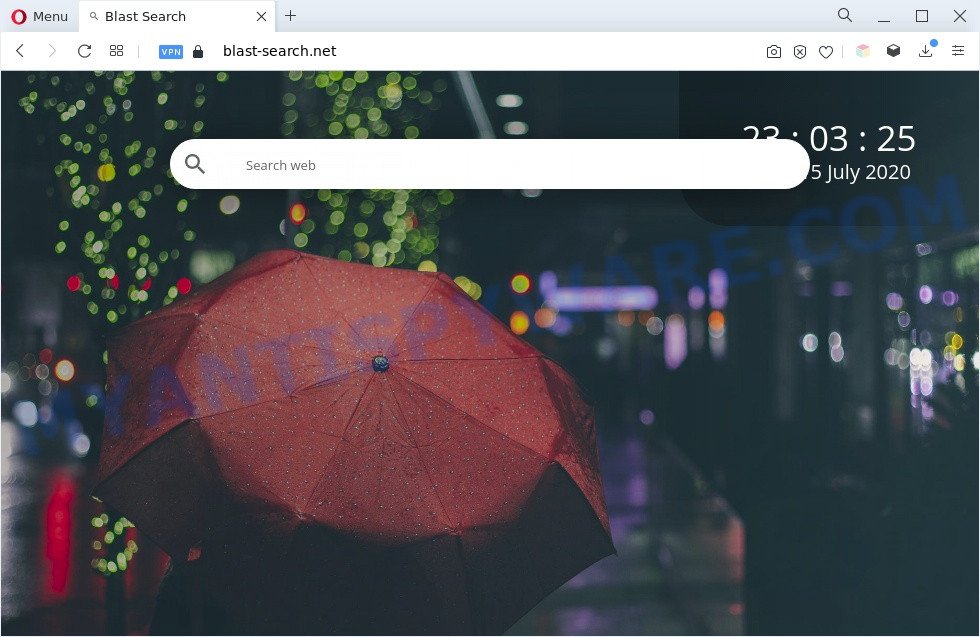
Blast Search is a browser hijacker
Most often, browser hijackers promote fake search providers by setting their address as the default search provider. In this case, Blast Search installs Blast-search.net as a search provider. This means that users whose web-browser is infected with the hijacker are forced to visit Blast-search.net each time they search in the Web, open a new window or tab. And since Blast-search.net is not a real search engine and does not have the ability to find the information users need, this webpage reroutes the user’s internet browser to the Yahoo search engine. The makers of Blast Search doing this to generate advertising profit from the Yahoo ads.
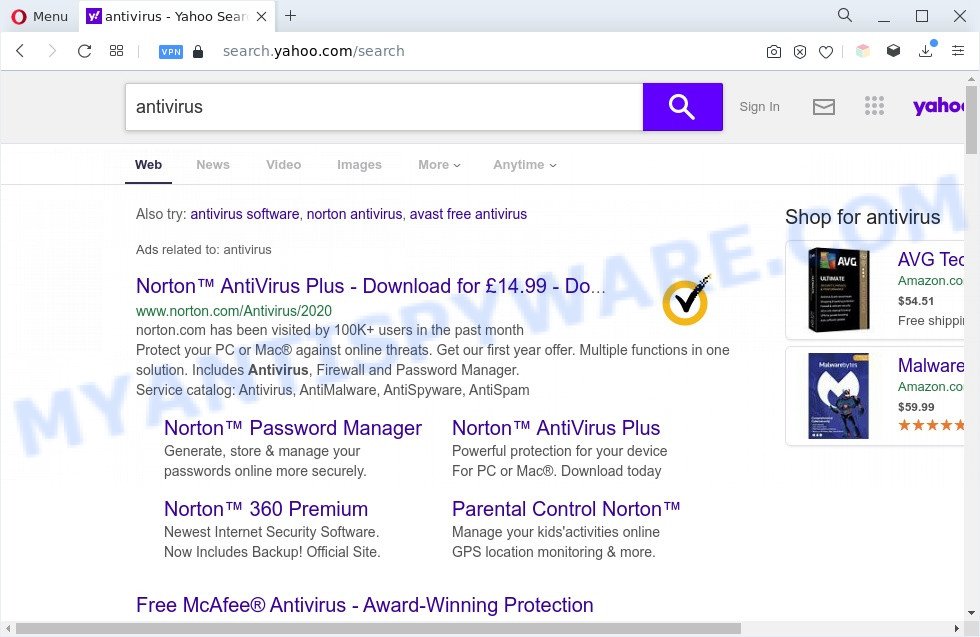
Blast Search ads
And finally, Blast Search can collect user information like what webpages you’re opening, what you are looking for the World Wide Web and so on. This information, in the future, can be used for marketing purposes. If you are unfortunate have browser hijacker infection, adware software or malware running on your personal computer, you can follow the steps here to remove Blast Search from your web browser.
How can Blast Search get on your system
Many browser hijackers such as Blast Search are included in the free programs installer. Most often, a user have a chance to disable all included “offers”, but some installers are developed to confuse the average users, in order to trick them into installing an adware software or PUPs. Anyway, easier to prevent the browser hijacker rather than clean up your computer after one. So, keep the browser updated (turn on automatic updates), run a good antivirus apps, double check a free programs before you open it (do a google search, scan a downloaded file with VirusTotal), avoid harmful and unknown web-sites.
Threat Summary
| Name | Blast Search |
| Associated domains | Blast-search.net |
| Type | browser hijacker, PUP, redirect virus, search provider hijacker, home page hijacker |
| Affected Browser Settings | start page, search provider, newtab page URL |
| Symptoms |
|
| Removal | Blast Search removal guide |
How to remove Blast Search from Windows 10 (8, 7, XP)
As with uninstalling adware, malicious software or potentially unwanted applications, there are few steps you can do. We suggest trying them all. If you do only one part of the guidance, then it should be use free malware removal tools, because you need to not only remove browser hijacker, but also prevent malicious software from infecting your PC. But to completely remove Blast Search you will have to at least reset your browser settings such as search engine, new tab and startpage to default state, uninstall all unwanted and suspicious programs, and get rid of browser hijacker by malware removal tools. Certain of the steps below will require you to close this web site. So, please read the step-by-step guidance carefully, after that bookmark it or open it on your smartphone for later reference.
To remove Blast Search, use the following steps:
- Manual Blast Search browser hijacker removal
- Automatic Removal of Blast Search
- Block Blast Search and other intrusive websites
- Finish words
Manual Blast Search browser hijacker removal
Read this section to know how to manually delete the Blast Search browser hijacker. Even if the steps does not work for you, there are several free malicious software removers below which can easily handle such browser hijackers.
Remove unwanted or recently installed apps
First method for manual browser hijacker removal is to go into the Windows “Control Panel”, then “Uninstall a program” console. Take a look at the list of software on your machine and see if there are any dubious and unknown software. If you see any, you need to remove them. Of course, before doing so, you can do an Net search to find details on the application. If it is a potentially unwanted program, adware software or malware, you will likely find information that says so.
|
|
|
|
Remove Blast Search hijacker from web-browsers
If you’re still seeing Blast Search that won’t go away, you might have malicious extensions installed on your web-browser. Check your browser for unwanted plugins using the steps below.
You can also try to get rid of Blast Search by reset Chrome settings. |
If you are still experiencing problems with Blast Search removal, you need to reset Firefox browser. |
Another method to remove Blast Search browser hijacker from Internet Explorer is reset IE settings. |
|
Automatic Removal of Blast Search
Manual removal steps may not be for everyone. Each Blast Search removal step above, such as removing dubious programs, restoring infected shortcut files, removing the browser hijacker from system settings, must be performed very carefully. If you are unsure about the steps above, then we suggest that you follow the automatic Blast Search removal guide listed below.
Run Zemana to get rid of Blast Search browser hijacker
You can download and use the Zemana AntiMalware (ZAM) for free. This antimalware utility will scan all the MS Windows registry entries and files in your PC along with the system settings and browser add-ons. If it finds any malicious software, adware software or harmful extension that is changing your browser settings to the Blast Search then the Zemana AntiMalware (ZAM) will delete them from your PC system completely.
Now you can install and use Zemana to get rid of Blast Search hijacker from your browser by following the steps below:
Visit the page linked below to download Zemana Free installer named Zemana.AntiMalware.Setup on your machine. Save it to your Desktop.
165094 downloads
Author: Zemana Ltd
Category: Security tools
Update: July 16, 2019
Run the setup file after it has been downloaded successfully and then follow the prompts to set up this tool on your system.

During setup you can change some settings, but we recommend you don’t make any changes to default settings.
When installation is finished, this malicious software removal utility will automatically launch and update itself. You will see its main window as displayed in the following example.

Now press the “Scan” button to begin checking your system for the Blast Search browser hijacker. While the Zemana Anti-Malware (ZAM) program is scanning, you may see number of objects it has identified as threat.

After the scan get completed, Zemana Anti Malware (ZAM) will display you the results. Next, you need to click “Next” button.

The Zemana Free will start to delete Blast Search hijacker. When finished, you can be prompted to restart your system to make the change take effect.
Get rid of Blast Search browser hijacker from web-browsers with HitmanPro
HitmanPro frees your personal computer from adware, PUPs, unwanted toolbars, web browser addons and other unwanted programs like Blast Search browser hijacker. The free removal tool will help you enjoy your PC to its fullest. Hitman Pro uses advanced behavioral detection technologies to scan for if there are undesired apps in your PC system. You can review the scan results, and select the threats you want to erase.
First, please go to the following link, then click the ‘Download’ button in order to download the latest version of HitmanPro.
Once the downloading process is finished, open the directory in which you saved it and double-click the HitmanPro icon. It will start the HitmanPro utility. If the User Account Control dialog box will ask you want to open the program, click Yes button to continue.

Next, click “Next” to scan for the Blast Search hijacker. This task can take some time, so please be patient.

As the scanning ends, you will be shown the list of all found items on your PC system like below.

Make sure all threats have ‘checkmark’ and click “Next” button. It will show a dialog box, click the “Activate free license” button. The Hitman Pro will delete the Blast Search browser hijacker. After finished, the utility may ask you to restart your PC.
Use MalwareBytes Anti Malware (MBAM) to delete Blast Search browser hijacker
Manual Blast Search removal requires some computer skills. Some files and registry entries that created by the browser hijacker may be not fully removed. We recommend that run the MalwareBytes that are fully free your personal computer of browser hijacker. Moreover, this free program will allow you to delete malicious software, PUPs, adware and toolbars that your PC may be infected too.
MalwareBytes Free can be downloaded from the following link. Save it to your Desktop.
327319 downloads
Author: Malwarebytes
Category: Security tools
Update: April 15, 2020
After the downloading process is complete, close all windows on your computer. Further, open the file called MBSetup. If the “User Account Control” dialog box pops up as shown in the figure below, click the “Yes” button.

It will display the Setup wizard that will help you install MalwareBytes on the personal computer. Follow the prompts and do not make any changes to default settings.

Once install is complete successfully, click “Get Started” button. Then MalwareBytes will automatically launch and you can see its main window such as the one below.

Next, click the “Scan” button to locate the Blast Search browser hijacker. A system scan can take anywhere from 5 to 30 minutes, depending on your PC system. During the scan MalwareBytes will search for threats present on your computer.

When MalwareBytes Free has completed scanning, a list of all items found is created. You may remove threats (move to Quarantine) by simply press “Quarantine” button.

The MalwareBytes Free will get rid of Blast Search hijacker and move the selected items to the Quarantine. After the process is done, you can be prompted to reboot your computer. We recommend you look at the following video, which completely explains the process of using the MalwareBytes AntiMalware (MBAM) to remove browser hijackers, adware software and other malicious software.
Block Blast Search and other intrusive websites
Using an ad-blocker program such as AdGuard is an effective way to alleviate the risks. Additionally, ad blocker software will also protect you from harmful advertisements and web-pages, and, of course, block redirection chain to Blast Search and similar web sites.
Visit the following page to download the latest version of AdGuard for MS Windows. Save it on your Microsoft Windows desktop.
26913 downloads
Version: 6.4
Author: © Adguard
Category: Security tools
Update: November 15, 2018
Once downloading is complete, start the downloaded file. You will see the “Setup Wizard” screen as shown on the screen below.

Follow the prompts. Once the installation is finished, you will see a window as shown on the screen below.

You can click “Skip” to close the installation program and use the default settings, or click “Get Started” button to see an quick tutorial which will help you get to know AdGuard better.
In most cases, the default settings are enough and you do not need to change anything. Each time, when you launch your PC, AdGuard will run automatically and stop unwanted ads, block Blast Search, as well as other harmful or misleading web pages. For an overview of all the features of the program, or to change its settings you can simply double-click on the AdGuard icon, that is located on your desktop.
Finish words
After completing the few simple steps above, your PC system should be clean from this hijacker infection and other malicious software. The Google Chrome, Edge, Mozilla Firefox and Internet Explorer will no longer display the Blast Search web site on startup. Unfortunately, if the step-by-step guidance does not help you, then you have caught a new browser hijacker, and then the best way – ask for help.
Please create a new question by using the “Ask Question” button in the Questions and Answers. Try to give us some details about your problems, so we can try to help you more accurately. Wait for one of our trained “Security Team” or Site Administrator to provide you with knowledgeable assistance tailored to your problem with the Blast Search browser hijacker.


















