What is Burst Search?
Burst Search is a malicious browser hijacker which could bring various problems to your personal computer. It makes some changes to your web browser’s settings, making your start page, new tab and search provider by default to become its own web site. You may have certain problems like being redirected to find.burstsearch.com, receiving lots of unwanted advertisements, and privacy data being collected without any knowledge, while this browser hijacker is installed on your computer.
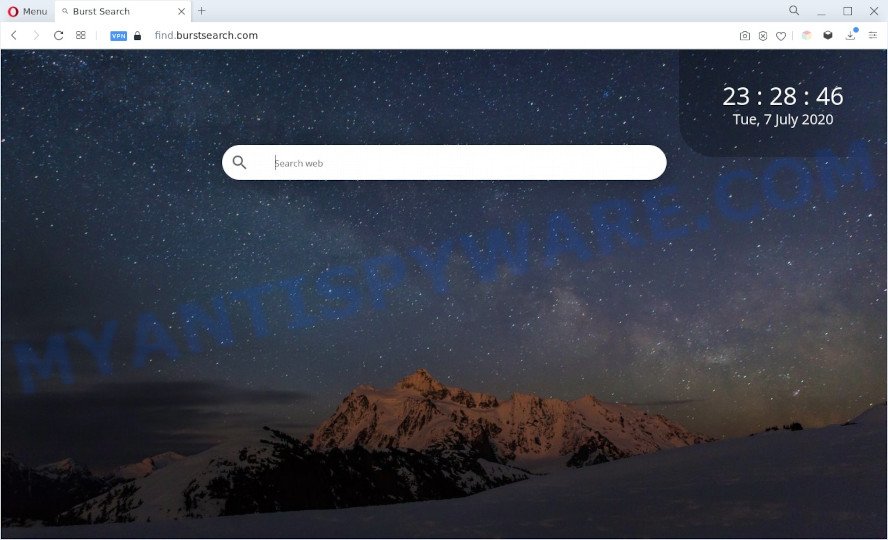
Burst Search is a browser hijacker
Most often, browser hijackers promote fake search engines by setting their address as the default search provider. In this case, Burst Search installs find.burstsearch.com as a search engine. This means that users whose web-browser is infected with Burst Search are forced to visit find.burstsearch.com each time they search in the Internet, open a new window or tab. And since find.burstsearch.com is not a real search provider and does not have the ability to find the information users need, this web-page redirects the user’s web browser to the Yahoo search engine that displays the search results for the user query. The Burst Search developers are using legitimate search provider as they may generate money from the ads which are displayed in the search results.
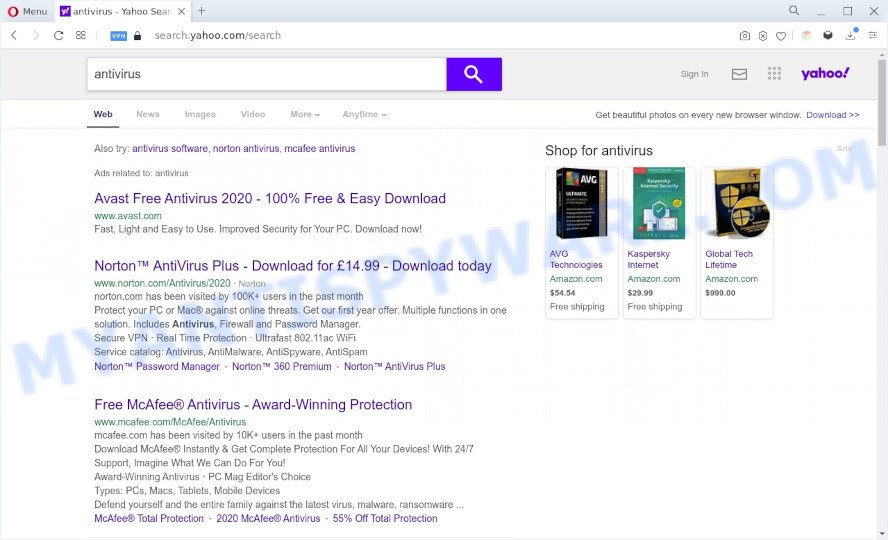
Find.burstsearch.com redirects user searches to Yahoo
Burst Search uses the Managed by your organization feature in the Chrome browser to prevent changing the search engine and removing it. And finally, the browser hijacker can gather a wide variety of confidential info like what websites you are opening, what you are looking for the Internet and so on. This information, in the future, can be transferred third party companies.
We strongly suggest you to complete the steps which follow below. We will demonstrate you how to get rid of browser hijacker and remove Burst Search from the Microsoft Edge, Mozilla Firefox, Internet Explorer and Chrome forever.
How can Burst Search get on your PC system
Burst Search most likely to occur during the setup of freeware due the fact that PUPs like this are commonly hidden in the installation package. Thus, if you have installed some freeware using Quick(Standard) mode, you may have let a browser hijacker get inside the PC. Keep in mind that the Quick mode is unreliable because it do not warn about optional programs. Thus, bundled applications will be installed automatically unless you select Advanced/Custom mode and uncheck its installation.
Threat Summary
| Name | Burst Search |
| Associated domains | burstsearch.com, find.burstsearch.com |
| Type | search provider hijacker, redirect virus, PUP, start page hijacker, browser hijacker |
| Affected Browser Settings | search engine, home page, newtab URL |
| Symptoms |
|
| Removal | Burst Search removal guide |
How to remove Burst Search
In the steps below we will demonstrate how to remove Burst Search from Microsoft Edge, Microsoft Internet Explorer, Mozilla Firefox and Google Chrome internet browsers for MS Windows OS, natively or by using free malware removal tools. Certain of the steps below will require you to exit this webpage. So, please read the step-by-step guidance carefully, after that bookmark it or open it on your smartphone for later reference.
To remove Burst Search, complete the steps below:
- How to remove Burst Search without any software
- Automatic Removal of Burst Search
- How to stop Burst Search redirect
- Finish words
How to remove Burst Search without any software
To remove Burst Search browser hijacker, adware software and other unwanted programs you can try to do so manually. Unfortunately some of the hijackers won’t show up in your application list, but some browser hijackers may. In this case, you may be able to remove it via the uninstall function of your computer. You can do this by completing the steps below.
Delete potentially unwanted software through the Windows Control Panel
Some of PUPs, adware software and browser hijackers can be deleted using the Add/Remove programs tool that is located in the Microsoft Windows Control Panel. So, if you are running any version of Windows and you have noticed an unwanted application, then first try to remove it through Add/Remove programs.
Windows 8, 8.1, 10
First, press Windows button

When the ‘Control Panel’ opens, click the ‘Uninstall a program’ link under Programs category as shown on the image below.

You will see the ‘Uninstall a program’ panel similar to the one below.

Very carefully look around the entire list of programs installed on your personal computer. Most probably, one of them is the Burst Search browser hijacker. If you have many applications installed, you can help simplify the search of harmful apps by sort the list by date of installation. Once you’ve found a dubious, unwanted or unused program, right click to it, after that click ‘Uninstall’.
Windows XP, Vista, 7
First, click ‘Start’ button and select ‘Control Panel’ at right panel as displayed on the screen below.

Once the Windows ‘Control Panel’ opens, you need to click ‘Uninstall a program’ under ‘Programs’ as displayed on the image below.

You will see a list of applications installed on your machine. We recommend to sort the list by date of installation to quickly find the apps that were installed last. Most probably, it is the Burst Search hijacker. If you’re in doubt, you can always check the application by doing a search for her name in Google, Yahoo or Bing. Once the program which you need to uninstall is found, simply click on its name, and then click ‘Uninstall’ like below.

Remove Burst Search browser hijacker from web-browsers
Unwanted Burst Search hijacker or other symptoms of malware inefction in your internet browser is a good reason to locate and remove harmful extensions. This is an easy method to recover web browsers settings and not lose any important information.
You can also try to get rid of Burst Search by reset Chrome settings. |
If you are still experiencing issues with Burst Search removal, you need to reset Firefox browser. |
Another way to remove Burst Search browser hijacker from Internet Explorer is reset IE settings. |
|
Automatic Removal of Burst Search
If you are unsure how to remove Burst Search hijacker easily, consider using automatic browser hijacker removal apps that listed below. It will identify the Burst Search browser hijacker and remove it from your computer for free.
Run Zemana Anti Malware to remove Burst Search hijacker
Zemana is a free program for MS Windows operating system to scan for and remove potentially unwanted programs, adware, harmful web-browser extensions, browser toolbars, and other undesired software like Burst Search.
Please go to the link below to download Zemana Anti-Malware (ZAM). Save it on your Desktop.
165090 downloads
Author: Zemana Ltd
Category: Security tools
Update: July 16, 2019
After the downloading process is finished, close all software and windows on your personal computer. Double-click the install file called Zemana.AntiMalware.Setup. If the “User Account Control” prompt pops up as shown in the figure below, click the “Yes” button.

It will open the “Setup wizard” which will help you install Zemana Anti Malware on your computer. Follow the prompts and do not make any changes to default settings.

Once installation is complete successfully, Zemana Anti-Malware (ZAM) will automatically start and you can see its main screen like below.

Now click the “Scan” button . Zemana Anti-Malware application will scan through the whole machine for the Burst Search browser hijacker. A scan can take anywhere from 10 to 30 minutes, depending on the count of files on your machine and the speed of your computer. While the Zemana Anti Malware (ZAM) program is checking, you can see number of objects it has identified as threat.

After the checking is finished, Zemana will display a scan report. Make sure all threats have ‘checkmark’ and press “Next” button. The Zemana Anti-Malware (ZAM) will begin to remove Burst Search hijacker. After the clean-up is done, you may be prompted to restart the personal computer.
Use Hitman Pro to remove Burst Search from the personal computer
HitmanPro is a malicious software removal utility that is created to scan for and remove browser hijacker infections, potentially unwanted software, adware and questionable processes from the infected personal computer. It is a portable program which can be run instantly from USB flash drive. Hitman Pro have an advanced system monitoring utility that uses a white-list database to isolate questionable processes and programs.
Hitman Pro can be downloaded from the following link. Save it on your Desktop.
Download and run HitmanPro on your computer. Once started, click “Next” button to scan for Burst Search hijacker. This procedure may take quite a while, so please be patient. When a malware, adware or potentially unwanted apps are found, the number of the security threats will change accordingly. .

After the scan is done, a list of all items detected is produced.

Once you have selected what you wish to remove from your computer click Next button.
It will show a prompt, click the “Activate free license” button to start the free 30 days trial to get rid of all malware found.
Run MalwareBytes Free to get rid of Burst Search hijacker infection
Remove Burst Search hijacker manually is difficult and often the browser hijacker infection is not fully removed. Therefore, we suggest you to run the MalwareBytes Free which are completely clean your computer. Moreover, this free program will help you to get rid of malicious software, PUPs, toolbars and adware that your system can be infected too.

- Download MalwareBytes Free by clicking on the link below.
Malwarebytes Anti-malware
327309 downloads
Author: Malwarebytes
Category: Security tools
Update: April 15, 2020
- At the download page, click on the Download button. Your browser will display the “Save as” prompt. Please save it onto your Windows desktop.
- After downloading is complete, please close all programs and open windows on your computer. Double-click on the icon that’s called MBSetup.
- This will launch the Setup wizard of MalwareBytes Free onto your personal computer. Follow the prompts and do not make any changes to default settings.
- When the Setup wizard has finished installing, the MalwareBytes AntiMalware (MBAM) will run and open the main window.
- Further, press the “Scan” button to perform a system scan for the Burst Search browser hijacker. Depending on your PC system, the scan can take anywhere from a few minutes to close to an hour. When a threat is detected, the number of the security threats will change accordingly.
- After that process is finished, MalwareBytes Anti Malware (MBAM) will open you the results.
- All detected items will be marked. You can remove them all by simply click the “Quarantine” button. Once the task is done, you may be prompted to reboot the computer.
- Close the AntiMalware and continue with the next step.
Video instruction, which reveals in detail the steps above.
How to stop Burst Search redirect
If you surf the Internet, you cannot avoid malvertising. But you can protect your browser against it. Download and use an ad-blocker program. AdGuard is an adblocker that can filter out lots of of the malvertising, stoping dynamic scripts from loading malicious content.
Please go to the following link to download AdGuard. Save it to your Desktop so that you can access the file easily.
26910 downloads
Version: 6.4
Author: © Adguard
Category: Security tools
Update: November 15, 2018
Once the download is finished, double-click the downloaded file to launch it. The “Setup Wizard” window will show up on the computer screen as displayed in the following example.

Follow the prompts. AdGuard will then be installed and an icon will be placed on your desktop. A window will show up asking you to confirm that you want to see a quick guide as displayed in the following example.

Press “Skip” button to close the window and use the default settings, or click “Get Started” to see an quick guidance which will allow you get to know AdGuard better.
Each time, when you start your PC, AdGuard will launch automatically and stop undesired ads, block Burst Search, as well as other harmful or misleading web-sites. For an overview of all the features of the program, or to change its settings you can simply double-click on the AdGuard icon, that is located on your desktop.
Finish words
Now your computer should be clean of the Burst Search hijacker. We suggest that you keep AdGuard (to help you stop unwanted popup advertisements and intrusive harmful websites) and Zemana (to periodically scan your PC system for new hijackers and other malware). Probably you are running an older version of Java or Adobe Flash Player. This can be a security risk, so download and install the latest version right now.
If you are still having problems while trying to delete Burst Search from the MS Edge, Internet Explorer, Mozilla Firefox and Google Chrome, then ask for help here here.




















