Are you facing a problem with your internet browser that constantly redirects to a misleading website called New-message.live? Then, there are chances that are your PC is infected by malicious software from the adware (also known as ‘ad-supported’ software) group.
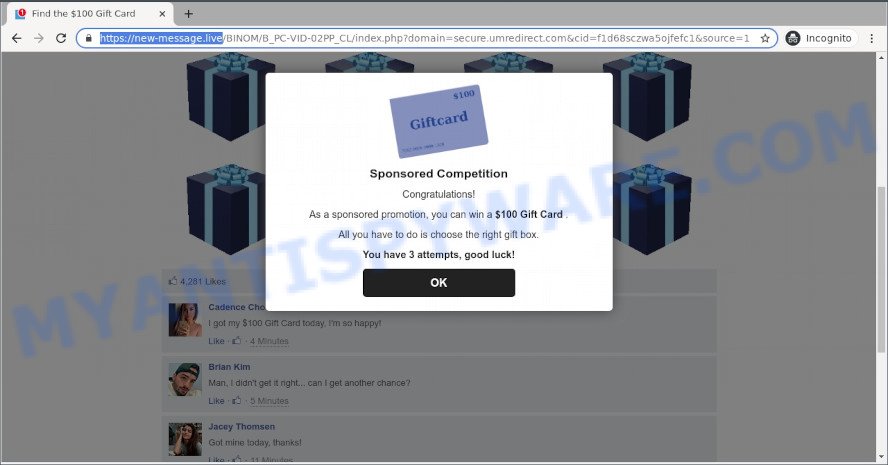
What is Adware ‘virus’? Adware may cause issues for your machine. Adware can display unwanted ads on your internet browser so that your cannot stop them, reroute your browser to misleading webpages, and it can cause undesired web-sites to pop up on your web browser. Adware software might end up on your personal computer after you download and install free applications from a dubious source.
Text presented in the New-message.live pop-up:
Find the $100 Gift Card
Sponsored Competition
Congratulations!As a sponsored promotion, you can win a $100 Gift Card .
All you have to do is choose the right gift box.
You have 3 attempts, good luck!
Does adware steal your privacy data? Adware software has the ability to gather confidential information such as what web sites you are opening, what you are looking for the Internet and so on. This sensitive info, subsequently, may be sold to third party companies.
Threat Summary
| Name | New-message.live |
| Type | adware software, PUP (potentially unwanted program), pop up virus, popups, pop up advertisements |
| Symptoms |
|
| Removal | New-message.live removal guide |
How does Adware get on your computer
Adware usually is bundled within free applications and install themselves, with or without your knowledge, on your personal computer. This happens especially when you’re installing a freeware. The application install package tricks you into accepting the installation of additional applications, which you don’t really want. Moreover, certain paid software can also install optional applications that you don’t want! Therefore, always download free applications and paid applications from reputable download web pages. Use ONLY custom or manual installation method and never blindly click Next button.
If you are unfortunate have adware or malicious software running on your personal computer, you can follow the suggestions here to remove New-message.live pop-ups from your web-browser.
How to remove New-message.live pop-ups (removal steps)
When the adware gets installed on your computer without your knowledge, it is not easy to remove. Most commonly, there is no Uninstall program which simply remove the adware software which cause annoying New-message.live pop-ups from your machine. So, we suggest using several well-proven free specialized tools like Zemana Anti Malware, MalwareBytes Anti Malware or Hitman Pro. But the best method to get rid of New-message.live pop-up will be to perform several manual steps, after that additionally use antimalware utilities.
To remove New-message.live, complete the steps below:
- How to remove New-message.live popup without any software
- Automatic Removal of New-message.live pop-ups
- Use AdBlocker to block New-message.live and stay safe online
- To sum up
How to remove New-message.live popup without any software
In most cases, it is possible to manually delete New-message.live pop ups. This way does not involve the use of any tricks or removal tools. You just need to recover the normal settings of the computer and web-browser. This can be done by following a few simple steps below. If you want to quickly remove New-message.live pop ups, as well as perform a full scan of your PC system, we recommend that you use adware removal tools, which are listed below.
Uninstalling the New-message.live, check the list of installed applications first
When troubleshooting a system, one common step is go to Microsoft Windows Control Panel and remove dubious programs. The same approach will be used in the removal of New-message.live pop-ups. Please use steps based on your Windows version.
Windows 8, 8.1, 10
First, click the Windows button
Windows XP, Vista, 7
First, click “Start” and select “Control Panel”.
It will open the Windows Control Panel as on the image below.

Next, press “Uninstall a program” ![]()
It will show a list of all programs installed on your PC. Scroll through the all list, and uninstall any dubious and unknown programs. To quickly find the latest installed programs, we recommend sort programs by date in the Control panel.
Delete New-message.live popups from Firefox
This step will help you remove New-message.live popup, third-party toolbars, disable malicious extensions and restore your default start page, new tab and search provider settings.
First, run the Firefox. Next, click the button in the form of three horizontal stripes (![]() ). It will show the drop-down menu. Next, press the Help button (
). It will show the drop-down menu. Next, press the Help button (![]() ).
).

In the Help menu press the “Troubleshooting Information”. In the upper-right corner of the “Troubleshooting Information” page press on “Refresh Firefox” button as displayed on the image below.

Confirm your action, click the “Refresh Firefox”.
Remove New-message.live pop ups from Microsoft Internet Explorer
If you find that Internet Explorer internet browser settings such as new tab, search engine and homepage had been replaced by adware related to the New-message.live pop ups, then you may return your settings, via the reset web browser procedure.
First, open the Internet Explorer, click ![]() ) button. Next, click “Internet Options” as displayed on the screen below.
) button. Next, click “Internet Options” as displayed on the screen below.

In the “Internet Options” screen select the Advanced tab. Next, click Reset button. The IE will open the Reset Internet Explorer settings dialog box. Select the “Delete personal settings” check box and click Reset button.

You will now need to reboot your system for the changes to take effect. It will get rid of adware that causes multiple unwanted pop ups, disable malicious and ad-supported web browser’s extensions and restore the Microsoft Internet Explorer’s settings like start page, new tab and search provider by default to default state.
Remove New-message.live popup from Google Chrome
This step will show you how to reset Google Chrome browser settings to original settings. This can delete New-message.live popups and fix some surfing problems, especially after adware infection. When using the reset feature, your personal information such as passwords, bookmarks, browsing history and web form auto-fill data will be saved.
Open the Chrome menu by clicking on the button in the form of three horizontal dotes (![]() ). It will display the drop-down menu. Select More Tools, then click Extensions.
). It will display the drop-down menu. Select More Tools, then click Extensions.
Carefully browse through the list of installed addons. If the list has the extension labeled with “Installed by enterprise policy” or “Installed by your administrator”, then complete the following guidance: Remove Google Chrome extensions installed by enterprise policy otherwise, just go to the step below.
Open the Google Chrome main menu again, press to “Settings” option.

Scroll down to the bottom of the page and click on the “Advanced” link. Now scroll down until the Reset settings section is visible, as on the image below and click the “Reset settings to their original defaults” button.

Confirm your action, press the “Reset” button.
Automatic Removal of New-message.live pop-ups
If you are unsure how to get rid of New-message.live popup easily, consider using automatic adware removal applications which listed below. It will identify the adware that causes multiple annoying pop-ups and delete it from your machine for free.
Run Zemana Anti-Malware (ZAM) to delete New-message.live pop-up
Zemana AntiMalware (ZAM) is free full featured malware removal utility. It can check your files and Windows registry in real-time. Zemana Free can help to delete New-message.live pop-up, other potentially unwanted apps, malware and adware software. It uses 1% of your computer resources. This utility has got simple and beautiful interface and at the same time effective protection for your PC system.
- Installing the Zemana Anti-Malware is simple. First you will need to download Zemana AntiMalware from the following link.
Zemana AntiMalware
165070 downloads
Author: Zemana Ltd
Category: Security tools
Update: July 16, 2019
- Once you have downloaded the installation file, make sure to double click on the Zemana.AntiMalware.Setup. This would start the Zemana AntiMalware (ZAM) installation on your personal computer.
- Select installation language and press ‘OK’ button.
- On the next screen ‘Setup Wizard’ simply press the ‘Next’ button and follow the prompts.

- Finally, once the installation is done, Zemana Free will launch automatically. Else, if does not then double-click on the Zemana icon on your desktop.
- Now that you have successfully install Zemana, let’s see How to use Zemana Free to remove New-message.live pop ups from your computer.
- After you have started the Zemana Anti Malware (ZAM), you’ll see a window as shown on the screen below, just press ‘Scan’ button . Zemana utility will start scanning the whole computer to find out adware software.

- Now pay attention to the screen while Zemana Anti-Malware (ZAM) scans your personal computer.

- As the scanning ends, Zemana Free will display you the results. Next, you need to click ‘Next’ button.

- Zemana may require a reboot machine in order to complete the New-message.live pop-up removal procedure.
- If you want to permanently remove adware software from your personal computer, then click ‘Quarantine’ icon, select all malware, adware software, potentially unwanted programs and other threats and click Delete.
- Restart your machine to complete the adware software removal procedure.
Use HitmanPro to delete New-message.live popup
Hitman Pro is a portable utility that scans for and removes unwanted applications such as hijackers, adware software, toolbars, other web browser plugins and other malware. It scans your personal computer for adware software that cause pop-ups and creates a list of threats marked for removal. HitmanPro will only erase those unwanted programs that you wish to be removed.

- Installing the HitmanPro is simple. First you will need to download Hitman Pro on your PC from the following link.
- After the download is finished, start the HitmanPro, double-click the HitmanPro.exe file.
- If the “User Account Control” prompts, click Yes to continue.
- In the HitmanPro window, click the “Next” for scanning your machine for the adware that causes unwanted New-message.live pop-ups. Depending on your computer, the scan may take anywhere from a few minutes to close to an hour. During the scan Hitman Pro will find threats exist on your personal computer.
- Once HitmanPro has finished scanning, HitmanPro will open a scan report. Once you have selected what you wish to delete from your computer click “Next”. Now, press the “Activate free license” button to start the free 30 days trial to remove all malicious software found.
Use MalwareBytes Free to remove New-message.live popups
Trying to delete New-message.live popup can become a battle of wills between the adware software infection and you. MalwareBytes Anti Malware can be a powerful ally, uninstalling most of today’s adware, malware and PUPs with ease. Here’s how to use MalwareBytes Free will help you win.
Visit the following page to download the latest version of MalwareBytes Free for Windows. Save it directly to your Microsoft Windows Desktop.
327294 downloads
Author: Malwarebytes
Category: Security tools
Update: April 15, 2020
After the downloading process is done, close all software and windows on your machine. Double-click the set up file called MBSetup. If the “User Account Control” prompt pops up as displayed below, click the “Yes” button.

It will open the Setup wizard which will help you install MalwareBytes on your system. Follow the prompts and do not make any changes to default settings.

Once setup is done successfully, click “Get Started” button. MalwareBytes Free will automatically start and you can see its main screen as displayed below.

Now click the “Scan” button . MalwareBytes Anti Malware program will scan through the whole PC for the adware which cause undesired New-message.live pop ups. A scan can take anywhere from 10 to 30 minutes, depending on the number of files on your personal computer and the speed of your system. When a threat is found, the number of the security threats will change accordingly.

When the scan get finished, MalwareBytes will prepare a list of unwanted apps and adware. Make sure to check mark the threats that are unsafe and then click “Quarantine” button. The MalwareBytes AntiMalware will begin to delete adware that causes New-message.live pop-up in your internet browser. After the procedure is complete, you may be prompted to reboot the personal computer.

We recommend you look at the following video, which completely explains the process of using the MalwareBytes Anti-Malware to remove adware software, hijacker and other malware.
Use AdBlocker to block New-message.live and stay safe online
If you want to delete unwanted advertisements, browser redirects and pop ups, then install an ad blocking program like AdGuard. It can block New-message.live, advertisements, pop-ups and block websites from tracking your online activities when using the Firefox, Chrome, Internet Explorer and MS Edge. So, if you like browse the Internet, but you do not like intrusive advertisements and want to protect your personal computer from harmful webpages, then the AdGuard is your best choice.
- Download AdGuard by clicking on the following link. Save it to your Desktop so that you can access the file easily.
Adguard download
26904 downloads
Version: 6.4
Author: © Adguard
Category: Security tools
Update: November 15, 2018
- After the downloading process is done, start the downloaded file. You will see the “Setup Wizard” program window. Follow the prompts.
- When the installation is finished, click “Skip” to close the installation application and use the default settings, or click “Get Started” to see an quick tutorial which will help you get to know AdGuard better.
- In most cases, the default settings are enough and you do not need to change anything. Each time, when you launch your machine, AdGuard will launch automatically and stop undesired advertisements, block New-message.live, as well as other harmful or misleading web pages. For an overview of all the features of the program, or to change its settings you can simply double-click on the icon called AdGuard, that is located on your desktop.
To sum up
After completing the steps above, your machine should be clean from this adware and other malware. The Google Chrome, Microsoft Edge, Firefox and Microsoft Internet Explorer will no longer show intrusive New-message.live web site when you browse the Internet. Unfortunately, if the few simple steps does not help you, then you have caught a new adware software, and then the best way – ask for help.
Please create a new question by using the “Ask Question” button in the Questions and Answers. Try to give us some details about your problems, so we can try to help you more accurately. Wait for one of our trained “Security Team” or Site Administrator to provide you with knowledgeable assistance tailored to your problem with the undesired New-message.live popup.























