Rtionwritty.info pop ups are a social engineering attack that forces users into registering for its spam notifications to send unwanted ads directly to the screen. This web page shows the ‘Confirm notifications’ confirmation request that attempts to get you to click the ‘Allow’ button to subscribe to its notifications.
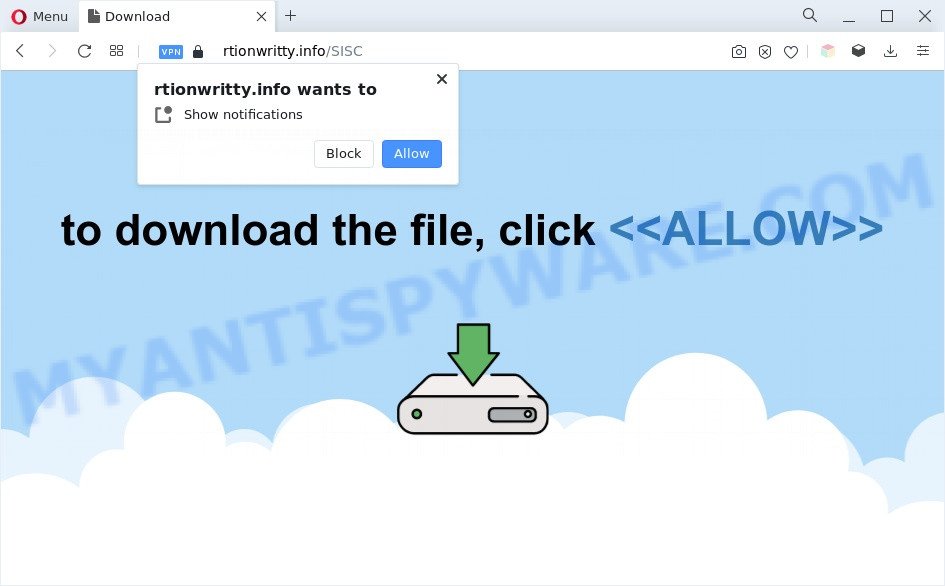
If you click on the ‘Allow’, then your internet browser will be configured to show annoying adverts on your desktop, even when the web browser is closed. The makers of Rtionwritty.info use these push notifications to bypass pop up blocker and therefore display lots of unwanted adverts. These advertisements are used to promote dubious web browser addons, fake prizes scams, adware bundles, and adult web-pages.

To end this intrusive behavior and get rid of Rtionwritty.info push notifications, you need to change browser settings that got altered by adware software. For that, complete the Rtionwritty.info removal tutorial below. Once you remove Rtionwritty.info subscription, the spam notifications will no longer appear on the screen.
Threat Summary
| Name | Rtionwritty.info pop up |
| Type | browser notification spam advertisements, pop-up virus, pop-up advertisements, popups |
| Distribution | malicious pop up advertisements, potentially unwanted software, social engineering attack, adwares |
| Symptoms |
|
| Removal | Rtionwritty.info removal guide |
How does your machine get infected with Rtionwritty.info pop ups
Some research has shown that users can be redirected to Rtionwritty.info from shady ads or by PUPs and adware. Many users consider adware, PUPs, spyware, malware as the same thing. They are all types of malicious software that each behave differently. The word ‘adware’ is a combination of two words ‘ad’ and ‘software’. Adware presents advertisements on an infected computer. Not very dangerous for PC users, but very profitable for the the software publishers.
Most commonly, the free software installer includes additional programs like this adware software. So, be very careful when you agree to install anything. The best way – is to choose a Custom, Advanced or Manual installation method. Here uncheck all optional apps in which you are unsure or that causes even a slightest suspicion. The main thing you should remember, you don’t need to install any third-party software which you don’t trust!
If you are unfortunate have adware or malware running on your PC, you can follow the suggestions here to remove Rtionwritty.info pop ups from your internet browser.
How to remove Rtionwritty.info advertisements (removal steps)
If you have constant pop ups or unwanted ads, slow system, freezing system issues, you are in need of adware removal assistance. The few simple steps below will guide you forward to get Rtionwritty.info pop-ups removed and will help you get your computer operating at peak capacity again.
To remove Rtionwritty.info pop ups, use the following steps:
- How to get rid of Rtionwritty.info popup advertisements without any software
- Delete suspicious programs using MS Windows Control Panel
- Remove Rtionwritty.info notifications from internet browsers
- Remove Rtionwritty.info pop ups from Internet Explorer
- Remove Rtionwritty.info popup advertisements from Chrome
- Get rid of Rtionwritty.info from Firefox by resetting internet browser settings
- Automatic Removal of Rtionwritty.info ads
- How to stop Rtionwritty.info pop up advertisements
- Finish words
How to get rid of Rtionwritty.info popup advertisements without any software
In this section of the article, we have posted the steps that will allow to remove Rtionwritty.info pop ups manually. Although compared to removal utilities, this method loses in time, but you don’t need to download anything on the system. It will be enough for you to follow the detailed tutorial with images. We tried to describe each step in detail, but if you realized that you might not be able to figure it out, or simply do not want to change the MS Windows and browser settings, then it’s better for you to use tools from trusted developers, which are listed below.
Delete suspicious programs using MS Windows Control Panel
Some potentially unwanted programs, browser hijacking programs and adware can be removed by uninstalling the free programs they came with. If this way does not succeed, then looking them up in the list of installed applications in Windows Control Panel. Use the “Uninstall” command in order to delete them.
Windows 8, 8.1, 10
First, click Windows button

After the ‘Control Panel’ opens, click the ‘Uninstall a program’ link under Programs category as shown below.

You will see the ‘Uninstall a program’ panel as displayed below.

Very carefully look around the entire list of applications installed on your computer. Most probably, one of them is the adware which cause pop ups. If you have many apps installed, you can help simplify the search of malicious apps by sort the list by date of installation. Once you have found a suspicious, unwanted or unused application, right click to it, after that press ‘Uninstall’.
Windows XP, Vista, 7
First, click ‘Start’ button and select ‘Control Panel’ at right panel as displayed in the figure below.

After the Windows ‘Control Panel’ opens, you need to click ‘Uninstall a program’ under ‘Programs’ as on the image below.

You will see a list of software installed on your PC. We recommend to sort the list by date of installation to quickly find the software that were installed last. Most likely, it is the adware related to the Rtionwritty.info pop ups. If you are in doubt, you can always check the application by doing a search for her name in Google, Yahoo or Bing. When the program which you need to remove is found, simply press on its name, and then click ‘Uninstall’ as shown in the following example.

Remove Rtionwritty.info notifications from internet browsers
If you are in situation where you don’t want to see spam notifications from the Rtionwritty.info web-page. In this case, you can turn off web notifications for your internet browser in Microsoft Windows/Mac OS/Android. Find your browser in the list below, follow few simple steps to get rid of web-browser permissions to show spam notifications.
|
|
|
|
|
|
Remove Rtionwritty.info pop ups from Internet Explorer
In order to recover all internet browser new tab, homepage and default search provider you need to reset the IE to the state, which was when the Windows was installed on your system.
First, open the IE, click ![]() ) button. Next, click “Internet Options” as displayed on the image below.
) button. Next, click “Internet Options” as displayed on the image below.

In the “Internet Options” screen select the Advanced tab. Next, press Reset button. The Internet Explorer will open the Reset Internet Explorer settings prompt. Select the “Delete personal settings” check box and click Reset button.

You will now need to restart your computer for the changes to take effect. It will remove adware that causes Rtionwritty.info popup ads, disable malicious and ad-supported internet browser’s extensions and restore the Internet Explorer’s settings such as default search engine, newtab page and start page to default state.
Remove Rtionwritty.info popup advertisements from Chrome
Reset Chrome settings will help you to completely reset your web-browser. The result of activating this function will bring Google Chrome settings back to its default state. This can remove Rtionwritty.info pop-up advertisements and disable malicious extensions. It’ll keep your personal information like browsing history, bookmarks, passwords and web form auto-fill data.

- First, start the Chrome and press the Menu icon (icon in the form of three dots).
- It will display the Google Chrome main menu. Choose More Tools, then click Extensions.
- You will see the list of installed extensions. If the list has the extension labeled with “Installed by enterprise policy” or “Installed by your administrator”, then complete the following instructions: Remove Chrome extensions installed by enterprise policy.
- Now open the Chrome menu once again, click the “Settings” menu.
- Next, press “Advanced” link, which located at the bottom of the Settings page.
- On the bottom of the “Advanced settings” page, press the “Reset settings to their original defaults” button.
- The Google Chrome will open the reset settings dialog box as on the image above.
- Confirm the web-browser’s reset by clicking on the “Reset” button.
- To learn more, read the blog post How to reset Google Chrome settings to default.
Get rid of Rtionwritty.info from Firefox by resetting internet browser settings
If the Firefox web-browser is redirected to Rtionwritty.info and you want to restore the Firefox settings back to their default values, then you should follow the step-by-step instructions below. Your saved bookmarks, form auto-fill information and passwords won’t be cleared or changed.
Press the Menu button (looks like three horizontal lines), and press the blue Help icon located at the bottom of the drop down menu as shown on the screen below.

A small menu will appear, click the “Troubleshooting Information”. On this page, click “Refresh Firefox” button as on the image below.

Follow the onscreen procedure to return your Mozilla Firefox web browser settings to their default state.
Automatic Removal of Rtionwritty.info ads
If you are unsure how to remove Rtionwritty.info pop up advertisements easily, consider using automatic adware removal applications which listed below. It will identify the adware which cause annoying Rtionwritty.info pop-ups and remove it from your personal computer for free.
Run Zemana AntiMalware (ZAM) to remove Rtionwritty.info pop-up advertisements
Does Zemana Anti-Malware (ZAM) remove adware that causes unwanted Rtionwritty.info pop-ups? The adware is often downloaded with malware that can cause you to install an application such as PUPs you don’t want. Therefore, suggest using the Zemana. It is a tool created to scan and remove adware software and other malware from your personal computer for free.
Download Zemana Free from the following link.
165054 downloads
Author: Zemana Ltd
Category: Security tools
Update: July 16, 2019
After the download is complete, close all programs and windows on your machine. Open a directory in which you saved it. Double-click on the icon that’s called Zemana.AntiMalware.Setup like below.
![]()
When the install starts, you will see the “Setup wizard” that will help you setup Zemana on your PC.

Once setup is done, you will see window as displayed on the screen below.

Now press the “Scan” button to search for adware which cause pop-ups. This task can take quite a while, so please be patient. While the Zemana Anti Malware tool is scanning, you can see count of objects it has identified as being infected by malicious software.

When finished, the results are displayed in the scan report. Once you have selected what you want to remove from your PC system click “Next” button.

The Zemana will remove adware that cause pop-ups and move the selected items to the Quarantine.
Delete Rtionwritty.info advertisements and malicious extensions with Hitman Pro
In order to make sure that no more malicious folders and files linked to adware are inside your PC, you must use another effective malware scanner. We suggest to run HitmanPro. No installation is necessary with this tool.

- Installing the Hitman Pro is simple. First you will need to download Hitman Pro by clicking on the link below. Save it directly to your Microsoft Windows Desktop.
- When the downloading process is finished, double click the HitmanPro icon. Once this tool is opened, click “Next” button . Hitman Pro program will scan through the whole computer for the adware which causes intrusive Rtionwritty.info ads. This process may take some time, so please be patient. When a malware, adware software or potentially unwanted programs are found, the number of the security threats will change accordingly.
- After HitmanPro has finished scanning, HitmanPro will create a list of unwanted programs and adware. When you are ready, press “Next” button. Now press the “Activate free license” button to start the free 30 days trial to remove all malware found.
How to remove Rtionwritty.info with MalwareBytes Anti Malware
Trying to remove Rtionwritty.info pop ups can become a battle of wills between the adware infection and you. MalwareBytes can be a powerful ally, removing most of today’s adware, malicious software and potentially unwanted apps with ease. Here’s how to use MalwareBytes Free will help you win.
Visit the page linked below to download the latest version of MalwareBytes Free for Windows. Save it on your Microsoft Windows desktop.
327280 downloads
Author: Malwarebytes
Category: Security tools
Update: April 15, 2020
After downloading is finished, close all windows on your system. Further, open the file named MBSetup. If the “User Account Control” dialog box pops up as shown in the following example, click the “Yes” button.

It will open the Setup wizard that will assist you install MalwareBytes AntiMalware on the PC system. Follow the prompts and do not make any changes to default settings.

Once install is finished successfully, click “Get Started” button. Then MalwareBytes will automatically start and you can see its main window as displayed on the image below.

Next, click the “Scan” button . MalwareBytes Anti Malware application will scan through the whole computer for the adware software which causes undesired Rtionwritty.info popup ads. This procedure can take some time, so please be patient. While the MalwareBytes Free program is scanning, you can see how many objects it has identified as threat.

As the scanning ends, it will display the Scan Results. Make sure all items have ‘checkmark’ and click “Quarantine” button.

The MalwareBytes Anti Malware will remove adware that causes multiple intrusive popups and move the selected threats to the Quarantine. Once the cleaning procedure is complete, you may be prompted to restart your system. We advise you look at the following video, which completely explains the process of using the MalwareBytes Anti-Malware (MBAM) to delete browser hijackers, adware and other malware.
How to stop Rtionwritty.info pop up advertisements
Using an ad blocker program like AdGuard is an effective way to alleviate the risks. Additionally, ad-blocker applications will also protect you from malicious ads and web-sites, and, of course, block redirection chain to Rtionwritty.info and similar web pages.
- Installing the AdGuard is simple. First you will need to download AdGuard from the link below. Save it to your Desktop.
Adguard download
26903 downloads
Version: 6.4
Author: © Adguard
Category: Security tools
Update: November 15, 2018
- After downloading it, start the downloaded file. You will see the “Setup Wizard” program window. Follow the prompts.
- When the install is done, press “Skip” to close the install program and use the default settings, or press “Get Started” to see an quick tutorial that will help you get to know AdGuard better.
- In most cases, the default settings are enough and you don’t need to change anything. Each time, when you run your machine, AdGuard will launch automatically and stop unwanted advertisements, block Rtionwritty.info, as well as other harmful or misleading web pages. For an overview of all the features of the program, or to change its settings you can simply double-click on the icon named AdGuard, which can be found on your desktop.
Finish words
Now your computer should be clean of the adware software that causes multiple unwanted popups. We suggest that you keep AdGuard (to help you block unwanted ads and intrusive harmful web-pages) and Zemana (to periodically scan your PC for new malware, browser hijacker infections and adware). Make sure that you have all the Critical Updates recommended for MS Windows operating system. Without regular updates you WILL NOT be protected when new browser hijackers, malicious applications and adware software are released.
If you are still having problems while trying to delete Rtionwritty.info popups from your web-browser, then ask for help here.




















