If you are experiencing odd browser behavior, unwanted ads, numerous trips to a web-site called Search.hsearchpro.com, then it is a sign that you unintentionally installed a PUP (potentially unwanted program) belonging to the category of Adware.
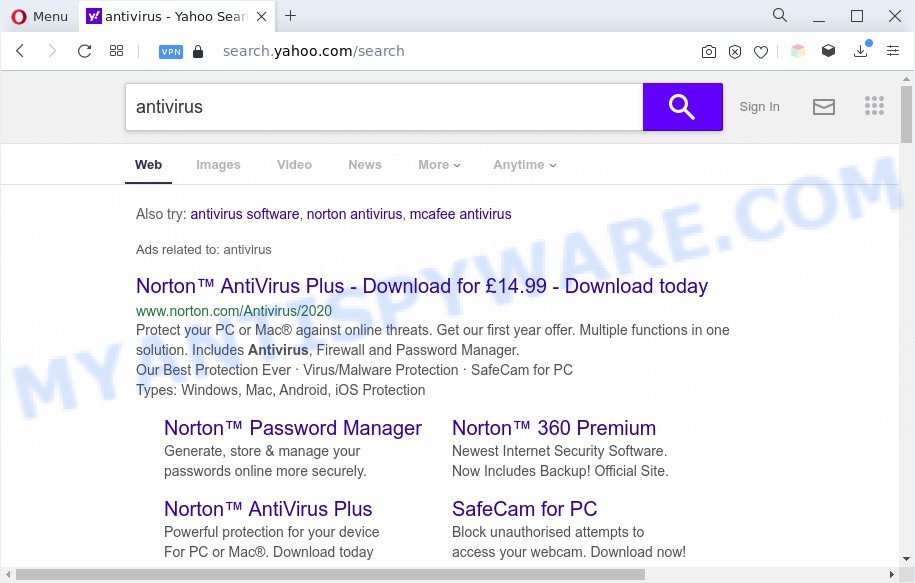
Search.hsearchpro.com redirects user searchers to Yahoo
Adware is form of software that can cause problems for your computer. It can generate numerous additional pop up, banner, pop-under and in-text link ads flooding on your internet browser; collect your confidential data like login details, online searches, etc; run in the background and drag down your machine running speed; give more chances for other adware, potentially unwanted software even malicious software to get on your PC system.
Another reason why you need to delete adware is its online data-tracking activity. Adware can gather user information, including:
- IP addresses;
- URLs visited;
- search queries/terms;
- clicks on links and advertisements;
- browser version information.
How does Adware get on your system
Adware usually gets onto system by being attached to freeware which downloaded from the Internet. Which means that you need to be proactive and carefully read the Terms of use and the License agreement properly. For the most part, adware and PUPs will be clearly described, so take the time to carefully read all the information about the software that you downloaded and want to install on your machine.
Threat Summary
| Name | Search.hsearchpro.com |
| Type | adware, PUP (potentially unwanted program), pop-up virus, pop ups, pop-up ads |
| Symptoms |
|
| Removal | Search.hsearchpro.com removal guide |
How to remove Search.hsearchpro.com redirect (removal instructions)
Not all unwanted applications such as adware software which causes Search.hsearchpro.com redirect are easily uninstallable. You might see popups, deals, text links, in-text ads, banners and other type of advertisements in the MS Edge, Google Chrome, IE and Mozilla Firefox and might not be able to figure out the application responsible for this activity. The reason for this is that many undesired apps neither appear in Windows Control Panel. Therefore in order to fully remove Search.hsearchpro.com redirect, you need to perform the following steps. Read this manual carefully, bookmark it or open this page on your smartphone, because you may need to close your web-browser or restart your PC system.
To remove Search.hsearchpro.com, use the steps below:
- Manual Search.hsearchpro.com redirect removal
- Automatic Removal of Search.hsearchpro.com redirect
- Use AdBlocker to stop Search.hsearchpro.com redirect and stay safe online
- To sum up
Manual Search.hsearchpro.com redirect removal
In this section of the post, we have posted the steps that will help to remove Search.hsearchpro.com redirect manually. Although compared to removal utilities, this solution loses in time, but you don’t need to download anything on the computer. It will be enough for you to follow the detailed guidance with pictures. We tried to describe each step in detail, but if you realized that you might not be able to figure it out, or simply do not want to change the Microsoft Windows and web browser settings, then it’s better for you to use tools from trusted developers, which are listed below.
Uninstall newly added PUPs
First of all, check the list of installed apps on your machine and delete all unknown and newly added programs. If you see an unknown application with incorrect spelling or varying capital letters, it have most likely been installed by malware and you should clean it off first with malware removal utility such as Zemana.
Windows 8, 8.1, 10
First, click the Windows button
Windows XP, Vista, 7
First, click “Start” and select “Control Panel”.
It will show the Windows Control Panel like the one below.

Next, click “Uninstall a program” ![]()
It will display a list of all programs installed on your PC system. Scroll through the all list, and uninstall any dubious and unknown programs. To quickly find the latest installed apps, we recommend sort software by date in the Control panel.
Remove Search.hsearchpro.com redirect from Chrome
If you have adware software, Search.hsearchpro.com redirect problems or Google Chrome is running slow, then reset Chrome can help you. In this guide we’ll show you the method to reset your Chrome settings and data to original settings without reinstall.
Open the Google Chrome menu by clicking on the button in the form of three horizontal dotes (![]() ). It will show the drop-down menu. Select More Tools, then press Extensions.
). It will show the drop-down menu. Select More Tools, then press Extensions.
Carefully browse through the list of installed addons. If the list has the plugin labeled with “Installed by enterprise policy” or “Installed by your administrator”, then complete the following guide: Remove Google Chrome extensions installed by enterprise policy otherwise, just go to the step below.
Open the Google Chrome main menu again, press to “Settings” option.

Scroll down to the bottom of the page and click on the “Advanced” link. Now scroll down until the Reset settings section is visible, as displayed below and click the “Reset settings to their original defaults” button.

Confirm your action, press the “Reset” button.
Remove Search.hsearchpro.com redirect from Firefox
If Firefox settings are hijacked by the adware software, your web-browser shows unwanted popup advertisements, then ‘Reset Firefox’ could solve these problems. It will save your personal information like saved passwords, bookmarks, auto-fill data and open tabs.
First, launch the Firefox. Next, click the button in the form of three horizontal stripes (![]() ). It will display the drop-down menu. Next, click the Help button (
). It will display the drop-down menu. Next, click the Help button (![]() ).
).

In the Help menu press the “Troubleshooting Information”. In the upper-right corner of the “Troubleshooting Information” page click on “Refresh Firefox” button as displayed in the figure below.

Confirm your action, click the “Refresh Firefox”.
Delete Search.hsearchpro.com redirect from IE
The Microsoft Internet Explorer reset is great if your internet browser is hijacked or you have unwanted add-ons or toolbars on your internet browser, that installed by an malware.
First, run the Microsoft Internet Explorer. Next, click the button in the form of gear (![]() ). It will display the Tools drop-down menu, press the “Internet Options” as on the image below.
). It will display the Tools drop-down menu, press the “Internet Options” as on the image below.

In the “Internet Options” window click on the Advanced tab, then click the Reset button. The Internet Explorer will display the “Reset Internet Explorer settings” window as shown below. Select the “Delete personal settings” check box, then click “Reset” button.

You will now need to restart your PC for the changes to take effect.
Automatic Removal of Search.hsearchpro.com redirect
There are not many good free antimalware programs with high detection ratio. The effectiveness of malware removal utilities depends on various factors, mostly on how often their virus/malware signatures DB are updated in order to effectively detect modern malicious software, adware, browser hijacker infections and other potentially unwanted applications. We recommend to run several programs, not just one. These programs which listed below will help you remove all components of the adware from your disk and Windows registry and thereby remove Search.hsearchpro.com redirect.
Get rid of Search.hsearchpro.com redirect with Zemana AntiMalware
You can download and use the Zemana Free for free. This antimalware tool will scan all the Windows registry items and files in your PC system along with the system settings and web-browser addons. If it finds any malware, adware or malicious plugin that is responsible for redirects to Search.hsearchpro.com then the Zemana will remove them from your machine completely.

- Visit the following page to download Zemana Anti-Malware. Save it to your Desktop so that you can access the file easily.
Zemana AntiMalware
165069 downloads
Author: Zemana Ltd
Category: Security tools
Update: July 16, 2019
- At the download page, click on the Download button. Your web-browser will display the “Save as” dialog box. Please save it onto your Windows desktop.
- After the downloading process is done, please close all applications and open windows on your PC. Next, run a file called Zemana.AntiMalware.Setup.
- This will start the “Setup wizard” of Zemana Anti-Malware (ZAM) onto your system. Follow the prompts and don’t make any changes to default settings.
- When the Setup wizard has finished installing, the Zemana will launch and show the main window.
- Further, click the “Scan” button to begin scanning your personal computer for the adware software that causes Search.hsearchpro.com redirect in your internet browser. A system scan may take anywhere from 5 to 30 minutes, depending on your computer. While the Zemana AntiMalware (ZAM) tool is checking, you can see number of objects it has identified as being affected by malicious software.
- Once the scanning is done, it will display the Scan Results.
- Make sure all threats have ‘checkmark’ and press the “Next” button. The tool will remove adware that redirects your web browser to the Search.hsearchpro.com webpage and move the selected items to the program’s quarantine. After finished, you may be prompted to reboot the system.
- Close the Zemana AntiMalware and continue with the next step.
Remove Search.hsearchpro.com redirect and harmful extensions with Hitman Pro
If the Search.hsearchpro.com redirect issue persists, run the HitmanPro and check if your PC system is affected by adware. The Hitman Pro is a downloadable security tool that provides on-demand scanning and allows remove adware, potentially unwanted apps, and other malware. It works with your existing antivirus.

- First, click the link below, then click the ‘Download’ button in order to download the latest version of Hitman Pro.
- When the download is done, double click the Hitman Pro icon. Once this utility is started, click “Next” button to begin checking your PC system for the adware that causes Search.hsearchpro.com redirect in your web-browser. A system scan can take anywhere from 5 to 30 minutes, depending on your computer. When a threat is found, the number of the security threats will change accordingly. Wait until the the checking is complete.
- When HitmanPro is done scanning your PC system, Hitman Pro will display a screen which contains a list of malicious software that has been found. Review the scan results and then click “Next” button. Now press the “Activate free license” button to begin the free 30 days trial to get rid of all malware found.
Get rid of Search.hsearchpro.com redirect with MalwareBytes Anti Malware (MBAM)
Trying to delete Search.hsearchpro.com redirect can become a battle of wills between the adware software infection and you. MalwareBytes can be a powerful ally, uninstalling most of today’s adware, malicious software and PUPs with ease. Here’s how to use MalwareBytes Free will help you win.

- MalwareBytes Anti Malware can be downloaded from the following link. Save it on your Microsoft Windows desktop.
Malwarebytes Anti-malware
327294 downloads
Author: Malwarebytes
Category: Security tools
Update: April 15, 2020
- Once the download is complete, close all apps and windows on your computer. Open a folder in which you saved it. Double-click on the icon that’s named MBsetup.
- Choose “Personal computer” option and press Install button. Follow the prompts.
- Once installation is finished, click the “Scan” button for checking your PC for the adware software which redirects your web-browser to the Search.hsearchpro.com web-site. A scan may take anywhere from 10 to 30 minutes, depending on the number of files on your computer and the speed of your PC. While the MalwareBytes Anti Malware tool is scanning, you can see count of objects it has identified as being affected by malicious software.
- Once the scan get finished, a list of all threats found is produced. When you’re ready, press “Quarantine”. Once finished, you can be prompted to reboot your computer.
The following video offers a steps on how to remove browser hijackers, adware software and other malicious software with MalwareBytes Anti-Malware (MBAM).
Use AdBlocker to stop Search.hsearchpro.com redirect and stay safe online
Run adblocker program like AdGuard in order to block ads, malvertisements, pop-ups and online trackers, avoid having to install harmful and adware browser plug-ins and add-ons which affect your computer performance and impact your PC security. Surf the Net anonymously and stay safe online!
- Visit the page linked below to download the latest version of AdGuard for Windows. Save it on your Desktop.
Adguard download
26904 downloads
Version: 6.4
Author: © Adguard
Category: Security tools
Update: November 15, 2018
- After downloading it, run the downloaded file. You will see the “Setup Wizard” program window. Follow the prompts.
- Once the installation is finished, press “Skip” to close the installation application and use the default settings, or click “Get Started” to see an quick tutorial that will help you get to know AdGuard better.
- In most cases, the default settings are enough and you don’t need to change anything. Each time, when you launch your PC system, AdGuard will run automatically and stop undesired ads, block Search.hsearchpro.com, as well as other harmful or misleading web sites. For an overview of all the features of the program, or to change its settings you can simply double-click on the icon named AdGuard, that is located on your desktop.
To sum up
After completing the step-by-step guide shown above, your PC should be free from adware that causes Search.hsearchpro.com redirect and other malware. The MS Edge, Firefox, Google Chrome and Microsoft Internet Explorer will no longer reroute you to various unwanted websites like Search.hsearchpro.com. Unfortunately, if the step-by-step guide does not help you, then you have caught a new adware, and then the best way – ask for help here.



















