Dotsearcher.biz pop ups are a social engineering attack that deceives computer users into signing up for its spam notifications from this or similar webpages that will in turn bombard users with unwanted adverts usually related to adware software, adult web sites and other click fraud schemes. This web page claims that clicking ‘Allow’ button is necessary to watch a video, download a file, access the content of the web page, connect to the Internet, enable Flash Player, and so on.
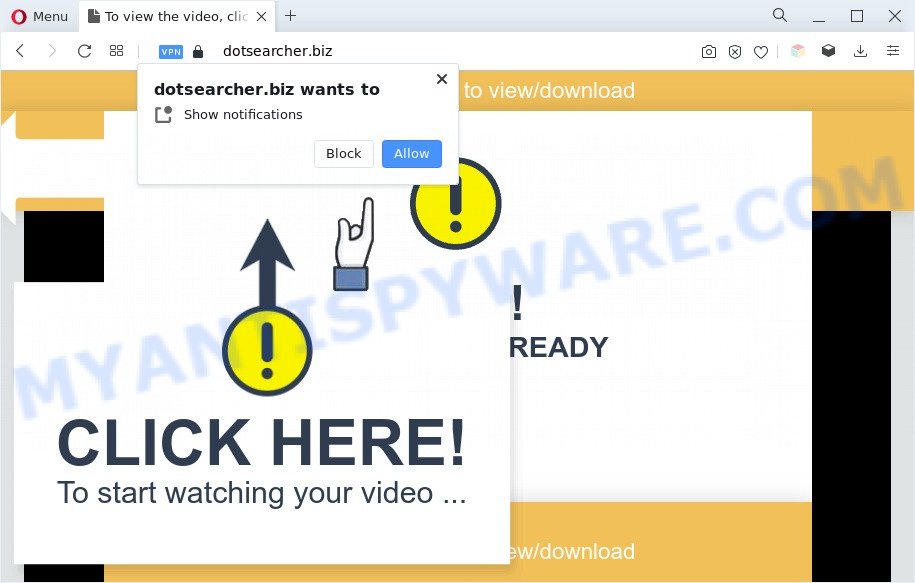
If you click the ‘Allow’ button, then you will start seeing unwanted advertisements in form of popups on the desktop. The devs behind Dotsearcher.biz use these push notifications to bypass popup blocker and therefore show a large number of unwanted advertisements. These ads are used to promote dubious browser extensions, prize & lottery scams, adware bundles, and adult web-sites.

If you’re receiving browser notification spam, you can get rid of Dotsearcher.biz subscription by going into your internet browser’s settings and following the Dotsearcher.biz removal instructions below. Once you delete notifications subscription, the Dotsearcher.biz popups advertisements will no longer display on your internet browser.
Threat Summary
| Name | Dotsearcher.biz popup |
| Type | push notifications ads, pop-ups, pop-up ads, pop-up virus |
| Distribution | adware softwares, suspicious pop up advertisements, PUPs, social engineering attack |
| Symptoms |
|
| Removal | Dotsearcher.biz removal guide |
How does your personal computer get infected with Dotsearcher.biz pop ups
Cyber security experts have determined that users are rerouted to Dotsearcher.biz by adware software or from suspicious advertisements. Adware is created for the purpose of displaying various popup deals and/or unwanted advertisements on the affected personal computer without the user’s permission. It is important, do not click on these ads, as they can lead you to more malicious or misleading web-pages. Adware usually gets installed alongside free software, codecs and shareware.
Adware come as a part of various free software. This means that you need to be very careful when installing programs downloaded from the World Wide Web, even from a large proven hosting. Be sure to read the Terms of Use and the Software license, select only the Manual, Advanced or Custom install option, switch off all third-party modules and software are offered to install.
If you are unfortunate have adware or malware running on your computer, you can follow the instructions here to delete Dotsearcher.biz advertisements from your web browser.
How to remove Dotsearcher.biz pop ups (removal instructions)
There present several free adware removal tools. Also it is possible to get rid of Dotsearcher.biz ads manually. But we suggest to combine all these ways below into the one removal algorithm. Follow the steps of the guidance. Some of the steps below will require you to shut down this web site. So, please read the steps carefully, after that bookmark it or open it on your smartphone for later reference.
To remove Dotsearcher.biz pop ups, follow the steps below:
- How to manually delete Dotsearcher.biz
- Automatic Removal of Dotsearcher.biz ads
- Block Dotsearcher.biz and other unwanted web sites
- Finish words
How to manually delete Dotsearcher.biz
In most cases, it is possible to manually remove Dotsearcher.biz advertisements. This way does not involve the use of any tricks or removal utilities. You just need to recover the normal settings of the computer and browser. This can be done by following a few simple steps below. If you want to quickly remove Dotsearcher.biz popups, as well as perform a full scan of your machine, we recommend that you run adware removal utilities, which are listed below.
Deleting the Dotsearcher.biz, check the list of installed software first
We recommend that you begin the computer cleaning procedure by checking the list of installed applications and uninstall all unknown or dubious software. This is a very important step, as mentioned above, very often the malicious apps such as adware software and browser hijackers may be bundled with free applications. Delete the unwanted applications can delete the intrusive ads or web browser redirect.
Windows 8, 8.1, 10
First, click Windows button

After the ‘Control Panel’ opens, press the ‘Uninstall a program’ link under Programs category as shown on the screen below.

You will see the ‘Uninstall a program’ panel as shown in the following example.

Very carefully look around the entire list of applications installed on your personal computer. Most likely, one of them is the adware which cause intrusive Dotsearcher.biz pop ups. If you have many programs installed, you can help simplify the search of harmful apps by sort the list by date of installation. Once you’ve found a questionable, unwanted or unused program, right click to it, after that click ‘Uninstall’.
Windows XP, Vista, 7
First, click ‘Start’ button and select ‘Control Panel’ at right panel as displayed in the figure below.

After the Windows ‘Control Panel’ opens, you need to click ‘Uninstall a program’ under ‘Programs’ as shown in the following example.

You will see a list of programs installed on your personal computer. We recommend to sort the list by date of installation to quickly find the apps that were installed last. Most probably, it’s the adware software that cause pop-ups. If you are in doubt, you can always check the program by doing a search for her name in Google, Yahoo or Bing. When the program which you need to uninstall is found, simply press on its name, and then click ‘Uninstall’ such as the one below.

Remove Dotsearcher.biz notifications from internet browsers
If you’re getting push notifications from the Dotsearcher.biz or another unwanted webpage, you’ll have previously pressed the ‘Allow’ button. Below we will teach you how to turn them off.
|
|
|
|
|
|
Remove Dotsearcher.biz advertisements from Google Chrome
If you’re getting Dotsearcher.biz pop up advertisements, then you can try to get rid of it by resetting Google Chrome to its default values. It will also clear cookies, content and site data, temporary and cached data. However, your themes, bookmarks, history, passwords, and web form auto-fill information will not be deleted.

- First, launch the Google Chrome and press the Menu icon (icon in the form of three dots).
- It will display the Chrome main menu. Choose More Tools, then click Extensions.
- You’ll see the list of installed extensions. If the list has the plugin labeled with “Installed by enterprise policy” or “Installed by your administrator”, then complete the following instructions: Remove Chrome extensions installed by enterprise policy.
- Now open the Google Chrome menu once again, click the “Settings” menu.
- Next, press “Advanced” link, which located at the bottom of the Settings page.
- On the bottom of the “Advanced settings” page, click the “Reset settings to their original defaults” button.
- The Chrome will open the reset settings dialog box as shown on the screen above.
- Confirm the browser’s reset by clicking on the “Reset” button.
- To learn more, read the post How to reset Chrome settings to default.
Remove Dotsearcher.biz pop-up ads from IE
By resetting Internet Explorer web browser you revert back your internet browser settings to its default state. This is basic when troubleshooting problems that might have been caused by adware which cause popups.
First, run the Internet Explorer, click ![]() ) button. Next, click “Internet Options” like below.
) button. Next, click “Internet Options” like below.

In the “Internet Options” screen select the Advanced tab. Next, click Reset button. The IE will show the Reset Internet Explorer settings dialog box. Select the “Delete personal settings” check box and press Reset button.

You will now need to reboot your machine for the changes to take effect. It will delete adware that cause popups, disable malicious and ad-supported web browser’s extensions and restore the Internet Explorer’s settings like homepage, search provider and newtab to default state.
Remove Dotsearcher.biz popup ads from Mozilla Firefox
Resetting Firefox web-browser will reset all the settings to their default values and will remove Dotsearcher.biz ads, malicious add-ons and extensions. However, your saved bookmarks and passwords will not be lost. This will not affect your history, passwords, bookmarks, and other saved data.
First, open the Firefox and click ![]() button. It will show the drop-down menu on the right-part of the internet browser. Further, click the Help button (
button. It will show the drop-down menu on the right-part of the internet browser. Further, click the Help button (![]() ) as displayed in the following example.
) as displayed in the following example.

In the Help menu, select the “Troubleshooting Information” option. Another way to open the “Troubleshooting Information” screen – type “about:support” in the web browser adress bar and press Enter. It will open the “Troubleshooting Information” page as displayed below. In the upper-right corner of this screen, click the “Refresh Firefox” button.

It will display the confirmation prompt. Further, click the “Refresh Firefox” button. The Firefox will start a procedure to fix your problems that caused by the Dotsearcher.biz adware. After, it is done, click the “Finish” button.
Automatic Removal of Dotsearcher.biz ads
Adware software and Dotsearcher.biz pop-ups can be removed from the browser and personal computer by running full system scan with an anti malware utility. For example, you can run a full system scan with Zemana Anti Malware (ZAM), MalwareBytes and Hitman Pro. It’ll help you get rid of components of adware from Windows registry and malicious files from system drives.
How to delete Dotsearcher.biz advertisements with Zemana Anti Malware (ZAM)
Zemana AntiMalware is a malicious software scanner that is very effective for detecting and removing adware that causes annoying Dotsearcher.biz popup ads. The steps below will explain how to download, install, and use Zemana AntiMalware to scan and remove malware, spyware, adware, PUPs, hijacker infections from your PC system for free.

- Download Zemana by clicking on the link below.
Zemana AntiMalware
165537 downloads
Author: Zemana Ltd
Category: Security tools
Update: July 16, 2019
- At the download page, click on the Download button. Your web browser will open the “Save as” prompt. Please save it onto your Windows desktop.
- When downloading is done, please close all programs and open windows on your PC. Next, launch a file called Zemana.AntiMalware.Setup.
- This will launch the “Setup wizard” of Zemana onto your system. Follow the prompts and don’t make any changes to default settings.
- When the Setup wizard has finished installing, the Zemana AntiMalware will start and show the main window.
- Further, click the “Scan” button to perform a system scan with this tool for the adware that causes Dotsearcher.biz ads in your browser. Depending on your machine, the scan can take anywhere from a few minutes to close to an hour. When a malicious software, adware or potentially unwanted software are found, the count of the security threats will change accordingly. Wait until the the checking is finished.
- When Zemana AntiMalware is finished scanning your personal computer, Zemana AntiMalware (ZAM) will show a scan report.
- Review the report and then press the “Next” button. The tool will start to delete adware responsible for Dotsearcher.biz advertisements. After the clean up is complete, you may be prompted to reboot the personal computer.
- Close the Zemana Anti-Malware (ZAM) and continue with the next step.
Get rid of Dotsearcher.biz pop up advertisements from browsers with Hitman Pro
Hitman Pro is a completely free (30 day trial) tool. You don’t need expensive solutions to delete adware related to the Dotsearcher.biz pop-ups and other misleading apps. HitmanPro will delete all the unwanted applications such as adware and browser hijackers at zero cost.
Download Hitman Pro on your personal computer from the link below.
Download and use Hitman Pro on your computer. Once started, press “Next” button to perform a system scan with this utility for the adware that causes Dotsearcher.biz ads. Depending on your PC, the scan can take anywhere from a few minutes to close to an hour. When a malware, adware or potentially unwanted software are found, the count of the security threats will change accordingly. Wait until the the scanning is finished..

After the scan get finished, the results are displayed in the scan report.

Once you’ve selected what you wish to delete from your computer click Next button.
It will display a prompt, click the “Activate free license” button to start the free 30 days trial to delete all malicious software found.
Run MalwareBytes Free to remove Dotsearcher.biz advertisements
Trying to remove Dotsearcher.biz ads can become a battle of wills between the adware software infection and you. MalwareBytes can be a powerful ally, removing most of today’s adware, malicious software and PUPs with ease. Here’s how to use MalwareBytes Anti Malware (MBAM) will help you win.

- Installing the MalwareBytes Anti-Malware is simple. First you’ll need to download MalwareBytes Free on your Windows Desktop by clicking on the link below.
Malwarebytes Anti-malware
327766 downloads
Author: Malwarebytes
Category: Security tools
Update: April 15, 2020
- When the download is done, close all programs and windows on your personal computer. Open a file location. Double-click on the icon that’s named MBsetup.
- Choose “Personal computer” option and click Install button. Follow the prompts.
- Once install is done, click the “Scan” button for scanning your personal computer for the adware which cause unwanted Dotsearcher.biz pop ups. A scan can take anywhere from 10 to 30 minutes, depending on the number of files on your system and the speed of your personal computer. While the MalwareBytes Anti Malware utility is scanning, you can see how many objects it has identified as being infected by malicious software.
- After MalwareBytes Anti Malware has finished scanning your machine, the results are displayed in the scan report. Review the scan results and then click “Quarantine”. After finished, you may be prompted to reboot your PC.
The following video offers a few simple steps on how to delete hijacker infections, adware and other malware with MalwareBytes Anti-Malware.
Block Dotsearcher.biz and other unwanted web sites
One of the worst things is the fact that you cannot block all those annoying web pages such as Dotsearcher.biz using only built-in Windows capabilities. However, there is a application out that you can use to block annoying internet browser redirections, advertisements and pop ups in any modern internet browsers including Chrome, Microsoft Internet Explorer, Mozilla Firefox and MS Edge. It’s called Adguard and it works very well.
AdGuard can be downloaded from the following link. Save it to your Desktop.
27048 downloads
Version: 6.4
Author: © Adguard
Category: Security tools
Update: November 15, 2018
When the download is done, double-click the downloaded file to start it. The “Setup Wizard” window will show up on the computer screen as displayed in the following example.

Follow the prompts. AdGuard will then be installed and an icon will be placed on your desktop. A window will show up asking you to confirm that you want to see a quick guidance as shown on the image below.

Press “Skip” button to close the window and use the default settings, or click “Get Started” to see an quick guidance which will allow you get to know AdGuard better.
Each time, when you start your system, AdGuard will run automatically and stop unwanted advertisements, block Dotsearcher.biz, as well as other malicious or misleading web-pages. For an overview of all the features of the program, or to change its settings you can simply double-click on the AdGuard icon, that may be found on your desktop.
Finish words
Now your PC should be free of the adware that causes Dotsearcher.biz pop up advertisements. We suggest that you keep AdGuard (to help you stop unwanted advertisements and unwanted malicious web pages) and Zemana Anti-Malware (ZAM) (to periodically scan your system for new malicious software, hijacker infections and adware software). Make sure that you have all the Critical Updates recommended for MS Windows OS. Without regular updates you WILL NOT be protected when new hijackers, malicious software and adware are released.
If you are still having problems while trying to get rid of Dotsearcher.biz pop ups from your browser, then ask for help here.



















