According to security researchers, HideMeFast is an unwanted software that belongs to the Browser hijackers group. Scammers use browser hijackers to take control of your web-browser and alter how and what it shows when you are surfing the Internet. If you’re already a victim of HideMeFast, then the following steps can allow you clean the Firefox, Chrome, Internet Explorer and MS Edge from the hackers, boost web browser security and recover the web browser settings.
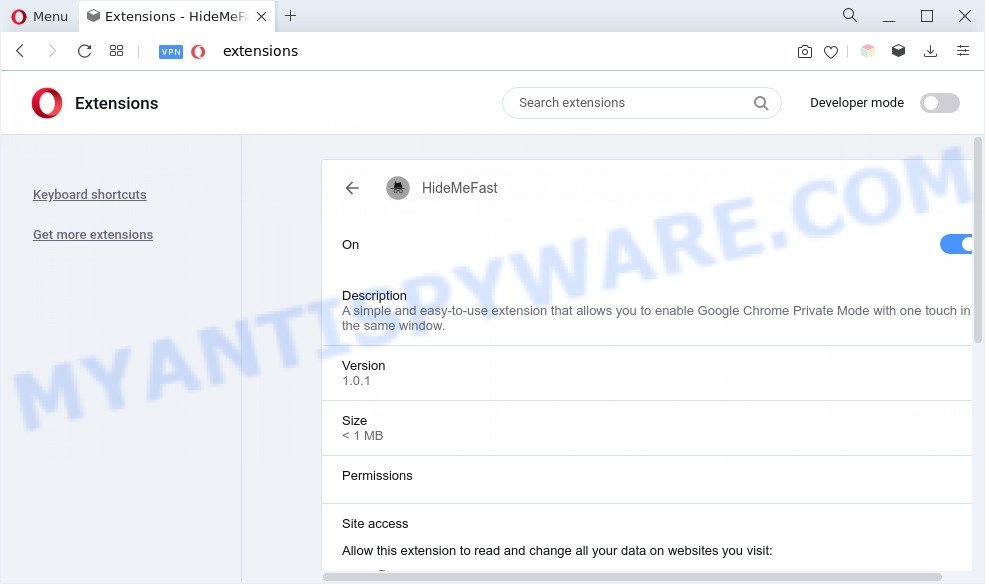
HideMeFast is a browser hijacker
Typically, browser hijackers and potentially unwanted programs promote fake search providers by setting their address as the start page or search engine of the affected browser. But HideMeFast does a little different. It changes the search engine of the infected browser to Bing or Yahoo, which means that when searching in the browser, the user will be forcibly redirected to bing.com or search.yahoo.com. The HideMeFast authors do so in order to make money from advertising shown in the search results. HideMeFast uses the Managed by your organization feature in the Chrome browser to prevent changing the search engine and removing it.
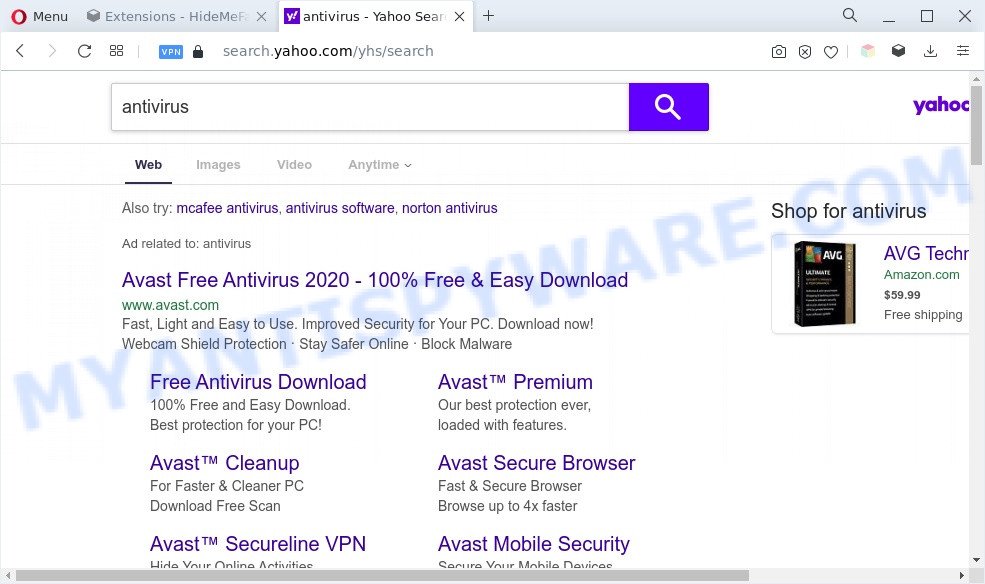
Unwanted HideMeFast ads
As evident, HideMeFast is quite dangerous. So, we suggest you delete it from your web-browser as quickly as possible. Follow the guide presented below to remove HideMeFast from the Firefox, MS Edge, Microsoft Internet Explorer and Chrome.
How can HideMeFast get on your machine
HideMeFast can be classified as potentially unwanted application (PUA) which usually comes on the machine with other free programs. In most cases, this unwanted program comes without the user’s knowledge. Therefore, many users aren’t even aware that their system has been infected by malicious software. Please follow the easy rules in order to protect your machine from any unwanted applications: do not install any suspicious apps, read the user agreement and select only the Custom, Manual or Advanced installation method, don’t rush to press the Next button. Also, always try to find a review of the application on the Internet. Be careful and attentive!
Threat Summary
| Name | HideMeFast |
| Type | browser hijacker, start page hijacker, redirect virus, PUP, search provider hijacker |
| Affected Browser Settings | homepage, newtab page URL, search provider |
| Symptoms |
|
| Removal | HideMeFast removal guide |
How to remove HideMeFast browser hijacker
If you have unwanted home page or search provider, constant pop ups or advertisements, slow personal computer, freezing machine issues, you are in need of browser hijacker removal assistance. The few simple steps below will guide you forward to get HideMeFast removed and will assist you get your personal computer operating at peak capacity again.
To remove HideMeFast, use the steps below:
- Manual HideMeFast browser hijacker removal
- Automatic Removal of HideMeFast
- How to stay safe online
- To sum up
Manual HideMeFast browser hijacker removal
Steps to uninstall HideMeFast without any programs are presented below. Be sure to carry out the step-by-step instructions completely to fully remove browser hijacker infection.
Delete potentially unwanted programs through the Windows Control Panel
First, you should try to identify and remove the program that causes the appearance of unwanted advertisements or browser redirect, using the ‘Uninstall a program’ which is located in the ‘Control panel’.
Windows 8, 8.1, 10
First, click Windows button

When the ‘Control Panel’ opens, click the ‘Uninstall a program’ link under Programs category as on the image below.

You will see the ‘Uninstall a program’ panel as shown on the screen below.

Very carefully look around the entire list of programs installed on your machine. Most probably, one of them is the HideMeFast browser hijacker. If you have many programs installed, you can help simplify the search of harmful programs by sort the list by date of installation. Once you’ve found a dubious, unwanted or unused program, right click to it, after that press ‘Uninstall’.
Windows XP, Vista, 7
First, click ‘Start’ button and select ‘Control Panel’ at right panel as shown on the image below.

When the Windows ‘Control Panel’ opens, you need to click ‘Uninstall a program’ under ‘Programs’ as displayed on the image below.

You will see a list of apps installed on your PC. We recommend to sort the list by date of installation to quickly find the programs that were installed last. Most probably, it is the HideMeFast browser hijacker. If you’re in doubt, you can always check the program by doing a search for her name in Google, Yahoo or Bing. Once the program which you need to remove is found, simply click on its name, and then click ‘Uninstall’ as displayed in the figure below.

Remove HideMeFast browser hijacker from IE
In order to recover all web-browser newtab page, start page and default search provider you need to reset the Internet Explorer to the state, which was when the Windows was installed on your PC system.
First, run the Microsoft Internet Explorer, click ![]() ) button. Next, press “Internet Options” like the one below.
) button. Next, press “Internet Options” like the one below.

In the “Internet Options” screen select the Advanced tab. Next, click Reset button. The IE will display the Reset Internet Explorer settings prompt. Select the “Delete personal settings” check box and click Reset button.

You will now need to restart your computer for the changes to take effect. It will remove HideMeFast, disable malicious and ad-supported internet browser’s extensions and restore the Microsoft Internet Explorer’s settings like startpage, search provider by default and new tab to default state.
Get rid of HideMeFast from Mozilla Firefox by resetting web-browser settings
Resetting your Firefox is first troubleshooting step for any issues with your web-browser program. Your saved bookmarks, form auto-fill information and passwords won’t be cleared or changed.
First, open the Mozilla Firefox and click ![]() button. It will display the drop-down menu on the right-part of the browser. Further, click the Help button (
button. It will display the drop-down menu on the right-part of the browser. Further, click the Help button (![]() ) as shown below.
) as shown below.

In the Help menu, select the “Troubleshooting Information” option. Another way to open the “Troubleshooting Information” screen – type “about:support” in the web browser adress bar and press Enter. It will show the “Troubleshooting Information” page such as the one below. In the upper-right corner of this screen, click the “Refresh Firefox” button.

It will show the confirmation prompt. Further, click the “Refresh Firefox” button. The Mozilla Firefox will begin a procedure to fix your problems that caused by the HideMeFast browser hijacker infection. Once, it’s done, click the “Finish” button.
Remove HideMeFast from Google Chrome
If you have browser hijacker problem or the Chrome is running slow, then reset Chrome settings can help you. In the steps below we’ll show you a way to reset your Google Chrome settings to original settings without reinstall. This will also help to remove HideMeFast from Chrome.
First start the Google Chrome. Next, click the button in the form of three horizontal dots (![]() ).
).
It will open the Chrome menu. If Chrome displays the Managed by your organization message, then complete the following guide: How to remove Managed by your organization Chrome virus. Choose More Tools, then click Extensions. Carefully browse through the list of installed addons. If the list has the add-on signed with “Installed by enterprise policy” or “Installed by your administrator”, then complete the following instructions: Remove Chrome extensions installed by enterprise policy.
Open the Google Chrome menu once again. Further, click the option called “Settings”.

The web-browser will show the settings screen. Another way to display the Chrome’s settings – type chrome://settings in the web-browser adress bar and press Enter
Scroll down to the bottom of the page and click the “Advanced” link. Now scroll down until the “Reset” section is visible, as displayed in the following example and click the “Reset settings to their original defaults” button.

The Chrome will display the confirmation prompt as displayed on the screen below.

You need to confirm your action, click the “Reset” button. The browser will launch the procedure of cleaning. After it is finished, the web browser’s settings including default search provider, new tab and start page back to the values that have been when the Chrome was first installed on your PC system.
Automatic Removal of HideMeFast
Use malware removal utilities to get rid of HideMeFast automatically. The free applications tools specially designed for browser hijacker infection, adware software and other potentially unwanted apps removal. These utilities can get rid of most of browser hijacker infection from Microsoft Internet Explorer, Google Chrome, Mozilla Firefox and MS Edge. Moreover, it may remove all components of HideMeFast from Windows registry and system drives.
Get rid of HideMeFast hijacker with Zemana
Thinking about remove HideMeFast browser hijacker infection from your browser? Then pay attention to Zemana AntiMalware. This is a well-known utility, originally created just to scan for and remove malicious software, adware software and PUPs. But by now it has seriously changed and can not only rid you of malware, but also protect your computer from malware and adware, as well as find and get rid of common viruses and trojans.
Visit the following page to download Zemana Free. Save it directly to your MS Windows Desktop.
165517 downloads
Author: Zemana Ltd
Category: Security tools
Update: July 16, 2019
After downloading is complete, close all apps and windows on your PC. Open a directory in which you saved it. Double-click on the icon that’s named Zemana.AntiMalware.Setup as displayed in the figure below.
![]()
When the installation begins, you will see the “Setup wizard” which will help you install Zemana on your computer.

Once install is finished, you will see window as displayed on the image below.

Now click the “Scan” button . Zemana application will scan through the whole system for the HideMeFast browser hijacker. While the Zemana Anti-Malware (ZAM) is checking, you can see number of objects it has identified either as being malware.

Once Zemana completes the scan, the results are displayed in the scan report. Review the results once the tool has done the system scan. If you think an entry should not be quarantined, then uncheck it. Otherwise, simply click “Next” button.

The Zemana Anti-Malware (ZAM) will begin to remove HideMeFast hijacker.
Remove HideMeFast and malicious extensions with Hitman Pro
Hitman Pro is a portable utility that finds and uninstalls unwanted apps like browser hijacker infections, adware, toolbars, other web-browser addons and other malware. It scans your PC system for the HideMeFast browser hijacker and creates a list of items marked for removal. Hitman Pro will only erase those undesired programs that you wish to be removed.

- Click the link below to download HitmanPro. Save it directly to your MS Windows Desktop.
- Once the downloading process is finished, run the Hitman Pro, double-click the HitmanPro.exe file.
- If the “User Account Control” prompts, click Yes to continue.
- In the Hitman Pro window, click the “Next” . Hitman Pro program will scan through the whole computer for the HideMeFast hijacker. This task may take some time, so please be patient.
- When the scan get finished, HitmanPro will show you the results. You may delete items (move to Quarantine) by simply press “Next”. Now, click the “Activate free license” button to begin the free 30 days trial to remove all malicious software found.
How to remove HideMeFast with MalwareBytes AntiMalware (MBAM)
We suggest using the MalwareBytes Anti Malware that are completely clean your computer of the browser hijacker infection. The free utility is an advanced malware removal program designed by (c) Malwarebytes lab. This program uses the world’s most popular anti-malware technology. It’s able to help you remove hijacker, potentially unwanted programs, malicious software, adware, toolbars, ransomware and other security threats from your computer for free.

Download MalwareBytes AntiMalware (MBAM) on your machine by clicking on the following link.
327738 downloads
Author: Malwarebytes
Category: Security tools
Update: April 15, 2020
Once the download is complete, run it and follow the prompts. Once installed, the MalwareBytes will try to update itself and when this process is complete, press the “Scan” button to start checking your machine for the HideMeFast browser hijacker. A scan may take anywhere from 10 to 30 minutes, depending on the number of files on your personal computer and the speed of your PC. While the MalwareBytes Anti Malware utility is scanning, you can see count of objects it has identified as being infected by malware. Make sure all items have ‘checkmark’ and click “Quarantine” button.
The MalwareBytes Anti-Malware is a free program that you can use to remove all detected folders, files, services, registry entries and so on. To learn more about this malware removal utility, we recommend you to read and follow the steps or the video guide below.
How to stay safe online
One of the worst things is the fact that you cannot stop all malicious and misleading websites using only built-in Microsoft Windows capabilities. However, there is a program out that you can use to stop unwanted browser redirects, ads and pop ups in any modern web browsers including Chrome, Mozilla Firefox, Internet Explorer and Edge. It is called Adguard and it works very well.
- AdGuard can be downloaded from the following link. Save it directly to your MS Windows Desktop.
Adguard download
27039 downloads
Version: 6.4
Author: © Adguard
Category: Security tools
Update: November 15, 2018
- After downloading it, start the downloaded file. You will see the “Setup Wizard” program window. Follow the prompts.
- Once the installation is finished, click “Skip” to close the install program and use the default settings, or click “Get Started” to see an quick tutorial which will assist you get to know AdGuard better.
- In most cases, the default settings are enough and you do not need to change anything. Each time, when you launch your PC system, AdGuard will launch automatically and stop unwanted advertisements, block harmful and misleading webpages. For an overview of all the features of the application, or to change its settings you can simply double-click on the icon named AdGuard, which can be found on your desktop.
To sum up
Now your machine should be free of the HideMeFast browser hijacker. We suggest that you keep Zemana (to periodically scan your PC for new hijackers and other malware) and AdGuard (to help you block unwanted popups and harmful websites). Moreover, to prevent any hijacker infection, please stay clear of unknown and third party apps, make sure that your antivirus application, turn on the option to detect PUPs.
If you need more help with HideMeFast related issues, go to here.



















