Meofteningbr.club pop-up is a browser-based scam which lures computer users into allowing its spam notifications. It asks the user to click on the ‘Allow’ button in order to to download a file, connect to the Internet, access the content of the webpage, enable Flash Player, watch a video, and so on.
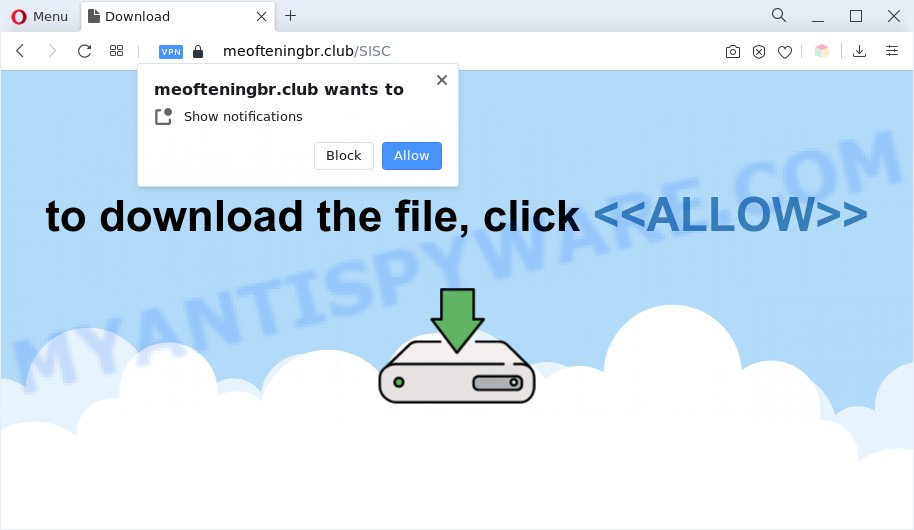
Once you press on the ‘Allow’, then your web browser will be configured to display unwanted ads on your desktop, even when you are not using the web browser. The authors of Meofteningbr.club use these push notifications to bypass protection against popups in the internet browser and therefore show lots of unwanted advertisements. These ads are used to promote dubious web browser extensions, giveaway scams, fake software, and adult web pages.

If you’re receiving spam notifications, you can delete Meofteningbr.club subscription by going into your web browser’s settings and following the Meofteningbr.club removal guide below. Once you remove Meofteningbr.club subscription, the spam notifications will no longer display on your desktop.
Threat Summary
| Name | Meofteningbr.club pop-up |
| Type | push notifications advertisements, pop-ups, popup ads, pop-up virus |
| Distribution | social engineering attack, potentially unwanted software, adwares, shady pop-up ads |
| Symptoms |
|
| Removal | Meofteningbr.club removal guide |
How did you get infected with Meofteningbr.club pop ups
Security researchers have determined that users are re-directed to Meofteningbr.club by adware or from dubious advertisements. By definition, adware is a piece of apps which displays advertisements on a PC. However, people basically use the word ‘adware’ to describe a form of malicious software which presents unwanted advertisements to the user. Most often, this kind of adware do not have any uninstall procedures and can use technologies that are similar to those used by trojans to penetrate the PC system.
Adware actively distributed with freeware, in the composition, together with the installer of these programs. Therefore, it is very important, when installing an unknown program even downloaded from well-known or big hosting site, read the Terms of use and the Software license, as well as to choose the Manual, Advanced or Custom installation mode. In this method, you can disable the installation of additional modules and software and protect your computer from adware. Do not repeat the mistakes of most users when installing unknown programs, simply press the Next button, and do not read any information that the free applications open them during its installation.
You should delete adware immediately. Here, in this blog post below, you can found the useful tutorial on How to remove adware and Meofteningbr.club ads from your computer for free.
How to remove Meofteningbr.club advertisements from Chrome, Firefox, IE, Edge
Fortunately, it is not hard to get rid of adware related to the Meofteningbr.club pop-ups. In the following tutorial, we will provide two solutions to free your computer of this adware. One is the manual removal solution and the other is automatic removal solution. You can choose the solution that best fits you. Please follow the removal guide below to remove Meofteningbr.club pop ups right now!
To remove Meofteningbr.club pop ups, follow the steps below:
- How to manually get rid of Meofteningbr.club
- Automatic Removal of Meofteningbr.club popup ads
- Run AdBlocker to block Meofteningbr.club and stay safe online
- To sum up
How to manually get rid of Meofteningbr.club
The step-by-step guidance designed by our team will allow you manually remove Meofteningbr.club popup advertisements from your web browser. If you have little experience in using computers, we suggest that you use the free utilities listed below.
Delete unwanted or newly added apps
First, you should try to identify and uninstall the program that causes the appearance of annoying ads or browser redirect, using the ‘Uninstall a program’ which is located in the ‘Control panel’.
- If you are using Windows 8, 8.1 or 10 then click Windows button, next click Search. Type “Control panel”and press Enter.
- If you are using Windows XP, Vista, 7, then click “Start” button and click “Control Panel”.
- It will show the Windows Control Panel.
- Further, click “Uninstall a program” under Programs category.
- It will open a list of all programs installed on the computer.
- Scroll through the all list, and uninstall questionable and unknown programs. To quickly find the latest installed applications, we recommend sort apps by date.
See more details in the video instructions below.
Remove Meofteningbr.club notifications from internet browsers
If you have clicked the “Allow” button in the Meofteningbr.club popup and gave a notification permission, you should delete this notification permission first from your browser settings. To remove the Meofteningbr.club permission to send spam notifications to your computer, perform the steps below. These steps are for Windows, Mac and Android.
Google Chrome:
- In the right upper corner of the Chrome window, expand the Chrome menu.
- Select ‘Settings’, scroll down to the bottom and click ‘Advanced’.
- At the ‘Privacy and Security’ section click ‘Site settings’.
- Go to Notifications settings.
- Locate the Meofteningbr.club site and click the three vertical dots button next to it, then click on ‘Remove’.

Android:
- Tap ‘Settings’.
- Tap ‘Notifications’.
- Find and tap the internet browser that shows Meofteningbr.club browser notification spam ads.
- Locate Meofteningbr.club in the list and disable it.

Mozilla Firefox:
- In the top right corner, click the Firefox menu (three bars).
- In the menu go to ‘Options’, in the menu on the left go to ‘Privacy & Security’.
- Scroll down to ‘Permissions’ and then to ‘Settings’ next to ‘Notifications’.
- Locate sites you down’t want to see notifications from (for example, Meofteningbr.club), click on drop-down menu next to each and select ‘Block’.
- Save changes.

Edge:
- In the top right corner, click on the three dots to expand the Edge menu.
- Scroll down to ‘Settings’. In the menu on the left go to ‘Advanced’.
- In the ‘Website permissions’ section click ‘Manage permissions’.
- Click the switch under the Meofteningbr.club URL and each dubious domain.

Internet Explorer:
- In the right upper corner of the screen, click on the menu button (gear icon).
- In the drop-down menu select ‘Internet Options’.
- Click on the ‘Privacy’ tab and select ‘Settings’ in the pop-up blockers section.
- Find the Meofteningbr.club site and click the ‘Remove’ button to remove the URL.

Safari:
- On the top menu select ‘Safari’, then ‘Preferences’.
- Select the ‘Websites’ tab and then select ‘Notifications’ section on the left panel.
- Locate the Meofteningbr.club and select it, click the ‘Deny’ button.
Delete Meofteningbr.club from Firefox by resetting web browser settings
If the Firefox web-browser application is hijacked, then resetting its settings can help. The Reset feature is available on all modern version of Firefox. A reset can fix many issues by restoring Mozilla Firefox settings like newtab, home page and search provider by default to their default values. Essential information such as bookmarks, browsing history, passwords, cookies, auto-fill data and personal dictionaries will not be removed.
First, run the Mozilla Firefox. Next, press the button in the form of three horizontal stripes (![]() ). It will show the drop-down menu. Next, press the Help button (
). It will show the drop-down menu. Next, press the Help button (![]() ).
).

In the Help menu press the “Troubleshooting Information”. In the upper-right corner of the “Troubleshooting Information” page click on “Refresh Firefox” button as displayed on the screen below.

Confirm your action, click the “Refresh Firefox”.
Remove Meofteningbr.club pop ups from Chrome
If adware, other program or plugins replaced your Google Chrome settings without your knowledge, then you can remove Meofteningbr.club ads and return your web-browser settings in Google Chrome at any time. Essential information such as bookmarks, browsing history, passwords, cookies, auto-fill data and personal dictionaries will not be removed.
First start the Chrome. Next, press the button in the form of three horizontal dots (![]() ).
).
It will open the Google Chrome menu. Choose More Tools, then click Extensions. Carefully browse through the list of installed plugins. If the list has the extension signed with “Installed by enterprise policy” or “Installed by your administrator”, then complete the following guidance: Remove Google Chrome extensions installed by enterprise policy.
Open the Google Chrome menu once again. Further, click the option named “Settings”.

The web browser will display the settings screen. Another method to open the Chrome’s settings – type chrome://settings in the web-browser adress bar and press Enter
Scroll down to the bottom of the page and press the “Advanced” link. Now scroll down until the “Reset” section is visible, as displayed on the image below and press the “Reset settings to their original defaults” button.

The Chrome will show the confirmation dialog box as shown in the following example.

You need to confirm your action, click the “Reset” button. The web browser will run the process of cleaning. When it’s done, the web browser’s settings including new tab, default search provider and start page back to the values that have been when the Google Chrome was first installed on your computer.
Get rid of Meofteningbr.club popups from IE
By resetting Internet Explorer browser you revert back your web-browser settings to its default state. This is first when troubleshooting problems that might have been caused by adware software that causes Meofteningbr.club advertisements.
First, launch the Internet Explorer, click ![]() ) button. Next, click “Internet Options” as displayed in the following example.
) button. Next, click “Internet Options” as displayed in the following example.

In the “Internet Options” screen select the Advanced tab. Next, press Reset button. The Internet Explorer will show the Reset Internet Explorer settings prompt. Select the “Delete personal settings” check box and click Reset button.

You will now need to reboot your computer for the changes to take effect. It will remove adware that causes Meofteningbr.club pop up advertisements, disable malicious and ad-supported internet browser’s extensions and restore the Microsoft Internet Explorer’s settings like search provider by default, new tab and home page to default state.
Automatic Removal of Meofteningbr.club popup ads
Manual removal guidance may not be for everyone. Each Meofteningbr.club removal step above, such as uninstalling suspicious applications, restoring affected shortcuts, removing the adware from system settings, must be performed very carefully. If you’re in doubt during any of the steps listed in the manual removal above, then we recommend that you use the automatic Meofteningbr.club removal guidance listed below.
Get rid of Meofteningbr.club advertisements with Zemana AntiMalware (ZAM)
Zemana Anti Malware (ZAM) is a free application for Microsoft Windows OS to detect and delete adware which cause popups, and other unwanted programs such as PUPs, malicious internet browser plugins, browser toolbars.
Now you can install and run Zemana Free to delete Meofteningbr.club popup advertisements from your web browser by following the steps below:
Please go to the link below to download Zemana installer named Zemana.AntiMalware.Setup on your machine. Save it to your Desktop so that you can access the file easily.
165070 downloads
Author: Zemana Ltd
Category: Security tools
Update: July 16, 2019
Start the installer after it has been downloaded successfully and then follow the prompts to setup this tool on your personal computer.

During setup you can change some settings, but we suggest you don’t make any changes to default settings.
When installation is finished, this malicious software removal tool will automatically start and update itself. You will see its main window as shown on the screen below.

Now click the “Scan” button to scan for adware software that cause annoying Meofteningbr.club ads. When a malware, adware or potentially unwanted programs are found, the number of the security threats will change accordingly. Wait until the the scanning is done.

Once the scan get completed, you may check all items detected on your computer. All detected threats will be marked. You can delete them all by simply click “Next” button.

The Zemana Anti-Malware (ZAM) will begin to remove adware related to the Meofteningbr.club ads. When disinfection is complete, you can be prompted to restart your system to make the change take effect.
Use Hitman Pro to remove Meofteningbr.club pop ups
HitmanPro is one of the most effective tools for deleting adware software, potentially unwanted programs and other malware. It can locate hidden adware in your PC system and delete all harmful folders and files linked to adware. Hitman Pro will help you to delete Meofteningbr.club pop-ups from your computer and Edge, Google Chrome, Mozilla Firefox and Internet Explorer. We strongly recommend you to download this tool as the developers are working hard to make it better.

- Please go to the following link to download the latest version of HitmanPro for Windows. Save it to your Desktop.
- After the downloading process is complete, run the HitmanPro, double-click the HitmanPro.exe file.
- If the “User Account Control” prompts, click Yes to continue.
- In the Hitman Pro window, click the “Next” for checking your personal computer for the adware software responsible for Meofteningbr.club pop up advertisements. Depending on your personal computer, the scan may take anywhere from a few minutes to close to an hour. While the utility is checking, you may see how many objects and files has already scanned.
- Once that process is done, HitmanPro will prepare a list of unwanted apps and adware software. In order to remove all threats, simply click “Next”. Now, click the “Activate free license” button to start the free 30 days trial to get rid of all malware found.
Use MalwareBytes Anti Malware (MBAM) to remove Meofteningbr.club pop up ads
If you’re having problems with Meofteningbr.club pop up ads removal, then check out MalwareBytes Free. This is a utility that can help clean up your PC and improve your speeds for free. Find out more below.

- Download MalwareBytes Free on your Microsoft Windows Desktop by clicking on the following link.
Malwarebytes Anti-malware
327294 downloads
Author: Malwarebytes
Category: Security tools
Update: April 15, 2020
- At the download page, click on the Download button. Your internet browser will show the “Save as” prompt. Please save it onto your Windows desktop.
- When the downloading process is done, please close all programs and open windows on your computer. Double-click on the icon that’s called MBSetup.
- This will run the Setup wizard of MalwareBytes AntiMalware (MBAM) onto your PC system. Follow the prompts and do not make any changes to default settings.
- When the Setup wizard has finished installing, the MalwareBytes Free will open and display the main window.
- Further, click the “Scan” button to start scanning your computer for the adware software related to the Meofteningbr.club advertisements. When a malicious software, adware or PUPs are found, the count of the security threats will change accordingly. Wait until the the checking is complete.
- Once MalwareBytes completes the scan, you’ll be displayed the list of all found items on your system.
- When you are ready, press the “Quarantine” button. When the clean-up is done, you may be prompted to restart the computer.
- Close the Anti Malware and continue with the next step.
Video instruction, which reveals in detail the steps above.
Run AdBlocker to block Meofteningbr.club and stay safe online
One of the worst things is the fact that you cannot block all those annoying web sites such as Meofteningbr.club using only built-in Windows capabilities. However, there is a program out that you can use to stop annoying browser redirects, ads and popups in any modern browsers including Chrome, IE, Edge and Firefox. It is named Adguard and it works very well.
- Installing the AdGuard is simple. First you will need to download AdGuard on your Microsoft Windows Desktop by clicking on the link below.
Adguard download
26904 downloads
Version: 6.4
Author: © Adguard
Category: Security tools
Update: November 15, 2018
- After downloading it, run the downloaded file. You will see the “Setup Wizard” program window. Follow the prompts.
- When the installation is finished, click “Skip” to close the setup program and use the default settings, or click “Get Started” to see an quick tutorial which will assist you get to know AdGuard better.
- In most cases, the default settings are enough and you don’t need to change anything. Each time, when you run your PC, AdGuard will start automatically and stop undesired ads, block Meofteningbr.club, as well as other harmful or misleading websites. For an overview of all the features of the program, or to change its settings you can simply double-click on the icon named AdGuard, which can be found on your desktop.
To sum up
Now your personal computer should be clean of the adware related to the Meofteningbr.club pop ups. We suggest that you keep Zemana (to periodically scan your system for new adwares and other malicious software) and AdGuard (to help you block unwanted pop up advertisements and harmful web sites). Moreover, to prevent any adware, please stay clear of unknown and third party software, make sure that your antivirus program, turn on the option to scan for potentially unwanted programs.
If you need more help with Meofteningbr.club pop-ups related issues, go to here.



















