Essevidechar.club popup is a browser-based scam which uses social engineering to deceive you and other unsuspecting users into registering for its spam notifications. It will display the ‘Show notifications’ pop-up that attempts to get the user to click the ‘Allow’ to subscribe to its notifications.
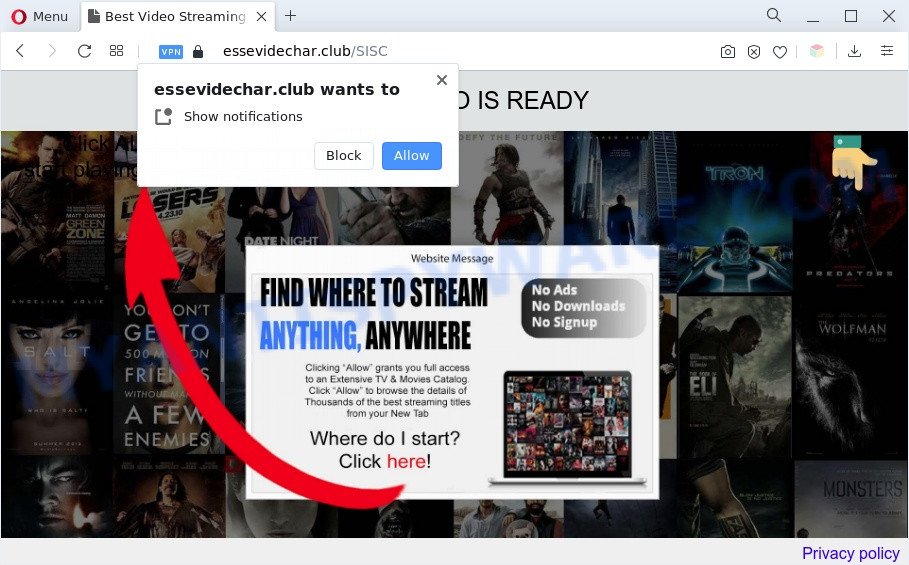
Once enabled, the Essevidechar.club spam notifications will start popping up in the lower right corner of your screen occasionally and spam you with annoying adverts. Push notifications are originally created to alert the user of newly published content. Cyber criminals abuse ‘browser notification feature’ to avoid anti-virus and ad blocking applications by presenting annoying adverts. These advertisements are displayed in the lower right corner of the screen urges users to play online games, visit suspicious webpages, install browser plugins & so on.

To end this intrusive behavior and remove Essevidechar.club browser notification spam, you need to modify browser settings that got changed by adware software. For that, complete the Essevidechar.club removal steps below. Once you delete Essevidechar.club subscription, the browser notification spam will no longer show on your screen.
Threat Summary
| Name | Essevidechar.club pop-up |
| Type | push notifications advertisements, pop ups, popup virus, popup ads |
| Distribution | adwares, social engineering attack, misleading pop-up ads, potentially unwanted apps |
| Symptoms |
|
| Removal | Essevidechar.club removal guide |
How did you get infected with Essevidechar.club pop ups
Some research has shown that users can be redirected to Essevidechar.club from malicious ads or by PUPs and adware. Adware is software related to unwanted ads. Some adware will bring up advertisements when you is browsing the Internet, while other will build up a profile of your surfing habits in order to target advertising. In general, adware have to be installed on your computer, so it will tend to be bundled with other programs in much the same way as potentially unwanted apps.
Adware software actively distributed with freeware, together with the setup file of these programs. Therefore, it’s very important, when installing an unknown application even downloaded from well-known or big hosting site, read the Terms of use and the Software license, as well as to choose the Manual, Advanced or Custom install option. In this mode, you can disable the installation of optional modules and applications and protect your machine from adware. Do not repeat the mistakes of most users when installing unknown software, simply click the Next button, and don’t read any information that the free programs show them during its installation.
As evident, the adware is a potentially unwanted application and should not be used. If you noticed any of the symptoms mentioned above, we advise you to complete guidance below to remove the adware and remove Essevidechar.club popup advertisements from your web browser.
How to remove Essevidechar.club pop-up ads (removal guidance)
There exist several free adware removal utilities. Also it is possible to get rid of Essevidechar.club ads manually. But we suggest to combine all these ways below into the one removal algorithm. Follow the steps of the guide. Certain of the steps will require you to reboot your PC or exit this website. So, read this instructions carefully, then bookmark this page or open it on your smartphone for later reference.
To remove Essevidechar.club pop ups, execute the steps below:
- How to get rid of Essevidechar.club advertisements without any software
- Automatic Removal of Essevidechar.club pop ups
- How to block Essevidechar.club
- Finish words
How to get rid of Essevidechar.club advertisements without any software
In this section of the article, we have posted the steps that will allow to remove Essevidechar.club pop up ads manually. Although compared to removal tools, this solution loses in time, but you don’t need to download anything on your system. It will be enough for you to follow the detailed tutorial with images. We tried to describe each step in detail, but if you realized that you might not be able to figure it out, or simply do not want to change the Windows and internet browser settings, then it’s better for you to use tools from trusted developers, which are listed below.
Remove unwanted or recently installed applications
It’s of primary importance to first identify and get rid of all potentially unwanted apps, adware programs and hijacker infections through ‘Add/Remove Programs’ (Windows XP) or ‘Uninstall a program’ (Windows 10, 8, 7) section of your Windows Control Panel.
Windows 10, 8.1, 8
Click the Microsoft Windows logo, and then click Search ![]() . Type ‘Control panel’and press Enter as shown below.
. Type ‘Control panel’and press Enter as shown below.

When the ‘Control Panel’ opens, click the ‘Uninstall a program’ link under Programs category as shown on the screen below.

Windows 7, Vista, XP
Open Start menu and choose the ‘Control Panel’ at right as shown in the figure below.

Then go to ‘Add/Remove Programs’ or ‘Uninstall a program’ (Windows 7 or Vista) as shown on the screen below.

Carefully browse through the list of installed software and get rid of all questionable and unknown apps. We recommend to click ‘Installed programs’ and even sorts all installed apps by date. After you’ve found anything suspicious that may be the adware which cause unwanted Essevidechar.club pop ups or other potentially unwanted application (PUA), then select this application and press ‘Uninstall’ in the upper part of the window. If the dubious program blocked from removal, then use Revo Uninstaller Freeware to completely get rid of it from your personal computer.
Remove Essevidechar.club notifications from web browsers
If you’ve allowed the Essevidechar.club push notifications, you might notice that this website sending requests, and it can become annoying. To better control your machine, here’s how to remove Essevidechar.club spam notifications from your web-browser.
Google Chrome:
- Just copy and paste the following text into the address bar of Chrome.
- chrome://settings/content/notifications
- Press Enter.
- Delete the Essevidechar.club URL and other dubious sites by clicking three vertical dots button next to each and selecting ‘Remove’.

Android:
- Open Google Chrome.
- In the right upper corner, find and tap the Google Chrome menu (three dots).
- In the menu tap ‘Settings’, scroll down to ‘Advanced’.
- Tap on ‘Site settings’ and then ‘Notifications’. In the opened window, find the Essevidechar.club site, other dubious URLs and tap on them one-by-one.
- Tap the ‘Clean & Reset’ button and confirm.

Mozilla Firefox:
- In the top right corner of the screen, click the Menu button, represented by three horizontal stripes.
- Go to ‘Options’, and Select ‘Privacy & Security’ on the left side of the window.
- Scroll down to the ‘Permissions’ section and click the ‘Settings’ button next to ‘Notifications’.
- Locate sites you down’t want to see notifications from (for example, Essevidechar.club), click on drop-down menu next to each and select ‘Block’.
- Save changes.

Edge:
- In the right upper corner, click the Edge menu button (three dots).
- Scroll down to ‘Settings’. In the menu on the left go to ‘Advanced’.
- Click ‘Manage permissions’ button under ‘Website permissions’.
- Click the switch below the Essevidechar.club site so that it turns off.

Internet Explorer:
- In the top-right corner, click on the menu button (gear icon).
- When the drop-down menu appears, click on ‘Internet Options’.
- Click on the ‘Privacy’ tab and select ‘Settings’ in the pop-up blockers section.
- Select the Essevidechar.club domain and other dubious URLs under and delete them one by one by clicking the ‘Remove’ button.

Safari:
- On the top menu select ‘Safari’, then ‘Preferences’.
- Select the ‘Websites’ tab and then select ‘Notifications’ section on the left panel.
- Find the Essevidechar.club URL and select it, click the ‘Deny’ button.
Remove Essevidechar.club popup ads from Mozilla Firefox
If the Mozilla Firefox internet browser is re-directed to Essevidechar.club and you want to restore the Mozilla Firefox settings back to their original settings, then you should follow the step-by-step guide below. However, your saved bookmarks and passwords will not be lost. This will not affect your history, passwords, bookmarks, and other saved data.
Run the Mozilla Firefox and click the menu button (it looks like three stacked lines) at the top right of the browser screen. Next, click the question-mark icon at the bottom of the drop-down menu. It will open the slide-out menu.

Select the “Troubleshooting information”. If you’re unable to access the Help menu, then type “about:support” in your address bar and press Enter. It bring up the “Troubleshooting Information” page like the one below.

Click the “Refresh Firefox” button at the top right of the Troubleshooting Information page. Select “Refresh Firefox” in the confirmation prompt. The Firefox will start a procedure to fix your problems that caused by the Essevidechar.club adware. After, it’s complete, press the “Finish” button.
Remove Essevidechar.club popups from Microsoft Internet Explorer
By resetting Internet Explorer browser you revert back your internet browser settings to its default state. This is basic when troubleshooting problems that might have been caused by adware that cause pop-ups.
First, open the Internet Explorer, then click ‘gear’ icon ![]() . It will open the Tools drop-down menu on the right part of the browser, then press the “Internet Options” like below.
. It will open the Tools drop-down menu on the right part of the browser, then press the “Internet Options” like below.

In the “Internet Options” screen, select the “Advanced” tab, then press the “Reset” button. The IE will show the “Reset Internet Explorer settings” prompt. Further, click the “Delete personal settings” check box to select it. Next, press the “Reset” button like below.

When the task is done, click “Close” button. Close the Internet Explorer and restart your machine for the changes to take effect. This step will help you to restore your internet browser’s newtab page, homepage and search engine by default to default state.
Remove Essevidechar.club ads from Chrome
Another method to get rid of Essevidechar.club popup advertisements from Google Chrome is Reset Chrome settings. This will disable harmful add-ons and reset Google Chrome settings to default values. However, your saved bookmarks and passwords will not be lost. This will not affect your history, passwords, bookmarks, and other saved data.
First launch the Chrome. Next, click the button in the form of three horizontal dots (![]() ).
).
It will show the Google Chrome menu. Choose More Tools, then press Extensions. Carefully browse through the list of installed add-ons. If the list has the extension signed with “Installed by enterprise policy” or “Installed by your administrator”, then complete the following guide: Remove Google Chrome extensions installed by enterprise policy.
Open the Chrome menu once again. Further, press the option named “Settings”.

The web browser will open the settings screen. Another way to open the Google Chrome’s settings – type chrome://settings in the internet browser adress bar and press Enter
Scroll down to the bottom of the page and click the “Advanced” link. Now scroll down until the “Reset” section is visible, as on the image below and press the “Reset settings to their original defaults” button.

The Chrome will display the confirmation prompt as displayed in the following example.

You need to confirm your action, click the “Reset” button. The web browser will start the task of cleaning. When it’s finished, the internet browser’s settings including home page, new tab page and default search engine back to the values which have been when the Google Chrome was first installed on your machine.
Automatic Removal of Essevidechar.club pop ups
If you’re unsure how to get rid of Essevidechar.club pop up advertisements easily, consider using automatic adware removal programs that listed below. It will identify the adware software responsible for Essevidechar.club ads and get rid of it from your system for free.
How to remove Essevidechar.club ads with Zemana AntiMalware (ZAM)
Zemana is a free tool that performs a scan of your personal computer and displays if there are existing adware, browser hijackers, viruses, worms, spyware, trojans and other malicious software residing on your personal computer. If malicious software is detected, Zemana Free can automatically remove it. Zemana Anti Malware (ZAM) doesn’t conflict with other anti malware and antivirus applications installed on your system.
Zemana Free can be downloaded from the following link. Save it on your MS Windows desktop or in any other place.
165033 downloads
Author: Zemana Ltd
Category: Security tools
Update: July 16, 2019
After the downloading process is finished, start it and follow the prompts. Once installed, the Zemana will try to update itself and when this task is done, press the “Scan” button to perform a system scan for the adware that causes multiple unwanted pop ups.

While the Zemana application is scanning, you can see how many objects it has identified as threat. When you are ready, click “Next” button.

The Zemana Free will get rid of adware software responsible for Essevidechar.club advertisements and move the selected threats to the Quarantine.
Remove Essevidechar.club advertisements and harmful extensions with Hitman Pro
In order to make sure that no more harmful folders and files related to adware are inside your system, you must use another effective malicious software scanner. We advise to run Hitman Pro. No installation is necessary with this utility.
First, please go to the link below, then click the ‘Download’ button in order to download the latest version of Hitman Pro.
When downloading is done, open the folder in which you saved it and double-click the Hitman Pro icon. It will run the Hitman Pro utility. If the User Account Control prompt will ask you want to start the program, click Yes button to continue.

Next, press “Next” . Hitman Pro application will scan through the whole PC system for the adware software that causes multiple unwanted pop ups. This procedure can take some time, so please be patient. While the HitmanPro utility is checking, you can see how many objects it has identified as being infected by malicious software.

Once the scan is complete, HitmanPro will display a scan report like the one below.

Once you’ve selected what you want to delete from your PC click “Next” button. It will show a dialog box, click the “Activate free license” button. The HitmanPro will remove adware that causes multiple unwanted popups. Once disinfection is finished, the utility may ask you to restart your computer.
Remove Essevidechar.club pop up advertisements with MalwareBytes Anti-Malware
We suggest using the MalwareBytes Anti Malware. You may download and install MalwareBytes Anti Malware (MBAM) to scan for adware and thereby remove Essevidechar.club popups from your web browsers. When installed and updated, this free malicious software remover automatically scans for and removes all threats exist on the computer.

Installing the MalwareBytes Anti Malware (MBAM) is simple. First you will need to download MalwareBytes by clicking on the following link. Save it on your Desktop.
327261 downloads
Author: Malwarebytes
Category: Security tools
Update: April 15, 2020
After downloading is finished, run it and follow the prompts. Once installed, the MalwareBytes AntiMalware will try to update itself and when this task is done, click the “Scan” button to perform a system scan for the adware related to the Essevidechar.club popups. A system scan can take anywhere from 5 to 30 minutes, depending on your computer. When you’re ready, press “Quarantine” button.
The MalwareBytes Anti-Malware is a free program that you can use to remove all detected folders, files, services, registry entries and so on. To learn more about this malware removal utility, we recommend you to read and follow the step-by-step instructions or the video guide below.
How to block Essevidechar.club
We suggest to install an ad-blocking program which can stop Essevidechar.club and other annoying web sites. The adblocker utility such as AdGuard is a application that basically removes advertising from the Internet and stops access to malicious web-sites. Moreover, security experts says that using ad-blocking programs is necessary to stay safe when surfing the Internet.
- First, visit the page linked below, then press the ‘Download’ button in order to download the latest version of AdGuard.
Adguard download
26898 downloads
Version: 6.4
Author: © Adguard
Category: Security tools
Update: November 15, 2018
- After downloading it, start the downloaded file. You will see the “Setup Wizard” program window. Follow the prompts.
- When the install is complete, press “Skip” to close the setup application and use the default settings, or press “Get Started” to see an quick tutorial that will allow you get to know AdGuard better.
- In most cases, the default settings are enough and you do not need to change anything. Each time, when you start your PC system, AdGuard will start automatically and stop unwanted ads, block Essevidechar.club, as well as other harmful or misleading web-pages. For an overview of all the features of the program, or to change its settings you can simply double-click on the icon named AdGuard, that is located on your desktop.
Finish words
Now your computer should be free of the adware software that cause popups. We suggest that you keep AdGuard (to help you stop unwanted pop-ups and intrusive harmful web sites) and Zemana AntiMalware (to periodically scan your machine for new malicious software, hijackers and adware software). Make sure that you have all the Critical Updates recommended for Windows operating system. Without regular updates you WILL NOT be protected when new browser hijackers, malicious software and adware software are released.
If you are still having problems while trying to remove Essevidechar.club ads from your browser, then ask for help here.



















