Searchconverterz.com is a website that can be set as your home page and search engine by a PUP (potentially unwanted program) from the Browser hijackers family. Most often, this unwanted program installs on the PC system in abundle with freeware that you downloaded and installed from the World Wide Web. Once it gets inside your browser, it’ll change some web-browser’s default search engine, start page and new tab page to Searchconverterz.com. Searchconverterz.com is created in order to redirect user’s web browser and show a lot of annoying ads and sponsored links from Yahoo, AdSense or another third-party vendors in your search results.
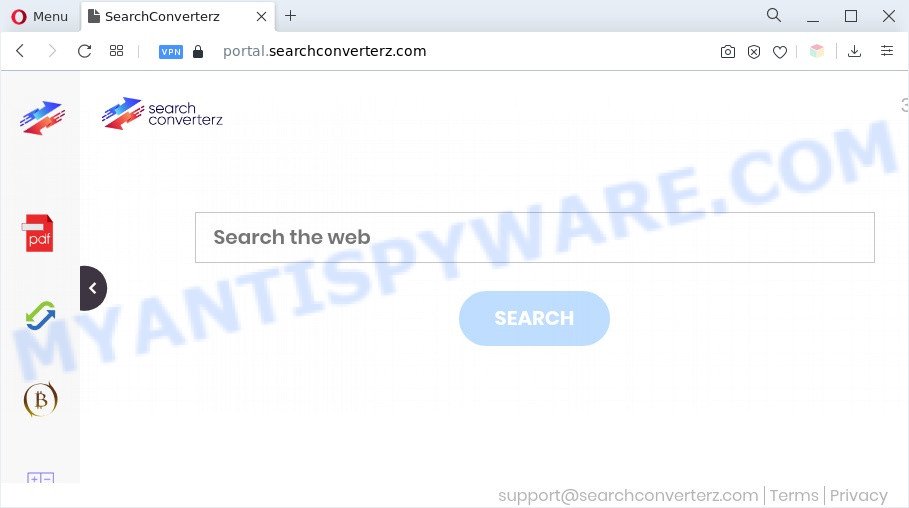
The Searchconverterz browser hijacker will change your browser’s search engine so that all searches are sent through feed.searchconverterz.com, that redirects to Yahoo Search engine that shows the search results for your query. The devs behind this browser hijacker are utilizing legitimate search provider as they may make money from the ads which are displayed in the search results
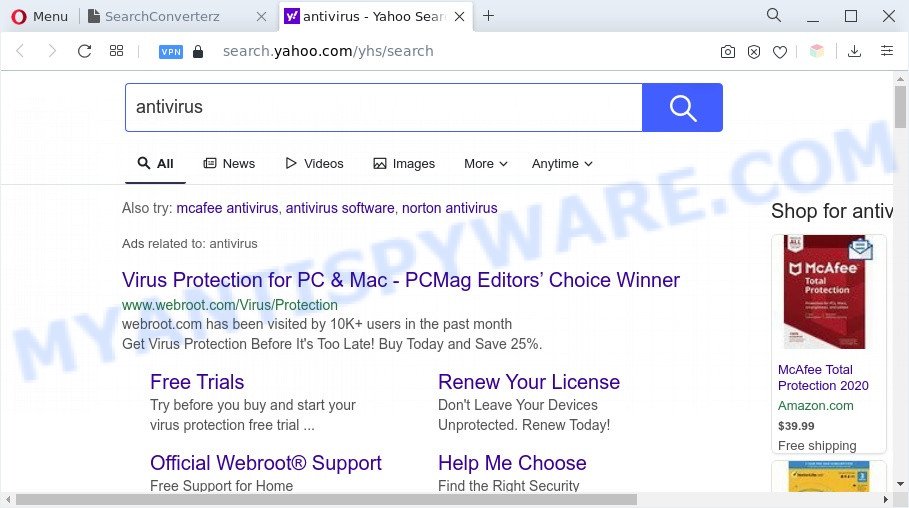
Unwanted Searchconverterz ads
As well as unwanted browser redirects to Searchconverterz.com, the browser hijacker may gather your Internet surfing activity by recording URLs visited, IP addresses, browser version and type, cookie information, Internet Service Provider (ISP) and web pages visited. Such kind of behavior can lead to serious security problems or personal information theft.
To find out how to get rid of Searchconverterz.com redirect, we recommend to read the instructions added to this blog post below. The tutorial was designed by security professionals who discovered a way to remove browser hijacker out of the PC.
How can Searchconverterz get on your system
Many programs used to hijack a system’s internet browser. So, when you installing freeware, carefully read the disclaimers, choose the Custom or Advanced installation mode to watch for optional programs that are being installed, because some of the apps are adware and potentially unwanted applications.
Threat Summary
| Name | Searchconverterz (Searchconverterz.com) |
| Related domains | install.searchconverterz.com, get.searchconverterz.com, portal.searchconverterz.com, feed.searchconverterz.com |
| Type | home page hijacker, search engine hijacker, PUP, browser hijacker, redirect virus |
| Affected Browser Settings | new tab page URL, home page, search provider |
| Symptoms |
|
| Removal | Searchconverterz.com removal guide |
How to remove Searchconverterz.com from Chrome, Firefox, IE, Edge
As with deleting adware, malware or potentially unwanted programs, there are few steps you can do. We advise trying them all. If you do only one part of the tutorial, then it should be use free malware removal tools, because you need to not only remove hijacker, but also prevent malware from infecting your computer. But to completely remove the Searchconverterz.com you’ll have to at least reset your browser settings such as new tab, home page and search provider by default to default state, remove all unwanted and suspicious apps, and remove browser hijacker by malware removal tools. Some of the steps will require you to restart your PC system or shut down this web page. So, read this guide carefully, then bookmark this page or open it on your smartphone for later reference.
To remove Searchconverterz.com, execute the following steps:
- Manual Searchconverterz.com redirect removal
- Automatic Removal of Searchconverterz.com hijacker
- How to block Searchconverterz.com
- To sum up
Manual Searchconverterz.com redirect removal
Steps to remove Searchconverterz.com browser hijacker without any software are presented below. Be sure to carry out the step-by-step tutorial completely to fully delete this undesired Searchconverterz.com start page.
Delete potentially unwanted software through the MS Windows Control Panel
It is of primary importance to first identify and delete all PUPs, adware programs and browser hijackers through ‘Add/Remove Programs’ (MS Windows XP) or ‘Uninstall a program’ (Microsoft Windows 10, 8, 7) section of your Microsoft Windows Control Panel.
- If you are using Windows 8, 8.1 or 10 then click Windows button, next click Search. Type “Control panel”and press Enter.
- If you are using Windows XP, Vista, 7, then press “Start” button and press “Control Panel”.
- It will show the Windows Control Panel.
- Further, press “Uninstall a program” under Programs category.
- It will open a list of all software installed on the system.
- Scroll through the all list, and remove questionable and unknown apps. To quickly find the latest installed software, we recommend sort apps by date.
See more details in the video tutorial below.
Remove Searchconverterz.com from internet browsers
If you have ‘Searchconverterz.com removal problem, then remove unwanted extensions can help you. In the steps below we’ll show you the method to remove harmful add-ons without reinstall. This will also allow to remove Searchconverterz.com from your browser.
You can also try to get rid of Searchconverterz.com by reset Google Chrome settings. |
If you are still experiencing issues with Searchconverterz.com removal, you need to reset Firefox browser. |
Another solution to get rid of Searchconverterz.com home page from Internet Explorer is reset IE settings. |
|
Automatic Removal of Searchconverterz.com hijacker
Manual removal guidance does not always help to remove browser hijacker fully, as it’s not easy to identify and delete components of browser hijacker infection and all malicious files from hard disk. Therefore, it is recommended that you run malicious software removal utility to completely remove Searchconverterz.com off your PC system. Several free malware removal utilities are currently available that may be used against the hijacker infection. The optimum way would be to use Zemana Anti-Malware, MalwareBytes Free and HitmanPro.
Run Zemana Free to delete Searchconverterz.com
Zemana highly recommended, because it can find security threats such hijacker infection and adware software which most ‘classic’ antivirus software fail to pick up on. Moreover, if you have any Searchconverterz.com browser hijacker removal problems which cannot be fixed by this tool automatically, then Zemana AntiMalware provides 24X7 online assistance from the highly experienced support staff.

- Download Zemana Anti-Malware (ZAM) from the link below.
Zemana AntiMalware
165506 downloads
Author: Zemana Ltd
Category: Security tools
Update: July 16, 2019
- Once the downloading process is finished, close all applications and windows on your computer. Open a file location. Double-click on the icon that’s named Zemana.AntiMalware.Setup.
- Further, click Next button and follow the prompts.
- Once setup is complete, press the “Scan” button to begin checking your PC for the hijacker that causes internet browsers to display intrusive Searchconverterz.com web page. Depending on your PC system, the scan can take anywhere from a few minutes to close to an hour. While the utility is scanning, you can see number of objects and files has already scanned.
- After Zemana Free completes the scan, Zemana Anti Malware (ZAM) will show a list of found threats. All found items will be marked. You can remove them all by simply click “Next”. When disinfection is complete, you can be prompted to reboot your personal computer.
Run Hitman Pro to delete Searchconverterz.com from the computer
Hitman Pro is a portable tool which identifies and deletes undesired programs like hijacker infections, adware software, toolbars, other web-browser extensions and other malware. It scans your PC for browser hijacker that causes web browsers to open unwanted Searchconverterz.com web-page and produces a list of threats marked for removal. Hitman Pro will only erase those unwanted programs that you wish to be removed.
Installing the HitmanPro is simple. First you will need to download Hitman Pro by clicking on the following link. Save it on your Windows desktop.
After downloading is done, open the folder in which you saved it and double-click the HitmanPro icon. It will start the HitmanPro tool. If the User Account Control prompt will ask you want to open the program, click Yes button to continue.

Next, press “Next” to scan for browser hijacker infection that alters web-browser settings to replace your search provider, newtab and start page with Searchconverterz.com web-site. This procedure may take quite a while, so please be patient. While the Hitman Pro tool is scanning, you can see how many objects it has identified as being infected by malicious software.

When Hitman Pro has completed scanning, Hitman Pro will display a screen that contains a list of malicious software that has been found as shown on the screen below.

Next, you need to click “Next” button. It will show a prompt, click the “Activate free license” button. The HitmanPro will remove browser hijacker. Once finished, the tool may ask you to restart your PC system.
How to remove Searchconverterz.com with MalwareBytes Free
Remove Searchconverterz.com browser hijacker manually is difficult and often the hijacker is not fully removed. Therefore, we recommend you to use the MalwareBytes Free which are completely clean your system. Moreover, this free program will help you to get rid of malware, potentially unwanted software, toolbars and adware software that your personal computer may be infected too.
First, visit the following page, then press the ‘Download’ button in order to download the latest version of MalwareBytes Anti-Malware (MBAM).
327726 downloads
Author: Malwarebytes
Category: Security tools
Update: April 15, 2020
Once downloading is finished, close all windows on your computer. Further, launch the file named MBSetup. If the “User Account Control” prompt pops up as shown below, click the “Yes” button.

It will display the Setup wizard which will help you install MalwareBytes on the PC. Follow the prompts and do not make any changes to default settings.

Once installation is done successfully, click “Get Started” button. Then MalwareBytes Free will automatically start and you can see its main window as displayed on the screen below.

Next, click the “Scan” button to scan for browser hijacker that responsible for browser redirect to the Searchconverterz.com web-site. This task can take some time, so please be patient. During the scan MalwareBytes will detect threats exist on your machine.

As the scanning ends, you can check all items detected on your PC system. All detected items will be marked. You can delete them all by simply click “Quarantine” button.

The MalwareBytes will remove hijacker responsible for redirects to Searchconverterz.com and move the selected items to the program’s quarantine. Once that process is finished, you can be prompted to reboot your personal computer. We recommend you look at the following video, which completely explains the process of using the MalwareBytes to delete browser hijacker infections, adware software and other malicious software.
How to block Searchconverterz.com
It is important to run adblocker programs such as AdGuard to protect your system from malicious web sites. Most security experts says that it is okay to stop ads. You should do so just to stay safe! And, of course, the AdGuard can to block Searchconverterz.com and other unwanted web-pages.
First, click the following link, then click the ‘Download’ button in order to download the latest version of AdGuard.
27037 downloads
Version: 6.4
Author: © Adguard
Category: Security tools
Update: November 15, 2018
After the downloading process is complete, run the downloaded file. You will see the “Setup Wizard” screen as displayed on the image below.

Follow the prompts. When the install is finished, you will see a window as displayed on the image below.

You can press “Skip” to close the installation program and use the default settings, or press “Get Started” button to see an quick tutorial which will allow you get to know AdGuard better.
In most cases, the default settings are enough and you do not need to change anything. Each time, when you start your computer, AdGuard will start automatically and stop unwanted ads, block Searchconverterz.com, as well as other malicious or misleading webpages. For an overview of all the features of the application, or to change its settings you can simply double-click on the AdGuard icon, that can be found on your desktop.
To sum up
Now your system should be free of the hijacker responsible for the Searchconverterz.com redirect. We suggest that you keep AdGuard (to help you block unwanted pop-up ads and undesired harmful websites) and Zemana AntiMalware (to periodically scan your personal computer for new malware, hijacker infections and adware). Make sure that you have all the Critical Updates recommended for Microsoft Windows OS. Without regular updates you WILL NOT be protected when new browser hijackers, malicious applications and adware are released.
If you are still having problems while trying to delete Searchconverterz.com from your internet browser, then ask for help here.



















