What is Convert PDF Hub?
Convert PDF Hub is a potentially unwanted program (PUP) that belongs to the Adware family. Most often, this browser hijacker infiltrates computer in a bundle with free or even paid apps as an additional component. Once started, Convert PDF Hub takes control of installed browsers and imposes some changes to the browser settings such as homepage, default search engine and newtab page URL with its own.
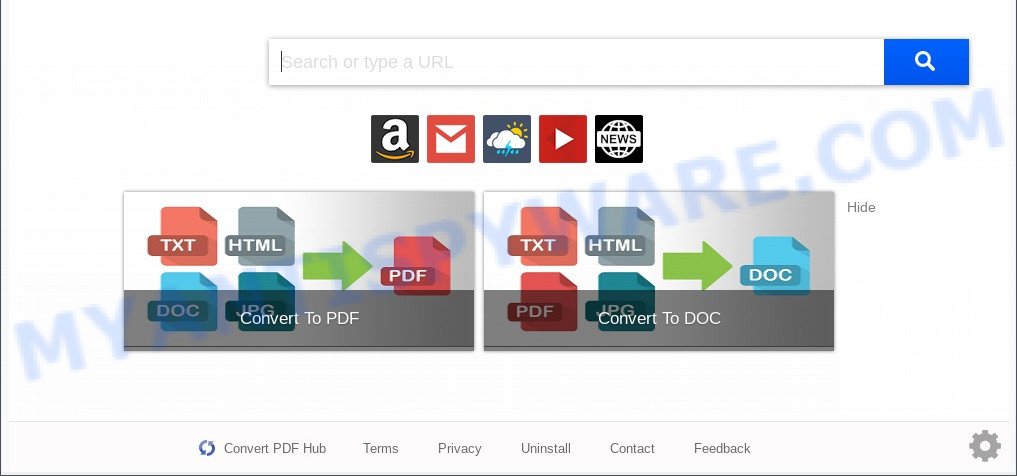
Convert PDF Hub is a browser hijacker
Most often, browser hijackers and PUPs promote fake search engines by setting their address as the default search engine. In this case, Convert PDF Hub installs hconvertpdfhub[.]com as a search provider. This means that users whose internet browser is affected with the browser hijacker are forced to visit hconvertpdfhub[.]com each time they search in the World Wide Web, open a new window or tab. And since hconvertpdfhub[.]com is not a real search engine and does not have the ability to find the information users need, this web page redirects the user’s browser to the Yahoo search engine. The Convert PDF Hub devs are using legitimate search provider as they may generate profit from the advertisements that are shown in the search results.
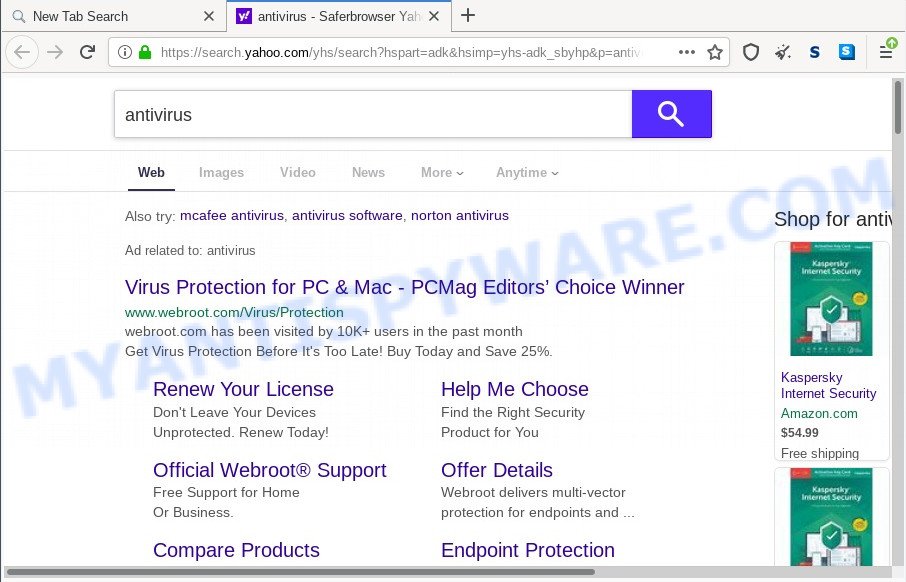
Unwanted Convert PDF Hub ads
Another reason why you need to delete Convert PDF Hub is its online data-tracking activity. It can collect confidential info, including:
- IP addresses;
- URLs visited;
- search queries/terms;
- clicks on links and ads;
- browser version information.
Thus, Convert PDF Hub does not really have beneficial features. So, we recommend you remove Convert PDF Hub from the Mozilla Firefox, Chrome, Internet Explorer and MS Edge web browsers as quickly as possible. This will also prevent the browser hijacker from tracking your online activities. A full browser hijacker removal can be easily carried out using manual or automatic solution listed below.
How can Convert PDF Hub get on your PC
In most cases, the free programs installer includes the optional adware or potentially unwanted programs like this hijacker. So, be very careful when you agree to install anything. The best way – is to choose a Custom, Advanced or Manual installation mode. Here disable all bundled applications in which you are unsure or that causes even a slightest suspicion.
Threat Summary
| Name | Convert PDF Hub |
| Type | startpage hijacker, redirect virus, search engine hijacker, PUP, browser hijacker |
| Affected Browser Settings | new tab URL, homepage, search engine |
| Related domains | hconvertpdfhub[.]com, search.hconvertpdfhub[.]com, hp.hconvertpdfhub[.]com, query.hconvertpdfhub[.]com |
| Symptoms |
|
| Removal | Convert PDF Hub removal guide |
How to remove Convert PDF Hub from computer
Convert PDF Hub is a browser hijacker that you might have difficulty in removing it from your PC. Happily, you’ve found the effective removal instructions in this post. Both the manual removal solution and the automatic removal method will be provided below and you can just choose the one that best for you. If you’ve any questions or need help then type a comment below. Some of the steps will require you to reboot your machine or shut down this web site. So, read this instructions carefully, then bookmark this page or open it on your smartphone for later reference.
To remove Convert PDF Hub, use the steps below:
- How to manually delete Convert PDF Hub
- Automatic Removal of Convert PDF Hub
- Run AdBlocker to block Convert PDF Hub and stay safe online
- To sum up
How to manually delete Convert PDF Hub
Steps to get rid of Convert PDF Hub hijacker without any software are presented below. Be sure to carry out the step-by-step guide completely to fully remove the Convert PDF Hub browser hijacker.
Delete unwanted or newly added applications
When troubleshooting a computer, one common step is go to Windows Control Panel and uninstall dubious applications. The same approach will be used in the removal of Convert PDF Hub. Please use steps based on your Microsoft Windows version.
Press Windows button ![]() , then click Search
, then click Search ![]() . Type “Control panel”and press Enter. If you using Windows XP or Windows 7, then click “Start” and select “Control Panel”. It will display the Windows Control Panel as displayed on the screen below.
. Type “Control panel”and press Enter. If you using Windows XP or Windows 7, then click “Start” and select “Control Panel”. It will display the Windows Control Panel as displayed on the screen below.

Further, click “Uninstall a program” ![]()
It will display a list of all software installed on your personal computer. Scroll through the all list, and remove any questionable and unknown apps.
Remove Convert PDF Hub browser hijacker from browsers
Unwanted Convert PDF Hub homepage or other symptoms of browser hijacker in your internet browser is a good reason to locate and delete harmful addons. This is an easy way to restore web-browsers settings and not lose any important information.
You can also try to get rid of Convert PDF Hub by reset Google Chrome settings. |
If you are still experiencing issues with Convert PDF Hub removal, you need to reset Firefox browser. |
Another way to get rid of Convert PDF Hub hijacker from IE is reset Internet Explorer settings. |
|
Automatic Removal of Convert PDF Hub
Manual removal is not always as effective as you might think. Often, even the most experienced users can not fully delete hijacker from the infected machine. So, we recommend to scan your PC for any remaining malicious components with free hijacker infection removal apps below.
How to remove Convert PDF Hub with Zemana Anti-Malware
You can download and use the Zemana AntiMalware (ZAM) for free. This anti malware utility will scan all the registry items and files in your system along with the system settings and web-browser add-ons. If it finds any malicious software, adware software or malicious extension that is causing redirect to Convert PDF Hub then the Zemana will delete them from your personal computer completely.

- First, click the link below, then click the ‘Download’ button in order to download the latest version of Zemana Anti Malware (ZAM).
Zemana AntiMalware
165512 downloads
Author: Zemana Ltd
Category: Security tools
Update: July 16, 2019
- At the download page, click on the Download button. Your web browser will show the “Save as” prompt. Please save it onto your Windows desktop.
- After the downloading process is complete, please close all applications and open windows on your computer. Next, start a file named Zemana.AntiMalware.Setup.
- This will open the “Setup wizard” of Zemana Free onto your personal computer. Follow the prompts and do not make any changes to default settings.
- When the Setup wizard has finished installing, the Zemana Free will open and display the main window.
- Further, click the “Scan” button . Zemana utility will begin scanning the whole computer to find out Convert PDF Hub. This process can take quite a while, so please be patient. When a malware, adware or PUPs are found, the number of the security threats will change accordingly.
- When that process is complete, Zemana Free will open you the results.
- You may remove threats (move to Quarantine) by simply click the “Next” button. The utility will delete Convert PDF Hub browser hijacker and move the selected items to the program’s quarantine. When disinfection is done, you may be prompted to restart the computer.
- Close the Zemana AntiMalware (ZAM) and continue with the next step.
Use HitmanPro to get rid of Convert PDF Hub hijacker
If the Convert PDF Hub problem persists, use the Hitman Pro and check if your web browser is affected by browser hijacker infection. The Hitman Pro is a downloadable security tool that provides on-demand scanning and helps remove adware software, PUPs, and other malware. It works with your existing antivirus software.

- Hitman Pro can be downloaded from the following link. Save it directly to your Microsoft Windows Desktop.
- Once the downloading process is finished, double click the Hitman Pro icon. Once this tool is started, press “Next” button . Hitman Pro utility will start scanning the whole personal computer to find out the Convert PDF Hub browser hijacker. This process can take quite a while, so please be patient. While the HitmanPro is scanning, you can see how many objects it has identified either as being malware.
- When the scan get completed, you can check all threats detected on your computer. When you’re ready, click “Next” button. Now click the “Activate free license” button to start the free 30 days trial to remove all malicious software found.
Delete Convert PDF Hub browser hijacker with MalwareBytes Anti Malware
We suggest using the MalwareBytes Free. You can download and install MalwareBytes Anti Malware (MBAM) to search for and delete Convert PDF Hub hijacker from your computer. When installed and updated, this free malware remover automatically detects and removes all threats exist on the system.
Visit the following page to download MalwareBytes Anti Malware. Save it on your Desktop.
327736 downloads
Author: Malwarebytes
Category: Security tools
Update: April 15, 2020
After the downloading process is finished, close all programs and windows on your system. Open a directory in which you saved it. Double-click on the icon that’s called MBSetup as displayed in the figure below.
![]()
When the installation starts, you will see the Setup wizard which will help you set up Malwarebytes on your computer.

Once installation is complete, you’ll see window like the one below.

Now press the “Scan” button . MalwareBytes Free tool will begin scanning the whole personal computer to find out the Convert PDF Hub hijacker. A scan may take anywhere from 10 to 30 minutes, depending on the number of files on your PC system and the speed of your computer. When a malware, adware software or potentially unwanted software are found, the count of the security threats will change accordingly. Wait until the the scanning is finished.

Once the system scan is finished, MalwareBytes will show a list of found items. Make sure all items have ‘checkmark’ and click “Quarantine” button.

The Malwarebytes will now remove Convert PDF Hub hijacker. When disinfection is finished, you may be prompted to restart your machine.

The following video explains few simple steps on how to delete hijacker infection, adware and other malicious software with MalwareBytes.
Run AdBlocker to block Convert PDF Hub and stay safe online
Use an ad blocker tool like AdGuard will protect you from malicious advertisements and content. Moreover, you can find that the AdGuard have an option to protect your privacy and block phishing and spam web-pages. Additionally, ad-blocking programs will help you to avoid annoying ads and unverified links that also a good way to stay safe online.
Installing the AdGuard is simple. First you will need to download AdGuard from the following link.
27037 downloads
Version: 6.4
Author: © Adguard
Category: Security tools
Update: November 15, 2018
Once the download is done, start the downloaded file. You will see the “Setup Wizard” screen as displayed in the following example.

Follow the prompts. After the installation is done, you will see a window as shown on the screen below.

You can click “Skip” to close the setup program and use the default settings, or click “Get Started” button to see an quick tutorial which will assist you get to know AdGuard better.
In most cases, the default settings are enough and you don’t need to change anything. Each time, when you launch your PC system, AdGuard will start automatically and stop unwanted advertisements, block Convert PDF Hub, as well as other harmful or misleading webpages. For an overview of all the features of the program, or to change its settings you can simply double-click on the AdGuard icon, that is located on your desktop.
To sum up
Now your machine should be clean of the Convert PDF Hub browser hijacker. We suggest that you keep Zemana (to periodically scan your PC system for new browser hijackers and other malware) and AdGuard (to help you stop unwanted pop up advertisements and harmful web-pages). Moreover, to prevent any browser hijacker infection, please stay clear of unknown and third party applications, make sure that your antivirus program, turn on the option to search for potentially unwanted applications.
If you need more help with Convert PDF Hub related issues, go to here.



















