Are you facing a problem with your web-browser that constantly redirects to a questionable website called Hp.hconvertpdfhub.com? Then, there are chances that your personal computer is affected by an adware program.
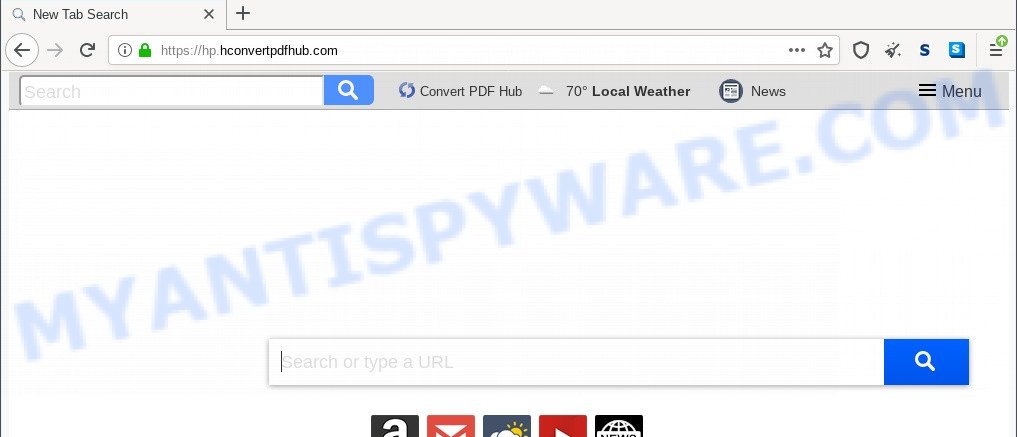
What is Adware? Adware can cause many troubles such as unwanted ads and pop ups on your browser, irrelevant search results which redirect to unwanted websites, web browser crashes and slow loading web sites.

Unwanted search ads
Another reason why you need to get rid of adware is its online data-tracking activity. Adware can collect your Internet surfing activity by saving URLs visited, IP addresses, web browser version and type, cookie information, Internet Service Provider (ISP) and web pages visited. Such kind of behavior can lead to serious security problems or confidential data theft. This is another reason why the adware which causes Hp.hconvertpdfhub.com redirect should be uninstalled sooner.
We advise to remove the adware software which causes Hp.hconvertpdfhub.com redirect, as soon as you found this problem, as it can redirect your internet browser to web-resources that may load other malicious software on your personal computer.
How does Hp.hconvertpdfhub.com get on your computer
Most commonly, adware is bundled with the setup files from file sharing web-sites. So, install a free software is a a good chance that you will find a bundled adware software. If you don’t know how to avoid it, then use a simple trick. During the setup, select the Custom or Advanced installation mode. Next, click ‘Decline’ button and clear all checkboxes on offers that ask you to install optional programs. Moreover, please carefully read Term of use and User agreement before installing any apps or otherwise you can end up with another unwanted application on your PC like this adware.
Threat Summary
| Name | Hp.hconvertpdfhub.com |
| Type | adware software, PUP (potentially unwanted program), pop-up virus, popups, pop up ads |
| Symptoms |
|
| Removal | Hp.hconvertpdfhub.com removal guide |
How to remove Hp.hconvertpdfhub.com redirect (removal instructions)
In many cases adware requires more than a simple uninstall with the help of Windows Control panel in order to be fully deleted. For that reason, our team designed several removal ways which we have summarized in a detailed tutorial. Therefore, if you’ve the unwanted Hp.hconvertpdfhub.com redirect on your computer and are currently trying to have it removed then feel free to follow the few simple steps below in order to resolve your problem. Read it once, after doing so, please bookmark this page (or open it on your smartphone) as you may need to shut down your browser or restart your computer.
To remove Hp.hconvertpdfhub.com, use the following steps:
- How to manually delete Hp.hconvertpdfhub.com
- Automatic Removal of Hp.hconvertpdfhub.com redirect
- How to stop Hp.hconvertpdfhub.com redirect
- Finish words
How to manually delete Hp.hconvertpdfhub.com
First of all, try to remove Hp.hconvertpdfhub.com redirect manually; to do this, follow the steps below. Of course, manual adware software removal requires more time and may not be suitable for those who are poorly versed in computer settings. In this case, we recommend that you scroll down to the section that describes how to get rid of Hp.hconvertpdfhub.com redirect using free tools.
Remove potentially unwanted programs using Windows Control Panel
The best way to begin the PC system cleanup is to delete unknown and questionable software. Using the MS Windows Control Panel you can do this quickly and easily. This step, in spite of its simplicity, should not be ignored, because the removing of unneeded software can clean up the Chrome, Internet Explorer, MS Edge and Firefox from web page, hijackers and so on.
Windows 10, 8.1, 8
Click the Microsoft Windows logo, and then press Search ![]() . Type ‘Control panel’and press Enter as displayed on the image below.
. Type ‘Control panel’and press Enter as displayed on the image below.

When the ‘Control Panel’ opens, press the ‘Uninstall a program’ link under Programs category such as the one below.

Windows 7, Vista, XP
Open Start menu and choose the ‘Control Panel’ at right as shown on the image below.

Then go to ‘Add/Remove Programs’ or ‘Uninstall a program’ (Windows 7 or Vista) as displayed in the figure below.

Carefully browse through the list of installed apps and delete all suspicious and unknown software. We suggest to click ‘Installed programs’ and even sorts all installed programs by date. When you have found anything questionable that may be the adware which redirects your browser to the Hp.hconvertpdfhub.com website or other potentially unwanted program, then select this program and click ‘Uninstall’ in the upper part of the window. If the dubious program blocked from removal, then use Revo Uninstaller Freeware to completely remove it from your computer.
Remove Hp.hconvertpdfhub.com redirect from Google Chrome
Reset Chrome settings can help you solve some problems caused by adware software and get rid of Hp.hconvertpdfhub.com redirect from web browser. This will also disable malicious add-ons as well as clear cookies and site data. When using the reset feature, your personal information like passwords, bookmarks, browsing history and web form auto-fill data will be saved.
First run the Chrome. Next, press the button in the form of three horizontal dots (![]() ).
).
It will show the Chrome menu. Choose More Tools, then click Extensions. Carefully browse through the list of installed extensions. If the list has the extension signed with “Installed by enterprise policy” or “Installed by your administrator”, then complete the following tutorial: Remove Chrome extensions installed by enterprise policy.
Open the Chrome menu once again. Further, press the option named “Settings”.

The web-browser will open the settings screen. Another way to display the Chrome’s settings – type chrome://settings in the browser adress bar and press Enter
Scroll down to the bottom of the page and press the “Advanced” link. Now scroll down until the “Reset” section is visible, like below and press the “Reset settings to their original defaults” button.

The Google Chrome will open the confirmation prompt like below.

You need to confirm your action, click the “Reset” button. The browser will run the process of cleaning. After it is finished, the web-browser’s settings including search provider by default, newtab page and home page back to the values which have been when the Google Chrome was first installed on your machine.
Remove Hp.hconvertpdfhub.com redirect from Internet Explorer
By resetting Microsoft Internet Explorer browser you restore your browser settings to its default state. This is first when troubleshooting problems that might have been caused by adware that redirects your web browser to the Hp.hconvertpdfhub.com web-page.
First, open the IE. Next, click the button in the form of gear (![]() ). It will show the Tools drop-down menu, click the “Internet Options” as shown on the screen below.
). It will show the Tools drop-down menu, click the “Internet Options” as shown on the screen below.

In the “Internet Options” window click on the Advanced tab, then click the Reset button. The Internet Explorer will show the “Reset Internet Explorer settings” window as displayed below. Select the “Delete personal settings” check box, then press “Reset” button.

You will now need to restart your PC for the changes to take effect.
Remove Hp.hconvertpdfhub.com redirect from Firefox
The Firefox reset will remove redirects to the Hp.hconvertpdfhub.com web page, modified preferences, extensions and security settings. It will keep your personal information like browsing history, bookmarks, passwords and web form auto-fill data.
Launch the Mozilla Firefox and click the menu button (it looks like three stacked lines) at the top right of the web browser screen. Next, click the question-mark icon at the bottom of the drop-down menu. It will open the slide-out menu.

Select the “Troubleshooting information”. If you’re unable to access the Help menu, then type “about:support” in your address bar and press Enter. It bring up the “Troubleshooting Information” page like below.

Click the “Refresh Firefox” button at the top right of the Troubleshooting Information page. Select “Refresh Firefox” in the confirmation prompt. The Firefox will start a process to fix your problems that caused by the Hp.hconvertpdfhub.com adware. Once, it is complete, click the “Finish” button.
Automatic Removal of Hp.hconvertpdfhub.com redirect
In order to fully remove Hp.hconvertpdfhub.com, you not only need to delete adware from your personal computer, but also delete all its components in your machine including Windows registry entries. We recommend to download and use free removal tools to automatically free your PC of adware that causes Hp.hconvertpdfhub.com redirect.
Run Zemana to remove Hp.hconvertpdfhub.com redirect
Zemana AntiMalware (ZAM) is a program which is used for malware, adware, browser hijacker infections and PUPs removal. The program is one of the most efficient antimalware tools. It helps in malicious software removal and and defends all other types of security threats. One of the biggest advantages of using Zemana Free is that is easy to use and is free. Also, it constantly keeps updating its virus/malware signatures DB. Let’s see how to install and check your PC system with Zemana in order to remove Hp.hconvertpdfhub.com redirect from your PC.
Visit the following page to download the latest version of Zemana Free for Windows. Save it on your Microsoft Windows desktop.
165074 downloads
Author: Zemana Ltd
Category: Security tools
Update: July 16, 2019
When the downloading process is complete, start it and follow the prompts. Once installed, the Zemana AntiMalware (ZAM) will try to update itself and when this task is finished, click the “Scan” button . Zemana Anti-Malware application will scan through the whole PC for the adware responsible for Hp.hconvertpdfhub.com redirect.

Depending on your computer, the scan can take anywhere from a few minutes to close to an hour. While the Zemana Free utility is scanning, you can see number of objects it has identified as being infected by malicious software. Make sure to check mark the threats which are unsafe and then click “Next” button.

The Zemana Anti-Malware will get rid of adware responsible for Hp.hconvertpdfhub.com redirect.
Remove Hp.hconvertpdfhub.com redirect from internet browsers with HitmanPro
HitmanPro is a malware removal utility that is created to scan for and terminate browser hijacker infections, potentially unwanted software, adware and questionable processes from the PC system that has been infected with malware. It is a portable program which can be run instantly from USB stick. HitmanPro have an advanced system monitoring utility which uses a whitelist database to stop dubious processes and applications.
Download HitmanPro on your Windows Desktop from the following link.
Download and run HitmanPro on your computer. Once started, click “Next” button to start checking your computer for the adware that causes the Hp.hconvertpdfhub.com redirect in your browser. This process may take some time, so please be patient. While the utility is scanning, you may see number of objects and files has already scanned.

After the scan is complete, HitmanPro will open a scan report.

Make sure all items have ‘checkmark’ and press Next button.
It will show a dialog box, click the “Activate free license” button to begin the free 30 days trial to get rid of all malicious software found.
Run MalwareBytes Free to delete Hp.hconvertpdfhub.com redirect
We suggest using the MalwareBytes Anti Malware which are fully clean your computer of the adware. The free utility is an advanced malware removal program designed by (c) Malwarebytes lab. This application uses the world’s most popular antimalware technology. It’s able to help you remove unwanted Hp.hconvertpdfhub.com redirect from your web-browsers, PUPs, malicious software, hijackers, toolbars, ransomware and other security threats from your PC system for free.
Click the following link to download the latest version of MalwareBytes AntiMalware for Microsoft Windows. Save it directly to your Windows Desktop.
327297 downloads
Author: Malwarebytes
Category: Security tools
Update: April 15, 2020
Once downloading is complete, close all software and windows on your computer. Open a directory in which you saved it. Double-click on the icon that’s named MBSetup as displayed on the screen below.
![]()
When the installation begins, you’ll see the Setup wizard which will help you install Malwarebytes on your computer.

Once installation is complete, you will see window like below.

Now click the “Scan” button to start checking your PC for the adware which redirects your browser to the Hp.hconvertpdfhub.com web-site. A system scan can take anywhere from 5 to 30 minutes, depending on your PC. While the MalwareBytes Anti Malware (MBAM) utility is checking, you can see number of objects it has identified as being infected by malicious software.

As the scanning ends, you can check all items detected on your PC. All detected threats will be marked. You can remove them all by simply press “Quarantine” button.

The Malwarebytes will now remove adware software that causes Hp.hconvertpdfhub.com redirect and move the selected threats to the Quarantine. After finished, you may be prompted to reboot your system.

The following video explains few simple steps on how to remove browser hijacker infection, adware software and other malware with MalwareBytes Free.
How to stop Hp.hconvertpdfhub.com redirect
If you want to remove intrusive advertisements, browser redirects and popups, then install an ad-blocker application such as AdGuard. It can stop Hp.hconvertpdfhub.com, advertisements, pop ups and block websites from tracking your online activities when using the IE, Google Chrome, Microsoft Edge and Firefox. So, if you like browse the Internet, but you don’t like undesired advertisements and want to protect your system from malicious websites, then the AdGuard is your best choice.
Download AdGuard from the link below. Save it directly to your Windows Desktop.
26905 downloads
Version: 6.4
Author: © Adguard
Category: Security tools
Update: November 15, 2018
After the downloading process is finished, launch the downloaded file. You will see the “Setup Wizard” screen as shown on the image below.

Follow the prompts. Once the setup is complete, you will see a window as shown in the following example.

You can press “Skip” to close the installation program and use the default settings, or click “Get Started” button to see an quick tutorial which will assist you get to know AdGuard better.
In most cases, the default settings are enough and you do not need to change anything. Each time, when you run your machine, AdGuard will start automatically and stop unwanted advertisements, block Hp.hconvertpdfhub.com, as well as other malicious or misleading webpages. For an overview of all the features of the application, or to change its settings you can simply double-click on the AdGuard icon, that is located on your desktop.
Finish words
Now your machine should be free of the adware which reroutes your browser to the Hp.hconvertpdfhub.com web-site. We suggest that you keep Zemana AntiMalware (ZAM) (to periodically scan your personal computer for new adware softwares and other malware) and AdGuard (to help you block undesired website and harmful web sites). Moreover, to prevent any adware, please stay clear of unknown and third party software, make sure that your antivirus program, turn on the option to look for PUPs.
If you need more help with Hp.hconvertpdfhub.com redirect related issues, go to here.


















