Esapolesce.club pop up is a browser-based scam that is designed to lure people into subscribing to browser notification spam that go directly to the desktop or the internet browser. This web page will display the ‘Confirm notifications’ popup states that clicking ‘Allow’ will let you enable Flash Player, access the content of the web site, connect to the Internet, watch a video, download a file, and so on.
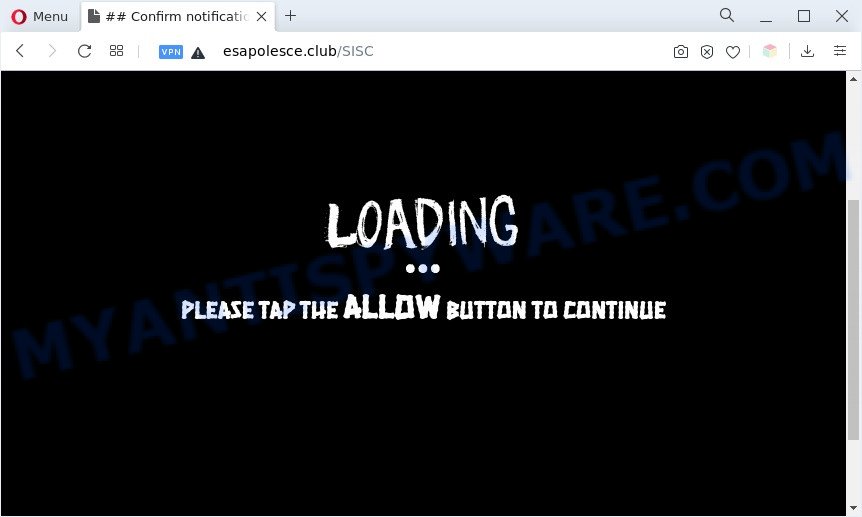
If you click on the ‘Allow’, the Esapolesce.club web page starts sending a large amount of browser notification spam on your your screen. You will see the pop-up ads even when the internet browser is closed. The push notifications will essentially be ads for ‘free’ online games, fake prizes scams, dubious browser extensions, adult web-sites, and adware bundles as displayed below.

To end this intrusive behavior and remove Esapolesce.club push notifications, you need to change browser settings that got changed by adware. For that, complete the Esapolesce.club removal tutorial below. Once you delete notifications subscription, the Esapolesce.club pop ups ads will no longer display on your screen.
Threat Summary
| Name | Esapolesce.club popup |
| Type | push notifications advertisements, popup virus, pop ups, pop-up advertisements |
| Distribution | social engineering attack, PUPs, misleading popup ads, adware softwares |
| Symptoms |
|
| Removal | Esapolesce.club removal guide |
How did you get infected with Esapolesce.club popups
Some research has shown that users can be redirected to Esapolesce.club from dubious advertisements or by potentially unwanted applications and adware. Adware is ‘advertising supported’ software that tries to generate revenue by redirecting you to annoying web sites or online ads. It has different methods of earning revenue including showing up ads on the web-browser forcefully. Most of adware gets installed when you’re downloading free programs or browser add-ons.
Usually, adware software gets into your PC as part of a bundle with free programs, sharing files and other unsafe apps that you downloaded from the World Wide Web. The creators of adware pays software creators for distributing adware within their programs. So, additional software is often included as part of the setup file. In order to avoid the setup of any adware: choose only Manual, Custom or Advanced installation method and reject all optional applications in which you are unsure.
We strongly suggest that you perform the guide below that will help you to delete Esapolesce.club ads using the standard features of Windows and some proven free programs.
How to remove Esapolesce.club ads from Chrome, Firefox, IE, Edge
According to experienced security researchers, Esapolesce.club pop up advertisements removal can be complete manually and/or automatically. These tools which are listed below will help you remove adware software, harmful internet browser extensions, malware and PUPs . However, if you are not willing to install other apps to get rid of Esapolesce.club advertisements, then use following guide to restore your system settings to their previous states.
To remove Esapolesce.club pop ups, perform the following steps:
- How to manually remove Esapolesce.club
- Automatic Removal of Esapolesce.club pop-up ads
- How to stop Esapolesce.club popup advertisements
- Finish words
How to manually remove Esapolesce.club
Looking for a method to delete Esapolesce.club advertisements manually without installing any apps? Then this section of the blog post is just for you. Below are some simple steps you can take. Performing these steps requires basic knowledge of web-browser and Microsoft Windows setup. If you are not sure that you can follow them, it is better to use free apps listed below that can help you get rid of Esapolesce.club pop-ups.
Uninstall recently added potentially unwanted software
Some PUPs, browser hijacking programs and adware may be deleted by uninstalling the free software they came with. If this way does not succeed, then looking them up in the list of installed apps in Windows Control Panel. Use the “Uninstall” command in order to delete them.
Press Windows button ![]() , then press Search
, then press Search ![]() . Type “Control panel”and press Enter. If you using Windows XP or Windows 7, then press “Start” and select “Control Panel”. It will display the Windows Control Panel as displayed below.
. Type “Control panel”and press Enter. If you using Windows XP or Windows 7, then press “Start” and select “Control Panel”. It will display the Windows Control Panel as displayed below.

Further, press “Uninstall a program” ![]()
It will display a list of all applications installed on your personal computer. Scroll through the all list, and remove any questionable and unknown software.
Remove Esapolesce.club notifications from web browsers
If you’ve allowed the Esapolesce.club spam notifications, you might notice that this web-page sending requests, and it can become annoying. To better control your PC, here’s how to delete Esapolesce.club push notifications from your web-browser.
Google Chrome:
- Click the Menu button (three dots) on the top right corner
- Select ‘Settings’. Then, scroll down to the bottom where it says ‘Advanced’.
- Scroll down to the ‘Privacy and security’ section, select ‘Site settings’.
- Click on ‘Notifications’.
- Find the Esapolesce.club URL and delete it by clicking the three vertical dots on the right to the URL and select ‘Remove’.

Android:
- Open Chrome.
- In the top right corner, tap on Google Chrome’s main menu button, represented by three vertical dots.
- In the menu tap ‘Settings’, scroll down to ‘Advanced’.
- In the ‘Site Settings’, tap on ‘Notifications’, find the Esapolesce.club site and tap on it.
- Tap the ‘Clean & Reset’ button and confirm.

Mozilla Firefox:
- Click on ‘three bars’ button at the right upper corner.
- In the drop-down menu select ‘Options’. In the left side select ‘Privacy & Security’.
- Scroll down to the ‘Permissions’ section and click the ‘Settings’ button next to ‘Notifications’.
- In the opened window, locate Esapolesce.club, other dubious sites, click the drop-down menu and select ‘Block’.
- Click ‘Save Changes’ button.

Edge:
- In the top right corner, click the Edge menu button (it looks like three dots).
- Click ‘Settings’. Click ‘Advanced’ on the left side of the window.
- In the ‘Website permissions’ section click ‘Manage permissions’.
- Click the switch under the Esapolesce.club and each suspicious domain.

Internet Explorer:
- Click ‘Tools’ button in the top right corner of the browser.
- In the drop-down menu select ‘Internet Options’.
- Select the ‘Privacy’ tab and click ‘Settings under ‘Pop-up Blocker’ section.
- Locate the Esapolesce.club and click the ‘Remove’ button to delete the domain.

Safari:
- On the top menu select ‘Safari’, then ‘Preferences’.
- Open ‘Websites’ tab, then in the left menu click on ‘Notifications’.
- Check for Esapolesce.club, other suspicious sites and apply the ‘Deny’ option for each.
Remove Esapolesce.club popups from Google Chrome
In this step we are going to show you how to reset Chrome settings. PUPs such as the adware can make changes to your browser settings, add toolbars and unwanted plugins. By resetting Chrome settings you will remove Esapolesce.club advertisements and reset unwanted changes caused by adware. It will save your personal information like saved passwords, bookmarks, auto-fill data and open tabs.

- First start the Google Chrome and click Menu button (small button in the form of three dots).
- It will show the Chrome main menu. Select More Tools, then press Extensions.
- You’ll see the list of installed extensions. If the list has the extension labeled with “Installed by enterprise policy” or “Installed by your administrator”, then complete the following instructions: Remove Chrome extensions installed by enterprise policy.
- Now open the Chrome menu once again, click the “Settings” menu.
- You will see the Chrome’s settings page. Scroll down and press “Advanced” link.
- Scroll down again and press the “Reset” button.
- The Google Chrome will open the reset profile settings page as on the image above.
- Next click the “Reset” button.
- Once this process is complete, your internet browser’s new tab, search engine by default and startpage will be restored to their original defaults.
- To learn more, read the article How to reset Google Chrome settings to default.
Get rid of Esapolesce.club pop up advertisements from Firefox
If the Firefox internet browser program is hijacked, then resetting its settings can help. The Reset feature is available on all modern version of Mozilla Firefox. A reset can fix many issues by restoring Firefox settings such as default search provider, new tab and start page to their original settings. It’ll keep your personal information like browsing history, bookmarks, passwords and web form auto-fill data.
First, open the Firefox and press ![]() button. It will open the drop-down menu on the right-part of the internet browser. Further, click the Help button (
button. It will open the drop-down menu on the right-part of the internet browser. Further, click the Help button (![]() ) like below.
) like below.

In the Help menu, select the “Troubleshooting Information” option. Another way to open the “Troubleshooting Information” screen – type “about:support” in the web-browser adress bar and press Enter. It will display the “Troubleshooting Information” page as displayed on the screen below. In the upper-right corner of this screen, press the “Refresh Firefox” button.

It will open the confirmation prompt. Further, click the “Refresh Firefox” button. The Mozilla Firefox will start a procedure to fix your problems that caused by the Esapolesce.club adware. After, it’s finished, click the “Finish” button.
Get rid of Esapolesce.club popups from Microsoft Internet Explorer
If you find that IE web browser settings like search engine by default, start page and newtab had been modified by adware software that causes multiple annoying popups, then you may restore your settings, via the reset browser procedure.
First, launch the Microsoft Internet Explorer, then click ‘gear’ icon ![]() . It will display the Tools drop-down menu on the right part of the web browser, then click the “Internet Options” as displayed on the image below.
. It will display the Tools drop-down menu on the right part of the web browser, then click the “Internet Options” as displayed on the image below.

In the “Internet Options” screen, select the “Advanced” tab, then click the “Reset” button. The Internet Explorer will display the “Reset Internet Explorer settings” prompt. Further, press the “Delete personal settings” check box to select it. Next, click the “Reset” button similar to the one below.

When the task is done, click “Close” button. Close the Internet Explorer and restart your personal computer for the changes to take effect. This step will help you to restore your internet browser’s new tab page, startpage and search engine by default to default state.
Automatic Removal of Esapolesce.club pop-up ads
The manual instructions above is tedious to use and can not always help to completely get rid of the Esapolesce.club pop up advertisements. Here I am telling you an automatic way to get rid of this adware from your PC fully. Zemana, MalwareBytes Anti-Malware (MBAM) and Hitman Pro are antimalware tools that can be used to detect and get rid of all kinds of malware including adware software which cause pop ups.
Use Zemana Free to get rid of Esapolesce.club pop-ups
Zemana Free is a complete package of antimalware tools. Despite so many features, it does not reduce the performance of your PC system. Zemana can be used to get rid of almost all the types of adware including Esapolesce.club pop ups, hijacker infections, PUPs and malicious web-browser addons. Zemana Anti Malware has real-time protection that can defeat most malware. You can use Zemana with any other anti-virus without any conflicts.
- Download Zemana AntiMalware (ZAM) by clicking on the link below.
Zemana AntiMalware
165512 downloads
Author: Zemana Ltd
Category: Security tools
Update: July 16, 2019
- Once you have downloaded the install file, make sure to double click on the Zemana.AntiMalware.Setup. This would start the Zemana install on your machine.
- Select setup language and press ‘OK’ button.
- On the next screen ‘Setup Wizard’ simply click the ‘Next’ button and follow the prompts.

- Finally, once the installation is done, Zemana will run automatically. Else, if does not then double-click on the Zemana icon on your desktop.
- Now that you have successfully install Zemana Free, let’s see How to use Zemana AntiMalware (ZAM) to remove Esapolesce.club popup ads from your computer.
- After you have started the Zemana Anti-Malware (ZAM), you will see a window as on the image below, just press ‘Scan’ button to perform a system scan for the adware software.

- Now pay attention to the screen while Zemana Free scans your PC system.

- As the scanning ends, it will display the Scan Results. In order to delete all items, simply click ‘Next’ button.

- Zemana Anti Malware may require a restart computer in order to complete the Esapolesce.club popup advertisements removal procedure.
- If you want to completely delete adware from your computer, then press ‘Quarantine’ icon, select all malware, adware, PUPs and other items and press Delete.
- Restart your machine to complete the adware removal procedure.
Remove Esapolesce.club popup advertisements and harmful extensions with HitmanPro
HitmanPro cleans your PC from browser hijackers, potentially unwanted software, unwanted toolbars, internet browser extensions and other unwanted programs such as adware that cause pop ups. The free removal utility will help you enjoy your computer to its fullest. Hitman Pro uses advanced behavioral detection technologies to search for if there are unwanted programs in your PC system. You can review the scan results, and select the items you want to remove.
HitmanPro can be downloaded from the following link. Save it to your Desktop so that you can access the file easily.
Once downloading is complete, open the folder in which you saved it and double-click the Hitman Pro icon. It will start the Hitman Pro utility. If the User Account Control dialog box will ask you want to run the program, click Yes button to continue.

Next, click “Next” for checking your system for the adware software that cause annoying Esapolesce.club ads. While the Hitman Pro is scanning, you can see number of objects it has identified either as being malware.

After that process is finished, Hitman Pro will create a list of unwanted applications and adware similar to the one below.

When you’re ready, click “Next” button. It will open a prompt, click the “Activate free license” button. The HitmanPro will remove adware software that causes unwanted Esapolesce.club ads and move the selected threats to the program’s quarantine. When the clean up is done, the tool may ask you to reboot your computer.
How to get rid of Esapolesce.club with MalwareBytes AntiMalware (MBAM)
Remove Esapolesce.club pop ups manually is difficult and often the adware is not fully removed. Therefore, we advise you to run the MalwareBytes AntiMalware that are fully clean your PC. Moreover, this free program will help you to remove malware, potentially unwanted software, toolbars and browser hijacker infections that your computer can be infected too.
Visit the page linked below to download the latest version of MalwareBytes Free for Microsoft Windows. Save it to your Desktop so that you can access the file easily.
327736 downloads
Author: Malwarebytes
Category: Security tools
Update: April 15, 2020
Once the downloading process is done, close all apps and windows on your machine. Open a directory in which you saved it. Double-click on the icon that’s called MBSetup like below.
![]()
When the setup begins, you’ll see the Setup wizard which will help you set up Malwarebytes on your system.

Once install is done, you’ll see window as displayed on the screen below.

Now click the “Scan” button to perform a system scan with this utility for the adware that causes multiple undesired pop ups. This process may take quite a while, so please be patient. While the MalwareBytes Free tool is checking, you can see number of objects it has identified as being affected by malware.

After the scan get finished, MalwareBytes will produce a list of unwanted applications and adware. Next, you need to click “Quarantine” button.

The Malwarebytes will now get rid of adware which causes undesired Esapolesce.club pop-ups and move the selected threats to the program’s quarantine. When the process is done, you may be prompted to restart your PC.

The following video explains steps on how to remove hijacker infection, adware software and other malware with MalwareBytes.
How to stop Esapolesce.club popup advertisements
The AdGuard is a very good ad blocking program for the Mozilla Firefox, IE, Edge and Chrome, with active user support. It does a great job by removing certain types of unwanted ads, popunders, pop ups, unwanted new tab pages, and even full page ads and web-page overlay layers. Of course, the AdGuard can stop the Esapolesce.club pop-ups automatically or by using a custom filter rule.
Visit the page linked below to download the latest version of AdGuard for MS Windows. Save it directly to your MS Windows Desktop.
27037 downloads
Version: 6.4
Author: © Adguard
Category: Security tools
Update: November 15, 2018
Once downloading is complete, start the downloaded file. You will see the “Setup Wizard” screen as shown in the following example.

Follow the prompts. After the installation is finished, you will see a window as shown on the screen below.

You can press “Skip” to close the setup program and use the default settings, or click “Get Started” button to see an quick tutorial that will allow you get to know AdGuard better.
In most cases, the default settings are enough and you don’t need to change anything. Each time, when you run your system, AdGuard will start automatically and stop undesired ads, block Esapolesce.club, as well as other malicious or misleading websites. For an overview of all the features of the program, or to change its settings you can simply double-click on the AdGuard icon, that can be found on your desktop.
Finish words
After completing the guide above, your personal computer should be clean from adware which cause intrusive Esapolesce.club popups and other malware. The Firefox, Microsoft Edge, Google Chrome and IE will no longer reroute you to various annoying web pages such as Esapolesce.club. Unfortunately, if the few simple steps does not help you, then you have caught a new adware, and then the best way – ask for help here.























