Experienced security experts has determined that Streamall-search.com is a browser hijacker. The so-called browser hijacker is created to manipulate your web browser settings such as homepage, search provider and new tab page, to modify your start page or search engine, so that the affected web browser visits an unwanted web-page instead of your selected one. In the few simple steps below, we’ll explain effective methods to get rid of Streamall-search.com from your Firefox, MS Edge, Google Chrome and Internet Explorer.
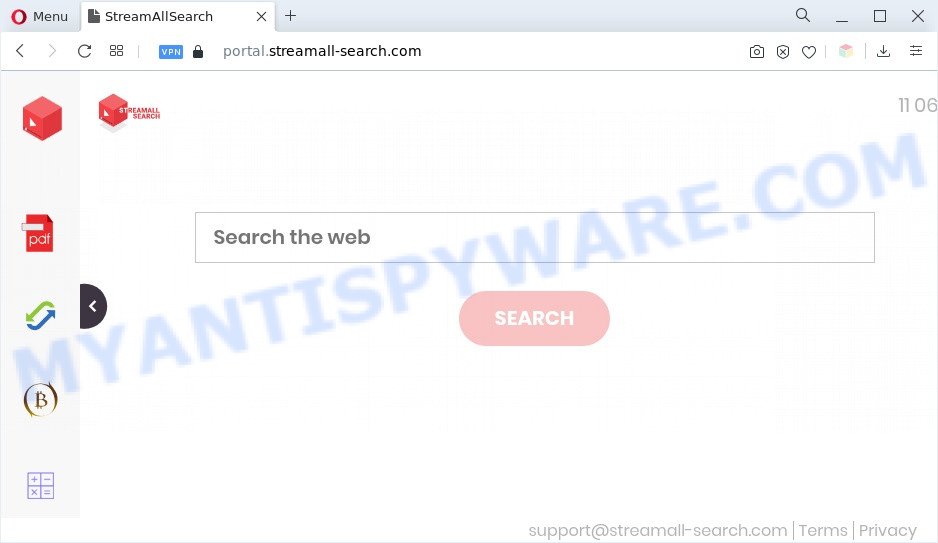
Typically, browser hijackers and potentially unwanted programs promote specially created web-pages by setting their address as the start page or search engine of the affected internet browser. In this case, the browser hijacker changes the browser settings to Streamall-search.com. That is, in other words, browser hijacker were created for the sole purpose of forcing the user to visit a special address like Streamall-search.com when the user opens the start page or uses the search provider. The devs behind this hijacker are using legitimate search engine as they may earn revenue from the ads which are displayed in the search results.

Unwanted search ads
As well as unwanted browser redirects to Streamall-search.com, the browser hijacker can collect your World Wide Web surfing activity by recording URLs visited, IP addresses, web-browser version and type, cookie information, Internet Service Provider (ISP) and webpages visited. Such kind of behavior can lead to serious security problems or confidential data theft.
Therefore it is very important to remove browser hijacker as soon as possible. Follow the few simple steps below to get rid of Streamall-search.com redirect, as well as other malicious software and adware, which can be installed onto your computer along with it.
How can a browser hijacker get on your computer
Streamall-search.com like other browser hijackers can get added to your browser or PC system when you visit a website and press an Install button, or when you download and run a dubious application, or when you install free software that includes a PUP (potentially unwanted program). Be very attentive when installing any software and make sure you deselect any options for bundled apps that you do not want.
Threat Summary
| Name | Streamall-search.com |
| Asociated domains | portal.streamall-search.com, feed.streamall-search.com |
| Type | PUP, search provider hijacker, redirect virus, browser hijacker, startpage hijacker |
| Affected Browser Settings | search engine, startpage, newtab URL |
| Symptoms |
|
| Removal | Streamall-search.com removal guide |
How to remove Streamall-search.com from Chrome, Firefox, IE, Edge
Even if you’ve the up-to-date classic antivirus installed, and you’ve checked your computer for malware and removed anything found, you need to do the instructions below. The Streamall-search.com browser hijacker removal is not simple as installing another antivirus. Classic antivirus apps are not developed to run together and will conflict with each other, or possibly crash MS Windows. Instead we advise complete the manual steps below after that run Zemana, MalwareBytes Free or Hitman Pro, which are free malware removal tools dedicated to scan for and remove malicious software like Streamall-search.com hijacker infection. Use these utilities to ensure the hijacker is removed.
To remove Streamall-search.com, use the following steps:
- Remove Streamall-search.com home page without any tools
- Automatic Removal of Streamall-search.com browser hijacker infection
- Stop Streamall-search.com redirect
- To sum up
Remove Streamall-search.com home page without any tools
Streamall-search.com is a hijacker infection that can replace your web-browser settings and redirect you to the websites which may contain countless advertisements. Not every antivirus program can detect and remove Streamall-search.com easily from the internet browser. Follow the steps below and you can get rid of hijacker infection by yourself.
Delete Streamall-search.com associated software by using MS Windows Control Panel
One of the first things to attempt for removal of browser hijacker is to check your system installed programs screen and look for undesired and suspicious software. If there are any applications you do not recognize or are no longer using, you should remove them. If that doesn’t work, then you may need to use malware removal utility like Zemana.
Make sure you have closed all browsers and other programs. Next, delete any undesired and suspicious apps from your Control panel.
Windows 10, 8.1, 8
Now, press the Windows button, type “Control panel” in search and press Enter. Select “Programs and Features”, then “Uninstall a program”.

Look around the entire list of applications installed on your PC. Most likely, one of them is the hijacker responsible for redirects to Streamall-search.com. Choose the questionable program or the program that name is not familiar to you and uninstall it.
Windows Vista, 7
From the “Start” menu in Windows, choose “Control Panel”. Under the “Programs” icon, choose “Uninstall a program”.

Choose the dubious or any unknown applications, then press “Uninstall/Change” button to delete this unwanted program from your PC system.
Windows XP
Click the “Start” button, select “Control Panel” option. Click on “Add/Remove Programs”.

Select an undesired program, then click “Change/Remove” button. Follow the prompts.
Remove Streamall-search.com from Chrome
In this step we are going to show you how to reset Google Chrome settings. Browser hijackers such as Streamall-search.com can make changes to your web-browser settings including newtab page, homepage and search provider by default, add toolbars and undesired plugins. By resetting Chrome settings you will get rid of Streamall-search.com and reset unwanted changes caused by browser hijacker infection. However, your themes, bookmarks, history, passwords, and web form auto-fill information will not be deleted.
First open the Google Chrome. Next, press the button in the form of three horizontal dots (![]() ).
).
It will open the Chrome menu. Select More Tools, then click Extensions. Carefully browse through the list of installed plugins. If the list has the extension signed with “Installed by enterprise policy” or “Installed by your administrator”, then complete the following guide: Remove Chrome extensions installed by enterprise policy.
Open the Chrome menu once again. Further, press the option called “Settings”.

The web-browser will open the settings screen. Another solution to display the Google Chrome’s settings – type chrome://settings in the web-browser adress bar and press Enter
Scroll down to the bottom of the page and click the “Advanced” link. Now scroll down until the “Reset” section is visible, as displayed in the following example and press the “Reset settings to their original defaults” button.

The Chrome will show the confirmation dialog box as shown on the image below.

You need to confirm your action, click the “Reset” button. The web-browser will start the task of cleaning. Once it is done, the web-browser’s settings including search engine by default, home page and newtab back to the values which have been when the Chrome was first installed on your personal computer.
Remove Streamall-search.com redirect from Mozilla Firefox
If Mozilla Firefox home page or search provider are hijacked by Streamall-search.com, your web browser displays unwanted pop up ads, then ‘Reset Firefox’ could solve these problems. Your saved bookmarks, form auto-fill information and passwords won’t be cleared or changed.
First, run the Mozilla Firefox and click ![]() button. It will open the drop-down menu on the right-part of the browser. Further, click the Help button (
button. It will open the drop-down menu on the right-part of the browser. Further, click the Help button (![]() ) as displayed in the following example.
) as displayed in the following example.

In the Help menu, select the “Troubleshooting Information” option. Another way to open the “Troubleshooting Information” screen – type “about:support” in the web-browser adress bar and press Enter. It will open the “Troubleshooting Information” page like below. In the upper-right corner of this screen, click the “Refresh Firefox” button.

It will show the confirmation dialog box. Further, click the “Refresh Firefox” button. The Firefox will begin a procedure to fix your problems that caused by the Streamall-search.com hijacker infection. When, it is finished, click the “Finish” button.
Get rid of Streamall-search.com search from Internet Explorer
By resetting Internet Explorer browser you revert back your web browser settings to its default state. This is basic when troubleshooting problems that might have been caused by hijacker such as Streamall-search.com.
First, start the Microsoft Internet Explorer, then press ‘gear’ icon ![]() . It will show the Tools drop-down menu on the right part of the browser, then click the “Internet Options” as shown on the image below.
. It will show the Tools drop-down menu on the right part of the browser, then click the “Internet Options” as shown on the image below.

In the “Internet Options” screen, select the “Advanced” tab, then click the “Reset” button. The Internet Explorer will open the “Reset Internet Explorer settings” dialog box. Further, click the “Delete personal settings” check box to select it. Next, click the “Reset” button as displayed on the image below.

When the process is complete, press “Close” button. Close the IE and restart your computer for the changes to take effect. This step will help you to restore your web browser’s search engine by default, new tab page and startpage to default state.
Automatic Removal of Streamall-search.com browser hijacker infection
Using a malicious software removal utility to detect and remove browser hijacker hiding on your computer is probably the simplest way to get rid of the Streamall-search.com startpage. We recommends the Zemana Anti-Malware program for MS Windows machines. HitmanPro and MalwareBytes Free are other antimalware tools for Microsoft Windows that offers a free malicious software removal.
How to remove Streamall-search.com with Zemana Anti Malware
Zemana AntiMalware is an ultra light weight tool to remove Streamall-search.com from your internet browser. It also removes malicious software and adware from your machine. It improves your system’s performance by removing potentially unwanted applications.

- Installing the Zemana is simple. First you’ll need to download Zemana AntiMalware on your PC from the following link.
Zemana AntiMalware
165053 downloads
Author: Zemana Ltd
Category: Security tools
Update: July 16, 2019
- After the download is done, close all apps and windows on your computer. Open a folder in which you saved it. Double-click on the icon that’s named Zemana.AntiMalware.Setup.
- Further, click Next button and follow the prompts.
- Once setup is finished, press the “Scan” button to perform a system scan with this utility for the hijacker responsible for redirects to Streamall-search.com. This procedure may take quite a while, so please be patient. When a malware, adware or potentially unwanted software are detected, the number of the security threats will change accordingly. Wait until the the checking is complete.
- When Zemana Anti-Malware is finished scanning your PC, Zemana will open a list of all threats found by the scan. Once you’ve selected what you want to remove from your computer click “Next”. Once finished, you can be prompted to restart your machine.
Delete Streamall-search.com browser hijacker and malicious extensions with HitmanPro
HitmanPro is a completely free (30 day trial) tool. You don’t need expensive ways to get rid of hijacker responsible for Streamall-search.com search and other shady applications. Hitman Pro will remove all the undesired apps like adware software and browser hijackers for free.

- Please go to the following link to download HitmanPro. Save it to your Desktop so that you can access the file easily.
- After the download is complete, run the Hitman Pro, double-click the HitmanPro.exe file.
- If the “User Account Control” prompts, press Yes to continue.
- In the HitmanPro window, click the “Next” . HitmanPro application will scan through the whole computer for the hijacker responsible for modifying your web browser settings to Streamall-search.com. This process can take quite a while, so please be patient. While the HitmanPro utility is scanning, you can see number of objects it has identified as being affected by malicious software.
- Once finished, HitmanPro will display a list of detected threats. When you are ready, click “Next”. Now, click the “Activate free license” button to start the free 30 days trial to delete all malware found.
How to get rid of Streamall-search.com with MalwareBytes Free
Get rid of Streamall-search.com browser hijacker manually is difficult and often the browser hijacker infection is not fully removed. Therefore, we advise you to run the MalwareBytes Free that are completely clean your system. Moreover, this free program will help you to remove malicious software, potentially unwanted applications, toolbars and adware that your PC can be infected too.
MalwareBytes AntiMalware can be downloaded from the following link. Save it directly to your Windows Desktop.
327277 downloads
Author: Malwarebytes
Category: Security tools
Update: April 15, 2020
When downloading is complete, close all programs and windows on your PC. Open a directory in which you saved it. Double-click on the icon that’s named MBSetup as shown on the screen below.
![]()
When the installation starts, you’ll see the Setup wizard that will help you setup Malwarebytes on your machine.

Once installation is complete, you will see window like below.

Now click the “Scan” button to perform a system scan with this tool for the hijacker infection that causes internet browsers to show unwanted Streamall-search.com web site. Depending on your machine, the scan can take anywhere from a few minutes to close to an hour. While the MalwareBytes Anti-Malware tool is scanning, you may see number of objects it has identified as being affected by malicious software.

When MalwareBytes Free completes the scan, MalwareBytes Free will open you the results. Make sure to check mark the items which are unsafe and then click “Quarantine” button.

The Malwarebytes will now delete hijacker infection responsible for redirecting your web-browser to Streamall-search.com webpage and move the selected items to the Quarantine. After the cleaning procedure is done, you may be prompted to restart your PC.

The following video explains guidance on how to remove browser hijacker infection, adware and other malicious software with MalwareBytes Free.
Stop Streamall-search.com redirect
If you browse the Net, you cannot avoid malvertising. But you can protect your web browser against it. Download and use an ad-blocker program. AdGuard is an ad-blocker which can filter out a ton of of the malvertising, blocking dynamic scripts from loading malicious content.
Download AdGuard from the following link.
26903 downloads
Version: 6.4
Author: © Adguard
Category: Security tools
Update: November 15, 2018
When the downloading process is done, run the downloaded file. You will see the “Setup Wizard” screen as displayed in the following example.

Follow the prompts. Once the install is done, you will see a window as displayed on the image below.

You can click “Skip” to close the installation program and use the default settings, or click “Get Started” button to see an quick tutorial which will help you get to know AdGuard better.
In most cases, the default settings are enough and you do not need to change anything. Each time, when you start your PC, AdGuard will start automatically and stop undesired advertisements, block Streamall-search.com, as well as other harmful or misleading websites. For an overview of all the features of the program, or to change its settings you can simply double-click on the AdGuard icon, that may be found on your desktop.
To sum up
Now your computer should be clean of the browser hijacker that developed to reroute your browser to the Streamall-search.com website. We suggest that you keep AdGuard (to help you block unwanted popups and intrusive harmful websites) and Zemana (to periodically scan your PC for new hijackers and other malicious software). Probably you are running an older version of Java or Adobe Flash Player. This can be a security risk, so download and install the latest version right now.
If you are still having problems while trying to remove Streamall-search.com from the Microsoft Edge, Chrome, IE and Mozilla Firefox, then ask for help here here.




















