According to experienced security professionals, QuericsSearch is a browser hijacker. What is a browser hijacker? Browser hijacker is a web-browser plugin or program that engages in behavior that is unexpected, or that negatively affects the user’s Net surfing experience. Examples include applications that rewrites internet browser’s homepage, search provider or similar browser settings to ones you don’t want.
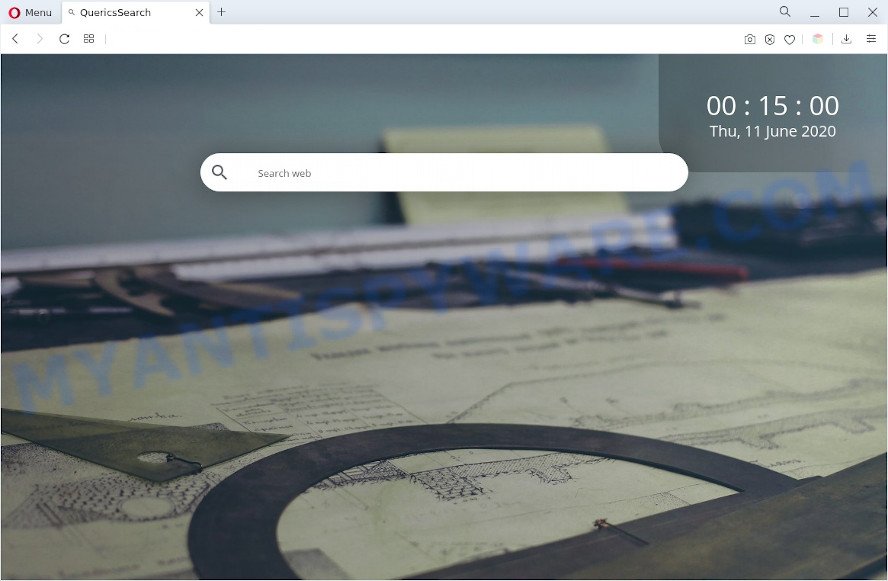
QuericsSearch makes changes to browser settings
The QuericsSearch browser hijacker changes the web-browser search engine so that all searches are sent to Bing, Yahoo or Google Custom Search engine which displays the search results for your query. The devs behind this browser hijacker infection are utilizing legitimate search provider as they may make revenue from the advertisements which are shown in the search results.

Unwanted search ads
And finally, the QuericsSearch hijacker can gather lots of user information such as what webpages you’re opening, what you are looking for the World Wide Web and so on. This information, in the future, may be sold to third party companies.
We strongly suggest that you perform the step-by-step guidance below that will assist you to remove QuericsSearch browser hijacker using the standard features of Windows and some proven free applications.
How can QuericsSearch get on your computer
Many browser hijackers such as QuericsSearch come from browser toolbars, internet browser extensions, BHOs (browser helper objects) and additional apps. Most commonly, these items claim itself as software which improve your experience on the World Wide Web by providing a fast and interactive startpage or a search engine that does not track you. Remember, how to avoid the unwanted software. Be cautious, start only reputable applications which download from reputable sources. NEVER install an unknown and suspicious application.
Threat Summary
| Name | QuericsSearch, Querics Search |
| Type | browser hijacker, search engine hijacker, PUP, redirect virus, homepage hijacker |
| Affected Browser Settings | search provider, startpage, new tab page URL |
| Symptoms |
|
| Removal | QuericsSearch removal guide |
How to remove QuericsSearch browser hijacker
In order to get rid of QuericsSearch from the Internet Explorer, Google Chrome, Mozilla Firefox and MS Edge and set your favorite home page and search provider, you need to reset the web browser settings. Additionally, you should look up for other suspicious entries, such as files, programs, browser addons and shortcuts. However, if you want to get rid of QuericsSearch easily, you should run reputable anti malware utility and let it do the job for you.
To remove QuericsSearch, use the steps below:
- Manual QuericsSearch browser hijacker removal
- Automatic Removal of QuericsSearch browser hijacker
- Stop QuericsSearch redirect
- To sum up
Manual QuericsSearch browser hijacker removal
Most common browser hijackers may be uninstalled without any antivirus software. The manual browser hijacker removal is few simple steps that will teach you how to delete QuericsSearch hijacker. If you do not want to remove QuericsSearch in the manually due to the fact that you are not skilled at computer, then you can use free removal tools listed below.
Remove unwanted or recently added applications
Check out the Windows Control Panel (Programs and Features section) to see all installed software. We recommend to click on the “Date Installed” in order to sort the list of apps by the date you installed them. If you see any unknown and questionable applications, they are the ones you need to remove.
Windows 8, 8.1, 10
First, click the Windows button
Windows XP, Vista, 7
First, press “Start” and select “Control Panel”.
It will display the Windows Control Panel like below.

Next, click “Uninstall a program” ![]()
It will show a list of all programs installed on your PC system. Scroll through the all list, and remove any dubious and unknown apps. To quickly find the latest installed apps, we recommend sort software by date in the Control panel.
Delete QuericsSearch browser hijacker from Firefox
Resetting Mozilla Firefox browser will reset all the settings to their original state and will remove QuericsSearch, malicious add-ons and extensions. However, your themes, bookmarks, history, passwords, and web form auto-fill information will not be deleted.
First, start the Mozilla Firefox. Next, press the button in the form of three horizontal stripes (![]() ). It will display the drop-down menu. Next, click the Help button (
). It will display the drop-down menu. Next, click the Help button (![]() ).
).

In the Help menu click the “Troubleshooting Information”. In the upper-right corner of the “Troubleshooting Information” page press on “Refresh Firefox” button as shown in the following example.

Confirm your action, click the “Refresh Firefox”.
Remove QuericsSearch from Google Chrome
In this step we are going to show you how to reset Chrome settings. potentially unwanted programs like the QuericsSearch can make changes to your internet browser settings including default search engine, new tab page and homepage, add toolbars and unwanted extensions. By resetting Google Chrome settings you will delete QuericsSearch and reset unwanted changes caused by browser hijacker infection. It will keep your personal information such as browsing history, bookmarks, passwords and web form auto-fill data.
Open the Google Chrome menu by clicking on the button in the form of three horizontal dotes (![]() ). It will show the drop-down menu. Choose More Tools, then click Extensions.
). It will show the drop-down menu. Choose More Tools, then click Extensions.
Carefully browse through the list of installed extensions. If the list has the add-on labeled with “Installed by enterprise policy” or “Installed by your administrator”, then complete the following instructions: Remove Google Chrome extensions installed by enterprise policy otherwise, just go to the step below.
Open the Google Chrome main menu again, click to “Settings” option.

Scroll down to the bottom of the page and click on the “Advanced” link. Now scroll down until the Reset settings section is visible, as shown below and click the “Reset settings to their original defaults” button.

Confirm your action, press the “Reset” button.
Remove QuericsSearch browser hijacker from Internet Explorer
If you find that IE browser settings such as newtab, search engine and homepage had been hijacked by QuericsSearch, then you may return your settings, via the reset web-browser procedure.
First, open the Microsoft Internet Explorer, click ![]() ) button. Next, click “Internet Options” similar to the one below.
) button. Next, click “Internet Options” similar to the one below.

In the “Internet Options” screen select the Advanced tab. Next, click Reset button. The Microsoft Internet Explorer will display the Reset Internet Explorer settings prompt. Select the “Delete personal settings” check box and press Reset button.

You will now need to restart your PC for the changes to take effect. It will remove QuericsSearch hijacker, disable malicious and ad-supported web-browser’s extensions and restore the IE’s settings such as homepage, newtab page and search provider to default state.
Automatic Removal of QuericsSearch browser hijacker
Using a malware removal utility to search for and remove hijacker hiding on your computer is probably the simplest solution to delete the QuericsSearch hijacker. We advises the Zemana Anti-Malware program for Windows PCs. HitmanPro and MalwareBytes Anti Malware are other anti malware utilities for Windows that offers a free malicious software removal.
How to delete QuericsSearch with Zemana
If you need a free tool that can easily look for and delete QuericsSearch hijacker infection, then use Zemana Anti-Malware. This is a very handy program, which is primarily developed to quickly scan for and remove adware software and malicious software hijacking web-browsers and changing their settings.
Zemana can be downloaded from the following link. Save it on your Windows desktop.
165041 downloads
Author: Zemana Ltd
Category: Security tools
Update: July 16, 2019
After the download is finished, start it and follow the prompts. Once installed, the Zemana Free will try to update itself and when this procedure is complete, press the “Scan” button to perform a system scan with this tool for the QuericsSearch browser hijacker.

Depending on your computer, the scan can take anywhere from a few minutes to close to an hour. While the Zemana Anti Malware is checking, you may see count of objects it has identified either as being malicious software. You may remove threats (move to Quarantine) by simply click “Next” button.

The Zemana Anti Malware will delete QuericsSearch hijacker.
Get rid of QuericsSearch browser hijacker from browsers with Hitman Pro
The HitmanPro utility is free and easy to use. It can scan and remove QuericsSearch hijacker, malicious software, potentially unwanted software and adware from personal computer (Windows 10, 8, 7, XP) and thereby revert back web-browsers default settings (newtab page, homepage and default search engine). Hitman Pro is powerful enough to look for and remove malicious registry entries and files that are hidden on the system.
Click the following link to download the latest version of Hitman Pro for MS Windows. Save it directly to your Microsoft Windows Desktop.
Once downloading is done, open the directory in which you saved it. You will see an icon like below.

Double click the HitmanPro desktop icon. Once the tool is launched, you will see a screen as on the image below.

Further, click “Next” button to perform a system scan with this utility for the QuericsSearch browser hijacker. A system scan can take anywhere from 5 to 30 minutes, depending on your PC. As the scanning ends, you can check all threats found on your personal computer as displayed on the screen below.

Make sure all threats have ‘checkmark’ and press “Next” button. It will open a prompt, press the “Activate free license” button.
Delete QuericsSearch browser hijacker with MalwareBytes Free
Manual QuericsSearch browser hijacker removal requires some computer skills. Some files and registry entries that created by the hijacker can be not fully removed. We advise that run the MalwareBytes Free that are completely clean your PC system of hijacker. Moreover, this free program will allow you to delete malware, PUPs, adware and toolbars that your computer can be infected too.
Click the link below to download MalwareBytes. Save it to your Desktop so that you can access the file easily.
327268 downloads
Author: Malwarebytes
Category: Security tools
Update: April 15, 2020
Once the downloading process is finished, close all windows on your personal computer. Further, run the file called MBSetup. If the “User Account Control” prompt pops up as displayed in the following example, click the “Yes” button.

It will display the Setup wizard that will allow you set up MalwareBytes Anti Malware on the system. Follow the prompts and do not make any changes to default settings.

Once installation is done successfully, click “Get Started” button. Then MalwareBytes will automatically run and you can see its main window like below.

Next, click the “Scan” button for checking your PC for the QuericsSearch browser hijacker. This task can take some time, so please be patient. While the MalwareBytes AntiMalware (MBAM) is checking, you can see how many objects it has identified either as being malicious software.

Once that process is done, MalwareBytes will show a screen that contains a list of malware that has been found. Next, you need to press “Quarantine” button.

The MalwareBytes Anti-Malware (MBAM) will start to get rid of QuericsSearch browser hijacker. Once that process is complete, you can be prompted to restart your system. We recommend you look at the following video, which completely explains the process of using the MalwareBytes Free to get rid of browser hijacker infections, adware and other malicious software.
Stop QuericsSearch redirect
In order to increase your security and protect your PC against new unwanted ads and malicious websites, you need to run adblocker program that blocks an access to malicious advertisements and websites. Moreover, the program can block the open of intrusive advertising, that also leads to faster loading of webpages and reduce the consumption of web traffic.
Installing the AdGuard is simple. First you will need to download AdGuard on your personal computer from the link below.
26901 downloads
Version: 6.4
Author: © Adguard
Category: Security tools
Update: November 15, 2018
After downloading it, start the downloaded file. You will see the “Setup Wizard” screen as shown in the figure below.

Follow the prompts. Once the installation is done, you will see a window as on the image below.

You can press “Skip” to close the installation program and use the default settings, or click “Get Started” button to see an quick tutorial that will help you get to know AdGuard better.
In most cases, the default settings are enough and you don’t need to change anything. Each time, when you start your PC, AdGuard will start automatically and stop unwanted ads, block QuericsSearch, as well as other harmful or misleading webpages. For an overview of all the features of the application, or to change its settings you can simply double-click on the AdGuard icon, that may be found on your desktop.
To sum up
Now your personal computer should be clean of the QuericsSearch browser hijacker. We suggest that you keep AdGuard (to help you block unwanted pop ups and undesired malicious webpages) and Zemana Free (to periodically scan your computer for new malware, hijackers and adware). Make sure that you have all the Critical Updates recommended for MS Windows operating system. Without regular updates you WILL NOT be protected when new hijacker infections, harmful applications and adware software are released.
If you are still having problems while trying to remove Querics Search from your web browser, then ask for help here.




















