Nevertherekay.club pop-up is a browser-based scam that uses social engineering to fool computer users into subscribing to push notifications. When you visit the Nevertherekay.club web site that wants to send you push notifications, you’ll be greeted with a prompt which asks whether you want to agree to them or not. Your options will be ‘Block’ and ‘Allow’.
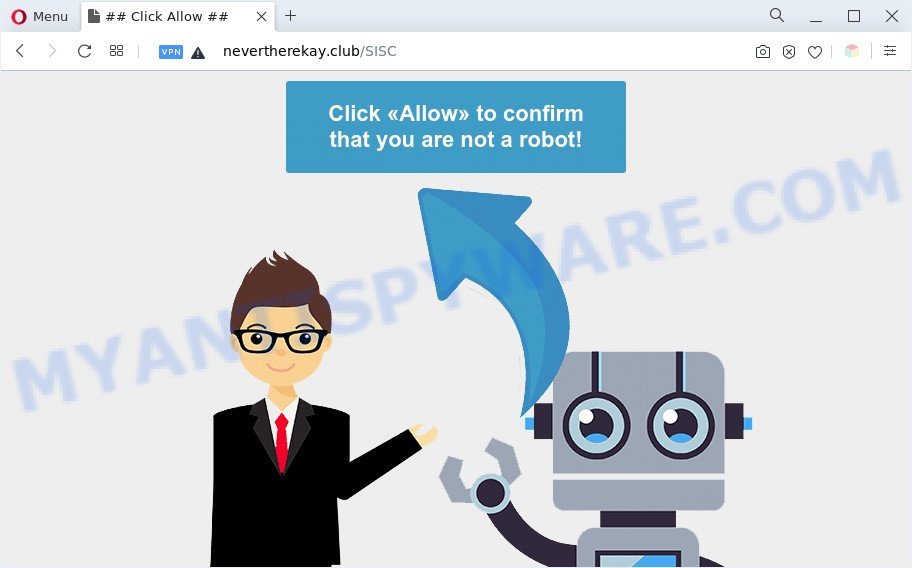
Once click on the ‘Allow’ button, the Nevertherekay.club website gets your permission to send browser notification spam in form of pop-up advertisements in the lower right corner of the desktop. Push notifications are originally created to alert the user of recently published content. Scammers abuse ‘push notifications’ to avoid anti-virus and ad blocker programs by displaying unwanted adverts. These advertisements are displayed in the lower right corner of the screen urges users to play online games, visit dubious web-pages, install web-browser extensions & so on.

To end this intrusive behavior and remove Nevertherekay.club browser notification spam, you need to change browser settings that got altered by adware software. For that, complete the Nevertherekay.club removal steps below. Once you remove notifications subscription, the Nevertherekay.club popups ads will no longer display on your screen.
Threat Summary
| Name | Nevertherekay.club pop up |
| Type | spam notifications ads, pop up virus, popup ads, pop-ups |
| Distribution | dubious pop-up ads, social engineering attack, PUPs, adwares |
| Symptoms |
|
| Removal | Nevertherekay.club removal guide |
Where the Nevertherekay.club pop ups comes from
These Nevertherekay.club pop ups are caused by suspicious ads on the web sites you visit or adware software. Adware is a type of potentially unwanted applications whose motive is to generate profit for its developer. It have different ways of earning by showing the advertisements forcibly to its victims. Adware can open pop-up windows, show annoying ads, alter the victim’s web browser settings, or reroute the victim’s web browser to unrequested websites. Aside from causing unwanted ads and internet browser redirects, it also can slow down the PC system.
Adware come bundled with certain free programs. So always read carefully the installation screens, disclaimers, ‘Terms of Use’ and ‘Software license’ appearing during the install procedure. Additionally pay attention for third-party applications that are being installed along with the main application. Ensure that you unchecked all of them! Also, use an ad-blocker program that will allow to block malicious and untrustworthy web pages.
Instructions that is shown below, will allow you to clean your computer from the adware software as well as remove Nevertherekay.club unwanted ads from the Internet Explorer, Microsoft Edge, Firefox and Google Chrome and other internet browsers.
How to remove Nevertherekay.club popups from Chrome, Firefox, IE, Edge
The answer is right here on this web-page. We have put together simplicity and efficiency. It will help you easily to clean your personal computer of adware software that causes multiple undesired pop ups. Moreover, you may select manual or automatic removal method. If you’re familiar with the system then use manual removal, otherwise use the free antimalware utility developed specifically to get rid of adware. Of course, you may combine both methods. Certain of the steps below will require you to close this website. So, please read the few simple steps carefully, after that bookmark it or open it on your smartphone for later reference.
To remove Nevertherekay.club pop ups, perform the steps below:
- Manual Nevertherekay.club pop ups removal
- Automatic Removal of Nevertherekay.club pop-up advertisements
- Stop Nevertherekay.club pop ups
- To sum up
Manual Nevertherekay.club pop ups removal
In this section of the post, we have posted the steps that will help to delete Nevertherekay.club ads manually. Although compared to removal utilities, this method loses in time, but you don’t need to install anything on the personal computer. It will be enough for you to follow the detailed instructions with pictures. We tried to describe each step in detail, but if you realized that you might not be able to figure it out, or simply do not want to change the Windows and web browser settings, then it’s better for you to use tools from trusted developers, which are listed below.
Uninstalling the Nevertherekay.club, check the list of installed apps first
Check out the MS Windows Control Panel (Programs and Features section) to see all installed programs. We suggest to click on the “Date Installed” in order to sort the list of software by the date you installed them. If you see any unknown and dubious applications, they are the ones you need to remove.
Windows 10, 8.1, 8
Click the Microsoft Windows logo, and then click Search ![]() . Type ‘Control panel’and press Enter as shown on the image below.
. Type ‘Control panel’and press Enter as shown on the image below.

Once the ‘Control Panel’ opens, click the ‘Uninstall a program’ link under Programs category as shown in the following example.

Windows 7, Vista, XP
Open Start menu and choose the ‘Control Panel’ at right as on the image below.

Then go to ‘Add/Remove Programs’ or ‘Uninstall a program’ (Microsoft Windows 7 or Vista) as shown on the screen below.

Carefully browse through the list of installed programs and get rid of all questionable and unknown programs. We suggest to click ‘Installed programs’ and even sorts all installed applications by date. Once you have found anything questionable that may be the adware that causes Nevertherekay.club ads in your web-browser or other PUP (potentially unwanted program), then choose this program and press ‘Uninstall’ in the upper part of the window. If the questionable program blocked from removal, then run Revo Uninstaller Freeware to fully delete it from your PC system.
Remove Nevertherekay.club notifications from browsers
if you became a victim of online criminals and clicked on the “Allow” button, then your browser was configured to show annoying ads. To remove the advertisements, you need to remove the notification permission that you gave the Nevertherekay.club webpage to send browser notification spam.
|
|
|
|
|
|
Get rid of Nevertherekay.club pop-ups from Internet Explorer
By resetting Internet Explorer web browser you return your web browser settings to its default state. This is good initial when troubleshooting problems that might have been caused by adware which causes undesired Nevertherekay.club pop ups.
First, start the Internet Explorer. Next, click the button in the form of gear (![]() ). It will open the Tools drop-down menu, press the “Internet Options” as displayed on the image below.
). It will open the Tools drop-down menu, press the “Internet Options” as displayed on the image below.

In the “Internet Options” window click on the Advanced tab, then press the Reset button. The IE will open the “Reset Internet Explorer settings” window like below. Select the “Delete personal settings” check box, then press “Reset” button.

You will now need to reboot your machine for the changes to take effect.
Remove Nevertherekay.club ads from Firefox
If the Firefox settings such as new tab, search engine by default and start page have been modified by the adware, then resetting it to the default state can help. It’ll keep your personal information such as browsing history, bookmarks, passwords and web form auto-fill data.
Start the Mozilla Firefox and click the menu button (it looks like three stacked lines) at the top right of the web browser screen. Next, click the question-mark icon at the bottom of the drop-down menu. It will display the slide-out menu.

Select the “Troubleshooting information”. If you’re unable to access the Help menu, then type “about:support” in your address bar and press Enter. It bring up the “Troubleshooting Information” page as shown in the figure below.

Click the “Refresh Firefox” button at the top right of the Troubleshooting Information page. Select “Refresh Firefox” in the confirmation dialog box. The Mozilla Firefox will start a process to fix your problems that caused by the Nevertherekay.club adware. Once, it’s complete, click the “Finish” button.
Remove Nevertherekay.club pop up advertisements from Chrome
Like other modern web-browsers, the Google Chrome has the ability to reset the settings to their default values and thereby restore the browser’s settings such as search provider, start page and newtab that have been replaced by the adware responsible for Nevertherekay.club pop-up advertisements.
Open the Google Chrome menu by clicking on the button in the form of three horizontal dotes (![]() ). It will show the drop-down menu. Choose More Tools, then click Extensions.
). It will show the drop-down menu. Choose More Tools, then click Extensions.
Carefully browse through the list of installed plugins. If the list has the add-on labeled with “Installed by enterprise policy” or “Installed by your administrator”, then complete the following instructions: Remove Google Chrome extensions installed by enterprise policy otherwise, just go to the step below.
Open the Google Chrome main menu again, click to “Settings” option.

Scroll down to the bottom of the page and click on the “Advanced” link. Now scroll down until the Reset settings section is visible, as shown on the image below and press the “Reset settings to their original defaults” button.

Confirm your action, press the “Reset” button.
Automatic Removal of Nevertherekay.club pop-up advertisements
If you are not expert at computer technology, then all your attempts to remove Nevertherekay.club ads by completing the manual steps above might result in failure. To find and remove all of the adware software related files and registry entries that keep this adware on your PC system, use free anti malware software like Zemana Free, MalwareBytes Anti Malware and Hitman Pro from our list below.
Remove Nevertherekay.club popup advertisements with Zemana AntiMalware (ZAM)
Zemana is one of the best in its class, it can look for and delete a large number of of various security threats, including adware, browser hijackers, spyware and trojans that masqueraded as legitimate computer applications. Also Zemana Free includes another tool called FRST – is a helpful program for manual removal of files and parts of the Windows registry created by malware.
Please go to the link below to download Zemana AntiMalware (ZAM). Save it on your Microsoft Windows desktop or in any other place.
165094 downloads
Author: Zemana Ltd
Category: Security tools
Update: July 16, 2019
Once the downloading process is finished, launch it and follow the prompts. Once installed, the Zemana Free will try to update itself and when this procedure is done, press the “Scan” button to scan for adware software that causes Nevertherekay.club pop-ups in your web browser.

Depending on your computer, the scan can take anywhere from a few minutes to close to an hour. While the Zemana Free application is checking, you can see how many objects it has identified as threat. Make sure all items have ‘checkmark’ and click “Next” button.

The Zemana will remove adware that causes unwanted Nevertherekay.club advertisements and move the selected threats to the program’s quarantine.
Get rid of Nevertherekay.club popup ads and harmful extensions with HitmanPro
If the Nevertherekay.club pop-up ads problem persists, run the Hitman Pro and check if your machine is affected by adware. The Hitman Pro is a downloadable security utility that provides on-demand scanning and allows delete adware, potentially unwanted apps, and other malicious software. It works with your existing antivirus software.
Installing the Hitman Pro is simple. First you’ll need to download HitmanPro by clicking on the link below. Save it to your Desktop so that you can access the file easily.
Once the downloading process is complete, open the file location and double-click the Hitman Pro icon. It will start the Hitman Pro utility. If the User Account Control dialog box will ask you want to launch the application, click Yes button to continue.

Next, click “Next” to start checking your computer for the adware that cause pop-ups. A scan can take anywhere from 10 to 30 minutes, depending on the number of files on your machine and the speed of your system. When a threat is found, the number of the security threats will change accordingly. Wait until the the scanning is complete.

After the scan is finished, it will open the Scan Results as shown on the image below.

Review the scan results and then click “Next” button. It will show a prompt, click the “Activate free license” button. The Hitman Pro will remove adware responsible for Nevertherekay.club pop-up ads. Once that process is complete, the tool may ask you to reboot your computer.
How to remove Nevertherekay.club with MalwareBytes
Manual Nevertherekay.club pop-up ads removal requires some computer skills. Some files and registry entries that created by the adware can be not completely removed. We advise that use the MalwareBytes AntiMalware that are fully clean your PC system of adware. Moreover, the free program will help you to remove malicious software, PUPs, hijacker infections and toolbars that your personal computer can be infected too.

Installing the MalwareBytes Anti Malware (MBAM) is simple. First you’ll need to download MalwareBytes AntiMalware on your Windows Desktop by clicking on the link below.
327319 downloads
Author: Malwarebytes
Category: Security tools
Update: April 15, 2020
Once the download is finished, run it and follow the prompts. Once installed, the MalwareBytes will try to update itself and when this procedure is complete, click the “Scan” button to scan for adware that causes multiple undesired popups. This procedure can take some time, so please be patient. While the MalwareBytes Anti-Malware (MBAM) application is scanning, you can see how many objects it has identified as threat. Make sure all threats have ‘checkmark’ and click “Quarantine” button.
The MalwareBytes AntiMalware (MBAM) is a free program that you can use to remove all detected folders, files, services, registry entries and so on. To learn more about this malware removal utility, we recommend you to read and follow the steps or the video guide below.
Stop Nevertherekay.club pop ups
One of the worst things is the fact that you cannot block all those annoying web sites like Nevertherekay.club using only built-in MS Windows capabilities. However, there is a program out that you can use to stop annoying internet browser redirections, ads and pop-ups in any modern internet browsers including MS Edge, Internet Explorer, Mozilla Firefox and Google Chrome. It’s called Adguard and it works very well.
- Installing the AdGuard is simple. First you’ll need to download AdGuard by clicking on the following link. Save it directly to your Microsoft Windows Desktop.
Adguard download
26913 downloads
Version: 6.4
Author: © Adguard
Category: Security tools
Update: November 15, 2018
- After downloading it, start the downloaded file. You will see the “Setup Wizard” program window. Follow the prompts.
- When the setup is complete, press “Skip” to close the setup program and use the default settings, or click “Get Started” to see an quick tutorial which will assist you get to know AdGuard better.
- In most cases, the default settings are enough and you do not need to change anything. Each time, when you run your computer, AdGuard will run automatically and stop undesired advertisements, block Nevertherekay.club, as well as other harmful or misleading web sites. For an overview of all the features of the program, or to change its settings you can simply double-click on the icon called AdGuard, which is located on your desktop.
To sum up
Now your PC system should be clean of the adware responsible for Nevertherekay.club ads. We suggest that you keep AdGuard (to help you stop unwanted popup advertisements and annoying harmful webpages) and Zemana Anti-Malware (to periodically scan your computer for new malware, browser hijackers and adware). Make sure that you have all the Critical Updates recommended for Windows operating system. Without regular updates you WILL NOT be protected when new browser hijackers, malicious programs and adware are released.
If you are still having problems while trying to get rid of Nevertherekay.club advertisements from your internet browser, then ask for help here.



















