According to cyber threat analysts, File Conversion Now is a potentially unwanted program (PUP) belonging to the category of Browser hijackers. Browser hijacker is a web-browser extension or program that engages in behavior that is unexpected, or that negatively affects the user’s Internet surfing experience. Examples include software that switches web browser’s homepage, search provider or other browser settings to ones you don’t want.
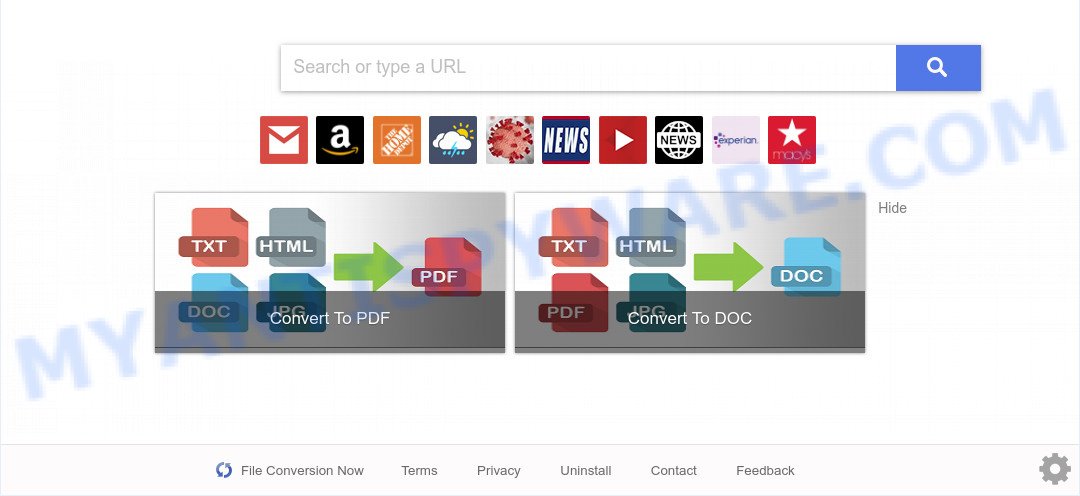
File Conversion Now is a PUP and browser hijacker
Most often, browser hijackers promote fake search engines by setting their address as the default search provider. In this case, File Conversion Now installs hfileconversionnow[.]com as a search engine. This means that users whose browser is affected with the browser hijacker are forced to visit hfileconversionnow[.]com each time they search in the Internet, open a new window or tab. And since hfileconversionnow[.]com is not a real search engine and does not have the ability to find the information users need, this web-page redirects the user’s internet browser to the Yahoo search engine.

Unwanted search ads
As well as unwanted web browser redirects to hfileconversionnow[.]com, File Conversion Now can collect your Net surfing activity by recording URLs visited, IP addresses, browser version and type, cookie information, Internet Service Provider (ISP) and web-pages visited. Such kind of behavior can lead to serious security problems or personal data theft.
If the Google Chrome, Internet Explorer, Mozilla Firefox and Microsoft Edge have been affected by the File Conversion Now browser hijacker, you must have finished any of the steps above. Once you’ve cleaned your computer by following our tutorial below, make sure not to commit the same mistakes again in the future.
How can a File Conversion Now get on your computer
Usually, browser hijackers such as File Conversion Now gets into your computer as part of a bundle with free software, sharing files and other unsafe software that you downloaded from the Net. The creators of this hijacker pays software makers for distributing File Conversion Now hijacker within their apps. So, bundled software is often included as part of the installer. In order to avoid the installation of any hijacker infections such as File Conversion Now: select only Manual, Custom or Advanced setup method and uncheck all optional software in which you are unsure.
Threat Summary
| Name | File Conversion Now |
| Type | PUP, search provider hijacker, redirect virus, browser hijacker, homepage hijacker |
| Affected Browser Settings | search provider, new tab page URL, home page |
| Symptoms |
|
| Removal | File Conversion Now removal guide |
How to remove File Conversion Now (removal guide)
In order to remove File Conversion Now from the Google Chrome, Internet Explorer, Edge and Mozilla Firefox and set your favorite startpage and search engine, you need to reset the web browser settings. Additionally, you should look up for other dubious entries, such as files, programs, internet browser plugins and shortcut files. However, if you want to remove File Conversion Now easily, you should run reputable anti-malware tool and let it do the job for you.
To remove File Conversion Now, complete the following steps:
- How to delete File Conversion Now hijacker without any software
- Automatic Removal of File Conversion Now
- Run AdBlocker to stop File Conversion Now redirect and stay safe online
- To sum up
How to delete File Conversion Now hijacker without any software
To remove File Conversion Now, adware and other unwanted apps you can try to do so manually. Unfortunately some of the hijackers won’t show up in your program list, but some hijacker infections may. In this case, you may be able to delete it through the uninstall function of your computer. You can do this by following the steps below.
Uninstall unwanted or recently installed applications
It’s of primary importance to first identify and remove all PUPs, adware applications and hijackers through ‘Add/Remove Programs’ (Microsoft Windows XP) or ‘Uninstall a program’ (Microsoft Windows 10, 8, 7) section of your MS Windows Control Panel.
Windows 8, 8.1, 10
First, press Windows button

After the ‘Control Panel’ opens, click the ‘Uninstall a program’ link under Programs category as displayed in the figure below.

You will see the ‘Uninstall a program’ panel as shown in the following example.

Very carefully look around the entire list of apps installed on your PC system. Most likely, one of them is the File Conversion Now browser hijacker. If you have many programs installed, you can help simplify the search of harmful software by sort the list by date of installation. Once you’ve found a dubious, unwanted or unused application, right click to it, after that click ‘Uninstall’.
Windows XP, Vista, 7
First, click ‘Start’ button and select ‘Control Panel’ at right panel like below.

When the Windows ‘Control Panel’ opens, you need to press ‘Uninstall a program’ under ‘Programs’ as shown in the following example.

You will see a list of applications installed on your personal computer. We recommend to sort the list by date of installation to quickly find the apps that were installed last. Most likely, it is the File Conversion Now browser hijacker. If you are in doubt, you can always check the application by doing a search for her name in Google, Yahoo or Bing. After the program which you need to delete is found, simply click on its name, and then click ‘Uninstall’ similar to the one below.

Remove File Conversion Now from Mozilla Firefox by resetting web-browser settings
Resetting Firefox browser will reset all the settings to their original state and will remove File Conversion Now, malicious add-ons and extensions. However, your saved passwords and bookmarks will not be changed, deleted or cleared.
Click the Menu button (looks like three horizontal lines), and click the blue Help icon located at the bottom of the drop down menu as on the image below.

A small menu will appear, press the “Troubleshooting Information”. On this page, click “Refresh Firefox” button as displayed below.

Follow the onscreen procedure to restore your Firefox browser settings to their original state.
Get rid of File Conversion Now hijacker from Internet Explorer
In order to restore all browser newtab, default search provider and startpage you need to reset the Internet Explorer to the state, that was when the MS Windows was installed on your PC.
First, start the Internet Explorer, then press ‘gear’ icon ![]() . It will open the Tools drop-down menu on the right part of the web-browser, then click the “Internet Options” as on the image below.
. It will open the Tools drop-down menu on the right part of the web-browser, then click the “Internet Options” as on the image below.

In the “Internet Options” screen, select the “Advanced” tab, then press the “Reset” button. The Internet Explorer will show the “Reset Internet Explorer settings” dialog box. Further, press the “Delete personal settings” check box to select it. Next, press the “Reset” button similar to the one below.

Once the process is finished, press “Close” button. Close the Microsoft Internet Explorer and restart your PC for the changes to take effect. This step will help you to restore your browser’s search engine by default, new tab page and startpage to default state.
Remove File Conversion Now from Google Chrome
Reset Google Chrome will reset your start page, new tab, search engine, and other browser settings hijacked by File Conversion Now browser hijacker. All undesired and harmful plugins will also be removed from the browser. It’ll save your personal information such as saved passwords, bookmarks, auto-fill data and open tabs.
First open the Google Chrome. Next, press the button in the form of three horizontal dots (![]() ).
).
It will show the Chrome menu. Choose More Tools, then click Extensions. Carefully browse through the list of installed addons. If the list has the extension signed with “Installed by enterprise policy” or “Installed by your administrator”, then complete the following guidance: Remove Chrome extensions installed by enterprise policy.
Open the Google Chrome menu once again. Further, press the option named “Settings”.

The web browser will display the settings screen. Another method to display the Chrome’s settings – type chrome://settings in the browser adress bar and press Enter
Scroll down to the bottom of the page and press the “Advanced” link. Now scroll down until the “Reset” section is visible, as displayed on the image below and press the “Reset settings to their original defaults” button.

The Chrome will display the confirmation prompt as shown in the figure below.

You need to confirm your action, press the “Reset” button. The browser will launch the task of cleaning. When it is complete, the browser’s settings including newtab, default search engine and homepage back to the values which have been when the Chrome was first installed on your machine.
Automatic Removal of File Conversion Now
The manual tutorial above is tedious to use and can not always help to remove File Conversion Now browser hijacker completely. Here I am telling you an automatic way to delete this hijacker from your PC system fully. Zemana Free, MalwareBytes Anti-Malware and Hitman Pro are anti malware tools that can look for and get rid of all kinds of malicious software including File Conversion Now browser hijacker infection.
Use Zemana Anti-Malware to delete File Conversion Now browser hijacker
Zemana Free is a free tool that performs a scan of your computer and displays if there are existing adware, browser hijackers, viruses, worms, spyware, trojans and other malicious software residing on your computer. If malicious software is detected, Zemana Anti-Malware (ZAM) can automatically remove it. Zemana AntiMalware does not conflict with other antimalware and antivirus programs installed on your computer.

- Zemana AntiMalware can be downloaded from the following link. Save it on your MS Windows desktop or in any other place.
Zemana AntiMalware
165069 downloads
Author: Zemana Ltd
Category: Security tools
Update: July 16, 2019
- After downloading is finished, close all software and windows on your system. Open a directory in which you saved it. Double-click on the icon that’s named Zemana.AntiMalware.Setup.
- Further, press Next button and follow the prompts.
- Once installation is complete, click the “Scan” button for scanning your PC system for the File Conversion Now browser hijacker. A scan can take anywhere from 10 to 30 minutes, depending on the number of files on your personal computer and the speed of your machine. When a malicious software, adware software or PUPs are detected, the count of the security threats will change accordingly. Wait until the the checking is finished.
- When that process is done, you’ll be displayed the list of all found threats on your machine. Make sure all items have ‘checkmark’ and click “Next”. When the clean up is finished, you can be prompted to reboot your personal computer.
Delete File Conversion Now browser hijacker and malicious extensions with Hitman Pro
Hitman Pro is a malware removal tool that is developed to find and get rid of hijackers, potentially unwanted software, adware and suspicious processes from the affected PC. It is a portable program which can be run instantly from USB flash drive. Hitman Pro have an advanced computer monitoring utility which uses a whitelist database to isolate questionable tasks and programs.

- HitmanPro can be downloaded from the following link. Save it on your MS Windows desktop or in any other place.
- Once downloading is complete, start the Hitman Pro, double-click the HitmanPro.exe file.
- If the “User Account Control” prompts, click Yes to continue.
- In the HitmanPro window, press the “Next” . Hitman Pro utility will start scanning the whole PC system to find out File Conversion Now hijacker. This procedure can take some time, so please be patient. When a threat is found, the number of the security threats will change accordingly.
- When the system scan is finished, HitmanPro will create a list of unwanted programs and hijacker. Make sure to check mark the items which are unsafe and then click “Next”. Now, click the “Activate free license” button to start the free 30 days trial to remove all malware found.
Remove File Conversion Now hijacker with MalwareBytes Anti-Malware (MBAM)
We recommend using the MalwareBytes Anti-Malware (MBAM) which are fully clean your PC of the browser hijacker infection. The free tool is an advanced malware removal program designed by (c) Malwarebytes lab. This program uses the world’s most popular anti-malware technology. It’s able to help you get rid of browser hijacker, PUPs, malicious software, adware software, toolbars, ransomware and other security threats from your PC for free.

Installing the MalwareBytes Anti Malware is simple. First you’ll need to download MalwareBytes AntiMalware (MBAM) on your PC from the following link.
327294 downloads
Author: Malwarebytes
Category: Security tools
Update: April 15, 2020
When downloading is complete, run it and follow the prompts. Once installed, the MalwareBytes Anti Malware (MBAM) will try to update itself and when this task is finished, click the “Scan” button to perform a system scan with this tool for the File Conversion Now hijacker. This procedure can take some time, so please be patient. While the MalwareBytes is checking, you can see count of objects it has identified either as being malware. In order to delete all items, simply press “Quarantine” button.
The MalwareBytes Anti-Malware (MBAM) is a free application that you can use to remove all detected folders, files, services, registry entries and so on. To learn more about this malware removal utility, we suggest you to read and follow the steps or the video guide below.
Run AdBlocker to stop File Conversion Now redirect and stay safe online
To put it simply, you need to use an ad blocker utility (AdGuard, for example). It’ll stop and protect you from all unwanted websites like File Conversion Now, ads and pop ups. To be able to do that, the ad-blocker program uses a list of filters. Each filter is a rule that describes a malicious web-site, an advertising content, a banner and others. The ad-blocking application automatically uses these filters, depending on the web-pages you’re visiting.
- Installing the AdGuard is simple. First you’ll need to download AdGuard from the following link.
Adguard download
26904 downloads
Version: 6.4
Author: © Adguard
Category: Security tools
Update: November 15, 2018
- When the downloading process is complete, launch the downloaded file. You will see the “Setup Wizard” program window. Follow the prompts.
- Once the installation is done, click “Skip” to close the installation program and use the default settings, or click “Get Started” to see an quick tutorial which will help you get to know AdGuard better.
- In most cases, the default settings are enough and you don’t need to change anything. Each time, when you start your PC system, AdGuard will start automatically and stop undesired advertisements, block File Conversion Now, as well as other malicious or misleading web-pages. For an overview of all the features of the program, or to change its settings you can simply double-click on the icon named AdGuard, which is located on your desktop.
To sum up
Now your system should be clean of the File Conversion Now hijacker. We suggest that you keep AdGuard (to help you block unwanted pop ups and unwanted malicious web-pages) and Zemana Anti-Malware (ZAM) (to periodically scan your PC system for new malicious software, hijackers and adware). Make sure that you have all the Critical Updates recommended for Microsoft Windows operating system. Without regular updates you WILL NOT be protected when new browser hijackers, malicious software and adware are released.
If you are still having problems while trying to remove File Conversion Now from your browser, then ask for help here.



















