If your web-browser taking you to an unwanted website named Newsprecinct.com that you didn’t request or is suddenly full of pop-up advertisements then most likely that your web-browser has been affected by an adware (also known as ‘ad-supported’ software).
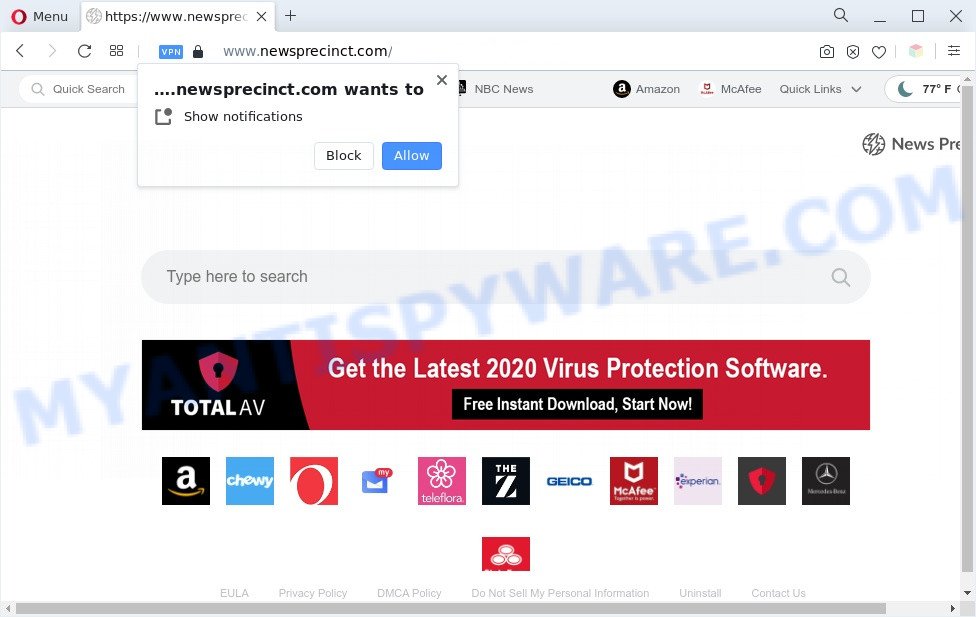
What does Adware mean? Adware is an advertising malware. It is designed just that: present various pop-up windows and/or annoying advertising using intrusive and at times dangerous ways. Adware can also include other forms of malicious software. Adware has also been the basis for hacking to gain access to the machine.
Does adware steal your confidential data? Adware can gather sensitive info such as:
- IP addresses;
- URLs visited;
- search queries/terms;
- clicks on links and advertisements;
- web browser version information.
If you are unfortunate have adware software, you can follow the steps below that will help you to delete adware and thereby remove Newsprecinct.com popups from your web browser.
How does Adware get on your PC
In most cases adware software gets onto computer by being attached to various free software, as a bonus. Therefore it is very important at the stage of installing programs downloaded from the Net carefully review the Terms of use and the License agreement, as well as to always choose the Advanced, Custom or Manual installation type. In this method, you can turn off all additional applications, which will be added along with the desired application.
Threat Summary
| Name | Newsprecinct.com |
| Type | adware software, PUP (potentially unwanted program), pop up virus, pop ups, pop up ads |
| Symptoms |
|
| Removal | Newsprecinct.com removal guide |
How to remove Newsprecinct.com pop-ups (removal tutorial)
To get rid of Newsprecinct.com pop up ads from your PC system, you must remove all suspicious applications and every file that could be related to the adware. Besides, to fix your web-browser start page, default search engine and new tab, you should reset the affected web-browsers. As soon as you’re finished with Newsprecinct.com redirect removal procedure, we suggest you scan your computer with malware removal utilities listed below. It will complete the removal procedure on your computer.
To remove Newsprecinct.com, use the steps below:
- Manual Newsprecinct.com pop-up ads removal
- Automatic Removal of Newsprecinct.com redirect
- How to block Newsprecinct.com
- Finish words
Manual Newsprecinct.com pop-up ads removal
In most cases, it is possible to manually get rid of Newsprecinct.com popup ads. This way does not involve the use of any tricks or removal utilities. You just need to recover the normal settings of the PC system and web-browser. This can be done by following a few simple steps below. If you want to quickly delete Newsprecinct.com pop up ads, as well as perform a full scan of your personal computer, we recommend that you use adware removal utilities, which are listed below.
Remove unwanted or recently added applications
The process of adware removal is generally the same across all versions of Windows OS from 10 to XP. To start with, it’s necessary to check the list of installed apps on your PC and remove all unused, unknown and suspicious programs.
Press Windows button ![]() , then click Search
, then click Search ![]() . Type “Control panel”and press Enter. If you using Windows XP or Windows 7, then click “Start” and select “Control Panel”. It will display the Windows Control Panel as displayed below.
. Type “Control panel”and press Enter. If you using Windows XP or Windows 7, then click “Start” and select “Control Panel”. It will display the Windows Control Panel as displayed below.

Further, click “Uninstall a program” ![]()
It will display a list of all software installed on your computer. Scroll through the all list, and remove any questionable and unknown applications.
Remove Newsprecinct.com popup ads from Internet Explorer
In order to restore all browser newtab, startpage and search engine by default you need to reset the Internet Explorer to the state, that was when the MS Windows was installed on your machine.
First, open the IE. Next, click the button in the form of gear (![]() ). It will open the Tools drop-down menu, press the “Internet Options” as shown on the screen below.
). It will open the Tools drop-down menu, press the “Internet Options” as shown on the screen below.

In the “Internet Options” window click on the Advanced tab, then click the Reset button. The Internet Explorer will show the “Reset Internet Explorer settings” window as displayed in the following example. Select the “Delete personal settings” check box, then click “Reset” button.

You will now need to reboot your computer for the changes to take effect.
Remove Newsprecinct.com redirect from Chrome
This step will show you how to reset Google Chrome browser settings to original settings. This can remove Newsprecinct.com redirect and fix some browsing issues, especially after adware infection. When using the reset feature, your personal information like passwords, bookmarks, browsing history and web form auto-fill data will be saved.
First run the Google Chrome. Next, press the button in the form of three horizontal dots (![]() ).
).
It will display the Google Chrome menu. Choose More Tools, then click Extensions. Carefully browse through the list of installed extensions. If the list has the plugin signed with “Installed by enterprise policy” or “Installed by your administrator”, then complete the following instructions: Remove Google Chrome extensions installed by enterprise policy.
Open the Google Chrome menu once again. Further, click the option called “Settings”.

The web-browser will open the settings screen. Another solution to display the Google Chrome’s settings – type chrome://settings in the web-browser adress bar and press Enter
Scroll down to the bottom of the page and click the “Advanced” link. Now scroll down until the “Reset” section is visible, as shown below and click the “Reset settings to their original defaults” button.

The Chrome will show the confirmation prompt as shown on the image below.

You need to confirm your action, click the “Reset” button. The web browser will start the procedure of cleaning. When it’s finished, the browser’s settings including startpage, search provider by default and new tab back to the values which have been when the Google Chrome was first installed on your computer.
Remove Newsprecinct.com from Firefox by resetting internet browser settings
If the Mozilla Firefox browser is redirected to Newsprecinct.com and you want to recover the Mozilla Firefox settings back to their default values, then you should follow the step-by-step guidance below. Your saved bookmarks, form auto-fill information and passwords won’t be cleared or changed.
Launch the Mozilla Firefox and click the menu button (it looks like three stacked lines) at the top right of the web-browser screen. Next, click the question-mark icon at the bottom of the drop-down menu. It will show the slide-out menu.

Select the “Troubleshooting information”. If you’re unable to access the Help menu, then type “about:support” in your address bar and press Enter. It bring up the “Troubleshooting Information” page like the one below.

Click the “Refresh Firefox” button at the top right of the Troubleshooting Information page. Select “Refresh Firefox” in the confirmation dialog box. The Firefox will start a procedure to fix your problems that caused by the Newsprecinct.com adware software. When, it is complete, click the “Finish” button.
Automatic Removal of Newsprecinct.com redirect
Anti-Malware software differ from each other by many features like performance, scheduled scans, automatic updates, virus signature database, technical support, compatibility with other antivirus programs and so on. We suggest you use the following free software: Zemana AntiMalware, MalwareBytes Free and Hitman Pro. Each of these programs has all of needed features, but most importantly, they have the ability to detect the adware and remove Newsprecinct.com popups from the Chrome, IE, Firefox and MS Edge.
How to remove Newsprecinct.com popup advertisements with Zemana Anti Malware (ZAM)
If you need a free tool that can easily remove Newsprecinct.com advertisements, then use Zemana Free. This is a very handy program, which is primarily developed to quickly scan for and remove adware and malware hijacking internet browsers and changing their settings.

- Visit the following page to download the latest version of Zemana Free for MS Windows. Save it on your Microsoft Windows desktop.
Zemana AntiMalware
165036 downloads
Author: Zemana Ltd
Category: Security tools
Update: July 16, 2019
- When the download is complete, close all programs and windows on your PC system. Open a folder in which you saved it. Double-click on the icon that’s named Zemana.AntiMalware.Setup.
- Further, click Next button and follow the prompts.
- Once installation is finished, click the “Scan” button . Zemana Anti Malware application will scan through the whole PC for the adware software associated with Newsprecinct.com popups. A system scan can take anywhere from 5 to 30 minutes, depending on your PC. While the Zemana utility is checking, you can see how many objects it has identified as being affected by malware.
- When Zemana AntiMalware has completed scanning, Zemana Free will display you the results. You may remove items (move to Quarantine) by simply click “Next”. Once that process is complete, you may be prompted to restart your PC.
Remove Newsprecinct.com redirect from web browsers with Hitman Pro
In order to make sure that no more malicious folders and files related to adware software are inside your machine, you must use another effective malicious software scanner. We recommend to use HitmanPro. No installation is necessary with this utility.
Please go to the following link to download Hitman Pro. Save it on your Desktop.
When the download is done, open the directory in which you saved it and double-click the Hitman Pro icon. It will run the HitmanPro tool. If the User Account Control dialog box will ask you want to run the program, click Yes button to continue.

Next, click “Next” for checking your personal computer for the adware software responsible for Newsprecinct.com ads. Depending on your PC system, the scan may take anywhere from a few minutes to close to an hour. During the scan Hitman Pro will locate threats present on your PC.

After finished, HitmanPro will show you the results like the one below.

Make sure all items have ‘checkmark’ and press “Next” button. It will open a prompt, press the “Activate free license” button. The Hitman Pro will start to remove adware associated with Newsprecinct.com popups. After the process is finished, the tool may ask you to restart your personal computer.
How to delete Newsprecinct.com with MalwareBytes
We recommend using the MalwareBytes Anti Malware that are completely clean your system of the adware software. The free utility is an advanced malicious software removal program designed by (c) Malwarebytes lab. This program uses the world’s most popular anti malware technology. It is able to help you delete undesired Newsprecinct.com popup ads from your browsers, potentially unwanted apps, malicious software, browser hijacker infections, toolbars, ransomware and other security threats from your computer for free.

- Installing the MalwareBytes Free is simple. First you will need to download MalwareBytes Free by clicking on the following link. Save it on your Microsoft Windows desktop.
Malwarebytes Anti-malware
327265 downloads
Author: Malwarebytes
Category: Security tools
Update: April 15, 2020
- At the download page, click on the Download button. Your web-browser will show the “Save as” dialog box. Please save it onto your Windows desktop.
- After the downloading process is finished, please close all software and open windows on your PC. Double-click on the icon that’s named MBSetup.
- This will run the Setup wizard of MalwareBytes onto your PC. Follow the prompts and don’t make any changes to default settings.
- When the Setup wizard has finished installing, the MalwareBytes Anti Malware (MBAM) will start and show the main window.
- Further, click the “Scan” button to perform a system scan for the adware software that causes Newsprecinct.com redirect in your internet browser. A system scan may take anywhere from 5 to 30 minutes, depending on your PC system. During the scan MalwareBytes will scan for threats exist on your machine.
- When MalwareBytes Anti Malware is finished scanning your computer, MalwareBytes will show a list of all threats found by the scan.
- Make sure all items have ‘checkmark’ and click the “Quarantine” button. After the cleaning procedure is finished, you may be prompted to reboot the machine.
- Close the Anti-Malware and continue with the next step.
Video instruction, which reveals in detail the steps above.
How to block Newsprecinct.com
Use an ad blocker utility like AdGuard will protect you from malicious ads and content. Moreover, you can find that the AdGuard have an option to protect your privacy and block phishing and spam web-pages. Additionally, ad blocking apps will allow you to avoid intrusive popup ads and unverified links that also a good way to stay safe online.
- AdGuard can be downloaded from the following link. Save it on your Microsoft Windows desktop or in any other place.
Adguard download
26898 downloads
Version: 6.4
Author: © Adguard
Category: Security tools
Update: November 15, 2018
- After the downloading process is finished, start the downloaded file. You will see the “Setup Wizard” program window. Follow the prompts.
- Once the install is complete, press “Skip” to close the installation program and use the default settings, or click “Get Started” to see an quick tutorial which will assist you get to know AdGuard better.
- In most cases, the default settings are enough and you don’t need to change anything. Each time, when you launch your computer, AdGuard will launch automatically and stop undesired ads, block Newsprecinct.com, as well as other harmful or misleading web-sites. For an overview of all the features of the program, or to change its settings you can simply double-click on the icon named AdGuard, which may be found on your desktop.
Finish words
Now your PC should be clean of the adware that causes undesired Newsprecinct.com advertisements. We suggest that you keep Zemana AntiMalware (to periodically scan your personal computer for new adwares and other malware) and AdGuard (to help you stop intrusive advertisements and malicious web sites). Moreover, to prevent any adware, please stay clear of unknown and third party programs, make sure that your antivirus program, turn on the option to search for potentially unwanted applications.
If you need more help with Newsprecinct.com pop-ups related issues, go to here.


















