Gruencyaloej.club pop-up is a browser-based scam which uses the browser notification feature to fool computer users to accept push notifications via the web-browser. It will deliver the message stating that the user should click ‘Allow’ button in order to watch a video, enable Flash Player, download a file, access the content of the web-site, connect to the Internet, and so on.
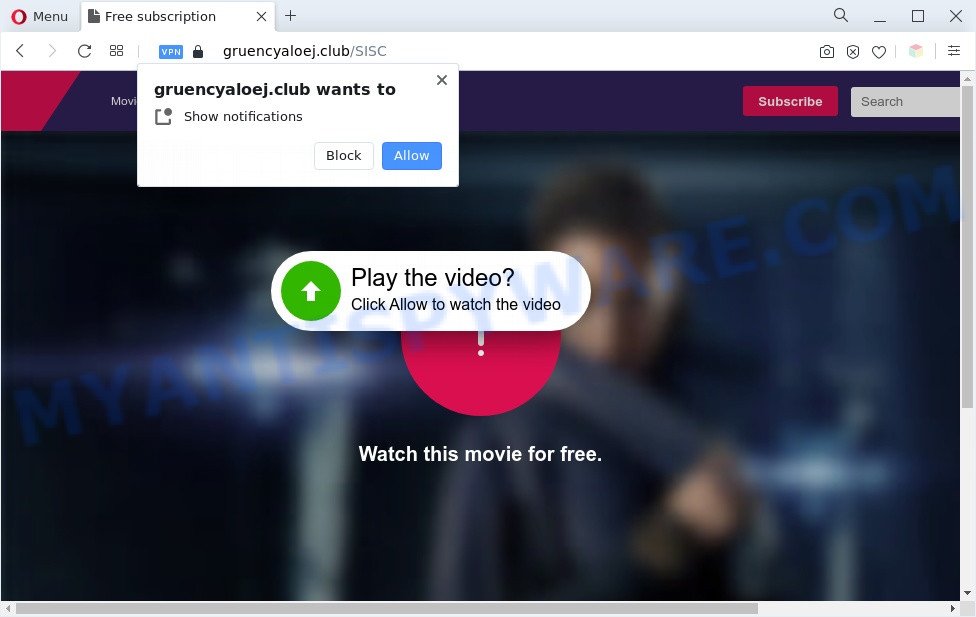
If click on the ‘Allow’ button, the Gruencyaloej.club web site gets your permission to send spam notifications in form of popup advertisements in the right bottom corner of your screen. The browser notification spam will promote ‘free’ online games, giveaway scams, suspicious web-browser add-ons, adult web pages, and adware bundles as shown on the image below.

The best way to remove Gruencyaloej.club push notifications open the internet browser’s settings and follow the Gruencyaloej.club removal guide below. Once you delete notifications subscription, the Gruencyaloej.club pop ups advertisements will no longer display on your browser.
Threat Summary
| Name | Gruencyaloej.club pop-up |
| Type | push notifications advertisements, popups, pop-up virus, pop up ads |
| Distribution | potentially unwanted applications, dubious pop up ads, adware softwares, social engineering attack |
| Symptoms |
|
| Removal | Gruencyaloej.club removal guide |
Where the Gruencyaloej.club pop-ups comes from
These Gruencyaloej.club popups are caused by malicious ads on the web sites you visit or adware software. Adware is type of malicious software that presents undesired advertising on a personal computer, redirects search requests to advertising websites and gathers confidential info for marketing purposes. Adware can display banner advertisements, full-screen ads, pop ups, videos, or other varieties of online advertising. Adware software can attack your computer’s web browsers like the Firefox, Internet Explorer, Chrome and Microsoft Edge. Maybe you approve the idea that the ads or popups is just a small problem. But these intrusive advertisements eat PC system resources and slow down your PC system performance
In many cases, adware software come bundled with the setup files from a free hosting and file sharing websites. So, install a free software is a a good chance that you will find a bundled adware. If you don’t know how to avoid it, then use a simple trick. During the install, choose the Custom or Advanced installation mode. Next, click ‘Decline’ button and clear all checkboxes on offers that ask you to install bundled applications. Moreover, please carefully read Term of use and User agreement before installing any applications or otherwise you can end up with another unwanted program on your machine like this adware software.
We strongly suggest that you perform the steps below that will allow you to delete Gruencyaloej.club advertisements using the standard features of Windows and some proven freeware.
How to remove Gruencyaloej.club popups (removal guidance)
Gruencyaloej.club advertisements in the Google Chrome, Microsoft Edge, Internet Explorer and Mozilla Firefox can be permanently removed by uninstalling undesired apps, resetting the web-browser to its default values, and reversing any changes to the machine by malware. Free removal utilities that listed below can assist in removing adware that shows constant popups and unwanted advertising.
To remove Gruencyaloej.club pop ups, perform the following steps:
- How to delete Gruencyaloej.club pop-up ads without any software
- Remove recently installed potentially unwanted applications
- Remove Gruencyaloej.club notifications from internet browsers
- Delete Gruencyaloej.club advertisements from Internet Explorer
- Delete Gruencyaloej.club from Mozilla Firefox by resetting internet browser settings
- Remove Gruencyaloej.club advertisements from Google Chrome
- Automatic Removal of Gruencyaloej.club advertisements
- How to stop Gruencyaloej.club pop-ups
- To sum up
How to delete Gruencyaloej.club pop-up ads without any software
Looking for a solution to remove Gruencyaloej.club pop-up ads manually without installing any utilities? Then this section of the blog post is just for you. Below are some simple steps you can take. Performing these steps requires basic knowledge of browser and Microsoft Windows setup. If you are not sure that you can follow them, it is better to use free utilities listed below that can allow you get rid of Gruencyaloej.club pop up ads.
Remove recently installed potentially unwanted applications
One of the first things to attempt for removal of adware is to check your computer installed applications screen and look for unwanted and suspicious applications. If there are any apps you do not recognize or are no longer using, you should delete them. If that doesn’t work, then you may need to use adware removal utility like Zemana Anti Malware (ZAM).
Make sure you have closed all web-browsers and other programs. Next, delete any unrequested and suspicious apps from your Control panel.
Windows 10, 8.1, 8
Now, click the Windows button, type “Control panel” in search and press Enter. Choose “Programs and Features”, then “Uninstall a program”.

Look around the entire list of applications installed on your system. Most likely, one of them is the adware software related to the Gruencyaloej.club pop-ups. Choose the dubious application or the program that name is not familiar to you and uninstall it.
Windows Vista, 7
From the “Start” menu in Microsoft Windows, select “Control Panel”. Under the “Programs” icon, select “Uninstall a program”.

Choose the questionable or any unknown programs, then press “Uninstall/Change” button to remove this unwanted program from your PC.
Windows XP
Click the “Start” button, select “Control Panel” option. Click on “Add/Remove Programs”.

Select an unwanted program, then press “Change/Remove” button. Follow the prompts.
Remove Gruencyaloej.club notifications from internet browsers
If you’ve allowed the Gruencyaloej.club spam notifications, you might notice that this web-page sending requests, and it can become annoying. To better control your PC system, here’s how to delete Gruencyaloej.club spam notifications from your web-browser.
Google Chrome:
- Just copy and paste the following text into the address bar of Google Chrome.
- chrome://settings/content/notifications
- Press Enter.
- Remove the Gruencyaloej.club URL and other rogue notifications by clicking three vertical dots button next to each and selecting ‘Remove’.

Android:
- Tap ‘Settings’.
- Tap ‘Notifications’.
- Find and tap the internet browser that displays Gruencyaloej.club browser notification spam ads.
- Locate Gruencyaloej.club URL in the list and disable it.

Mozilla Firefox:
- In the top-right corner of the Firefox window, click on the three horizontal stripes to expand the Main menu.
- Select ‘Options’ and click on ‘Privacy & Security’ on the left hand side of the Firefox.
- Scroll down to the ‘Permissions’ section and click the ‘Settings’ button next to ‘Notifications’.
- Select the Gruencyaloej.club domain from the list and change the status to ‘Block’.
- Save changes.

Edge:
- Click the More button (it looks like three dots) in the top-right corner of the window.
- Click ‘Settings’. Click ‘Advanced’ on the left side of the window.
- Click ‘Manage permissions’ button below ‘Website permissions’.
- Click the switch below the Gruencyaloej.club so that it turns off.

Internet Explorer:
- Click the Gear button on the top right corner of the screen.
- Go to ‘Internet Options’ in the menu.
- Click on the ‘Privacy’ tab and select ‘Settings’ in the pop-up blockers section.
- Select the Gruencyaloej.club and other suspicious sites under and remove them one by one by clicking the ‘Remove’ button.

Safari:
- Click ‘Safari’ button on the left upper corner of the window and select ‘Preferences’.
- Select the ‘Websites’ tab and then select ‘Notifications’ section on the left panel.
- Check for Gruencyaloej.club domain, other suspicious sites and apply the ‘Deny’ option for each.
Delete Gruencyaloej.club advertisements from Internet Explorer
By resetting Internet Explorer internet browser you restore your web browser settings to its default state. This is good initial when troubleshooting problems that might have been caused by adware that causes Gruencyaloej.club popups in your web browser.
First, launch the IE, press ![]() ) button. Next, click “Internet Options” as displayed on the screen below.
) button. Next, click “Internet Options” as displayed on the screen below.

In the “Internet Options” screen select the Advanced tab. Next, click Reset button. The Internet Explorer will show the Reset Internet Explorer settings dialog box. Select the “Delete personal settings” check box and press Reset button.

You will now need to restart your PC system for the changes to take effect. It will delete adware that causes Gruencyaloej.club pop up ads, disable malicious and ad-supported internet browser’s extensions and restore the Microsoft Internet Explorer’s settings such as search engine by default, newtab and home page to default state.
Delete Gruencyaloej.club from Mozilla Firefox by resetting internet browser settings
If the Firefox web browser program is hijacked, then resetting its settings can help. The Reset feature is available on all modern version of Mozilla Firefox. A reset can fix many issues by restoring Firefox settings like search provider, new tab page and start page to their original state. Essential information like bookmarks, browsing history, passwords, cookies, auto-fill data and personal dictionaries will not be removed.
First, open the Firefox. Next, click the button in the form of three horizontal stripes (![]() ). It will display the drop-down menu. Next, click the Help button (
). It will display the drop-down menu. Next, click the Help button (![]() ).
).

In the Help menu press the “Troubleshooting Information”. In the upper-right corner of the “Troubleshooting Information” page click on “Refresh Firefox” button as on the image below.

Confirm your action, press the “Refresh Firefox”.
Remove Gruencyaloej.club advertisements from Google Chrome
Reset Chrome will allow you to remove Gruencyaloej.club pop up ads from your web-browser as well as to restore internet browser settings infected by adware. All undesired, harmful and ‘ad-supported’ extensions will also be deleted from the web browser. However, your themes, bookmarks, history, passwords, and web form auto-fill information will not be deleted.
First launch the Google Chrome. Next, click the button in the form of three horizontal dots (![]() ).
).
It will show the Chrome menu. Choose More Tools, then press Extensions. Carefully browse through the list of installed addons. If the list has the plugin signed with “Installed by enterprise policy” or “Installed by your administrator”, then complete the following guidance: Remove Google Chrome extensions installed by enterprise policy.
Open the Google Chrome menu once again. Further, press the option called “Settings”.

The web-browser will display the settings screen. Another method to display the Google Chrome’s settings – type chrome://settings in the web browser adress bar and press Enter
Scroll down to the bottom of the page and click the “Advanced” link. Now scroll down until the “Reset” section is visible, as on the image below and press the “Reset settings to their original defaults” button.

The Google Chrome will open the confirmation prompt as shown on the screen below.

You need to confirm your action, click the “Reset” button. The web browser will start the task of cleaning. Once it’s finished, the internet browser’s settings including search engine by default, newtab page and homepage back to the values which have been when the Chrome was first installed on your computer.
Automatic Removal of Gruencyaloej.club advertisements
Manual removal instructions does not always help to completely remove the adware, as it’s not easy to identify and delete components of adware software and all malicious files from hard disk. Therefore, it’s recommended that you use malware removal utility to fully get rid of Gruencyaloej.club off your web browser. Several free malware removal tools are currently available that can be used against the adware software. The optimum method would be to use Zemana Anti Malware (ZAM), MalwareBytes AntiMalware (MBAM) and Hitman Pro.
Run Zemana Anti Malware to remove Gruencyaloej.club popups
Download Zemana Free to remove Gruencyaloej.club pop-ups automatically from all of your web-browsers. This is a free application specially developed for malware removal. This tool can get rid of adware software, hijacker from Google Chrome, Mozilla Firefox, Microsoft Edge and Internet Explorer and Windows registry automatically.

- First, click the link below, then click the ‘Download’ button in order to download the latest version of Zemana Anti-Malware (ZAM).
Zemana AntiMalware
165033 downloads
Author: Zemana Ltd
Category: Security tools
Update: July 16, 2019
- At the download page, click on the Download button. Your web browser will open the “Save as” prompt. Please save it onto your Windows desktop.
- Once the downloading process is done, please close all applications and open windows on your machine. Next, start a file called Zemana.AntiMalware.Setup.
- This will launch the “Setup wizard” of Zemana Anti Malware onto your PC. Follow the prompts and don’t make any changes to default settings.
- When the Setup wizard has finished installing, the Zemana will start and display the main window.
- Further, click the “Scan” button to perform a system scan with this tool for the adware related to the Gruencyaloej.club pop-up advertisements. A system scan can take anywhere from 5 to 30 minutes, depending on your PC. While the Zemana utility is checking, you can see number of objects it has identified as being infected by malware.
- When the system scan is done, Zemana Anti Malware will display a screen which contains a list of malware that has been detected.
- Next, you need to click the “Next” button. The utility will get rid of adware related to the Gruencyaloej.club popup advertisements and move the selected items to the Quarantine. After the clean up is finished, you may be prompted to reboot the PC.
- Close the Zemana and continue with the next step.
Use Hitman Pro to get rid of Gruencyaloej.club ads
Hitman Pro is a free application which created to remove malicious software, potentially unwanted apps, hijackers and adware software from your PC running MS Windows 10, 8, 7, XP (32-bit and 64-bit). It will help to detect and delete adware software related to the Gruencyaloej.club ads, including its files, folders and registry keys.

- Please go to the following link to download Hitman Pro. Save it to your Desktop.
- When the download is finished, double click the Hitman Pro icon. Once this tool is started, press “Next” button to detect adware that causes multiple intrusive pop ups. Depending on your computer, the scan can take anywhere from a few minutes to close to an hour. While the utility is scanning, you may see how many objects and files has already scanned.
- After that process is finished, the results are displayed in the scan report. In order to delete all threats, simply click “Next” button. Now click the “Activate free license” button to start the free 30 days trial to get rid of all malicious software found.
How to delete Gruencyaloej.club with MalwareBytes
If you are having problems with Gruencyaloej.club pop up ads removal, then check out MalwareBytes Free. This is a tool that can help clean up your PC system and improve your speeds for free. Find out more below.

- Download MalwareBytes Free on your Windows Desktop from the following link.
Malwarebytes Anti-malware
327261 downloads
Author: Malwarebytes
Category: Security tools
Update: April 15, 2020
- At the download page, click on the Download button. Your web-browser will open the “Save as” prompt. Please save it onto your Windows desktop.
- Once the download is complete, please close all apps and open windows on your machine. Double-click on the icon that’s called MBSetup.
- This will run the Setup wizard of MalwareBytes Anti Malware (MBAM) onto your personal computer. Follow the prompts and don’t make any changes to default settings.
- When the Setup wizard has finished installing, the MalwareBytes will start and open the main window.
- Further, click the “Scan” button to perform a system scan with this utility for the adware software related to the Gruencyaloej.club pop-up advertisements. While the MalwareBytes tool is scanning, you may see number of objects it has identified as being affected by malware.
- Once the scanning is done, MalwareBytes Anti Malware will display a list of found items.
- All detected items will be marked. You can delete them all by simply click the “Quarantine” button. When the procedure is complete, you may be prompted to reboot the computer.
- Close the Anti Malware and continue with the next step.
Video instruction, which reveals in detail the steps above.
How to stop Gruencyaloej.club pop-ups
Run adblocker program like AdGuard in order to stop ads, malvertisements, pop-ups and online trackers, avoid having to install harmful and adware browser plug-ins and add-ons that affect your PC system performance and impact your personal computer security. Surf the Internet anonymously and stay safe online!
- Please go to the following link to download AdGuard. Save it directly to your Microsoft Windows Desktop.
Adguard download
26898 downloads
Version: 6.4
Author: © Adguard
Category: Security tools
Update: November 15, 2018
- When the download is done, run the downloaded file. You will see the “Setup Wizard” program window. Follow the prompts.
- Once the install is complete, press “Skip” to close the setup program and use the default settings, or click “Get Started” to see an quick tutorial that will assist you get to know AdGuard better.
- In most cases, the default settings are enough and you do not need to change anything. Each time, when you start your PC, AdGuard will launch automatically and stop undesired advertisements, block Gruencyaloej.club, as well as other harmful or misleading web sites. For an overview of all the features of the program, or to change its settings you can simply double-click on the icon named AdGuard, which is located on your desktop.
To sum up
Now your computer should be clean of the adware software responsible for Gruencyaloej.club popups. We suggest that you keep Zemana AntiMalware (ZAM) (to periodically scan your machine for new adware softwares and other malware) and AdGuard (to help you stop intrusive popup ads and harmful web-sites). Moreover, to prevent any adware software, please stay clear of unknown and third party applications, make sure that your antivirus application, turn on the option to scan for potentially unwanted programs.
If you need more help with Gruencyaloej.club pop-ups related issues, go to here.



















