Femindexkilog.club is a web-site that uses social engineering methods to mislead you and other unsuspecting users into signing up for its spam notifications. When you visit the Femindexkilog.club website which wants to send you spam notifications, you’ll be greeted with a confirmation request which asks whether you want to agree to them or not. Your options will be ‘Block’ and ‘Allow’.
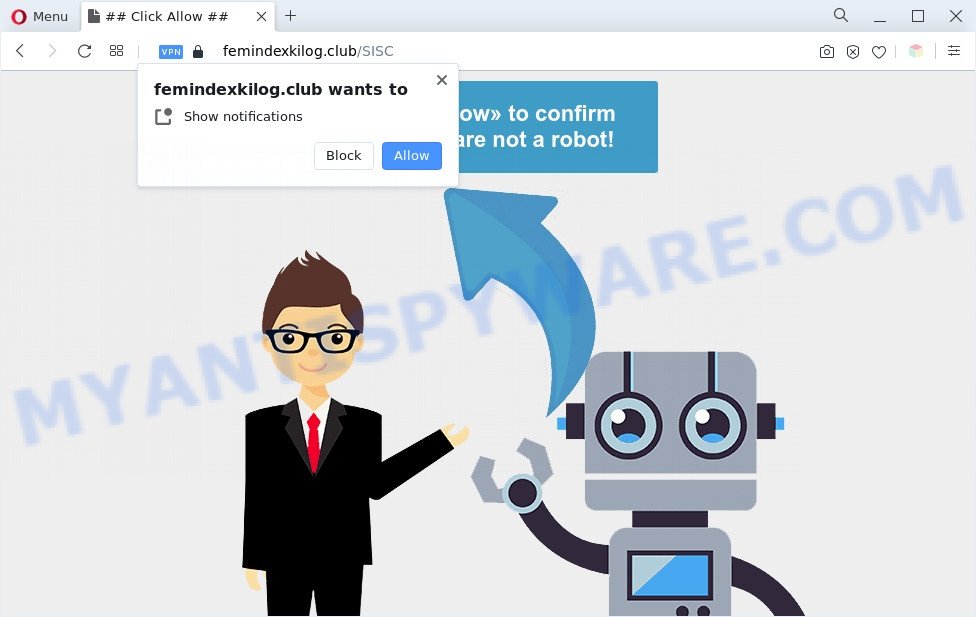
If you click the ‘Allow’ button, then your web browser will be configured to show popup adverts in the right bottom corner of the screen. Push notifications are originally developed to alert the user of newly published blog posts. Cybercriminals abuse ‘browser notification feature’ to avoid antivirus and ad-blocker programs by displaying unwanted adverts. These ads are displayed in the lower right corner of the screen urges users to play online games, visit dubious websites, install internet browser extensions & so on.

If you are getting spam notifications, you can get rid of Femindexkilog.club subscription by going into your internet browser’s settings and following the Femindexkilog.club removal guidance below. Once you delete Femindexkilog.club subscription, the browser notification spam will no longer show on your screen.
Threat Summary
| Name | Femindexkilog.club pop-up |
| Type | push notifications ads, pop ups, pop up advertisements, pop up virus |
| Distribution | PUPs, adwares, social engineering attack, dubious pop-up ads |
| Symptoms |
|
| Removal | Femindexkilog.club removal guide |
Where the Femindexkilog.club popups comes from
Cyber security experts have determined that users are redirected to Femindexkilog.club by adware or from dubious ads. Adware is a type of malware. When adware hijacks your machine, it might carry out various malicious tasks. Some of the more common acts on PCs include: adware software can show numerous pop-up deals and/or annoying commercials;adware software can redirect your internet browser to malicious webpages; adware software can slow down your personal computer; adware software can modify web browser settings.
In many cases, the freeware installer includes bundled programs like this adware. So, be very careful when you agree to install anything. The best way – is to select a Custom, Advanced or Manual setup type. Here uncheck all third-party software in which you are unsure or that causes even a slightest suspicion. The main thing you should remember, you don’t need to install any bundled software which you don’t trust!
In the instructions below, we will explain helpful solutions on how to free your computer of adware and delete Femindexkilog.club popup ads from your browser.
How to remove Femindexkilog.club advertisements (removal guidance)
Fortunately, we’ve an effective solution which will assist you manually or/and automatically remove Femindexkilog.club from your web-browser and bring your browser settings, including new tab, search engine by default and startpage, back to normal. Below you will find a removal guide with all the steps you may need to successfully delete adware software and its components. Certain of the steps below will require you to exit this web page. So, please read the guidance carefully, after that bookmark it or open it on your smartphone for later reference.
To remove Femindexkilog.club pop ups, perform the following steps:
- How to remove Femindexkilog.club pop ups without any software
- Automatic Removal of Femindexkilog.club pop-ups
- Block Femindexkilog.club and other annoying webpages
- To sum up
How to remove Femindexkilog.club pop ups without any software
In this section of the blog post, we have posted the steps that will allow to remove Femindexkilog.club pop-up advertisements manually. Although compared to removal tools, this way loses in time, but you don’t need to install anything on your personal computer. It will be enough for you to follow the detailed tutorial with images. We tried to describe each step in detail, but if you realized that you might not be able to figure it out, or simply do not want to change the Microsoft Windows and internet browser settings, then it’s better for you to use utilities from trusted developers, which are listed below.
Remove unwanted or newly installed applications
The process of adware software removal is generally the same across all versions of Windows OS from 10 to XP. To start with, it’s necessary to check the list of installed software on your PC system and delete all unused, unknown and suspicious programs.
Press Windows button ![]() , then click Search
, then click Search ![]() . Type “Control panel”and press Enter. If you using Windows XP or Windows 7, then click “Start” and select “Control Panel”. It will show the Windows Control Panel like the one below.
. Type “Control panel”and press Enter. If you using Windows XP or Windows 7, then click “Start” and select “Control Panel”. It will show the Windows Control Panel like the one below.

Further, click “Uninstall a program” ![]()
It will open a list of all apps installed on your computer. Scroll through the all list, and remove any dubious and unknown programs.
Remove Femindexkilog.club notifications from browsers
if you became a victim of cybercriminals and clicked on the “Allow” button, then your internet browser was configured to show undesired advertisements. To remove the advertisements, you need to delete the notification permission that you gave the Femindexkilog.club website to send browser notification spam.
Google Chrome:
- Just copy and paste the following text into the address bar of Chrome.
- chrome://settings/content/notifications
- Press Enter.
- Delete the Femindexkilog.club site and other rogue notifications by clicking three vertical dots button next to each and selecting ‘Remove’.

Android:
- Open Google Chrome.
- In the top right hand corner of the screen, tap on Google Chrome’s main menu button, represented by three vertical dots.
- In the menu tap ‘Settings’, scroll down to ‘Advanced’.
- In the ‘Site Settings’, tap on ‘Notifications’, locate the Femindexkilog.club site and tap on it.
- Tap the ‘Clean & Reset’ button and confirm.

Mozilla Firefox:
- In the top right hand corner, click on the three horizontal stripes to expand the Main menu.
- In the menu go to ‘Options’, in the menu on the left go to ‘Privacy & Security’.
- Scroll down to the ‘Permissions’ section and click the ‘Settings’ button next to ‘Notifications’.
- Select the Femindexkilog.club domain from the list and change the status to ‘Block’.
- Click ‘Save Changes’ button.

Edge:
- In the top-right corner, click the Edge menu button (it looks like three dots).
- Scroll down to ‘Settings’. In the menu on the left go to ‘Advanced’.
- Click ‘Manage permissions’ button, located beneath ‘Website permissions’.
- Click the switch below the Femindexkilog.club site so that it turns off.

Internet Explorer:
- In the right upper corner of the Internet Explorer, click on the menu button (gear icon).
- In the drop-down menu select ‘Internet Options’.
- Select the ‘Privacy’ tab and click ‘Settings under ‘Pop-up Blocker’ section.
- Find the Femindexkilog.club domain and click the ‘Remove’ button to delete the URL.

Safari:
- On the top menu select ‘Safari’, then ‘Preferences’.
- Open ‘Websites’ tab, then in the left menu click on ‘Notifications’.
- Locate the Femindexkilog.club URL and select it, click the ‘Deny’ button.
Remove Femindexkilog.club ads from Google Chrome
If you are getting Femindexkilog.club pop-ups, then you can try to delete it by resetting Chrome to its default state. It will also clear cookies, content and site data, temporary and cached data. However, your themes, bookmarks, history, passwords, and web form auto-fill information will not be deleted.

- First start the Google Chrome and click Menu button (small button in the form of three dots).
- It will display the Google Chrome main menu. Select More Tools, then press Extensions.
- You’ll see the list of installed extensions. If the list has the extension labeled with “Installed by enterprise policy” or “Installed by your administrator”, then complete the following guide: Remove Chrome extensions installed by enterprise policy.
- Now open the Google Chrome menu once again, click the “Settings” menu.
- You will see the Google Chrome’s settings page. Scroll down and click “Advanced” link.
- Scroll down again and press the “Reset” button.
- The Google Chrome will display the reset profile settings page as shown on the screen above.
- Next click the “Reset” button.
- Once this process is finished, your web-browser’s search provider by default, start page and newtab will be restored to their original defaults.
- To learn more, read the article How to reset Google Chrome settings to default.
Get rid of Femindexkilog.club pop ups from Mozilla Firefox
If Mozilla Firefox settings are hijacked by the adware, your web-browser displays undesired pop up ads, then ‘Reset Firefox’ could solve these problems. When using the reset feature, your personal information like passwords, bookmarks, browsing history and web form auto-fill data will be saved.
Click the Menu button (looks like three horizontal lines), and press the blue Help icon located at the bottom of the drop down menu as displayed below.

A small menu will appear, press the “Troubleshooting Information”. On this page, click “Refresh Firefox” button similar to the one below.

Follow the onscreen procedure to revert back your Mozilla Firefox internet browser settings to their original settings.
Remove Femindexkilog.club pop up ads from IE
By resetting IE web browser you return your internet browser settings to its default state. This is good initial when troubleshooting problems that might have been caused by adware software that causes undesired Femindexkilog.club popup advertisements.
First, run the IE, then click ‘gear’ icon ![]() . It will display the Tools drop-down menu on the right part of the web-browser, then press the “Internet Options” as displayed on the screen below.
. It will display the Tools drop-down menu on the right part of the web-browser, then press the “Internet Options” as displayed on the screen below.

In the “Internet Options” screen, select the “Advanced” tab, then click the “Reset” button. The Internet Explorer will open the “Reset Internet Explorer settings” prompt. Further, press the “Delete personal settings” check box to select it. Next, click the “Reset” button as displayed below.

Once the process is complete, click “Close” button. Close the IE and restart your machine for the changes to take effect. This step will help you to restore your internet browser’s search engine by default, startpage and new tab page to default state.
Automatic Removal of Femindexkilog.club pop-ups
Using a malware removal tool to search for and remove adware software hiding on your computer is probably the easiest solution to remove the Femindexkilog.club pop up advertisements. We suggests the Zemana Free program for MS Windows machines. Hitman Pro and MalwareBytes are other antimalware utilities for Windows that offers a free malware removal.
Remove Femindexkilog.club ads with Zemana AntiMalware (ZAM)
If you need a free tool that can easily delete Femindexkilog.club pop-ups, then use Zemana Free. This is a very handy application, which is primarily designed to quickly scan for and delete adware and malicious software infecting web-browsers and changing their settings.
Zemana Anti Malware (ZAM) can be downloaded from the following link. Save it on your Microsoft Windows desktop.
165086 downloads
Author: Zemana Ltd
Category: Security tools
Update: July 16, 2019
After downloading is complete, close all software and windows on your personal computer. Double-click the install file called Zemana.AntiMalware.Setup. If the “User Account Control” prompt pops up like the one below, click the “Yes” button.

It will open the “Setup wizard” that will help you setup Zemana Free on your machine. Follow the prompts and do not make any changes to default settings.

Once installation is done successfully, Zemana Anti Malware (ZAM) will automatically start and you can see its main screen similar to the one below.

Now click the “Scan” button to start scanning your PC system for the adware that causes Femindexkilog.club ads in your internet browser. A scan may take anywhere from 10 to 30 minutes, depending on the number of files on your machine and the speed of your computer. When a threat is found, the count of the security threats will change accordingly. Wait until the the checking is done.

When that process is complete, it will show the Scan Results. Make sure to check mark the items that are unsafe and then click “Next” button. The Zemana AntiMalware will get rid of adware that causes annoying Femindexkilog.club popup ads and move the selected items to the program’s quarantine. After finished, you may be prompted to reboot the PC.
Get rid of Femindexkilog.club advertisements and malicious extensions with Hitman Pro
HitmanPro is a free portable program that scans your PC system for adware that causes multiple unwanted popups, potentially unwanted applications and hijackers and allows get rid of them easily. Moreover, it’ll also help you remove any harmful internet browser extensions and add-ons.

- Download Hitman Pro from the following link. Save it to your Desktop so that you can access the file easily.
- Once the downloading process is done, double click the HitmanPro icon. Once this utility is opened, press “Next” button . Hitman Pro program will scan through the whole PC system for the adware responsible for Femindexkilog.club pop ups. During the scan Hitman Pro will locate threats exist on your PC system.
- When Hitman Pro has finished scanning your computer, HitmanPro will open a scan report. Next, you need to click “Next” button. Now press the “Activate free license” button to begin the free 30 days trial to get rid of all malware found.
Remove Femindexkilog.club ads with MalwareBytes Anti-Malware (MBAM)
Manual Femindexkilog.club pop-up advertisements removal requires some computer skills. Some files and registry entries that created by the adware software can be not completely removed. We suggest that use the MalwareBytes Free that are completely free your personal computer of adware. Moreover, the free program will help you to remove malware, PUPs, browser hijacker infections and toolbars that your personal computer can be infected too.
Click the following link to download the latest version of MalwareBytes Free for Microsoft Windows. Save it directly to your Windows Desktop.
327305 downloads
Author: Malwarebytes
Category: Security tools
Update: April 15, 2020
When the downloading process is complete, close all software and windows on your machine. Double-click the install file called MBSetup. If the “User Account Control” prompt pops up as on the image below, click the “Yes” button.

It will open the Setup wizard that will help you set up MalwareBytes Anti-Malware (MBAM) on your computer. Follow the prompts and don’t make any changes to default settings.

Once setup is complete successfully, press “Get Started” button. MalwareBytes AntiMalware (MBAM) will automatically start and you can see its main screen as on the image below.

Now click the “Scan” button to scan for adware responsible for Femindexkilog.club pop ups. A scan can take anywhere from 10 to 30 minutes, depending on the number of files on your computer and the speed of your personal computer. While the MalwareBytes is checking, you may see how many objects it has identified either as being malware.

As the scanning ends, you can check all threats detected on your machine. Once you have selected what you want to delete from your PC press “Quarantine” button. The MalwareBytes Anti Malware will delete adware that causes Femindexkilog.club pop up advertisements in your web-browser. Once that process is complete, you may be prompted to reboot the computer.

We recommend you look at the following video, which completely explains the procedure of using the MalwareBytes Anti Malware (MBAM) to delete adware, browser hijacker and other malware.
Block Femindexkilog.club and other annoying webpages
It’s also critical to protect your browsers from malicious web-sites and advertisements by using an ad-blocking program like AdGuard. Security experts says that it’ll greatly reduce the risk of malware, and potentially save lots of money. Additionally, the AdGuard can also protect your privacy by blocking almost all trackers.
First, visit the following page, then click the ‘Download’ button in order to download the latest version of AdGuard.
26910 downloads
Version: 6.4
Author: © Adguard
Category: Security tools
Update: November 15, 2018
When the downloading process is finished, start the downloaded file. You will see the “Setup Wizard” screen similar to the one below.

Follow the prompts. Once the install is done, you will see a window as displayed in the following example.

You can press “Skip” to close the install program and use the default settings, or click “Get Started” button to see an quick tutorial that will allow you get to know AdGuard better.
In most cases, the default settings are enough and you don’t need to change anything. Each time, when you start your personal computer, AdGuard will start automatically and stop undesired advertisements, block Femindexkilog.club, as well as other malicious or misleading web pages. For an overview of all the features of the application, or to change its settings you can simply double-click on the AdGuard icon, which may be found on your desktop.
To sum up
Now your system should be clean of the adware that causes Femindexkilog.club pop up advertisements in your web browser. We suggest that you keep Zemana Anti-Malware (to periodically scan your personal computer for new adwares and other malicious software) and AdGuard (to help you stop intrusive advertisements and harmful web pages). Moreover, to prevent any adware, please stay clear of unknown and third party apps, make sure that your antivirus application, turn on the option to look for PUPs.
If you need more help with Femindexkilog.club advertisements related issues, go to here.


















