Cyber threat analysts has determined that Tiktok-searches.com is a browser hijackers. It is created to manipulate your browser’s settings like startpage, search engine and new tab, to change your home page or search provider, so that the affected browser visits an unwanted website instead of your selected one. In the instructions below, we’ll explain effective ways to get rid of Tiktok-searches.com from your Mozilla Firefox, Microsoft Edge, Internet Explorer and Google Chrome.<
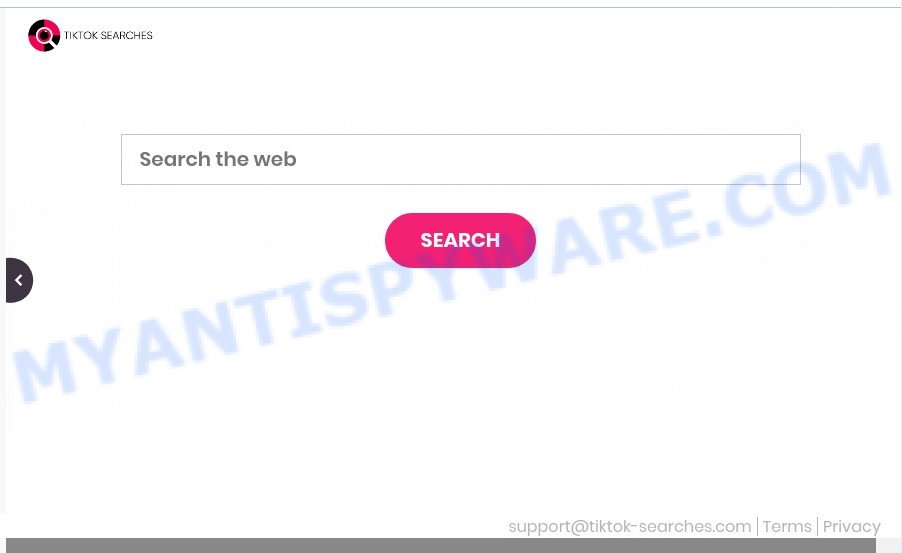 Tiktok-searches.com is a browser hijacker[/caption]
Tiktok-searches.com is a browser hijacker[/caption]
When you perform a search via Tiktok-searches.com, in addition to search results from Yahoo Search that provide links to web pages, news articles, images or videos you’ll also be shown lots of intrusive advertisements. The developers of Tiktok-searches.com doing this to generate advertising money from these ads.

Unwanted search ads
As well as unwanted browser redirects to Tiktok-searches.com, the browser hijacker can gather your Net surfing activity by saving URLs visited, IP addresses, web browser version and type, cookie information, Internet Service Provider (ISP) and web-pages visited. Such kind of behavior can lead to serious security problems or personal information theft. This is another reason why the browser hijacker that redirects the browser to Tiktok-searches.com should be removed sooner.
If you are unfortunate have browser hijacker, adware software or malware running on your PC, you can follow the few simple steps here to delete Tiktok-searches.com redirect from your web-browser.
How can a browser hijacker get on your system
Usually, Tiktok-searches.com hijacker gets into your computer as part of a bundle with free programs, sharing files and other unsafe apps that you downloaded from the Net. The authors of this hijacker pays software makers for distributing Tiktok-searches.com hijacker within their software. So, bundled programs is often included as part of the installer. In order to avoid the setup of a browser hijacker like Tiktok-searches.com: choose only Manual, Custom or Advanced installation type and disable all bundled software in which you are unsure.
Threat Summary
| Name | Tiktok-searches.com |
| Type | redirect virus, PUP, search provider hijacker, browser hijacker, home page hijacker |
| Affected Browser Settings | home page, newtab page URL, search provider |
| Symptoms |
|
| Removal | Tiktok-searches.com removal guide |
How to remove Tiktok-searches.com start page (removal instructions)
According to experienced security specialists, Tiktok-searches.com removal can be done manually and/or automatically. The free malware removal tools which are listed below will help you remove hijacker, malicious internet browser extensions, adware software and PUPs . However, if you’re not willing to install other programs to delete Tiktok-searches.com redirect, then use guide below to revert back web-browser homepage, new tab and default search engine to defaults.
To remove Tiktok-searches.com, complete the following steps:
- Delete Tiktok-searches.com without any utilities
- Automatic Removal of Tiktok-searches.com
- Block Tiktok-searches.com and other annoying web-pages
- Finish words
Delete Tiktok-searches.com without any utilities
The useful removal steps for the Tiktok-searches.com redirect. The detailed procedure can be followed by anyone as it really does take you step-by-step. If you follow this process to delete Tiktok-searches.com redirect let us know how you managed by sending us your comments please.
Delete questionable apps using Windows Control Panel
You can manually get rid of nonaggressive hijacker by deleting the program that it came with or removing the browser hijacker itself using ‘Add/Remove programs’ or ‘Uninstall a program’ option in Windows Control Panel.
Windows 8, 8.1, 10
First, click Windows button

When the ‘Control Panel’ opens, press the ‘Uninstall a program’ link under Programs category as displayed in the following example.

You will see the ‘Uninstall a program’ panel as displayed on the image below.

Very carefully look around the entire list of applications installed on your PC system. Most probably, one of them is the browser hijacker that causes internet browsers to show unwanted Tiktok-searches.com web-page. If you’ve many apps installed, you can help simplify the search of harmful apps by sort the list by date of installation. Once you’ve found a dubious, unwanted or unused program, right click to it, after that click ‘Uninstall’.
Windows XP, Vista, 7
First, click ‘Start’ button and select ‘Control Panel’ at right panel as displayed on the screen below.

When the Windows ‘Control Panel’ opens, you need to click ‘Uninstall a program’ under ‘Programs’ as shown in the following example.

You will see a list of programs installed on your computer. We recommend to sort the list by date of installation to quickly find the programs that were installed last. Most likely, it is the browser hijacker infection responsible for redirecting user searches to Tiktok-searches.com. If you are in doubt, you can always check the application by doing a search for her name in Google, Yahoo or Bing. Once the program which you need to delete is found, simply click on its name, and then click ‘Uninstall’ similar to the one below.

Remove Tiktok-searches.com from Mozilla Firefox by resetting web browser settings
Resetting Firefox web-browser will reset all the settings to their original settings and will remove Tiktok-searches.com, malicious add-ons and extensions. When using the reset feature, your personal information such as passwords, bookmarks, browsing history and web form auto-fill data will be saved.
Start the Firefox and click the menu button (it looks like three stacked lines) at the top right of the web-browser screen. Next, click the question-mark icon at the bottom of the drop-down menu. It will show the slide-out menu.

Select the “Troubleshooting information”. If you are unable to access the Help menu, then type “about:support” in your address bar and press Enter. It bring up the “Troubleshooting Information” page as displayed in the figure below.

Click the “Refresh Firefox” button at the top right of the Troubleshooting Information page. Select “Refresh Firefox” in the confirmation dialog box. The Firefox will start a process to fix your problems that caused by the Tiktok-searches.com browser hijacker. After, it’s complete, press the “Finish” button.
Remove Tiktok-searches.com from Chrome
Another solution to remove Tiktok-searches.com from Google Chrome is Reset Google Chrome settings. This will disable harmful extensions and reset Google Chrome settings including home page, default search provider and new tab to default state. Your saved bookmarks, form auto-fill information and passwords won’t be cleared or changed.

- First launch the Chrome and press Menu button (small button in the form of three dots).
- It will open the Chrome main menu. Choose More Tools, then click Extensions.
- You’ll see the list of installed extensions. If the list has the extension labeled with “Installed by enterprise policy” or “Installed by your administrator”, then complete the following instructions: Remove Chrome extensions installed by enterprise policy.
- Now open the Google Chrome menu once again, click the “Settings” menu.
- You will see the Chrome’s settings page. Scroll down and click “Advanced” link.
- Scroll down again and click the “Reset” button.
- The Chrome will show the reset profile settings page as shown on the screen above.
- Next press the “Reset” button.
- Once this task is finished, your web-browser’s search engine by default, homepage and newtab will be restored to their original defaults.
- To learn more, read the blog post How to reset Chrome settings to default.
Remove Tiktok-searches.com from Internet Explorer
The Internet Explorer reset is great if your internet browser is hijacked or you’ve unwanted addons or toolbars on your browser, that installed by a malicious software.
First, open the IE. Next, click the button in the form of gear (![]() ). It will display the Tools drop-down menu, click the “Internet Options” as displayed on the screen below.
). It will display the Tools drop-down menu, click the “Internet Options” as displayed on the screen below.

In the “Internet Options” window click on the Advanced tab, then press the Reset button. The IE will show the “Reset Internet Explorer settings” window like below. Select the “Delete personal settings” check box, then press “Reset” button.

You will now need to reboot your machine for the changes to take effect.
Automatic Removal of Tiktok-searches.com
Many antivirus companies have developed applications that allow detect and get rid of browser hijacker, and thereby revert back all your typical internet browsers settings. Below is a a few of the free applications you may want to run. Your system can have a large amount of PUPs, adware and hijackers installed at the same time, so we advise, if any unwanted or malicious application returns after restarting the PC system, then boot your personal computer into Safe Mode and run the antimalware tool once again.
Get rid of Tiktok-searches.com search with Zemana Free
Zemana Free is a lightweight tool that developed to use alongside your antivirus software, detecting and uninstalling malicious software, adware and potentially unwanted apps that other programs miss. Zemana is easy to use, fast, does not use many resources and have great detection and removal rates.
Now you can set up and use Zemana Free to remove Tiktok-searches.com homepage from your internet browser by following the steps below:
Visit the following page to download Zemana AntiMalware (ZAM) setup file named Zemana.AntiMalware.Setup on your computer. Save it directly to your Microsoft Windows Desktop.
165090 downloads
Author: Zemana Ltd
Category: Security tools
Update: July 16, 2019
Run the installer after it has been downloaded successfully and then follow the prompts to install this tool on your PC system.

During installation you can change certain settings, but we suggest you don’t make any changes to default settings.
When setup is finished, this malware removal tool will automatically run and update itself. You will see its main window as shown in the figure below.

Now click the “Scan” button to search for hijacker responsible for changing your web browser settings to Tiktok-searches.com. While the Zemana Anti-Malware utility is checking, you may see how many objects it has identified as being infected by malware.

When Zemana Anti Malware is complete scanning your computer, you can check all items detected on your computer. In order to remove all items, simply press “Next” button.

The Zemana Free will delete browser hijacker responsible for redirects to Tiktok-searches.com and move the selected threats to the Quarantine. Once disinfection is done, you may be prompted to restart your PC to make the change take effect.
Remove Tiktok-searches.com from internet browsers with Hitman Pro
HitmanPro is a malware removal utility that is developed to look for and get rid of browser hijackers, PUPs, adware software and suspicious processes from the affected machine. It is a portable program which can be run instantly from USB stick. Hitman Pro have an advanced device monitoring tool which uses a whitelist database to isolate dubious tasks and applications.
Please go to the link below to download the latest version of Hitman Pro for MS Windows. Save it on your Microsoft Windows desktop.
Download and use HitmanPro on your personal computer. Once started, click “Next” button to perform a system scan for the browser hijacker responsible for Tiktok-searches.com search. When a threat is found, the number of the security threats will change accordingly. Wait until the the checking is done..

After HitmanPro has finished scanning, it will show the Scan Results.

When you’re ready, click Next button.
It will display a dialog box, click the “Activate free license” button to begin the free 30 days trial to delete all malware found.
Use MalwareBytes Free to remove Tiktok-searches.com
We advise using the MalwareBytes. You can download and install MalwareBytes to detect and get rid of Tiktok-searches.com start page from your system. When installed and updated, this free malware remover automatically identifies and removes all threats present on the machine.
Click the link below to download the latest version of MalwareBytes AntiMalware for Microsoft Windows. Save it to your Desktop.
327309 downloads
Author: Malwarebytes
Category: Security tools
Update: April 15, 2020
After downloading is done, close all software and windows on your PC. Double-click the install file named MBSetup. If the “User Account Control” prompt pops up like below, click the “Yes” button.

It will open the Setup wizard that will help you setup MalwareBytes Free on your machine. Follow the prompts and do not make any changes to default settings.

Once installation is complete successfully, press “Get Started” button. MalwareBytes Free will automatically start and you can see its main screen such as the one below.

Now press the “Scan” button . MalwareBytes Free tool will begin scanning the whole personal computer to find out hijacker infection which modifies browser settings to replace your new tab, home page and search engine by default with Tiktok-searches.com webpage. A scan may take anywhere from 10 to 30 minutes, depending on the number of files on your PC system and the speed of your machine. While the utility is checking, you can see how many objects and files has already scanned.

When the scanning is done, it will display the Scan Results. Review the results once the utility has done the system scan. If you think an entry should not be quarantined, then uncheck it. Otherwise, simply press “Quarantine” button. The MalwareBytes Free will begin to remove hijacker related to Tiktok-searches.com redirect. When that process is finished, you may be prompted to restart the system.

We recommend you look at the following video, which completely explains the process of using the MalwareBytes to get rid of adware, hijacker infection and other malware.
Block Tiktok-searches.com and other annoying web-pages
It is important to run ad-blocker applications such as AdGuard to protect your machine from malicious webpages. Most security experts says that it is okay to stop advertisements. You should do so just to stay safe! And, of course, the AdGuard can to block Tiktok-searches.com and other annoying web sites.
Installing the AdGuard is simple. First you’ll need to download AdGuard on your Microsoft Windows Desktop by clicking on the following link.
26910 downloads
Version: 6.4
Author: © Adguard
Category: Security tools
Update: November 15, 2018
When the download is complete, launch the downloaded file. You will see the “Setup Wizard” screen as displayed in the figure below.

Follow the prompts. Once the installation is done, you will see a window as displayed on the screen below.

You can click “Skip” to close the install application and use the default settings, or click “Get Started” button to see an quick tutorial which will help you get to know AdGuard better.
In most cases, the default settings are enough and you do not need to change anything. Each time, when you launch your system, AdGuard will launch automatically and stop unwanted ads, block Tiktok-searches.com, as well as other malicious or misleading web-pages. For an overview of all the features of the application, or to change its settings you can simply double-click on the AdGuard icon, which is located on your desktop.
Finish words
Now your system should be clean of the hijacker related to Tiktok-searches.com redirect. We suggest that you keep AdGuard (to help you block unwanted ads and unwanted malicious web-pages) and Zemana Free (to periodically scan your computer for new malware, browser hijacker infections and adware). Make sure that you have all the Critical Updates recommended for Microsoft Windows OS. Without regular updates you WILL NOT be protected when new browser hijackers, malicious programs and adware are released.
If you are still having problems while trying to delete Tiktok-searches.com search from your web browser, then ask for help here.




















