Nlah file extension
.Nlah file extension is a filename extension that is used by the 229th version of the STOP ransomware to mark files that have been encrypted. This means that all files with this filename extension are encrypted by ransomware, which received the name ‘Nlah ransomware’. Like other ransomware, it is created to encrypt the victim’s files, and then demand a ransom for decrypting them. Fortunately, some time ago, security researchers created a program to help decrypt files encrypted by the STOP ransomware, and since Nlah is one of the variants of this ransomware, you can use this program as a Nlah File Decrypt Tool. In addition to this decryptor, there are several more methods, each of which can help restore the contents of encrypted files. Read more about this, as well as how to remove Nlah ransomware and protect your computer from such ransomware below.
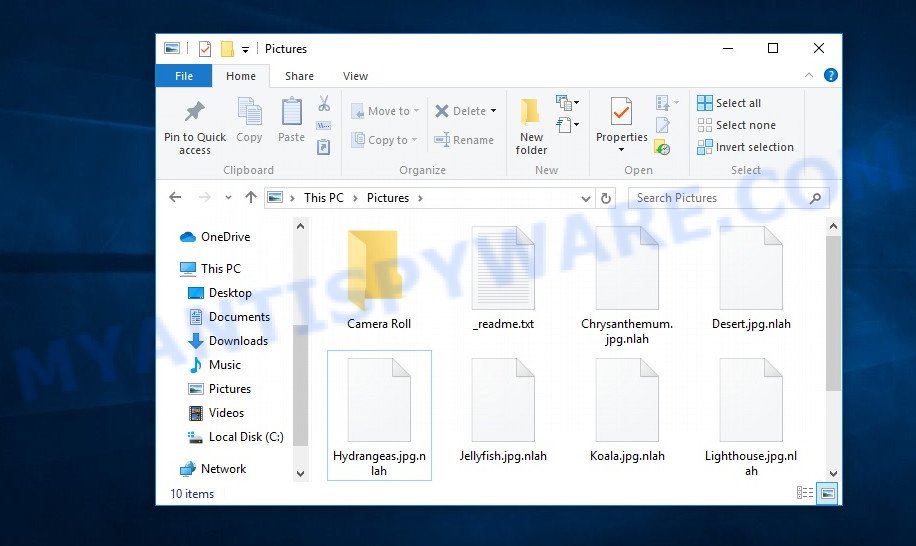
Screenshot of files encrypted by Nlah virus (‘.nlah’ file extension)
Nlah ransomware
Nlah ransomware is a new malware that belongs to the STOP (Djvu) ransomware family. According to security researchers, this malware is not much different from previous variants of STOP ransomware, such as Pezi and Covm that were discovered earlier. Like other variants of STOP ransomware, the Nlah ransomware is distributed by websites offering to download torrents, cracked games, freeware, key generators, activators and so on.
Upon execution, Nlah creates a folder in the Windows system directory where it places a copy of itself and changes some Windows settings so that it starts up every time the computer is restarted or turned on. The virus collects information about the victim’s computer and then tries to establish a connection with its command server (C&C). If the connection has been established, then it sends information about the infected computer to the server, and in response receives the encryption key (the so-called ‘online key’) and additional commands and malware that must be executed on the victim’s computer. If the virus could not establish a connection with its command server, then it uses a fixed key (the so-called ‘offline key’).

Nlah virus encrypts files using a strong encryption algorithm and a long key (‘offline key’ or ‘online key’, as described above). The virus tries to encrypt as many files as possible, for this it only encrypts the first 154kb of the contents of each file and thus significantly speeds up the encryption process. Nlah has the ability to encrypt files on all drives connected to the computer: internal hard drives, flash USB disks, network storage, and so on. It skips without encryption: files located in the Windows system directories, files with the extension .dll, .lnk, .ini, .bat, .sys and files with the name ‘_readme.txt’. The remaining files located on the victim’s computer can be encrypted. For example, the following file types may be the target of ransomware attack:
.odm, .dba, .xy3, .bay, .wotreplay, .xar, .jpg, .vdf, .wbm, .itl, .3dm, .wdb, .wpt, .cas, .t12, .arch00, .yml, .svg, .wpb, .mef, .wp, .itdb, .psk, .eps, .iwi, .xyw, .zif, .zdb, .pak, .bkf, .srf, .dcr, .zabw, .wav, .xxx, .pst, .wsc, .mdbackup, .wma, .sidn, .wpl, .js, .xlgc, .dxg, .kf, .wpa, .avi, .lvl, .wmf, .wpd, .nrw, .wp5, .p7b, .ods, .snx, .mdf, .sid, .das, .vpk, .ai, .wb2, .3fr, .rim, .r3d, .wot, .lbf, .xls, .m2, .map, .indd, .ptx, .mp4, .ztmp, .ibank, .wsd, .xlsx, .xlsm, .xyp, .pdf, .jpeg, .sis, .bsa, .w3x, .sb, .py, .xll, .x, .x3f, .d3dbsp, .xf, .vtf, .m3u, .ntl, .flv, .vcf, .p7c, .1st, .hkx, .wpw, .wcf, .png, .wmo, .re4, .big, .lrf, .gho, .rb, .rwl, .xx, .kdc, .mrwref, .mpqge, .pkpass, .wp4, .x3f, .cdr, .menu, .cer, .xml, .syncdb, .raf, .pptx, .xpm, .pfx, .xlsx, .tax, .erf, .bik, .vpp_pc, .1, .rtf, .ysp, .zip, .raw, .sql, .dmp, .orf, .hkdb, .csv, .mddata, .t13, .wma, .odb, .esm, .mov, .slm, .cfr, .zw, .docx, .kdb, .rofl, .fos, .wpe, .itm, .wps, .z3d, .xlsm, .desc, .dng, .sr2, .icxs, .sie, .pptm, .ff, .wbk, .xwp, .z, .accdb, .xls, .fpk, .hvpl, .xlsb, .arw, .rgss3a, .db0, .0, .bc7, .wbz, .zip, .tor, .xdb, .wn, .doc, .wps, .dazip, .wm, .2bp, .xdl, .wmv, .asset, .mcmeta, .der, .bar, .forge, .x3d, .wpg
Nlah encrypts file-by-file. Each file that has been encrypted will be renamed, the .nlah extension will be appended at the end of its name. This means the following. If the file had the name ‘mydocument.docx’, then after the virus encrypts it, this file will have the name ‘mydocument.docx.nlah’. In every directory where there is at least one encrypted file, the virus places a file named ‘_readme.txt’. The file contains a message from Nlah authors. An example of the contents of this file is given below.
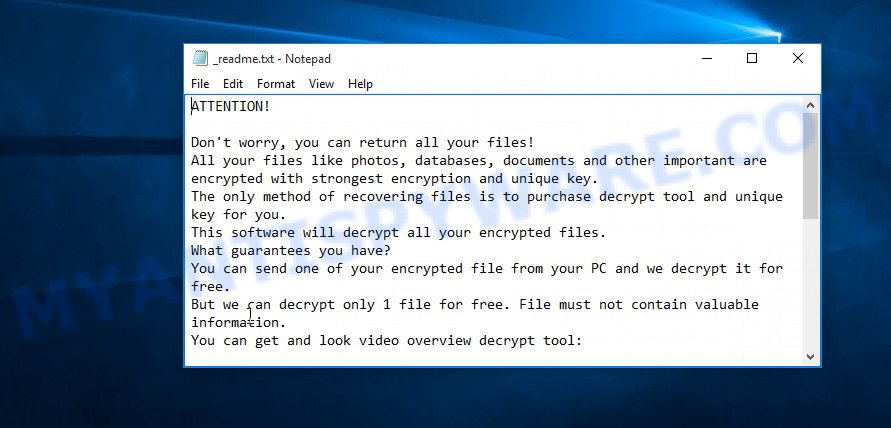
Screenshot of the contents of ‘_readme.txt’ file (Nlah ransom note)
This message says that all files on the computer are encrypted and the only way to decrypt them is to buy a key and a decryptor from the authors of Nlah virus. That is, criminals demand a ransom for unlocking the victim’s files. The size of the ransom is $980, but if the victim is ready to pay the ransom within 72 hours, then its size is halved to $490. Attackers offer victims to verify that encrypted files can be decrypted. To do this, the victim must send them a small file to one of the email addresses specified in the ‘_readme.txt’ file. Of course, it is obvious that a single decrypted file cannot guarantee that after paying the ransom, the criminals will provide the victim with a working key and decryptor.
Threat Summary
| Name | Nlah ransomware, Nlah File Virus |
| Type | Crypto virus, Filecoder, File locker, Crypto malware, Ransomware |
| Encrypted files extension | .nlah |
| Ransom note | _readme.txt |
| Contact | helpmanager@mail.ch, restoreadmin@firemail.cc |
| Ransom amount | $980/$490 in Bitcoins |
| Detection Names | Trojan.Kryptik!dP6JUF83/pQ, Trojan.Win32.Agent.xadvjs, Trojan.Win32.Z.Agent.716288.KI, TROJ_GEN.R002C0DES20, Trojan.Kryptik!1.C70F (CLOUD), BehavesLike.Win32.Fake.jc, Trojan.MalPack.GS, W32/Kryptik.HPDO!tr, Trojan.TR/AD.InstaBot.sarli |
| Symptoms | Encrypted photos, documents and music. All of your personal files have a odd file extension appended to the filenames. Files named such as ‘_readme.txt’, ‘#_README_#’, ‘_DECRYPT_’ or ‘recover’ in each folder with at least one encrypted file.. ‘All files on your computer have been encrypted’ message on your desktop. |
| Distribution ways | Phishing Emails that is carefully designed to trick a victim into opening an attachment or clicking on a link that contains a harmful file. Exploit kits (cybercriminals use crypto virus packaged in an ‘exploit kit’ that can find a vulnerability in PDF reader, Microsoft Windows operating system, Internet browser, Adobe Flash Player). Social media posts (they can be used to trick users to download malicious software with a built-in ransomware downloader or click a suspicious link). Torrent webpages. |
| Removal | Nlah ransomware removal guide |
| Decryption | Nlah File Decrypt Tool |
How to remove Nlah virus, Recover, Decrypt .nlah files
Security researchers confirm the words of the authors of Nlah virus. All files with the extension ‘.Nlah’ are encrypted and thus cannot be read and used. The only way to decrypt them is to use the key and the decryptor. Fortunately, there is some good news. As we already reported above, Nlah virus belongs to STOP ransomware family, which means that you can use the free decryptor created by Emsisoft to decrypt the encrypted files. Even if the decryptor does not help, there are some alternative ways that can help restore the contents of the encrypted files. To learn more about decrypting files, simply scroll down to section ‘How to decrypt .nlah files’. Read the entire manual carefully. To make it easier for you to follow the instructions, we recommend that you print it or open it on your smartphone.
- How to remove Nlah ransomware
- How to decrypt .nlah files
- How to restore .nlah files
- How to protect your personal computer from Nlah ransomware
How to remove Nlah ransomware
You can remove the Nlah ransomware by yourself, since it is not difficult to do. But keep in mind that this ransomware most often penetrates the computer as part of a whole set of malware, which means that to be completely sure that there is no more malware on the computer, you need to scan the computer using antivirus or antimalware software. We recommend using free malware removal tools
It is very important to scan your computer for malware, as security researchers report that along with ransomware, another malware (spyware) is often installed on the computer that steals the user’s personal information, such as passwords, logins, contact details, etc. If you have any difficulty removing the Nlah ransomware, then let us know in the comments, we will try to help you.
To remove Nlah ransomware, use the steps below:
- Kill the Nlah ransomware process
- Disable the Nlah ransomware Start-Up
- Delete the Nlah ransomware Task
- Scan computer for malware
Kill the Nlah ransomware process
Press CTRL, ALT, DEL keys together.

Click Task Manager. Select the “Processes” tab, look for something suspicious that is the Nlah ransomware then right-click it and select “End Task” or “End Process” option.
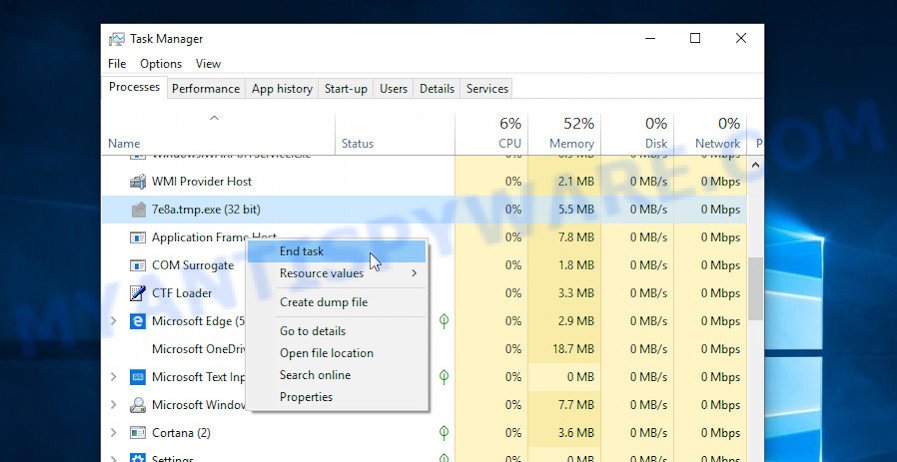
A process is particularly suspicious: it is taking up a lot of memory (despite the fact that you closed all of your programs, its name is not familiar to you (if you are in doubt, you can always check the program by doing a search for its name in Google, Yahoo or Bing).
Disable the Nlah ransomware Start-Up
Select the “Start-Up” tab, look for something similar to the one shown in the example below, right click to it and select Disable.
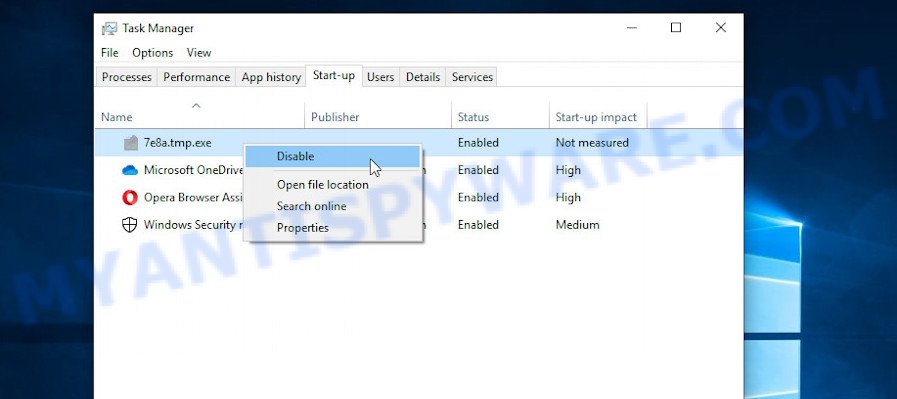
Close Task Manager.
Delete the Nlah ransomware Task
Type “Task Scheduler” in the search bar. Click Task Scheduler app in the search results. Click “Task Scheduler Library” in the left panel. On the right panel, right-click to “Time Trigger Task” and select Delete.
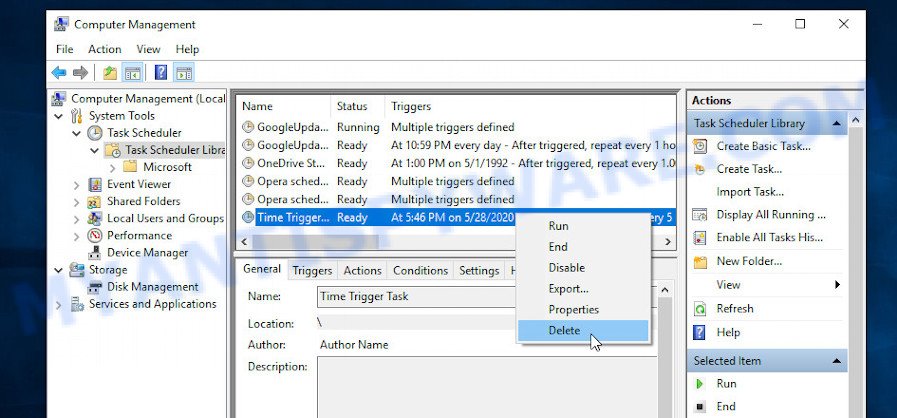
Close Task Scheduler.
Scan computer for malware
Zemana highly recommended, because it can find security threats such Nlah ransomware virus, other malware and trojans that most ‘classic’ antivirus software fail to pick up on. Moreover, if you have any Nlah removal problems which cannot be fixed by this tool automatically, then Zemana Free provides 24X7 online assistance from the highly experienced support staff.
Download Zemana AntiMalware by clicking on the link below. Save it directly to your Windows Desktop.
165036 downloads
Author: Zemana Ltd
Category: Security tools
Update: July 16, 2019
After the downloading process is complete, close all applications and windows on your computer. Double-click the set up file named Zemana.AntiMalware.Setup. If the “User Account Control” prompt pops up as displayed below, click the “Yes” button.

It will open the “Setup wizard” that will help you install Zemana on your PC system. Follow the prompts and do not make any changes to default settings.

Once installation is complete successfully, Zemana Anti Malware will automatically start and you can see its main screen as displayed on the image below.

Now press the “Scan” button to locate Nlah crypto virus and other security threats. A system scan can take anywhere from 5 to 30 minutes, depending on your system. When a malware, adware or potentially unwanted apps are found, the count of the security threats will change accordingly. Wait until the the scanning is finished.

When the scan get finished, it will show the Scan Results. In order to remove all threats, simply press “Next” button. The Zemana will delete Nlah ransomware, other malicious software, worms and trojans. When that process is complete, you may be prompted to restart the computer.
If you have already used some malware removal tools, they found and removed malicious software, then in order to be 100% sure that the computer no longer has Nlah crypto virus, we recommend using the Kaspersky virus removal tool (KVRT). This tool, as its name suggests, is developed by the Kaspersky lab and uses the core of the Kaspersky Antivirus. Unlike the Kaspersky Antivirus, KVRT has a smaller size and, most importantly, it can work together with an already installed antivirus software. This tool has great capabilities and therefore we recommend using KVRT in the last turn to be sure that the Nlah crypto virus has been removed.
Download Kaspersky virus removal tool (KVRT) from the link below.
129294 downloads
Author: Kaspersky® lab
Category: Security tools
Update: March 5, 2018
When downloading is done, double-click on the KVRT icon. Once initialization procedure is finished, you’ll see the KVRT screen as displayed below.

Click Change Parameters and set a check near all your drives. Click OK to close the Parameters window. Next click Start scan button . Kaspersky virus removal tool tool will start scanning the whole personal computer to find out the Nlah ransomware virus . This task can take some time, so please be patient. When a ransomware, malware, adware software or spyware are detected, the number of the security threats will change accordingly.

When the scan get completed, the results are displayed in the scan report as displayed on the screen below.

Make sure to check mark the threats that are unsafe and then click on Continue to start a cleaning task.
How to decrypt .nlah files
As we already reported above, files with .nlah extension are files that have been encrypted by Nlah virus. Their contents will remain locked until decrypted using the decryptor and the key. Fortunately, there is a free Nlah File Decrypt Tool that can decrypt the encrypted files. Below we provide instructions on where to download and how to use the Nlah File Decrypt Tool.

Nlah File Decrypt Tool (STOP Djvu decryptor)
To decrypt .nlah files, use Nlah File Decrypt Tool
- Download Nlah File Decrypt Tool from the following link.
STOP Djvu decryptor - Scroll down to ‘New Djvu ransomware’ section.
- Click the download link and save the decrypt_STOPDjvu.exe file to your desktop.
- Run decrypt_STOPDjvu.exe, read the license terms and instructions.
- On the ‘Decryptor’ tab, using the ‘Add a folder’ button, add the directory or disk where the encrypted files are located.
- Click the ‘Decrypt’ button.
Nlah File Decrypt Tool is a free tool that can decrypt files that were encrypted with an offline key, as Emsisoft found a way to find this key. Unfortunately, files encrypted with an online key cannot yet be decrypted. The online key is unique to each infected computer, and at the moment there is no way to find this key. Of course, the Nlah ransomware authors own this key, but we do not think that paying a ransom is the right way to decrypt .nlah files. In the case when the files are encrypted with an online key, there is a chance to restore the encrypted files using alternative methods, which are described below.
This video step-by-step guide will demonstrate How to remove remove Nlah ransomware, decrypt/recover .nlah files.
How to find out which key was used to encrypt files
Since Nlah File Decrypt Tool only decrypts files encrypted with the offline key, each ransomware victim needs to find out which key was used to encrypt the files. Determining the type of key used is not difficult. Below we give two ways. Use any of them.

Personal ID is highlighted here
Find out the type of key using ‘_readme.txt’ file
- Open the ransom demand message (‘_readme.txt’ file).
- Scroll down to the end of the file.
- There you will see a line with the text ‘Your personal ID’.
- Below is a line of characters that starts with ‘0229’ – this is your personal id.
Find out the type of key using ‘PersonalID.txt’ file
- Open disk C.
- Open directory ‘SystemID’.
- Open file named ‘PersonalID.txt’. This file lists “Personal ID”s that match the keys that the virus used to encrypt files.
The ‘Personal ID’ is not a key, it is an identifier related to a key that was used to encrypt files. If the ID ends with ‘t1’, then the files are encrypted with an offline key. If the ID does not end with ‘t1’, the Nlah ransomware used an online key. If you could not figure out how to determine which key was used to encrypt files, then we can help. Just write a request here or in the comments below.
Nlah File Decrypt Tool : “No key for New Variant offline ID”
If during decryption of .nlah files the decryptor reports No key for New Variant offline ID, then this means the following: your files are encrypted with an ‘offline key’, but the key itself has not yet been found by security researchers, in this case, you need to be patient and wait a while, in addition, you can also use alternative ways for recovering encrypted data. We recommend to follow the news on our Facebook or YouTube channels. So you ‘ll know right away that it ‘s possible to decrypt .nlah files.
Nlah File Decrypt Tool : “No key for New Variant online ID”
If, when you try to decrypt .nlah files, the decryptor reports No key for New Variant online ID, then this means that your files are encrypted with an ‘online key’ and their decryption is impossible, since only the Nlah authors have the key necessary for decryption. In this case, you need to use alternative methods listed below to restore the contents of encrypted files.
How to restore .nlah files
As we mentioned above, in addition to using the Nlah File Decrypt Tool, there are several more methods for recovering encrypted files. These methods do not require the use of a decryptor and a key, and therefore are suitable for all cases when the virus used an online key, and for the case when the virus used an offline key. It is very important to check your computer for malware before you try to recover encrypted files. You must be 100% sure that Nlah virus is completely removed. To scan your computer for ransomware, use free malware removal tools.
Restore .nlah files with ShadowExplorer
The Microsoft Windows has a feature called ‘Shadow Volume Copies’ that can help you to recover .nlah files encrypted by the ransomware. A small tool called ShadowExplorer will allow you to easily access the Shadow copies and restore the encrypted files to their original state. Unfortunately, the ransomware can delete these Shadow copies before it starts encrypting files. Therefore, if ShadowExplorer did not help you, then try another method, which is given below.
Visit the following page to download the latest version of ShadowExplorer for Windows. Save it to your Desktop.
439666 downloads
Author: ShadowExplorer.com
Category: Security tools
Update: September 15, 2019
After the download is done, extract the downloaded file to a folder on your computer. This will create the necessary files like the one below.

Start the ShadowExplorerPortable program. Now select the date (2) that you want to recover from and the drive (1) you wish to recover files (folders) from as shown on the screen below.

On right panel navigate to the file (folder) you wish to restore. Right-click to the file or folder and press the Export button similar to the one below.

And finally, specify a directory (your Desktop) to save the shadow copy of encrypted file and click ‘OK’ button.
This video step-by-step guide will demonstrate How to recover encrypted files using Shadow Explorer.
Recover .nlah files with PhotoRec
The last chance to restore .nlah files to their original state is using data recovery tools. We recommend a program called PhotoRec. It has all the necessary functions to restore the contents of encrypted files. It helped many victims recover data when it seemed like there was no more hope.
Download PhotoRec by clicking on the link below. Save it on your Desktop.
Once downloading is finished, open a directory in which you saved it. Right click to testdisk-7.0.win and select Extract all. Follow the prompts. Next please open the testdisk-7.0 folder such as the one below.

Double click on qphotorec_win to run PhotoRec for Microsoft Windows. It’ll open a window as displayed on the image below.

Select a drive to recover like below.

You will see a list of available partitions. Choose a partition that holds encrypted photos, documents and music as on the image below.

Press File Formats button and choose file types to recover. You can to enable or disable the recovery of certain file types. When this is finished, click OK button.

Next, click Browse button to select where restored photos, documents and music should be written, then click Search.

Count of restored files is updated in real time. All restored files are written in a folder that you have chosen on the previous step. You can to access the files even if the restore process is not finished.
When the recovery is done, press on Quit button. Next, open the directory where restored personal files are stored. You will see a contents as shown on the image below.

All recovered personal files are written in recup_dir.1, recup_dir.2 … sub-directories. If you are searching for a specific file, then you can to sort your recovered files by extension and/or date/time.
This video step-by-step guide will demonstrate How to recover encrypted files using PhotoRec.
How to protect your personal computer from Nlah ransomware
Most antivirus software already have built-in protection system against the ransomware virus. Therefore, if your system does not have an antivirus program, make sure you install it. As an extra protection, use the HitmanPro.Alert. All-in-all, HitmanPro.Alert is a fantastic utility to protect your computer from any ransomware. If ransomware is detected, then HitmanPro.Alert automatically neutralizes malware and restores the encrypted files. HitmanPro.Alert is compatible with all versions of Microsoft Windows operating system from Microsoft Windows XP to Windows 10.
Installing the HitmanPro.Alert is simple. First you will need to download HitmanPro.Alert on your PC system from the following link.
When the downloading process is complete, open the file location. You will see an icon like below.

Double click the HitmanPro.Alert desktop icon. After the tool is opened, you will be shown a window where you can select a level of protection, like below.

Now click the Install button to activate the protection.
To sum up
This guide was created to help all victims of the Nlah ransomware virus. We tried to give answers to the following questions: how to remove ransomware; how to decrypt .nlah files; how to recover files, if STOP (Nlah) decryptor does not help; what is an online key and what is an offline key. We hope that the information presented in this manual has helped you.
If you have questions, then write to us, leaving a comment below. If you need more help with Nlah related issues, go to here.





















Thank you so much, im using Photorec to restore and it works