According to IT security specialists, Artesevening.club is a web-site which attempts to lure you and other unsuspecting victims into allowing its browser notification spam. When you visit the Artesevening.club web-page which wants to send you browser notification spam, you will be greeted with a confirmation request that asks whether you want to agree to them or not. Your options will be ‘Block’ and ‘Allow’.
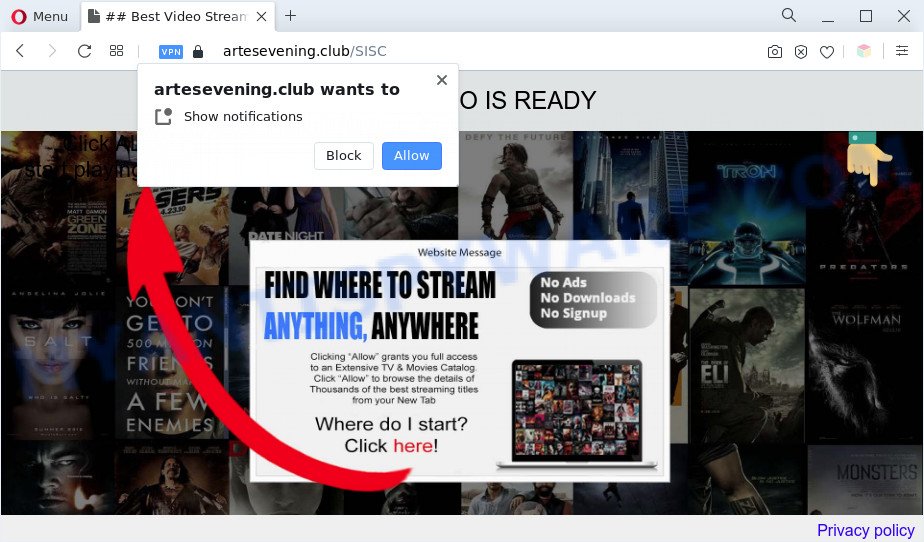
If click on the ‘Allow’ button, the Artesevening.club web-site gets your permission to send spam notifications in form of pop up adverts in the lower right corner of your screen. The makers of Artesevening.club use these push notifications to bypass pop-up blocker and therefore show lots of unwanted adverts. These advertisements are used to promote suspicious web browser plugins, free gifts scams, fake downloads, and adult web sites.

If you’re getting browser notification spam, you can get rid of Artesevening.club subscription by going into your web-browser’s settings and completing the Artesevening.club removal guidance below. Once you delete Artesevening.club subscription, the browser notification spam will no longer display on your desktop.
Threat Summary
| Name | Artesevening.club pop-up |
| Type | spam notifications ads, pop ups, pop-up virus, popup advertisements |
| Distribution | misleading popup advertisements, potentially unwanted apps, social engineering attack, adwares |
| Symptoms |
|
| Removal | Artesevening.club removal guide |
How does your PC system get infected with Artesevening.club pop-ups
These Artesevening.club pop-ups are caused by dubious ads on the web sites you visit or adware software. Adware can make big problem to your PC system. Adware also known as ‘ad-supported’ software is harmful program that shows a large number of adverts in form of popups, discount offers, banners or even fake alerts on the PC system. Adware can seriously affect your privacy, your computer’s performance and security. Adware can be installed onto your PC without a full disclosure.
Adware spreads with a simple but quite effective way. It’s integrated into the installer of various freeware. Thus on the process of installation, it will be installed onto your system and/or web-browser. In order to avoid adware software, you just need to follow a few simple rules: carefully read the Terms of Use and the license, select only a Manual, Custom or Advanced install type, which enables you to make sure that the program you want to install, thereby protect your system from adware software.
To find out how to get rid of Artesevening.club pop ups, we suggest to read the guide added to this post below. The instructions was prepared by experienced security professionals who discovered a solution to get rid of the annoying adware software out of the machine.
How to remove Artesevening.club advertisements (removal instructions)
In order to get rid of Artesevening.club pop-ups, start by closing any applications and pop ups that are open. If a pop up won’t close, then close your web-browser (Chrome, Internet Explorer, Edge and Mozilla Firefox). If a application won’t close then please reboot your system. Next, follow the steps below.
To remove Artesevening.club pop ups, complete the steps below:
- How to manually get rid of Artesevening.club
- Uninstall questionable applications using MS Windows Control Panel
- Remove Artesevening.club notifications from web-browsers
- Get rid of Artesevening.club from Firefox by resetting web-browser settings
- Remove Artesevening.club pop up ads from Google Chrome
- Delete Artesevening.club pop-ups from Internet Explorer
- Automatic Removal of Artesevening.club pop-up ads
- Use AdBlocker to stop Artesevening.club pop-ups and stay safe online
- To sum up
How to manually get rid of Artesevening.club
In most cases, it’s possible to manually remove Artesevening.club pop-up advertisements. This method does not involve the use of any tricks or removal utilities. You just need to restore the normal settings of the computer and browser. This can be done by following a few simple steps below. If you want to quickly get rid of Artesevening.club popups, as well as perform a full scan of your PC, we recommend that you use adware software removal tools, which are listed below.
Uninstall questionable applications using MS Windows Control Panel
We recommend that you start the computer cleaning process by checking the list of installed programs and delete all unknown or dubious applications. This is a very important step, as mentioned above, very often the harmful programs such as adware software and hijackers may be bundled with free programs. Delete the unwanted programs can get rid of the intrusive advertisements or internet browser redirect.
Windows 8, 8.1, 10
First, click the Windows button
Windows XP, Vista, 7
First, click “Start” and select “Control Panel”.
It will display the Windows Control Panel as displayed on the screen below.

Next, click “Uninstall a program” ![]()
It will show a list of all software installed on your PC. Scroll through the all list, and delete any dubious and unknown software. To quickly find the latest installed programs, we recommend sort programs by date in the Control panel.
Remove Artesevening.club notifications from web-browsers
If you have allowed the Artesevening.club site to send spam notifications to your browser, then we’ll need to delete these permissions. Depending on web browser, you can perform the following steps to get rid of the Artesevening.club permissions to send browser notification spam.
Google Chrome:
- Just copy and paste the following text into the address bar of Google Chrome.
- chrome://settings/content/notifications
- Press Enter.
- Remove the Artesevening.club URL and other rogue notifications by clicking three vertical dots button next to each and selecting ‘Remove’.

Android:
- Open Chrome.
- In the top right hand corner of the screen, tap on Chrome’s main menu button, represented by three vertical dots.
- In the menu tap ‘Settings’, scroll down to ‘Advanced’.
- In the ‘Site Settings’, tap on ‘Notifications’, find the Artesevening.club site and tap on it.
- Tap the ‘Clean & Reset’ button and confirm.

Mozilla Firefox:
- In the right upper corner of the browser window, click the Menu button, represented by three horizontal stripes.
- Choose ‘Options’ and click on ‘Privacy & Security’ on the left hand side of the screen.
- Scroll down to the ‘Permissions’ section and click the ‘Settings’ button next to ‘Notifications’.
- Select the Artesevening.club domain from the list and change the status to ‘Block’.
- Save changes.

Edge:
- Click the More button (it looks like three dots) in the top right hand corner of the window.
- Scroll down, locate and click ‘Settings’. In the left side select ‘Advanced’.
- In the ‘Website permissions’ section click ‘Manage permissions’.
- Disable the on switch for the Artesevening.club site.

Internet Explorer:
- Click the Gear button on the right upper corner of the screen.
- Select ‘Internet options’.
- Select the ‘Privacy’ tab and click ‘Settings below ‘Pop-up Blocker’ section.
- Locate the Artesevening.club URL and click the ‘Remove’ button to delete the URL.

Safari:
- On the top menu select ‘Safari’, then ‘Preferences’.
- Open ‘Websites’ tab, then in the left menu click on ‘Notifications’.
- Check for Artesevening.club site, other suspicious sites and apply the ‘Deny’ option for each.
Get rid of Artesevening.club from Firefox by resetting web-browser settings
If the Firefox browser program is hijacked, then resetting its settings can help. The Reset feature is available on all modern version of Mozilla Firefox. A reset can fix many issues by restoring Firefox settings like newtab, search provider by default and start page to their default state. However, your saved bookmarks and passwords will not be lost. This will not affect your history, passwords, bookmarks, and other saved data.
First, open the Firefox and click ![]() button. It will display the drop-down menu on the right-part of the browser. Further, click the Help button (
button. It will display the drop-down menu on the right-part of the browser. Further, click the Help button (![]() ) as displayed on the screen below.
) as displayed on the screen below.

In the Help menu, select the “Troubleshooting Information” option. Another way to open the “Troubleshooting Information” screen – type “about:support” in the internet browser adress bar and press Enter. It will show the “Troubleshooting Information” page like below. In the upper-right corner of this screen, press the “Refresh Firefox” button.

It will display the confirmation prompt. Further, click the “Refresh Firefox” button. The Firefox will begin a task to fix your problems that caused by the Artesevening.club adware software. When, it’s complete, click the “Finish” button.
Remove Artesevening.club pop up ads from Google Chrome
This step will show you how to reset Google Chrome browser settings to original state. This can delete Artesevening.club pop-up advertisements and fix some browsing issues, especially after adware infection. However, your saved bookmarks and passwords will not be lost. This will not affect your history, passwords, bookmarks, and other saved data.

- First start the Google Chrome and click Menu button (small button in the form of three dots).
- It will show the Google Chrome main menu. Select More Tools, then click Extensions.
- You’ll see the list of installed addons. If the list has the addon labeled with “Installed by enterprise policy” or “Installed by your administrator”, then complete the following guidance: Remove Chrome extensions installed by enterprise policy.
- Now open the Google Chrome menu once again, press the “Settings” menu.
- You will see the Chrome’s settings page. Scroll down and click “Advanced” link.
- Scroll down again and press the “Reset” button.
- The Chrome will display the reset profile settings page as shown on the screen above.
- Next click the “Reset” button.
- Once this process is done, your web browser’s search engine, startpage and newtab will be restored to their original defaults.
- To learn more, read the blog post How to reset Chrome settings to default.
Delete Artesevening.club pop-ups from Internet Explorer
By resetting Internet Explorer web browser you restore your web-browser settings to its default state. This is first when troubleshooting problems that might have been caused by adware that causes multiple annoying pop ups.
First, open the Internet Explorer, click ![]() ) button. Next, click “Internet Options” as displayed on the screen below.
) button. Next, click “Internet Options” as displayed on the screen below.

In the “Internet Options” screen select the Advanced tab. Next, click Reset button. The Internet Explorer will open the Reset Internet Explorer settings prompt. Select the “Delete personal settings” check box and click Reset button.

You will now need to restart your PC system for the changes to take effect. It will remove adware software responsible for Artesevening.club ads, disable malicious and ad-supported web browser’s extensions and restore the IE’s settings like homepage, newtab and search engine to default state.
Automatic Removal of Artesevening.club pop-up ads
Manual removal tutorial does not always help to completely delete the adware, as it is not easy to identify and remove components of adware software and all malicious files from hard disk. Therefore, it’s recommended that you use malicious software removal tool to fully delete Artesevening.club off your web browser. Several free malware removal tools are currently available that can be used against the adware. The optimum method would be to use Zemana Free, MalwareBytes and Hitman Pro.
How to remove Artesevening.club pop ups with Zemana
If you need a free tool that can easily remove Artesevening.club pop-ups, then use Zemana AntiMalware (ZAM). This is a very handy application, which is primarily designed to quickly search for and get rid of adware and malicious software hijacking web browsers and modifying their settings.

- First, please go to the following link, then press the ‘Download’ button in order to download the latest version of Zemana Free.
Zemana AntiMalware
165079 downloads
Author: Zemana Ltd
Category: Security tools
Update: July 16, 2019
- At the download page, click on the Download button. Your web-browser will show the “Save as” prompt. Please save it onto your Windows desktop.
- Once downloading is finished, please close all programs and open windows on your personal computer. Next, launch a file named Zemana.AntiMalware.Setup.
- This will run the “Setup wizard” of Zemana Anti-Malware onto your PC system. Follow the prompts and don’t make any changes to default settings.
- When the Setup wizard has finished installing, the Zemana will launch and show the main window.
- Further, click the “Scan” button . Zemana Free tool will begin scanning the whole PC to find out adware that causes intrusive Artesevening.club advertisements.
- When Zemana has finished scanning, Zemana will show a list of detected threats.
- In order to delete all items, simply click the “Next” button. The tool will delete adware software that causes Artesevening.club popups and move the selected threats to the program’s quarantine. When finished, you may be prompted to reboot the PC.
- Close the Zemana Anti Malware and continue with the next step.
Delete Artesevening.club pop-up ads from browsers with Hitman Pro
Hitman Pro is a malware removal tool that is designed to scan for and terminate browser hijacker infections, potentially unwanted programs, adware and suspicious processes from the infected system. It’s a portable program which can be run instantly from USB stick. Hitman Pro have an advanced computer monitoring tool which uses a white-list database to block dubious tasks and applications.

- Visit the following page to download the latest version of HitmanPro for MS Windows. Save it to your Desktop.
- After the download is finished, start the Hitman Pro, double-click the HitmanPro.exe file.
- If the “User Account Control” prompts, click Yes to continue.
- In the HitmanPro window, press the “Next” for scanning your computer for the adware software that causes Artesevening.club pop ups in your browser. A system scan can take anywhere from 5 to 30 minutes, depending on your personal computer. When a malware, adware software or potentially unwanted apps are found, the count of the security threats will change accordingly. Wait until the the checking is done.
- When Hitman Pro is complete scanning your computer, Hitman Pro will display a scan report. Once you’ve selected what you wish to delete from your system press “Next”. Now, click the “Activate free license” button to start the free 30 days trial to delete all malware found.
How to get rid of Artesevening.club with MalwareBytes AntiMalware (MBAM)
If you are having issues with Artesevening.club pop-up ads removal, then check out MalwareBytes Free. This is a utility that can help clean up your PC system and improve your speeds for free. Find out more below.
Click the link below to download the latest version of MalwareBytes Free for Microsoft Windows. Save it directly to your MS Windows Desktop.
327299 downloads
Author: Malwarebytes
Category: Security tools
Update: April 15, 2020
After the download is done, close all software and windows on your personal computer. Open a directory in which you saved it. Double-click on the icon that’s called MBSetup as shown on the screen below.
![]()
When the setup begins, you will see the Setup wizard that will help you set up Malwarebytes on your computer.

Once install is finished, you’ll see window as shown in the figure below.

Now click the “Scan” button for checking your PC for the adware related to the Artesevening.club advertisements. When a threat is found, the number of the security threats will change accordingly. Wait until the the scanning is done.

When MalwareBytes AntiMalware has finished scanning your PC, a list of all items found is produced. In order to remove all items, simply press “Quarantine” button.

The Malwarebytes will now remove adware software which cause popups and move the selected items to the program’s quarantine. When finished, you may be prompted to reboot your computer.

The following video explains tutorial on how to delete browser hijacker, adware and other malicious software with MalwareBytes Anti Malware.
Use AdBlocker to stop Artesevening.club pop-ups and stay safe online
It’s important to use ad-blocker software like AdGuard to protect your PC system from malicious web-pages. Most security experts says that it’s okay to stop advertisements. You should do so just to stay safe! And, of course, the AdGuard can to block Artesevening.club and other unwanted web pages.
AdGuard can be downloaded from the following link. Save it on your MS Windows desktop.
26906 downloads
Version: 6.4
Author: © Adguard
Category: Security tools
Update: November 15, 2018
After the download is complete, double-click the downloaded file to run it. The “Setup Wizard” window will show up on the computer screen as displayed in the following example.

Follow the prompts. AdGuard will then be installed and an icon will be placed on your desktop. A window will show up asking you to confirm that you want to see a quick guide as on the image below.

Click “Skip” button to close the window and use the default settings, or click “Get Started” to see an quick guide which will assist you get to know AdGuard better.
Each time, when you launch your PC system, AdGuard will start automatically and stop undesired advertisements, block Artesevening.club, as well as other harmful or misleading webpages. For an overview of all the features of the program, or to change its settings you can simply double-click on the AdGuard icon, which is located on your desktop.
To sum up
After completing the tutorial above, your machine should be clean from this adware and other malicious software. The Microsoft Edge, Chrome, Firefox and Internet Explorer will no longer open annoying Artesevening.club website when you surf the Internet. Unfortunately, if the guidance does not help you, then you have caught a new adware software, and then the best way – ask for help.
Please create a new question by using the “Ask Question” button in the Questions and Answers. Try to give us some details about your problems, so we can try to help you more accurately. Wait for one of our trained “Security Team” or Site Administrator to provide you with knowledgeable assistance tailored to your problem with the undesired Artesevening.club ads.


















