Twithoughodi.club pop-up is a browser-based scam which lures users to accept push notifications via the internet browser. It will show the ‘Confirm notifications’ prompt claims that clicking ‘Allow’ button will let you access the content of the web page, watch a video, connect to the Internet, download a file, enable Flash Player, and so on.
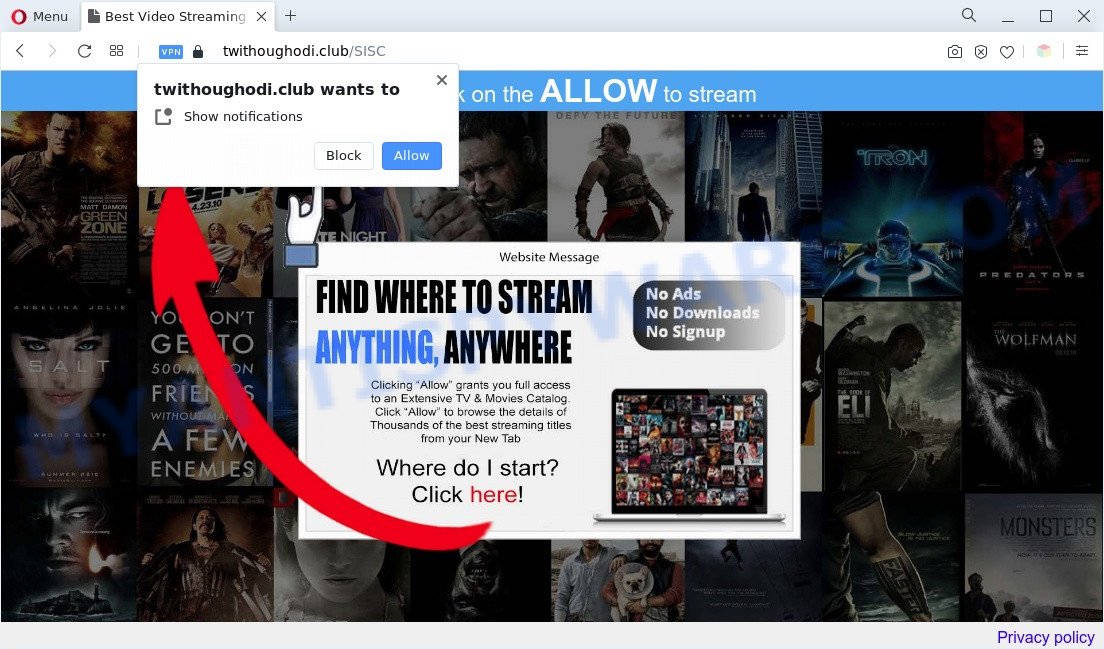
Once you click the ‘Allow’, then you will start seeing unwanted ads in form of pop up windows on the desktop. The authors of Twithoughodi.club use these push notifications to bypass pop-up blocker and therefore display lots of unwanted adverts. These ads are used to promote suspicious web-browser extensions, fake prizes scams, fake software, and adult webpages.

The best method to unsubscribe from Twithoughodi.club spam notifications open your web-browser’s settings and complete the Twithoughodi.club removal steps below. Once you delete notifications subscription, the Twithoughodi.club popups ads will no longer display on the screen.
Threat Summary
| Name | Twithoughodi.club pop up |
| Type | spam notifications advertisements, pop-up ads, pop ups, popup virus |
| Distribution | potentially unwanted programs, social engineering attack, dubious popup advertisements, adware softwares |
| Symptoms |
|
| Removal | Twithoughodi.club removal guide |
How does your machine get infected with Twithoughodi.club pop-ups
Some research has shown that users can be redirected to Twithoughodi.club from shady advertisements or by potentially unwanted applications and adware. Adware installed without the user’s knowledge is a type of malicious software. Once adware get installed in your machine then it start showing unwanted advertisements and pop-ups. In some cases, adware can promote p*rn web-sites and adult products.
These days some free software developers bundle PUPs or adware software with a view to making some money. These are not free programs as install an unwanted programs on to your Microsoft Windows machine. So whenever you install a new free applications that downloaded from the Web, be very careful during install. Carefully read the EULA (a text with I ACCEPT/I DECLINE button), select custom or manual install type, disable all optional apps.
We suggest to remove the adware that causes multiple intrusive popups, as soon as you found this problem, as it can redirect your browser to web-resources which may load other malicious software on your PC system.
How to remove Twithoughodi.club popup advertisements from Chrome, Firefox, IE, Edge
According to cyber security professionals, Twithoughodi.club popup advertisements removal can be done manually and/or automatically. These tools that are listed below will help you remove adware software, harmful browser addons, malware and PUPs . However, if you are not willing to install other applications to delete Twithoughodi.club pop up advertisements, then use tutorial below to return your system settings to defaults.
To remove Twithoughodi.club pop ups, use the steps below:
- Manual Twithoughodi.club pop-ups removal
- Uninstall adware through the Windows Control Panel
- Remove Twithoughodi.club notifications from web-browsers
- Remove Twithoughodi.club from Mozilla Firefox by resetting internet browser settings
- Remove Twithoughodi.club ads from Google Chrome
- Remove Twithoughodi.club advertisements from Internet Explorer
- Automatic Removal of Twithoughodi.club popup ads
- Use AdBlocker to block Twithoughodi.club and stay safe online
- Finish words
Manual Twithoughodi.club pop-ups removal
The step-by-step guidance will help you manually get rid of Twithoughodi.club pop-ups from your personal computer. If you have little experience in using computers, we advise that you use the free tools listed below.
Uninstall adware through the Windows Control Panel
The main cause of Twithoughodi.club advertisements could be PUPs, adware or other undesired applications that you may have accidentally installed on the PC. You need to find and remove all questionable apps.
Windows 10, 8.1, 8
Click the Microsoft Windows logo, and then click Search ![]() . Type ‘Control panel’and press Enter like the one below.
. Type ‘Control panel’and press Enter like the one below.

When the ‘Control Panel’ opens, click the ‘Uninstall a program’ link under Programs category as displayed on the screen below.

Windows 7, Vista, XP
Open Start menu and select the ‘Control Panel’ at right as shown below.

Then go to ‘Add/Remove Programs’ or ‘Uninstall a program’ (Microsoft Windows 7 or Vista) as shown in the figure below.

Carefully browse through the list of installed software and remove all dubious and unknown software. We suggest to click ‘Installed programs’ and even sorts all installed programs by date. When you’ve found anything questionable that may be the adware that causes multiple annoying pop ups or other potentially unwanted application (PUA), then choose this application and click ‘Uninstall’ in the upper part of the window. If the questionable application blocked from removal, then use Revo Uninstaller Freeware to fully remove it from your machine.
Remove Twithoughodi.club notifications from web-browsers
Your web browser likely now allows the Twithoughodi.club webpage to send you push notifications, but you do not want the annoying ads from this website and we understand that. We’ve put together this guide on how you can remove Twithoughodi.club ads from Chrome, Android, Safari, MS Edge, Microsoft Internet Explorer and Firefox.
Google Chrome:
- Just copy and paste the following text into the address bar of Chrome.
- chrome://settings/content/notifications
- Press Enter.
- Remove the Twithoughodi.club site and other rogue notifications by clicking three vertical dots button next to each and selecting ‘Remove’.

Android:
- Tap ‘Settings’.
- Tap ‘Notifications’.
- Find and tap the browser which displays Twithoughodi.club browser notification spam ads.
- Locate Twithoughodi.club URL in the list and disable it.

Mozilla Firefox:
- In the top right hand corner of the Firefox window, click on the three bars to expand the Main menu.
- Go to ‘Options’, and Select ‘Privacy & Security’ on the left side of the window.
- Scroll down to the ‘Permissions’ section and click the ‘Settings’ button next to ‘Notifications’.
- In the opened window, locate Twithoughodi.club site, other questionable sites, click the drop-down menu and choose ‘Block’.
- Click ‘Save Changes’ button.

Edge:
- Click the More button (three dots) in the right upper corner of the Edge.
- Click ‘Settings’. Click ‘Advanced’ on the left side of the window.
- Click ‘Manage permissions’ button, located beneath ‘Website permissions’.
- Click the switch below the Twithoughodi.club URL so that it turns off.

Internet Explorer:
- Click ‘Tools’ button in the right upper corner of the browser.
- In the drop-down menu select ‘Internet Options’.
- Select the ‘Privacy’ tab and click ‘Settings under ‘Pop-up Blocker’ section.
- Select the Twithoughodi.club URL and other questionable URLs below and remove them one by one by clicking the ‘Remove’ button.

Safari:
- Click ‘Safari’ button on the top-left corner of the screen and select ‘Preferences’.
- Open ‘Websites’ tab, then in the left menu click on ‘Notifications’.
- Find the Twithoughodi.club domain and select it, click the ‘Deny’ button.
Remove Twithoughodi.club from Mozilla Firefox by resetting internet browser settings
If your Firefox internet browser is redirected to Twithoughodi.club without your permission or an unknown search provider shows results for your search, then it may be time to perform the web-browser reset. Essential information like bookmarks, browsing history, passwords, cookies, auto-fill data and personal dictionaries will not be removed.
Click the Menu button (looks like three horizontal lines), and click the blue Help icon located at the bottom of the drop down menu like below.

A small menu will appear, click the “Troubleshooting Information”. On this page, click “Refresh Firefox” button as shown below.

Follow the onscreen procedure to return your Mozilla Firefox web browser settings to their default values.
Remove Twithoughodi.club ads from Google Chrome
If you have adware software problem or the Google Chrome is running slow, then reset Chrome settings can help you. In the steps below we will show you a solution to reset your Chrome settings to default values without reinstall. This will also help to remove Twithoughodi.club ads from your internet browser.
Open the Chrome menu by clicking on the button in the form of three horizontal dotes (![]() ). It will display the drop-down menu. Select More Tools, then press Extensions.
). It will display the drop-down menu. Select More Tools, then press Extensions.
Carefully browse through the list of installed extensions. If the list has the extension labeled with “Installed by enterprise policy” or “Installed by your administrator”, then complete the following instructions: Remove Chrome extensions installed by enterprise policy otherwise, just go to the step below.
Open the Chrome main menu again, click to “Settings” option.

Scroll down to the bottom of the page and click on the “Advanced” link. Now scroll down until the Reset settings section is visible, as shown on the image below and click the “Reset settings to their original defaults” button.

Confirm your action, press the “Reset” button.
Remove Twithoughodi.club advertisements from Internet Explorer
By resetting Internet Explorer web browser you revert back your web-browser settings to its default state. This is good initial when troubleshooting problems that might have been caused by adware that cause popups.
First, launch the Internet Explorer, click ![]() ) button. Next, press “Internet Options” as displayed on the image below.
) button. Next, press “Internet Options” as displayed on the image below.

In the “Internet Options” screen select the Advanced tab. Next, click Reset button. The Internet Explorer will display the Reset Internet Explorer settings prompt. Select the “Delete personal settings” check box and click Reset button.

You will now need to restart your computer for the changes to take effect. It will delete adware which cause annoying Twithoughodi.club pop up advertisements, disable malicious and ad-supported internet browser’s extensions and restore the IE’s settings such as home page, newtab and search engine to default state.
Automatic Removal of Twithoughodi.club popup ads
It’s very difficult for classic anti-virus to detect adware software and other kinds of PUPs. We recommend you use a free anti-adware like Zemana, MalwareBytes and Hitman Pro from our list below. These utilities will allow you scan and remove trojans, malware, spyware, keyloggers, bothersome and malicious adware software from an infected PC.
Remove Twithoughodi.club pop-up advertisements with Zemana Free
If you need a free utility that can easily remove Twithoughodi.club advertisements, then use Zemana Free. This is a very handy program, which is primarily designed to quickly detect and get rid of adware and malware infecting web-browsers and changing their settings.
- Zemana can be downloaded from the following link. Save it to your Desktop.
Zemana AntiMalware
165094 downloads
Author: Zemana Ltd
Category: Security tools
Update: July 16, 2019
- Once you have downloaded the setup file, make sure to double click on the Zemana.AntiMalware.Setup. This would start the Zemana Anti-Malware installation on your PC.
- Select setup language and press ‘OK’ button.
- On the next screen ‘Setup Wizard’ simply click the ‘Next’ button and follow the prompts.

- Finally, once the installation is done, Zemana AntiMalware (ZAM) will run automatically. Else, if doesn’t then double-click on the Zemana icon on your desktop.
- Now that you have successfully install Zemana Free, let’s see How to use Zemana to remove Twithoughodi.club pop-up advertisements from your computer.
- After you have started the Zemana Anti Malware, you’ll see a window as displayed in the figure below, just press ‘Scan’ button . Zemana Anti Malware (ZAM) program will scan through the whole personal computer for the adware software.

- Now pay attention to the screen while Zemana Anti Malware scans your machine.

- Once the scan get finished, Zemana Anti-Malware will create a list of unwanted applications and adware. Review the report and then click ‘Next’ button.

- Zemana AntiMalware may require a reboot system in order to complete the Twithoughodi.club advertisements removal process.
- If you want to permanently remove adware from your machine, then click ‘Quarantine’ icon, select all malicious software, adware, potentially unwanted programs and other threats and click Delete.
- Restart your computer to complete the adware software removal procedure.
Use Hitman Pro to remove Twithoughodi.club ads
If the Twithoughodi.club pop up advertisements issue persists, use the HitmanPro and scan if your web browser is affected by adware software. The HitmanPro is a downloadable security utility that provides on-demand scanning and allows remove adware, potentially unwanted applications, and other malicious software. It works with your existing antivirus software.
Please go to the following link to download Hitman Pro. Save it on your Desktop.
Download and run HitmanPro on your PC system. Once started, press “Next” button to search for adware that causes multiple intrusive pop ups. Depending on your personal computer, the scan can take anywhere from a few minutes to close to an hour. During the scan Hitman Pro will scan for threats exist on your PC..

When HitmanPro is finished scanning your personal computer, HitmanPro will open a scan report.

Make sure all threats have ‘checkmark’ and click Next button.
It will open a dialog box, press the “Activate free license” button to start the free 30 days trial to remove all malicious software found.
How to delete Twithoughodi.club with MalwareBytes Anti Malware (MBAM)
If you’re having problems with Twithoughodi.club popup advertisements removal, then check out MalwareBytes Anti Malware. This is a utility that can help clean up your PC and improve your speeds for free. Find out more below.
Visit the following page to download the latest version of MalwareBytes for Microsoft Windows. Save it to your Desktop so that you can access the file easily.
327319 downloads
Author: Malwarebytes
Category: Security tools
Update: April 15, 2020
When downloading is done, close all software and windows on your system. Double-click the install file named MBSetup. If the “User Account Control” dialog box pops up as shown in the following example, click the “Yes” button.

It will open the Setup wizard that will help you setup MalwareBytes AntiMalware on your computer. Follow the prompts and do not make any changes to default settings.

Once installation is done successfully, click “Get Started” button. MalwareBytes Free will automatically start and you can see its main screen as displayed on the image below.

Now press the “Scan” button to locate adware software that causes Twithoughodi.club pop up advertisements. This process can take some time, so please be patient.

After MalwareBytes Free has completed scanning your personal computer, MalwareBytes Free will show a scan report. All detected threats will be marked. You can delete them all by simply press “Quarantine” button. The MalwareBytes Anti Malware (MBAM) will get rid of adware that causes Twithoughodi.club pop-ups and move the selected items to the program’s quarantine. When that process is complete, you may be prompted to reboot the PC system.

We advise you look at the following video, which completely explains the process of using the MalwareBytes to remove adware, browser hijacker and other malware.
Use AdBlocker to block Twithoughodi.club and stay safe online
Running an adblocker application like AdGuard is an effective way to alleviate the risks. Additionally, ad-blocker programs will also protect you from harmful advertisements and web pages, and, of course, stop redirection chain to Twithoughodi.club and similar web-pages.
- Please go to the link below to download the latest version of AdGuard for Microsoft Windows. Save it on your Windows desktop or in any other place.
Adguard download
26913 downloads
Version: 6.4
Author: © Adguard
Category: Security tools
Update: November 15, 2018
- After downloading it, run the downloaded file. You will see the “Setup Wizard” program window. Follow the prompts.
- After the install is complete, click “Skip” to close the installation program and use the default settings, or click “Get Started” to see an quick tutorial that will allow you get to know AdGuard better.
- In most cases, the default settings are enough and you don’t need to change anything. Each time, when you run your system, AdGuard will start automatically and stop undesired advertisements, block Twithoughodi.club, as well as other harmful or misleading websites. For an overview of all the features of the program, or to change its settings you can simply double-click on the icon named AdGuard, which is located on your desktop.
Finish words
Now your PC system should be clean of the adware that causes undesired Twithoughodi.club pop up advertisements. We suggest that you keep AdGuard (to help you stop unwanted pop up advertisements and undesired malicious web pages) and Zemana Free (to periodically scan your personal computer for new adware softwares and other malicious software). Probably you are running an older version of Java or Adobe Flash Player. This can be a security risk, so download and install the latest version right now.
If you are still having problems while trying to delete Twithoughodi.club pop up ads from the Chrome, Internet Explorer, Mozilla Firefox and Microsoft Edge, then ask for help here here.























