Chrome search contest 2020 pop-up is a browser-based scam that belongs to the category of Online Survey Scams. It uses social engineering to fool people into completing online surveys from this or similar web pages.
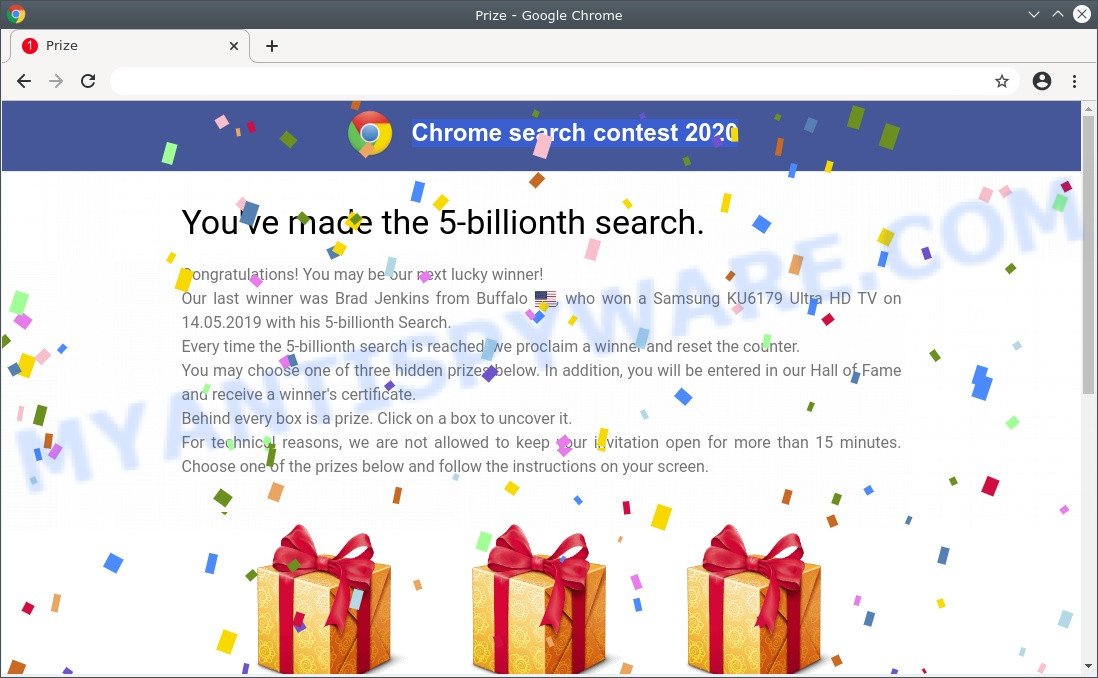
Chrome search contest 2020 pop-ups are a browser-based scam
The text presented in the Chrome search contest 2020 SCAM:
Chrome search contest 2020
You’ve made the 5-billionth search.Congratulations! You may be our next lucky winner!
Our last winner was Brad Jenkins from your city , who won a Samsung KU6179 Ultra HD TV on 14.05.2019 with his 5-billionth Search.
Every time the 5-billionth search is reached, we proclaim a winner and reset the counter.
You may choose one of three hidden prizes below. In addition, you will be entered in our Hall of Fame and receive a winner’s certificate.
Behind every box is a prize. Click on a box to uncover it.
For technical reasons, we are not allowed to keep your invitation open for more than 15 minutes. Choose one of the prizes below and follow the instructions on your screen.
This web-site will show a message that you are a next lucky winner and a big prize awaits you. You need to choose a prize and answer a few simple questions. No matter what you answer, the site will still report that you won and offer to go to another website to receive the selected prize. We advise you to close this web-page and, of course, do not click on any links, because the Search Winner site can redirect you to various dangerous and fraudulent sites.
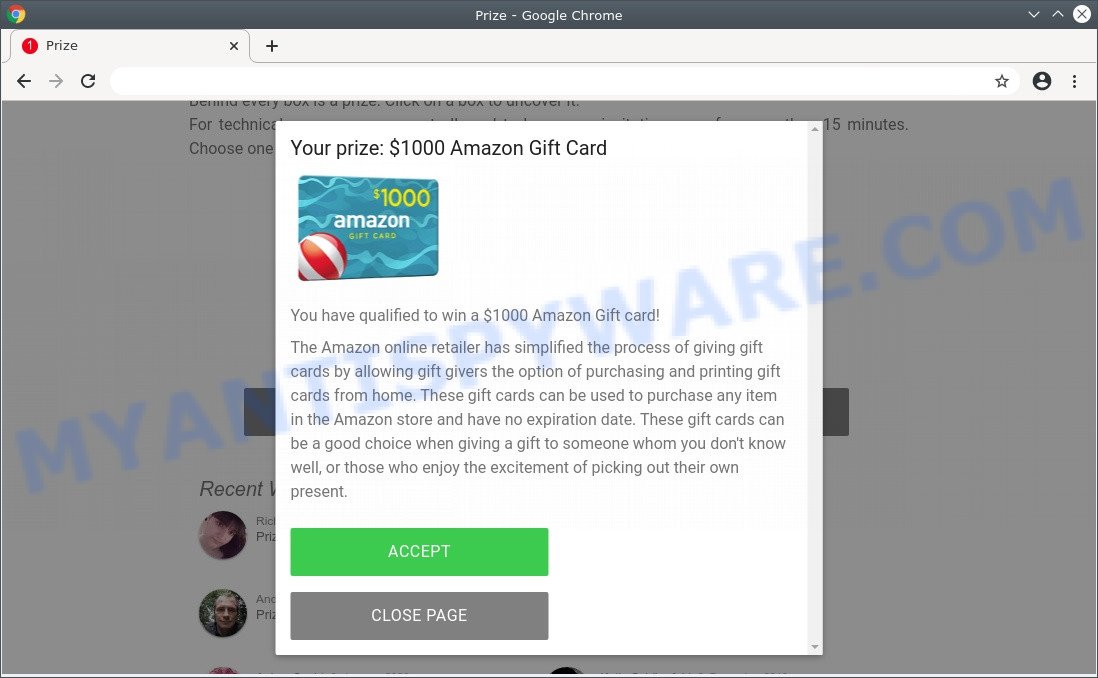
The text presented in the pop-up:
Your prize: $1000 Amazon Gift Card
Amazon Gift Card
You have qualified to win a $1000 Amazon Gift card!The Amazon online retailer has simplified the process of giving gift cards by allowing gift givers the option of purchasing and printing gift cards from home. These gift cards can be used to purchase any item in the Amazon store and have no expiration date. These gift cards can be a good choice when giving a gift to someone whom you don’t know well, or those who enjoy the excitement of picking out their own present.
Where the Chrome search contest 2020 pop-ups comes from
Some research has shown that users can be redirected to Chrome search contest 2020 from dubious advertisements or by potentially unwanted programs and adware. Adware is type of applications created to inject advertising into your World Wide Web surfing or even desktop experience. Adware software can be developed to change your startpage, search engine, search results, or even add toolbars to your browser. Adware run in the background when you’re online, and adware can slow down your system and affect its performance.
Threat Summary
| Name | Chrome search contest 2020 SCAM |
| Type | adware software, PUP (potentially unwanted program), pop up advertisements, pop-up virus, pop-ups |
| Symptoms |
|
| Removal | Chrome search contest 2020 removal guide |
How does Adware get on your computer
In order to avoid accidentally installing adware software yourself, please use these good security practices: don’t click on links within pop-up windows, because clicking on the link may install adware software on your computer; don’t use Quick install method, because using Quick mode you may have let PUP get inside the personal computer.
As evident, the adware is quite dangerous. So, we suggest you get rid of it from your computer sooner. Follow the guide presented below to remove Chrome search contest 2020 pop-up from the Google Chrome, Mozilla Firefox, MS Edge and Internet Explorer.
How to remove Chrome search contest 2020 scam (removal tutorial)
In most cases adware software requires more than a simple uninstall with the help of MS Windows Control panel in order to be fully removed. For that reason, our team created several removal methods which we have summarized in a detailed guidance. Therefore, if you’ve the unwanted Chrome search contest 2020 pop-up on your personal computer and are currently trying to have it uninstalled then feel free to follow the guide below in order to resolve your problem. Certain of the steps will require you to restart your machine or shut down this webpage. So, read this tutorial carefully, then bookmark this page or open it on your smartphone for later reference.
To remove Chrome search contest 2020, use the following steps:
- How to get rid of Chrome search contest 2020 pop-ups without any software
- Automatic Removal of Chrome search contest 2020 pop-up
- How to stop Chrome search contest 2020 pop ups
- Finish words
How to get rid of Chrome search contest 2020 pop-ups without any software
First of all, try to remove Chrome search contest 2020 pop-up manually; to do this, follow the steps below. Of course, manual adware removal requires more time and may not be suitable for those who are poorly versed in system settings. In this case, we suggest that you scroll down to the section that describes how to get rid of Chrome search contest 2020 pop-up using free utilities.
Delete recently added potentially unwanted software
Some of PUPs, adware and hijackers can be deleted using the Add/Remove programs utility that can be found in the Microsoft Windows Control Panel. So, if you’re running any version of Windows and you have noticed an unwanted program, then first try to delete it through Add/Remove programs.
|
|
|
|
Remove Chrome search contest 2020 scam from Google Chrome
In this step we are going to show you how to reset Chrome settings. PUPs like the adware can make changes to your internet browser settings, add toolbars and unwanted plugins. By resetting Chrome settings you will remove Chrome search contest 2020 popup scam and reset unwanted changes caused by adware software. It will save your personal information like saved passwords, bookmarks, auto-fill data and open tabs.
Open the Google Chrome menu by clicking on the button in the form of three horizontal dotes (![]() ). It will display the drop-down menu. Select More Tools, then press Extensions.
). It will display the drop-down menu. Select More Tools, then press Extensions.
Carefully browse through the list of installed extensions. If the list has the extension labeled with “Installed by enterprise policy” or “Installed by your administrator”, then complete the following steps: Remove Chrome extensions installed by enterprise policy otherwise, just go to the step below.
Open the Chrome main menu again, press to “Settings” option.

Scroll down to the bottom of the page and click on the “Advanced” link. Now scroll down until the Reset settings section is visible, such as the one below and click the “Reset settings to their original defaults” button.

Confirm your action, press the “Reset” button.
Remove Chrome search contest 2020 pop-ups from IE
The Internet Explorer reset is great if your web-browser is hijacked by adware or you have unwanted add-ons or toolbars on your web-browser, which installed by an malware.
First, launch the Internet Explorer, then click ‘gear’ icon ![]() . It will display the Tools drop-down menu on the right part of the internet browser, then click the “Internet Options” as shown below.
. It will display the Tools drop-down menu on the right part of the internet browser, then click the “Internet Options” as shown below.

In the “Internet Options” screen, select the “Advanced” tab, then press the “Reset” button. The Microsoft Internet Explorer will open the “Reset Internet Explorer settings” prompt. Further, click the “Delete personal settings” check box to select it. Next, press the “Reset” button as on the image below.

When the task is complete, click “Close” button. Close the Internet Explorer and restart your PC for the changes to take effect. This step will help you to restore your web-browser’s search provider, new tab and start page to default state.
Get rid of Chrome search contest 2020 from Mozilla Firefox by resetting browser settings
If the Mozilla Firefox settings have been modified by the adware software, then resetting it to the default state can help. However, your themes, bookmarks, history, passwords, and web form auto-fill information will not be deleted.
Start the Mozilla Firefox and click the menu button (it looks like three stacked lines) at the top right of the web browser screen. Next, click the question-mark icon at the bottom of the drop-down menu. It will display the slide-out menu.

Select the “Troubleshooting information”. If you’re unable to access the Help menu, then type “about:support” in your address bar and press Enter. It bring up the “Troubleshooting Information” page as shown in the following example.

Click the “Refresh Firefox” button at the top right of the Troubleshooting Information page. Select “Refresh Firefox” in the confirmation dialog box. The Firefox will start a procedure to fix your problems that caused by the Chrome search contest 2020 adware. After, it is finished, click the “Finish” button.
Automatic Removal of Chrome search contest 2020 pop-up
There are not many good free antimalware applications with high detection ratio. The effectiveness of malicious software removal utilities depends on various factors, mostly on how often their virus/malware signatures DB are updated in order to effectively detect modern malware, adware software, hijacker infections and other PUPs. We suggest to run several programs, not just one. These programs that listed below will help you delete all components of the adware from your disk and Windows registry and thereby remove Chrome search contest 2020 pop-ups.
How to delete Chrome search contest 2020 pop ups with Zemana
Zemana Anti-Malware (ZAM) is a lightweight utility which designed to run alongside your antivirus software, detecting and removing malware, adware and PUPs that other programs miss. Zemana is easy to use, fast, does not use many resources and have great detection and removal rates.
Download Zemana on your MS Windows Desktop by clicking on the link below.
165054 downloads
Author: Zemana Ltd
Category: Security tools
Update: July 16, 2019
Once the download is complete, close all programs and windows on your machine. Open a directory in which you saved it. Double-click on the icon that’s named Zemana.AntiMalware.Setup as shown in the figure below.
![]()
When the setup starts, you will see the “Setup wizard” which will help you setup Zemana Anti-Malware on your PC.

Once installation is done, you will see window as shown on the screen below.

Now press the “Scan” button . Zemana Anti Malware (ZAM) program will scan through the whole computer for the adware that causes Chrome search contest 2020 pop-up scam in your internet browser. Depending on your machine, the scan can take anywhere from a few minutes to close to an hour. During the scan Zemana will search for threats exist on your PC.

When Zemana AntiMalware is done scanning your computer, a list of all threats found is prepared. Make sure to check mark the items that are unsafe and then click “Next” button.

The Zemana Free will remove adware which cause pop-up scam.
Use HitmanPro to get rid of Chrome search contest 2020 scam
In order to make sure that no more malicious folders and files related to adware are inside your system, you must use another effective malicious software scanner. We advise to run Hitman Pro. No installation is necessary with this utility.
HitmanPro can be downloaded from the following link. Save it directly to your MS Windows Desktop.
Once the download is done, open the file location and double-click the HitmanPro icon. It will start the Hitman Pro tool. If the User Account Control prompt will ask you want to run the program, press Yes button to continue.

Next, click “Next” . Hitman Pro application will scan through the whole computer for the adware software that causes Chrome search contest 2020 popups in your internet browser. A system scan can take anywhere from 5 to 30 minutes, depending on your computer. While the utility is checking, you can see how many objects and files has already scanned.

When the system scan is done, it will display the Scan Results like below.

Review the report and then press “Next” button. It will open a prompt, click the “Activate free license” button. The Hitman Pro will get rid of adware which cause annoying Chrome search contest 2020 scam and move the selected threats to the Quarantine. After the process is complete, the utility may ask you to restart your computer.
Run MalwareBytes Free to get rid of Chrome search contest 2020 pop up
You can delete Chrome search contest 2020 popup scam automatically with a help of MalwareBytes. We recommend this free malware removal utility because it may easily remove browser hijackers, adware software, potentially unwanted programs and toolbars with all their components such as files, folders and registry entries.
MalwareBytes AntiMalware (MBAM) can be downloaded from the following link. Save it on your Desktop.
327280 downloads
Author: Malwarebytes
Category: Security tools
Update: April 15, 2020
Once the downloading process is complete, close all software and windows on your computer. Double-click the install file named MBSetup. If the “User Account Control” dialog box pops up as on the image below, click the “Yes” button.

It will open the Setup wizard which will help you setup MalwareBytes Anti Malware (MBAM) on your machine. Follow the prompts and don’t make any changes to default settings.

Once installation is complete successfully, click “Get Started” button. MalwareBytes Anti-Malware will automatically start and you can see its main screen similar to the one below.

Now click the “Scan” button to perform a system scan for the adware software responsible for Chrome search contest 2020 scam. During the scan MalwareBytes AntiMalware will scan for threats exist on your PC.

Once MalwareBytes has completed scanning, it will open the Scan Results. When you are ready, click “Quarantine” button. The MalwareBytes AntiMalware will delete adware that cause annoying Chrome search contest 2020 pop-ups. When the clean-up is complete, you may be prompted to restart the computer.

We advise you look at the following video, which completely explains the procedure of using the MalwareBytes AntiMalware to remove adware, hijacker and other malicious software.
How to stop Chrome search contest 2020 pop ups
We suggest to install an adblocker program that may block Chrome search contest 2020 SCAM and other unwanted webpages. The adblocker utility like AdGuard is a program which basically removes advertising from the Net and blocks access to malicious web sites. Moreover, security experts says that using ad blocking applications is necessary to stay safe when surfing the Internet.
Download AdGuard by clicking on the following link.
26903 downloads
Version: 6.4
Author: © Adguard
Category: Security tools
Update: November 15, 2018
After downloading it, run the downloaded file. You will see the “Setup Wizard” screen as shown on the screen below.

Follow the prompts. Once the installation is done, you will see a window as on the image below.

You can press “Skip” to close the installation program and use the default settings, or click “Get Started” button to see an quick tutorial that will assist you get to know AdGuard better.
In most cases, the default settings are enough and you do not need to change anything. Each time, when you run your system, AdGuard will launch automatically and stop undesired ads, block Chrome search contest 2020 SCAM, as well as other harmful or misleading web sites. For an overview of all the features of the program, or to change its settings you can simply double-click on the AdGuard icon, that can be found on your desktop.
Finish words
Now your computer should be free of the adware software that causes the Chrome search contest 2020 popups in your web browser. We suggest that you keep Zemana (to periodically scan your computer for new adwares and other malicious software) and AdGuard (to help you stop annoying ads and malicious web pages). Moreover, to prevent any adware, please stay clear of unknown and third party apps, make sure that your antivirus application, turn on the option to scan for PUPs.
If you need more help with Chrome search contest 2020 popups related issues, go to here.




















