Probably you are one of those people, who are facing Find.mintsearch.net and its harmful changes to browser settings, may think that there is something wrong with your computer. The constant home page and search provider redirects may cause the difficulty of surfing the Net. Your attempts to return your previous browser’s search engine, newtab and start page are usually in vain because returning the MS Edge, Google Chrome, Internet Explorer and Mozilla Firefox settings to default states becomes impossible unless you fully delete Find.mintsearch.net browser hijacker from your computer.
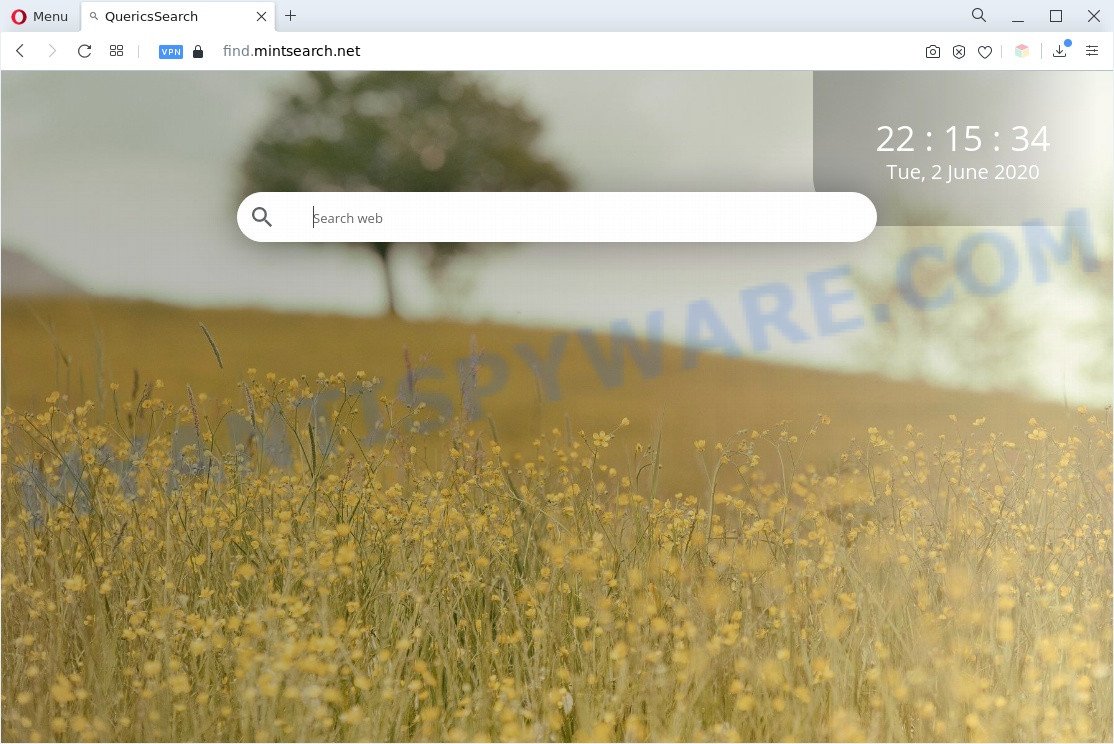
Find.mintsearch.net is a browser hijacker
Most often, browser hijackers promote fake search providers by setting their address as the default search engine. In this case, the browser hijacker installs Find.mintsearch.net as a search provider. This means that users whose web-browser is infected with the browser hijacker are forced to visit Find.mintsearch.net each time they search in the World Wide Web, open a new window or tab. And since Find.mintsearch.net is not a real search provider and does not have the ability to find the information users need, this website redirects the user’s web browser to the Yahoo search engine.
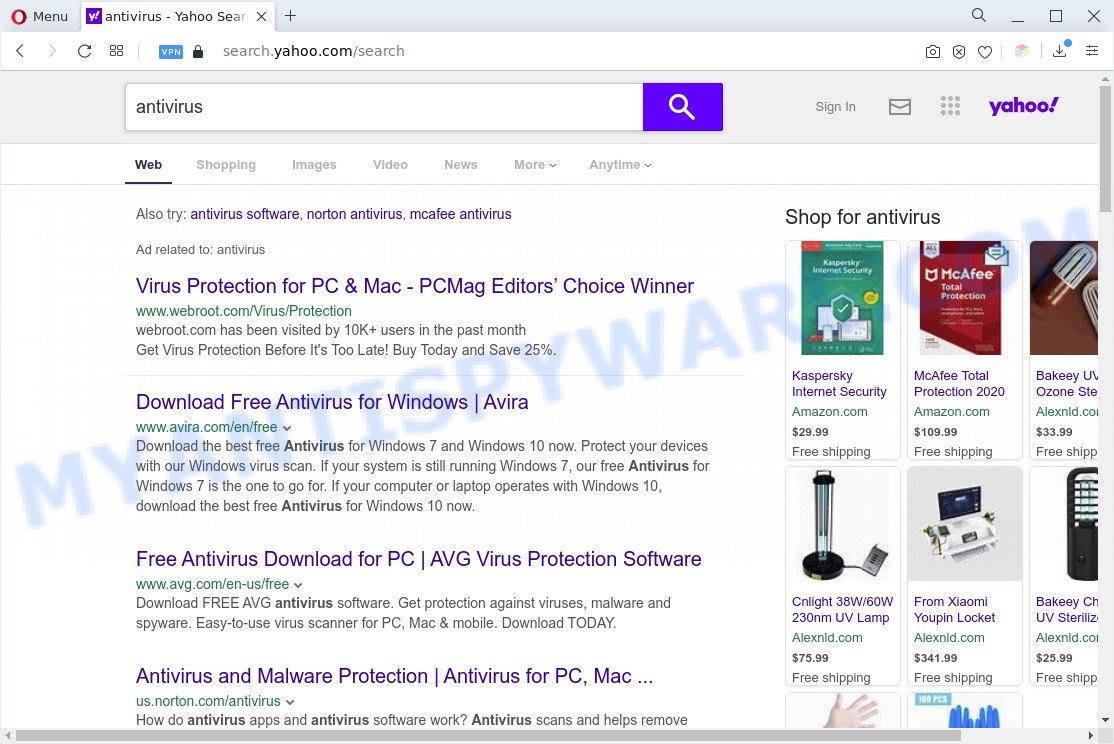
Unwanted find.mintsearch.net ads
As well as unwanted browser redirects to Find.mintsearch.net, the browser hijacker can collect your World Wide Web surfing activity by saving URLs visited, IP addresses, internet browser version and type, cookie information, Internet Service Provider (ISP) and web pages visited. Such kind of behavior can lead to serious security problems or sensitive info theft. This is another reason why the browser hijacker that redirects the web-browser to Find.mintsearch.net should be remove sooner.
Threat Summary
| Name | Find.mintsearch.net |
| Type | search engine hijacker, PUP, homepage hijacker, redirect virus, browser hijacker |
| Affected Browser Settings | search provider, home page, newtab URL |
| Symptoms |
|
| Removal | Find.mintsearch.net removal guide |
How can a browser hijacker get on your machine
The Find.mintsearch.net most likely to occur during the install of freeware due the fact that potentially unwanted software like this are mostly hidden in the installer. Thus, if you’ve installed some freeware using Quick(Standard) method, you may have let a hijacker get inside the personal computer. Keep in mind that the Quick mode is unreliable because it do not warn about additional software. Thus, bundled applications will be installed automatically unless you select Advanced/Custom mode and uncheck its installation.
We recommend you to clean your PC system of browser hijacker as quickly as possible. Use the step-by-step guide below that will allow to get rid of Find.mintsearch.net redirect and adware that can be installed onto your PC system along with it.
How to remove Find.mintsearch.net from Chrome, Firefox, IE, Edge
The following few simple steps will allow you delete Find.mintsearch.net redirect from the Chrome, Firefox, Internet Explorer and Microsoft Edge. Moreover, this few simple steps will allow you remove other malicious software like potentially unwanted programs, adware and toolbars that your PC system may be infected too. Please do the guidance step by step. If you need help or have any questions, then ask for our assistance or type a comment below. Some of the steps will require you to restart your machine or close this website. So, read this guidance carefully, then bookmark this page or open it on your smartphone for later reference.
To remove Find.mintsearch.net, use the steps below:
- How to manually remove Find.mintsearch.net
- Automatic Removal of Find.mintsearch.net redirect
- Block Find.mintsearch.net and other unwanted webpages
- Finish words
How to manually remove Find.mintsearch.net
Read this section to know how to manually remove the Find.mintsearch.net browser hijacker. Even if the few simple steps does not work for you, there are several free malicious software removers below which can easily handle such hijacker infections.
Uninstall potentially unwanted applications using Microsoft Windows Control Panel
First of all, check the list of installed apps on your computer and remove all unknown and newly added software. If you see an unknown program with incorrect spelling or varying capital letters, it have most likely been installed by malicious software and you should clean it off first with malicious software removal tool like Zemana Anti-malware.
Windows 8, 8.1, 10
First, click the Windows button
Windows XP, Vista, 7
First, click “Start” and select “Control Panel”.
It will open the Windows Control Panel as on the image below.

Next, press “Uninstall a program” ![]()
It will show a list of all apps installed on your computer. Scroll through the all list, and delete any dubious and unknown apps. To quickly find the latest installed apps, we recommend sort apps by date in the Control panel.
Remove Find.mintsearch.net from web browsers
This step will show you how to get rid of malicious extensions. This can remove Find.mintsearch.net redirect and fix some browsing issues, especially after browser hijacker infection.
You can also try to remove Find.mintsearch.net by reset Google Chrome settings. |
If you are still experiencing issues with Find.mintsearch.net redirect removal, you need to reset Mozilla Firefox browser. |
Another way to remove Find.mintsearch.net from Internet Explorer is reset IE settings. |
|
Automatic Removal of Find.mintsearch.net redirect
If your computer is still infected with the Find.mintsearch.net hijacker, then the best solution of detection and removal is to run an antimalware scan on the computer. Download free malware removal utilities below and start a full system scan. It will help you remove all components of the browser hijacker infection from hardisk and Windows registry.
How to remove Find.mintsearch.net with Zemana
Zemana is a free utility that performs a scan of your computer and displays if there are existing adware software, browser hijackers, viruses, worms, spyware, trojans and other malicious software residing on your computer. If malicious software is found, Zemana Free can automatically remove it. Zemana Anti Malware (ZAM) doesn’t conflict with other anti malware and antivirus apps installed on your system.
First, please go to the following link, then click the ‘Download’ button in order to download the latest version of Zemana AntiMalware.
165074 downloads
Author: Zemana Ltd
Category: Security tools
Update: July 16, 2019
Once the downloading process is complete, close all applications and windows on your computer. Double-click the install file named Zemana.AntiMalware.Setup. If the “User Account Control” prompt pops up as displayed below, click the “Yes” button.

It will open the “Setup wizard” that will help you install Zemana AntiMalware on your computer. Follow the prompts and don’t make any changes to default settings.

Once installation is complete successfully, Zemana Free will automatically start and you can see its main screen as shown below.

Now click the “Scan” button to begin checking your PC for the hijacker infection that responsible for browser redirect to the Find.mintsearch.net web-page. This procedure can take some time, so please be patient. While the tool is checking, you may see how many objects and files has already scanned.

As the scanning ends, you can check all threats found on your system. In order to delete all items, simply press “Next” button. The Zemana Free will delete Find.mintsearch.net hijacker and other web-browser’s harmful add-ons. After the task is complete, you may be prompted to restart the computer.
Run HitmanPro to remove Find.mintsearch.net redirect
Hitman Pro is a free removal tool which can check your PC system for a wide range of security threats such as adware, malware, PUPs as well as hijacker which cause a reroute to Find.mintsearch.net web-page. It will perform a deep scan of your computer including hard drives and Windows registry. Once a malicious software is found, it will help you to get rid of all found threats from your computer by a simple click.

- First, please go to the link below, then press the ‘Download’ button in order to download the latest version of HitmanPro.
- When the downloading process is done, launch the Hitman Pro, double-click the HitmanPro.exe file.
- If the “User Account Control” prompts, click Yes to continue.
- In the Hitman Pro window, press the “Next” . HitmanPro utility will start scanning the whole system to find out a hijacker responsible for the Find.mintsearch.net redirect. Depending on your PC, the scan may take anywhere from a few minutes to close to an hour. When a threat is found, the number of the security threats will change accordingly. Wait until the the scanning is complete.
- As the scanning ends, you’ll be shown the list of all detected items on your PC system. Review the results once the tool has done the system scan. If you think an entry should not be quarantined, then uncheck it. Otherwise, simply click “Next”. Now, click the “Activate free license” button to begin the free 30 days trial to delete all malware found.
How to remove Find.mintsearch.net with MalwareBytes Anti-Malware
If you are still having problems with the Find.mintsearch.net redirect — or just wish to check your machine occasionally for hijacker and other malware — download MalwareBytes Anti-Malware. It’s free for home use, and scans for and removes various undesired apps that attacks your computer or degrades personal computer performance. MalwareBytes AntiMalware can get rid of adware, PUPs as well as malware, including ransomware and trojans.

- Download MalwareBytes Free from the following link.
Malwarebytes Anti-malware
327297 downloads
Author: Malwarebytes
Category: Security tools
Update: April 15, 2020
- When the download is finished, close all apps and windows on your system. Open a file location. Double-click on the icon that’s named MBsetup.
- Choose “Personal computer” option and press Install button. Follow the prompts.
- Once setup is finished, press the “Scan” button for checking your PC for the browser hijacker infection responsible for the Find.mintsearch.net redirect. A scan can take anywhere from 10 to 30 minutes, depending on the count of files on your PC system and the speed of your PC.
- After finished, the results are displayed in the scan report. Review the report and then click “Quarantine”. When disinfection is finished, you may be prompted to reboot your personal computer.
The following video offers a few simple steps on how to remove browser hijackers, adware and other malware with MalwareBytes.
Block Find.mintsearch.net and other unwanted webpages
By installing an ad blocker application like AdGuard, you’re able to block Find.mintsearch.net redirect, stop autoplaying video ads and remove lots of distracting and undesired ads on websites.
Click the link below to download the latest version of AdGuard for Windows. Save it on your Windows desktop.
26905 downloads
Version: 6.4
Author: © Adguard
Category: Security tools
Update: November 15, 2018
Once downloading is done, double-click the downloaded file to start it. The “Setup Wizard” window will show up on the computer screen as shown on the image below.

Follow the prompts. AdGuard will then be installed and an icon will be placed on your desktop. A window will show up asking you to confirm that you want to see a quick tutorial as displayed on the screen below.

Click “Skip” button to close the window and use the default settings, or click “Get Started” to see an quick tutorial that will help you get to know AdGuard better.
Each time, when you start your personal computer, AdGuard will launch automatically and stop unwanted advertisements, block Find.mintsearch.net redirect, as well as other malicious or misleading web pages. For an overview of all the features of the application, or to change its settings you can simply double-click on the AdGuard icon, which can be found on your desktop.
Finish words
Now your computer should be free of the hijacker infection that causes the Find.mintsearch.net redirect. We suggest that you keep AdGuard (to help you block unwanted popups and unwanted harmful web pages) and Zemana Anti Malware (to periodically scan your PC system for new hijackers and other malicious software). Probably you are running an older version of Java or Adobe Flash Player. This can be a security risk, so download and install the latest version right now.
If you are still having problems while trying to delete Find.mintsearch.net redirect from the Firefox, Internet Explorer, Microsoft Edge and Google Chrome, then ask for help here here.



















