Espectorsuhar.club pop up is a browser-based scam which is designed to mislead people into registering for its spam notifications from this or similar webpages that will in turn bombard users with unwanted adverts usually related to adware, adult web-pages and other click fraud schemes. When you visit the Espectorsuhar.club website that wants to send you spam notifications, you’ll be greeted with a prompt which asks whether you want to agree to them or not. Your options will be ‘Block’ and ‘Allow’.
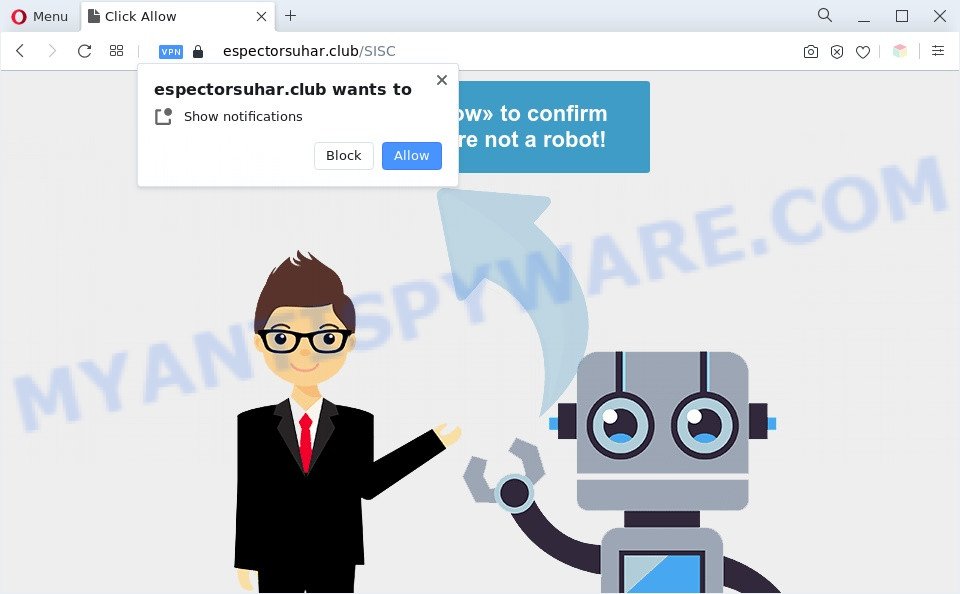
Once enabled, the Espectorsuhar.club push notifications will start popping up in the right bottom corner of the screen periodically and spam the user with intrusive adverts. The developers of Espectorsuhar.club use these push notifications to bypass protection against popups in the browser and therefore show lots of unwanted adverts. These ads are used to promote questionable web-browser addons, prize & lottery scams, adware bundles, and adult web sites.

To end this intrusive behavior and remove Espectorsuhar.club push notifications, you need to change browser settings that got modified by adware software. For that, perform the Espectorsuhar.club removal guidance below. Once you remove Espectorsuhar.club subscription, the browser notification spam will no longer appear on your browser.
Threat Summary
| Name | Espectorsuhar.club popup |
| Type | browser notification spam ads, pop-up advertisements, pop up virus, popups |
| Distribution | PUPs, malicious popup advertisements, adwares, social engineering attack |
| Symptoms |
|
| Removal | Espectorsuhar.club removal guide |
Where the Espectorsuhar.club pop ups comes from
Computer security professionals have determined that users are redirected to Espectorsuhar.club by adware software or from suspicious ads. Adware is designed for the purpose of showing numerous pop-ups and/or annoying commercials on the infected system without the user’s permission. It’s important, do not click on these ads, as they can lead you to more malicious or misleading web-pages. Adware software usually gets installed alongside free programs, codecs and shareware.
Adware usually gets on your machine together with free programs which downloaded from the Web. Which means that you need to be proactive and carefully read the Terms of use and the License agreement properly. For the most part, adware and potentially unwanted applications will be clearly described, so take the time to carefully read all the information about the software that you downloaded and want to install on your computer.
Instructions that is shown below, will help you to clean your machine from the adware as well as remove Espectorsuhar.club annoying advertisements from the Google Chrome, Edge, Internet Explorer and Firefox and other browsers.
How to remove Espectorsuhar.club pop up ads (removal guidance)
Most commonly adware software requires more than a simple uninstall with the help of Microsoft Windows Control panel in order to be fully deleted. For that reason, our team created several removal solutions that we’ve summarized in a detailed guidance. Therefore, if you’ve the unwanted Espectorsuhar.club ads on your PC system and are currently trying to have it removed then feel free to follow the steps below in order to resolve your problem. Certain of the steps will require you to reboot your computer or close this webpage. So, read this guide carefully, then bookmark this page or open it on your smartphone for later reference.
To remove Espectorsuhar.club pop ups, perform the steps below:
- How to delete Espectorsuhar.club pop ups without any software
- Automatic Removal of Espectorsuhar.club pop-up advertisements
- How to stop Espectorsuhar.club advertisements
- Finish words
How to delete Espectorsuhar.club pop ups without any software
In this section of the post, we have posted the steps that will allow to delete Espectorsuhar.club pop up advertisements manually. Although compared to removal tools, this way loses in time, but you don’t need to install anything on the machine. It will be enough for you to follow the detailed guidance with images. We tried to describe each step in detail, but if you realized that you might not be able to figure it out, or simply do not want to change the Windows and web-browser settings, then it’s better for you to use utilities from trusted developers, which are listed below.
Uninstall newly installed adware software
First, go to Windows Control Panel and remove questionable software, all programs you do not remember installing. It is important to pay the most attention to programs you installed just before Espectorsuhar.club pop-ups appeared on your browser. If you don’t know what a program does, look for the answer on the World Wide Web.
|
|
|
|
Remove Espectorsuhar.club notifications from browsers
Your web browser likely now allows the Espectorsuhar.club web-page to send you spam notifications, but you do not want the annoying advertisements from this website and we understand that. We have put together this tutorial on how you can remove Espectorsuhar.club advertisements from Mozilla Firefox, Google Chrome, Safari, IE, Android and Edge.
|
|
|
|
|
|
Remove Espectorsuhar.club from Firefox by resetting web browser settings
If the Mozilla Firefox browser application is hijacked, then resetting its settings can help. The Reset feature is available on all modern version of Firefox. A reset can fix many issues by restoring Firefox settings such as new tab page, default search engine and home page to their original settings. Essential information like bookmarks, browsing history, passwords, cookies, auto-fill data and personal dictionaries will not be removed.
First, launch the Mozilla Firefox. Next, click the button in the form of three horizontal stripes (![]() ). It will display the drop-down menu. Next, click the Help button (
). It will display the drop-down menu. Next, click the Help button (![]() ).
).

In the Help menu click the “Troubleshooting Information”. In the upper-right corner of the “Troubleshooting Information” page click on “Refresh Firefox” button as shown in the figure below.

Confirm your action, click the “Refresh Firefox”.
Get rid of Espectorsuhar.club popups from Microsoft Internet Explorer
If you find that Microsoft Internet Explorer browser settings like search provider by default, homepage and newtab had been replaced by adware that causes Espectorsuhar.club advertisements, then you may return your settings, via the reset web-browser procedure.
First, launch the Internet Explorer. Next, click the button in the form of gear (![]() ). It will display the Tools drop-down menu, press the “Internet Options” as shown below.
). It will display the Tools drop-down menu, press the “Internet Options” as shown below.

In the “Internet Options” window click on the Advanced tab, then press the Reset button. The IE will show the “Reset Internet Explorer settings” window as shown below. Select the “Delete personal settings” check box, then click “Reset” button.

You will now need to restart your personal computer for the changes to take effect.
Remove Espectorsuhar.club pop-ups from Chrome
Resetting Google Chrome to original settings is effective in removing the Espectorsuhar.club pop-ups from your web browser. This method is always helpful to follow if you have difficulty in removing changes caused by adware software.
Open the Chrome menu by clicking on the button in the form of three horizontal dotes (![]() ). It will display the drop-down menu. Choose More Tools, then press Extensions.
). It will display the drop-down menu. Choose More Tools, then press Extensions.
Carefully browse through the list of installed addons. If the list has the add-on labeled with “Installed by enterprise policy” or “Installed by your administrator”, then complete the following steps: Remove Google Chrome extensions installed by enterprise policy otherwise, just go to the step below.
Open the Google Chrome main menu again, click to “Settings” option.

Scroll down to the bottom of the page and click on the “Advanced” link. Now scroll down until the Reset settings section is visible, as displayed in the following example and click the “Reset settings to their original defaults” button.

Confirm your action, press the “Reset” button.
Automatic Removal of Espectorsuhar.club pop-up advertisements
Manual removal is not always as effective as you might think. Often, even the most experienced users can not completely remove adware that causes Espectorsuhar.club advertisements. So, we recommend to check your machine for any remaining malicious components with free adware removal software below.
How to delete Espectorsuhar.club popups with Zemana Anti-Malware (ZAM)
Zemana is a free tool that performs a scan of your personal computer and displays if there are existing adware, browser hijackers, viruses, worms, spyware, trojans and other malicious software residing on your machine. If malicious software is found, Zemana Free can automatically remove it. Zemana Free does not conflict with other anti-malware and antivirus software installed on your PC system.

- Zemana AntiMalware can be downloaded from the following link. Save it directly to your Microsoft Windows Desktop.
Zemana AntiMalware
165505 downloads
Author: Zemana Ltd
Category: Security tools
Update: July 16, 2019
- At the download page, click on the Download button. Your internet browser will open the “Save as” prompt. Please save it onto your Windows desktop.
- When the downloading process is done, please close all software and open windows on your PC. Next, start a file called Zemana.AntiMalware.Setup.
- This will launch the “Setup wizard” of Zemana onto your PC system. Follow the prompts and do not make any changes to default settings.
- When the Setup wizard has finished installing, the Zemana will start and open the main window.
- Further, click the “Scan” button to locate adware software responsible for Espectorsuhar.club advertisements. This process may take some time, so please be patient. While the Zemana Anti Malware is scanning, you can see number of objects it has identified either as being malware.
- After the scan get completed, a list of all threats found is produced.
- Next, you need to click the “Next” button. The tool will remove adware which cause popups and move the selected threats to the program’s quarantine. When finished, you may be prompted to restart the computer.
- Close the Zemana AntiMalware (ZAM) and continue with the next step.
Remove Espectorsuhar.club pop-ups and harmful extensions with Hitman Pro
In order to make sure that no more harmful folders and files linked to adware software are inside your personal computer, you must run another effective malware scanner. We advise to use HitmanPro. No installation is necessary with this tool.

- Click the following link to download Hitman Pro. Save it on your Desktop.
- Once the download is done, double click the HitmanPro icon. Once this tool is started, click “Next” button to find adware responsible for Espectorsuhar.club ads. This process can take quite a while, so please be patient. While the utility is checking, you can see number of objects and files has already scanned.
- When the scan get finished, the results are displayed in the scan report. Review the results once the tool has complete the system scan. If you think an entry should not be quarantined, then uncheck it. Otherwise, simply click “Next” button. Now press the “Activate free license” button to start the free 30 days trial to remove all malicious software found.
Run MalwareBytes AntiMalware to remove Espectorsuhar.club popup ads
You can remove Espectorsuhar.club pop up ads automatically through the use of MalwareBytes Anti-Malware. We suggest this free malware removal utility because it may easily get rid of hijackers, adware, potentially unwanted software and toolbars with all their components such as files, folders and registry entries.
MalwareBytes Free can be downloaded from the following link. Save it on your Desktop.
327725 downloads
Author: Malwarebytes
Category: Security tools
Update: April 15, 2020
After the downloading process is finished, close all software and windows on your computer. Open a directory in which you saved it. Double-click on the icon that’s named MBSetup like below.
![]()
When the installation begins, you’ll see the Setup wizard which will help you install Malwarebytes on your personal computer.

Once installation is done, you will see window as shown below.

Now click the “Scan” button . MalwareBytes Anti-Malware (MBAM) tool will begin scanning the whole PC system to find out adware software that cause pop-ups. While the MalwareBytes Anti-Malware (MBAM) is checking, you can see number of objects it has identified either as being malicious software.

When MalwareBytes completes the scan, MalwareBytes Anti-Malware will display a screen which contains a list of malicious software that has been detected. Make sure to check mark the threats which are unsafe and then click “Quarantine” button.

The Malwarebytes will now start to delete adware which causes undesired Espectorsuhar.club pop-up ads. When the process is finished, you may be prompted to reboot your computer.

The following video explains guidance on how to remove browser hijacker infection, adware and other malware with MalwareBytes Free.
How to stop Espectorsuhar.club advertisements
It is also critical to protect your browsers from malicious webpages and ads by using an ad blocker program like AdGuard. Security experts says that it’ll greatly reduce the risk of malware, and potentially save lots of money. Additionally, the AdGuard can also protect your privacy by blocking almost all trackers.
- Please go to the following link to download AdGuard. Save it to your Desktop.
Adguard download
27036 downloads
Version: 6.4
Author: © Adguard
Category: Security tools
Update: November 15, 2018
- After downloading it, start the downloaded file. You will see the “Setup Wizard” program window. Follow the prompts.
- When the setup is done, click “Skip” to close the installation program and use the default settings, or click “Get Started” to see an quick tutorial that will help you get to know AdGuard better.
- In most cases, the default settings are enough and you do not need to change anything. Each time, when you start your PC, AdGuard will launch automatically and stop undesired ads, block Espectorsuhar.club, as well as other harmful or misleading web-pages. For an overview of all the features of the program, or to change its settings you can simply double-click on the icon called AdGuard, which is located on your desktop.
Finish words
After completing the few simple steps above, your PC should be free from adware software related to the Espectorsuhar.club pop-up advertisements and other malicious software. The Google Chrome, Firefox, Microsoft Internet Explorer and MS Edge will no longer redirect you to various annoying web-pages similar to Espectorsuhar.club. Unfortunately, if the step-by-step guidance does not help you, then you have caught a new adware, and then the best way – ask for help here.



















