Allopingcere.club pop-up is a browser-based scam that attempts to trick people into registering for its push notifications. This web site will state that the user need to subscribe to its notifications in order to connect to the Internet, watch a video, enable Flash Player, access the content of the web-page, download a file, and so on.
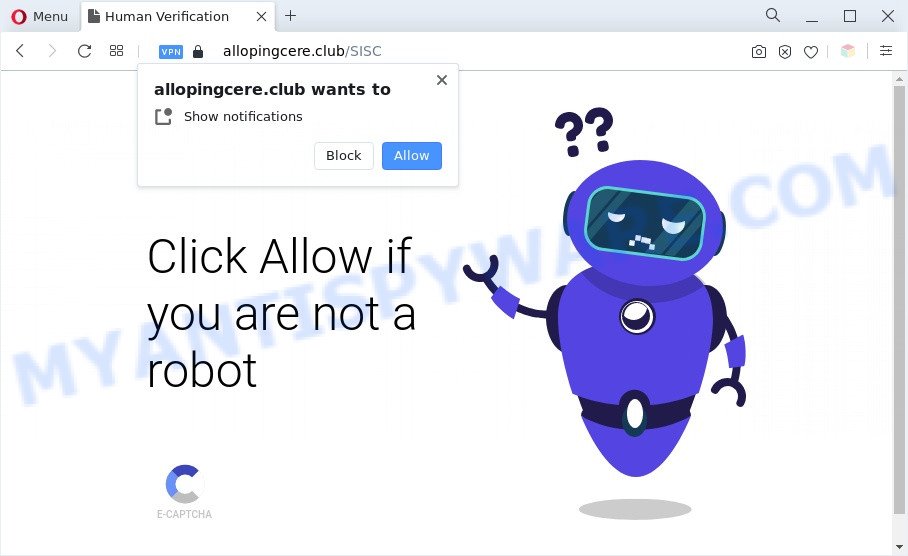
Once you press on the ‘Allow’ button, then your browser will be configured to display annoying adverts on your desktop, even when the web browser is closed. The spam notifications will promote ‘free’ online games, giveaway scams, dubious browser add-ons, adult web sites, and fake downloads such as the one below.

The best method to unsubscribe from Allopingcere.club browser notification spam open your internet browser’s settings and follow the Allopingcere.club removal steps below. Once you remove Allopingcere.club subscription, the browser notification spam will no longer appear on your web-browser.
Threat Summary
| Name | Allopingcere.club pop-up |
| Type | push notifications advertisements, pop-up virus, pop-up advertisements, pop ups |
| Distribution | shady popup ads, PUPs, social engineering attack, adware softwares |
| Symptoms |
|
| Removal | Allopingcere.club removal guide |
How does your personal computer get infected with Allopingcere.club popups
Experienced security experts have determined that users are redirected to Allopingcere.club by adware or from malicious advertisements. Adware installed without the user’s knowledge is a type of malicious software. Once adware get installed in your computer then it start showing undesired advertisements and pop ups. In some cases, adware software can promote p*rn web-pages and adult products.
Many of the free software out there install unwanted internet browser toolbars, hijackers, adware and potentially unwanted applications along with them without your knowledge. One has to be attentive while installing free applications in order to avoid accidentally installing third-party software. It is important that you pay attention to the EULA (End User License Agreements) and choose the Custom, Manual or Advanced installation option as it will typically disclose what bundled programs will also be installed.
Do not panic because we’ve got the solution. Here’s a steps on how to remove annoying Allopingcere.club advertisements from the Edge, Mozilla Firefox, Internet Explorer and Google Chrome and other browsers.
How to remove Allopingcere.club popups from Chrome, Firefox, IE, Edge
The answer is right here on this web-page. We have put together simplicity and efficiency. It will help you easily to clean your personal computer of adware that causes Allopingcere.club popup ads. Moreover, you can choose manual or automatic removal way. If you are familiar with the system then use manual removal, otherwise run the free anti-malware utility developed specifically to get rid of adware. Of course, you can combine both methods. Read this manual carefully, bookmark it or open this page on your smartphone, because you may need to shut down your internet browser or reboot your system.
To remove Allopingcere.club pop ups, perform the following steps:
- Manual Allopingcere.club popups removal
- Automatic Removal of Allopingcere.club popup ads
- Use AdBlocker to block Allopingcere.club and stay safe online
- Finish words
Manual Allopingcere.club popups removal
Most adware can be removed manually, without the use of antivirus or other removal tools. The manual steps below will help you remove Allopingcere.club popup ads step by step. Although each of the steps is simple and does not require special knowledge, but you are not sure that you can complete them, then use the free tools, a list of which is given below.
Delete newly installed adware
One of the first things to attempt for removal of adware is to check your PC system installed programs screen and look for unwanted and suspicious applications. If there are any software you do not recognize or are no longer using, you should uninstall them. If that doesn’t work, then you may need to use adware removal utility like Zemana Anti Malware (ZAM).
Windows 8, 8.1, 10
First, click Windows button

Once the ‘Control Panel’ opens, click the ‘Uninstall a program’ link under Programs category as displayed on the image below.

You will see the ‘Uninstall a program’ panel as displayed on the screen below.

Very carefully look around the entire list of programs installed on your machine. Most probably, one of them is the adware software related to the Allopingcere.club pop up ads. If you have many programs installed, you can help simplify the search of harmful programs by sort the list by date of installation. Once you have found a dubious, unwanted or unused program, right click to it, after that click ‘Uninstall’.
Windows XP, Vista, 7
First, click ‘Start’ button and select ‘Control Panel’ at right panel as displayed in the figure below.

Once the Windows ‘Control Panel’ opens, you need to click ‘Uninstall a program’ under ‘Programs’ as displayed in the figure below.

You will see a list of software installed on your PC. We recommend to sort the list by date of installation to quickly find the software that were installed last. Most probably, it is the adware that causes multiple intrusive popups. If you are in doubt, you can always check the application by doing a search for her name in Google, Yahoo or Bing. Once the application which you need to uninstall is found, simply click on its name, and then click ‘Uninstall’ as shown in the figure below.

Remove Allopingcere.club notifications from web-browsers
If you’re in situation where you don’t want to see browser notification spam from the Allopingcere.club webpage. In this case, you can turn off web notifications for your browser in MS Windows/Apple Mac/Android. Find your internet browser in the list below, follow few simple steps to remove internet browser permissions to show push notifications.
|
|
|
|
|
|
Remove Allopingcere.club from Firefox by resetting web-browser settings
If your Mozilla Firefox web browser is re-directed to Allopingcere.club without your permission or an unknown search engine displays results for your search, then it may be time to perform the web browser reset. However, your saved passwords and bookmarks will not be changed, deleted or cleared.
Press the Menu button (looks like three horizontal lines), and press the blue Help icon located at the bottom of the drop down menu like the one below.

A small menu will appear, press the “Troubleshooting Information”. On this page, click “Refresh Firefox” button as displayed on the image below.

Follow the onscreen procedure to revert back your Mozilla Firefox internet browser settings to their default values.
Get rid of Allopingcere.club pop ups from Internet Explorer
In order to restore all web-browser new tab page, homepage and search engine you need to reset the IE to the state, that was when the MS Windows was installed on your computer.
First, run the Internet Explorer, click ![]() ) button. Next, press “Internet Options” as displayed in the figure below.
) button. Next, press “Internet Options” as displayed in the figure below.

In the “Internet Options” screen select the Advanced tab. Next, press Reset button. The Internet Explorer will show the Reset Internet Explorer settings prompt. Select the “Delete personal settings” check box and press Reset button.

You will now need to restart your machine for the changes to take effect. It will delete adware that causes Allopingcere.club advertisements in your web browser, disable malicious and ad-supported browser’s extensions and restore the Internet Explorer’s settings like start page, new tab page and search engine by default to default state.
Remove Allopingcere.club pop ups from Google Chrome
Reset Chrome settings can allow you solve some problems caused by adware and delete Allopingcere.club advertisements from browser. This will also disable malicious extensions as well as clear cookies and site data. However, your saved passwords and bookmarks will not be changed, deleted or cleared.

- First, run the Chrome and click the Menu icon (icon in the form of three dots).
- It will display the Chrome main menu. Choose More Tools, then click Extensions.
- You will see the list of installed add-ons. If the list has the add-on labeled with “Installed by enterprise policy” or “Installed by your administrator”, then complete the following guidance: Remove Chrome extensions installed by enterprise policy.
- Now open the Chrome menu once again, press the “Settings” menu.
- Next, click “Advanced” link, that located at the bottom of the Settings page.
- On the bottom of the “Advanced settings” page, click the “Reset settings to their original defaults” button.
- The Google Chrome will show the reset settings prompt as shown on the image above.
- Confirm the web browser’s reset by clicking on the “Reset” button.
- To learn more, read the blog post How to reset Chrome settings to default.
Automatic Removal of Allopingcere.club popup ads
Manual removal is not always as effective as you might think. Often, even the most experienced users can not fully delete adware software which causes intrusive Allopingcere.club pop ups. So, we suggest to check your personal computer for any remaining harmful components with free adware software removal applications below.
How to remove Allopingcere.club ads with Zemana
Does Zemana AntiMalware (ZAM) remove adware responsible for Allopingcere.club pop-up ads? The adware software is often downloaded with malware that can cause you to install an program such as keyloggers you don’t want. Therefore, suggest using the Zemana Anti-Malware. It is a tool designed to scan and remove adware software and other malware from your PC system for free.
Zemana Anti-Malware can be downloaded from the following link. Save it on your Desktop.
165530 downloads
Author: Zemana Ltd
Category: Security tools
Update: July 16, 2019
When the download is complete, close all apps and windows on your computer. Open a directory in which you saved it. Double-click on the icon that’s called Zemana.AntiMalware.Setup as displayed in the following example.
![]()
When the installation begins, you will see the “Setup wizard” that will help you set up Zemana Free on your computer.

Once setup is complete, you will see window as displayed below.

Now click the “Scan” button . Zemana Free utility will begin scanning the whole system to find out adware that causes undesired Allopingcere.club pop ups. This process can take quite a while, so please be patient. When a threat is detected, the number of the security threats will change accordingly.

After the checking is done, you may check all threats detected on your PC. In order to remove all threats, simply click “Next” button.

The Zemana Anti-Malware (ZAM) will delete adware responsible for Allopingcere.club popups and move the selected threats to the program’s quarantine.
Remove Allopingcere.club popup ads and malicious extensions with Hitman Pro
HitmanPro is a free portable program that scans your machine for adware software which cause pop ups, potentially unwanted apps and hijackers and helps delete them easily. Moreover, it’ll also allow you remove any malicious browser extensions and add-ons.
Click the following link to download HitmanPro. Save it on your Windows desktop or in any other place.
Once the download is finished, open the file location and double-click the HitmanPro icon. It will run the HitmanPro tool. If the User Account Control dialog box will ask you want to start the application, press Yes button to continue.

Next, click “Next” to begin scanning your PC for the adware related to the Allopingcere.club ads. This task may take some time, so please be patient. When a malware, adware or potentially unwanted programs are found, the count of the security threats will change accordingly.

After the system scan is done, you can check all items detected on your PC system as displayed below.

When you are ready, click “Next” button. It will show a prompt, press the “Activate free license” button. The Hitman Pro will remove adware which causes unwanted Allopingcere.club popups and move the selected items to the program’s quarantine. Once the procedure is complete, the utility may ask you to reboot your system.
How to get rid of Allopingcere.club with MalwareBytes Anti-Malware (MBAM)
We suggest using the MalwareBytes that are completely clean your machine of the adware. The free utility is an advanced malicious software removal program designed by (c) Malwarebytes lab. This program uses the world’s most popular anti malware technology. It’s able to help you delete intrusive Allopingcere.club popup advertisements from your web-browsers, potentially unwanted software, malicious software, browser hijackers, toolbars, ransomware and other security threats from your machine for free.
Visit the page linked below to download MalwareBytes Free. Save it on your MS Windows desktop or in any other place.
327749 downloads
Author: Malwarebytes
Category: Security tools
Update: April 15, 2020
Once the downloading process is complete, close all windows on your computer. Further, start the file named MBSetup. If the “User Account Control” prompt pops up like below, click the “Yes” button.

It will show the Setup wizard that will assist you set up MalwareBytes Anti-Malware on the PC system. Follow the prompts and do not make any changes to default settings.

Once setup is finished successfully, click “Get Started” button. Then MalwareBytes Free will automatically launch and you can see its main window as displayed in the following example.

Next, click the “Scan” button for scanning your machine for the adware software that causes multiple undesired pop-ups. A system scan may take anywhere from 5 to 30 minutes, depending on your personal computer. When a threat is found, the number of the security threats will change accordingly.

When the scan get finished, MalwareBytes Free will show a list of found threats. Review the scan results and then click “Quarantine” button.

The MalwareBytes Free will get rid of adware that causes Allopingcere.club popups in your web-browser and move the selected items to the program’s quarantine. Once finished, you can be prompted to restart your PC system. We recommend you look at the following video, which completely explains the process of using the MalwareBytes to get rid of hijackers, adware and other malware.
Use AdBlocker to block Allopingcere.club and stay safe online
One of the worst things is the fact that you cannot stop all those annoying web pages like Allopingcere.club using only built-in Microsoft Windows capabilities. However, there is a application out that you can use to stop undesired browser redirections, ads and pop ups in any modern web-browsers including MS Edge, Mozilla Firefox, Internet Explorer and Google Chrome. It’s called Adguard and it works very well.
Visit the following page to download the latest version of AdGuard for Windows. Save it on your Desktop.
27044 downloads
Version: 6.4
Author: © Adguard
Category: Security tools
Update: November 15, 2018
After downloading it, double-click the downloaded file to launch it. The “Setup Wizard” window will show up on the computer screen like the one below.

Follow the prompts. AdGuard will then be installed and an icon will be placed on your desktop. A window will show up asking you to confirm that you want to see a quick instructions as shown in the following example.

Click “Skip” button to close the window and use the default settings, or press “Get Started” to see an quick instructions which will help you get to know AdGuard better.
Each time, when you run your computer, AdGuard will start automatically and stop undesired advertisements, block Allopingcere.club, as well as other malicious or misleading web-sites. For an overview of all the features of the program, or to change its settings you can simply double-click on the AdGuard icon, that can be found on your desktop.
Finish words
Now your system should be free of the adware software that causes Allopingcere.club popup ads in your browser. We suggest that you keep AdGuard (to help you stop unwanted pop-ups and intrusive malicious web-sites) and Zemana Anti Malware (ZAM) (to periodically scan your personal computer for new malicious software, browser hijacker infections and adware). Make sure that you have all the Critical Updates recommended for MS Windows OS. Without regular updates you WILL NOT be protected when new hijackers, harmful applications and adware software are released.
If you are still having problems while trying to get rid of Allopingcere.club ads from your web-browser, then ask for help here.




















